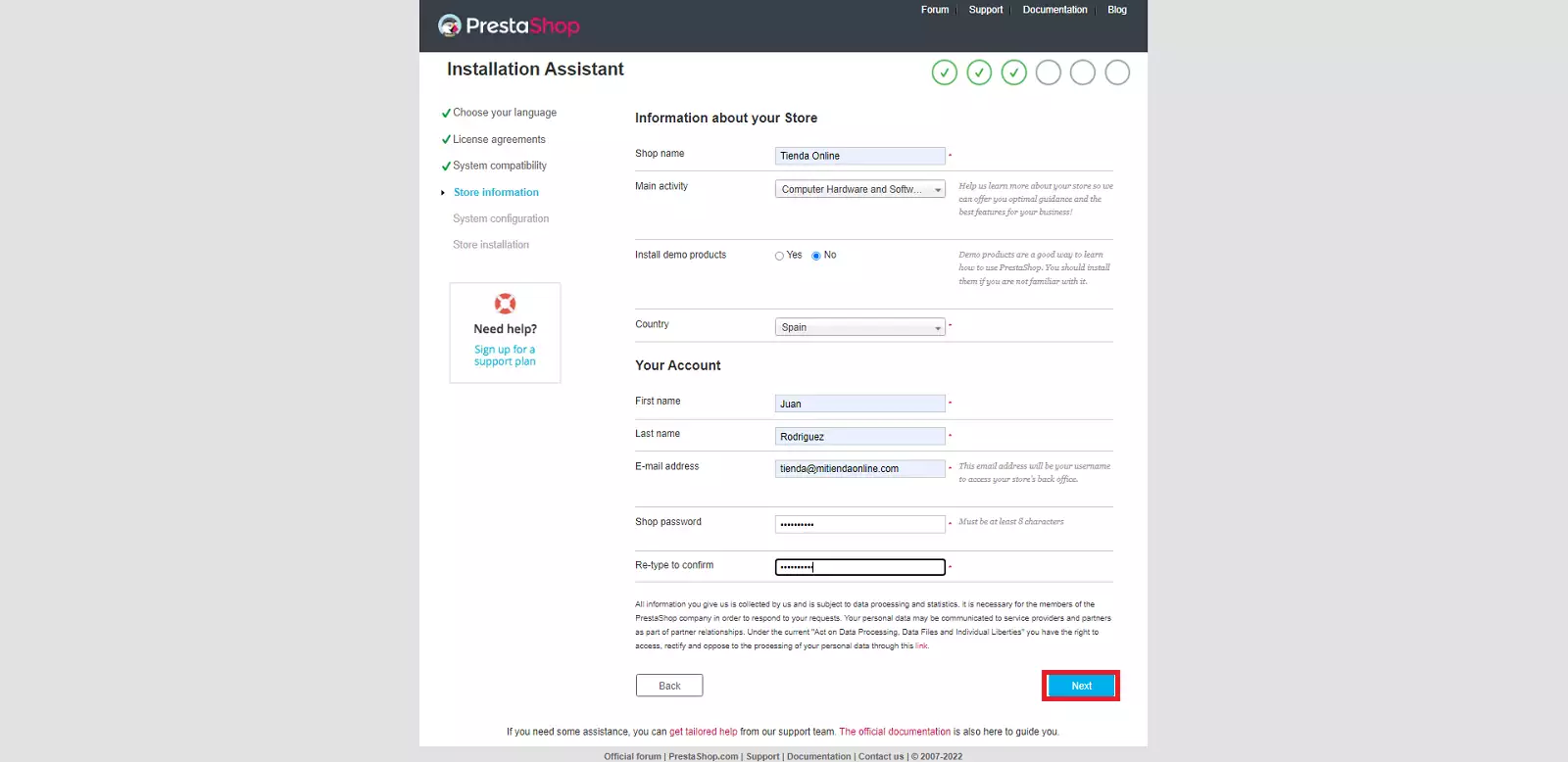How to install Prestashop at your Hosting
With our Hosting services, you can install PrestaShop in just a few minutes.
Install PrestaShop from SWPanel:
-
Log in to your SWPanel with your username and password and go to the Dashboard of your Hosting service:

💡 Use the search bar at the top to quickly find your service.
-
In the CMS Management section, enable the PrestaShop option:
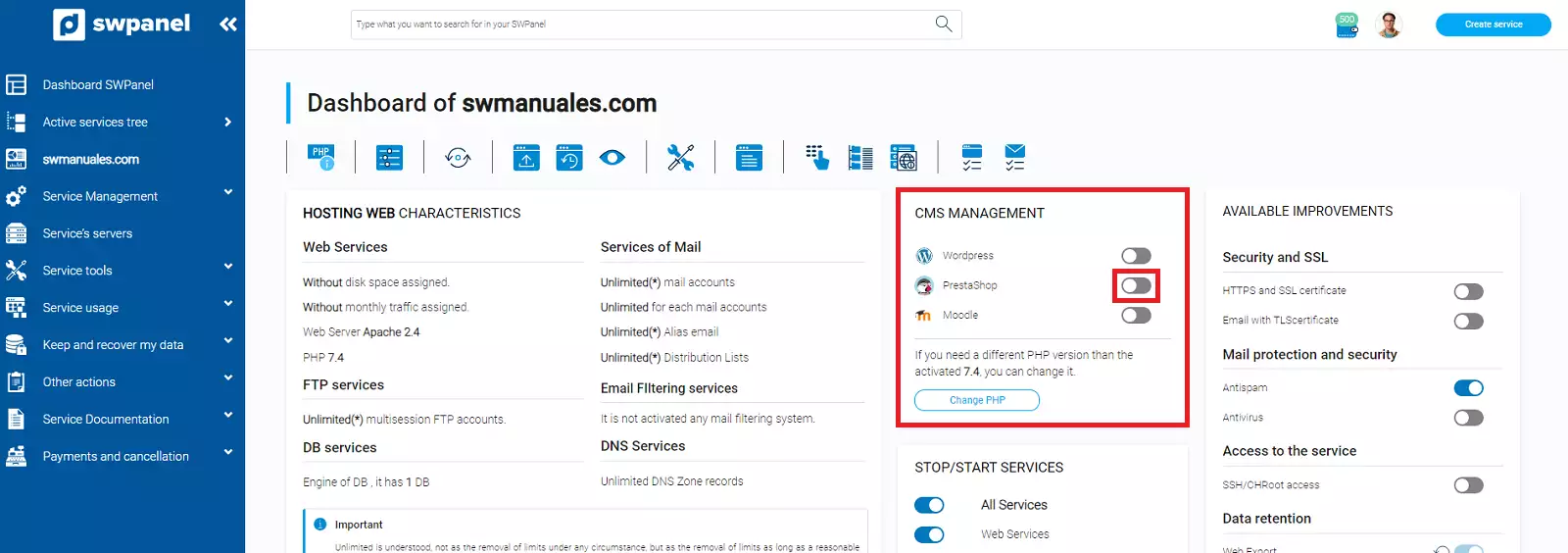
You can only have one CMS application active at a time.
PrestaShop Installation Process
-
Basic parameters of your PrestaShop
In this section, you can set the parameters for your future online store. You can modify any of the default data by clicking on it and selecting your preferred option.
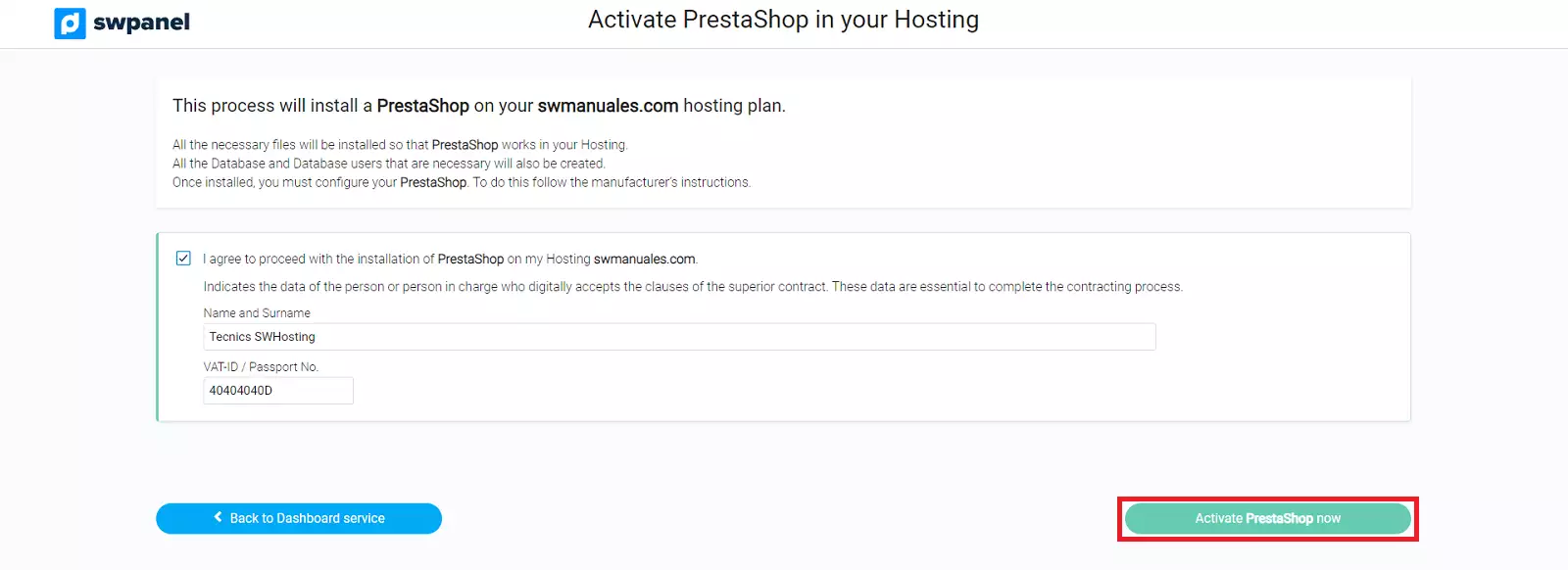
-
Access parameters
Here, you need to enter the access parameters for your PrestaShop, as well as the password for your account.

-
Email configuration and other settings
In these final sections, you need to select or create an email account so that PrestaShop can send emails.
Additionally, you can choose whether to activate the SSL certificate (this can also be done later), install demo products in your store, and/or install all PrestaShop modules.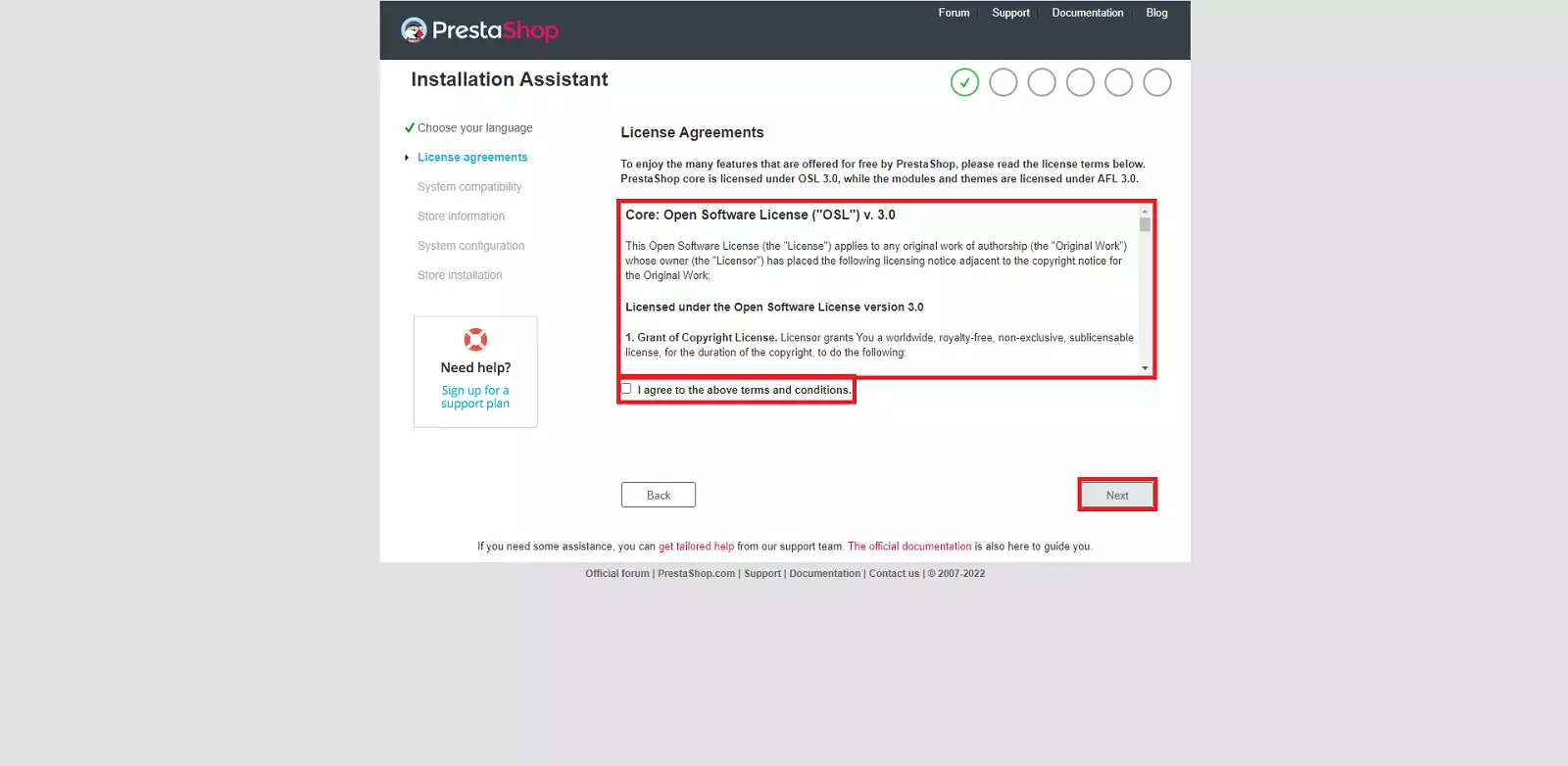
-
Installing PrestaShop
Finally, click on Activate PrestaShop now to begin the installation.
PrestaShop will be installed in just a few minutes.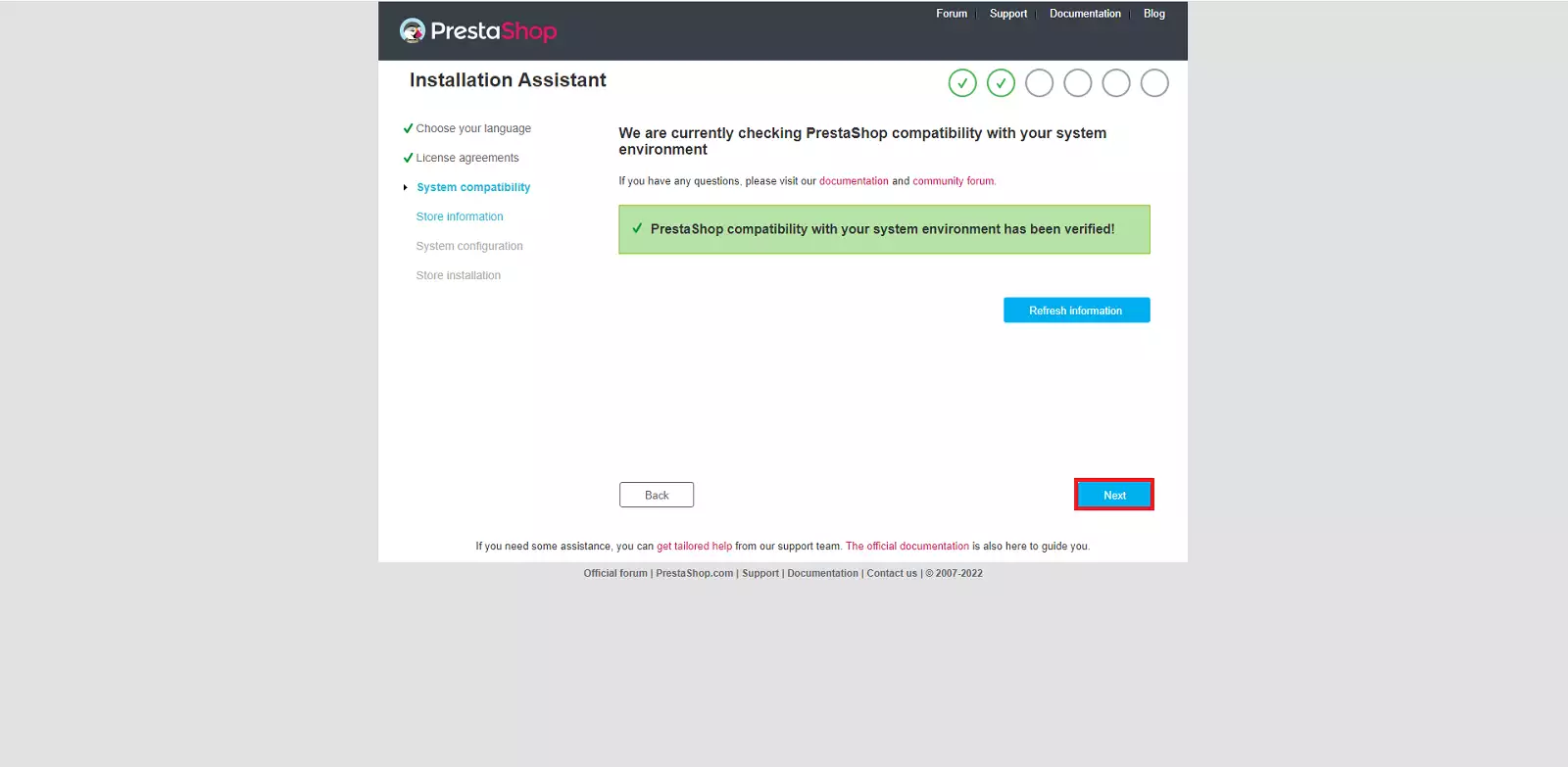
🎉 Congratulations! Your PrestaShop is now installed on your Hosting service.
To access its administration panel, you can do so via the Presta Dashboard button, located in the PrestaShop Management section within your Hosting service Dashboard.