How to change the root directory of your Web
To manage the root directory of your web hosting on your cloud server using the SWPanel, you will have to follow the following steps:
1. Indicate in the upper box of the SWPanel the name of the service whose root directory you want to modify.
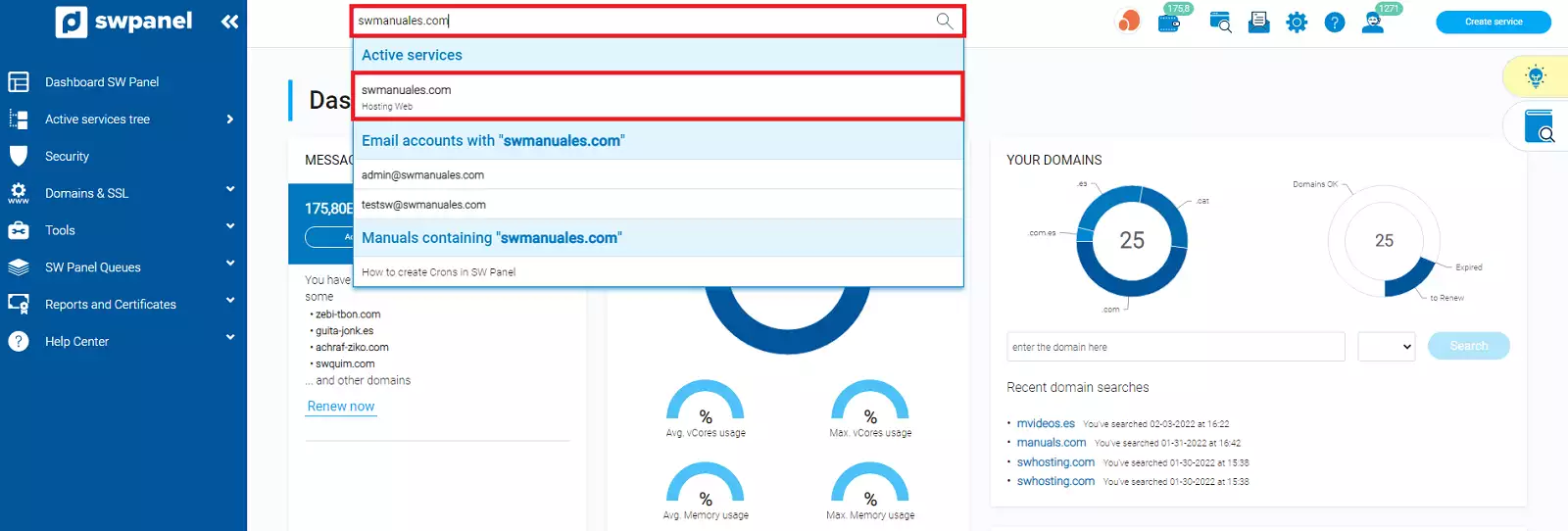
info_capture The screenshot is for guidance only. It was taken on version 2025.00.0017 with date 25/01/2025. It may differ from what the current version of SWPanel displays.
2. In the menu on the left side of the Dashboard of your Hosting service, click on the drop-down Manage Service to go to the option Manage Web Root Directory.
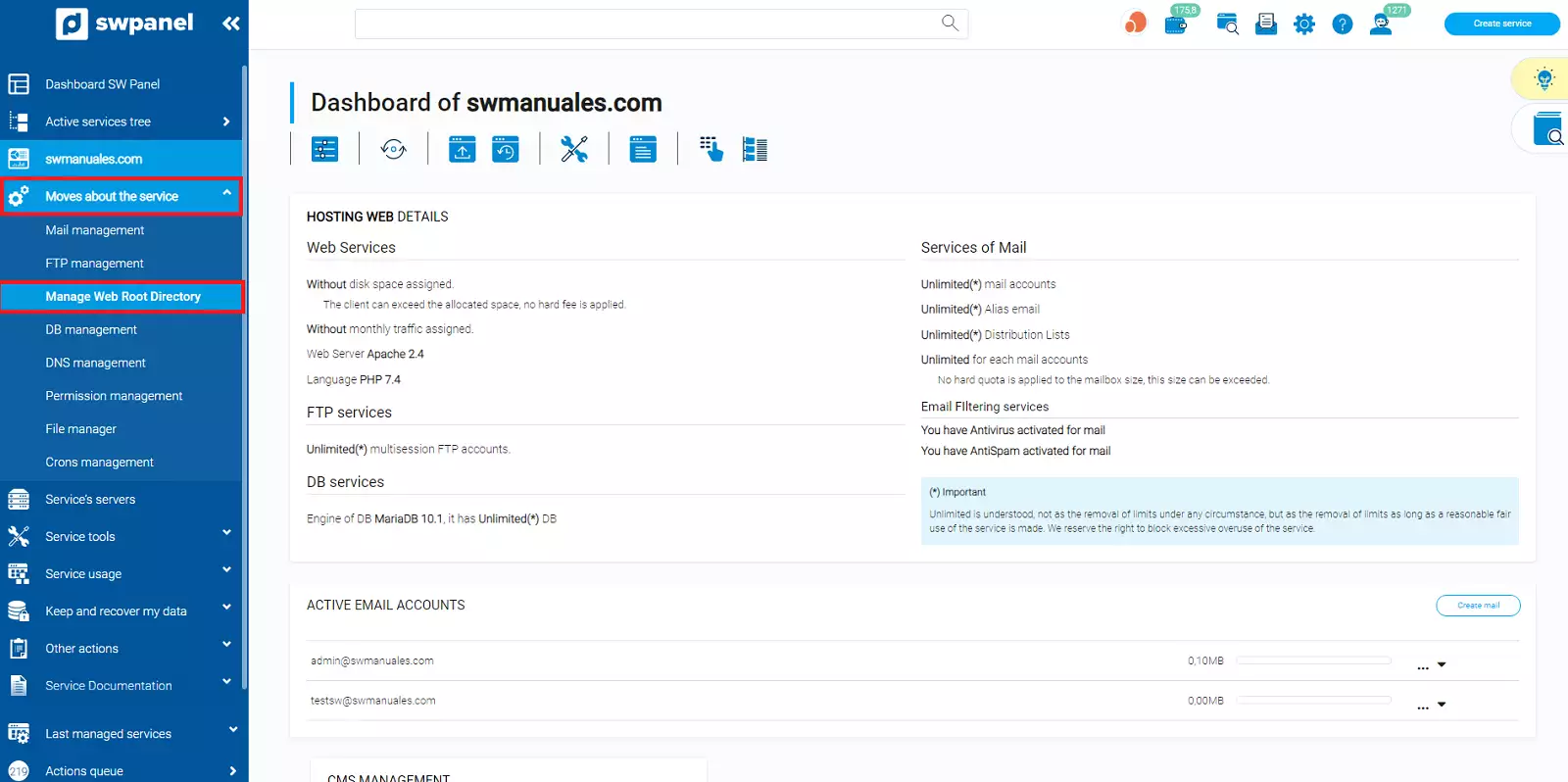
info_capture The screenshot is for guidance only. It was taken on version 2025.00.0017 with date 25/01/2025. It may differ from what the current version of SWPanel displays.
3. By default, the root path of the web is domain/data/web. To modify it, you will have to click on the directory tree on the folder you want to set as root directory.
4. Finally, accept the changes by clicking on the "Assign directory" button.
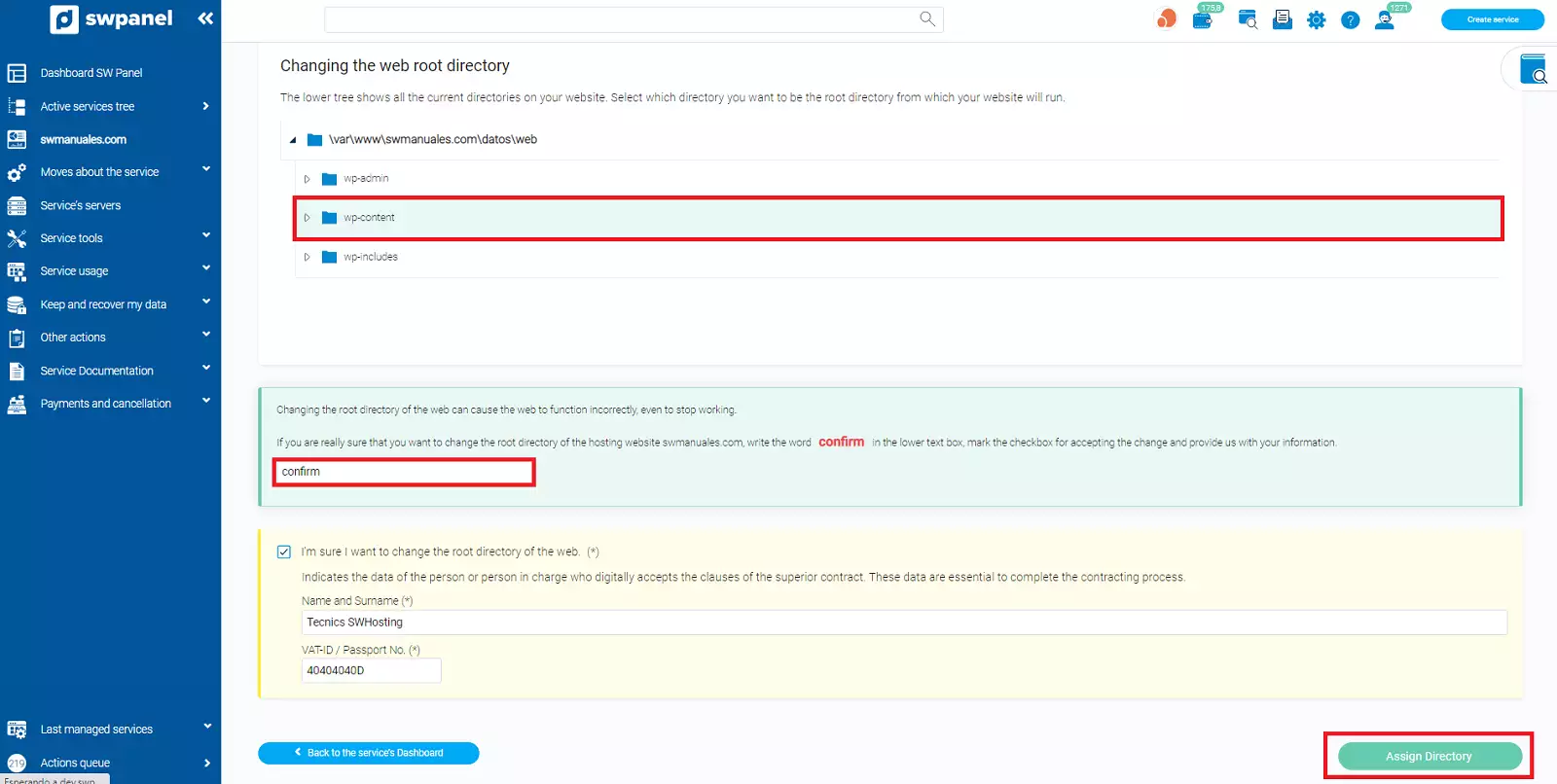
info_capture The screenshot is for guidance only. It was taken on version 2025.00.0017 with date 25/01/2025. It may differ from what the current version of SWPanel displays.
Once the action is completed, your hosting will load the website from the directory defined in the previous step.