Install SSL certificate purchased through SWPanel
In this manual, we will show you how to install an SSL certificate in just four clicks. To do this, you must have previously acquired the certificate through SWPanel and have a hosting service, either in your cloud or on a PHP Hosting server of SW Hosting.
Do you already have them? Let’s start:
-
Log in to SWPanel.
-
In the blue side menu on the left, go to Domains and SSL > SSL Certificate Portfolio:
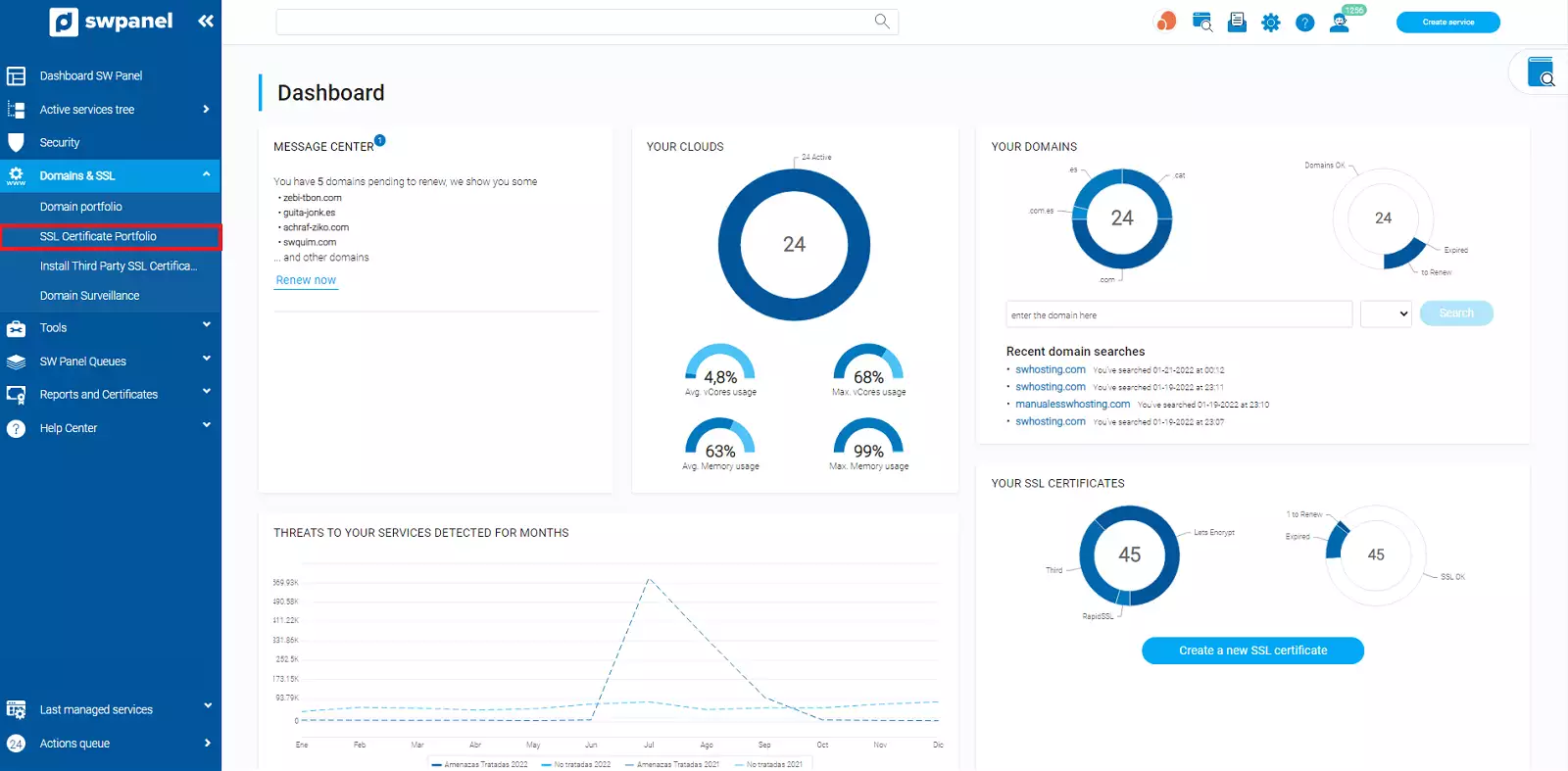
Within the SLSS Certificate Management, you will be able to see all the certificates you currently have contracted as well as other information of interest (domain to be secured, validation contacts and certificate expiration).
-
You must place the cursor over the Manage tab of the certificate and select Install the certificate on the service:
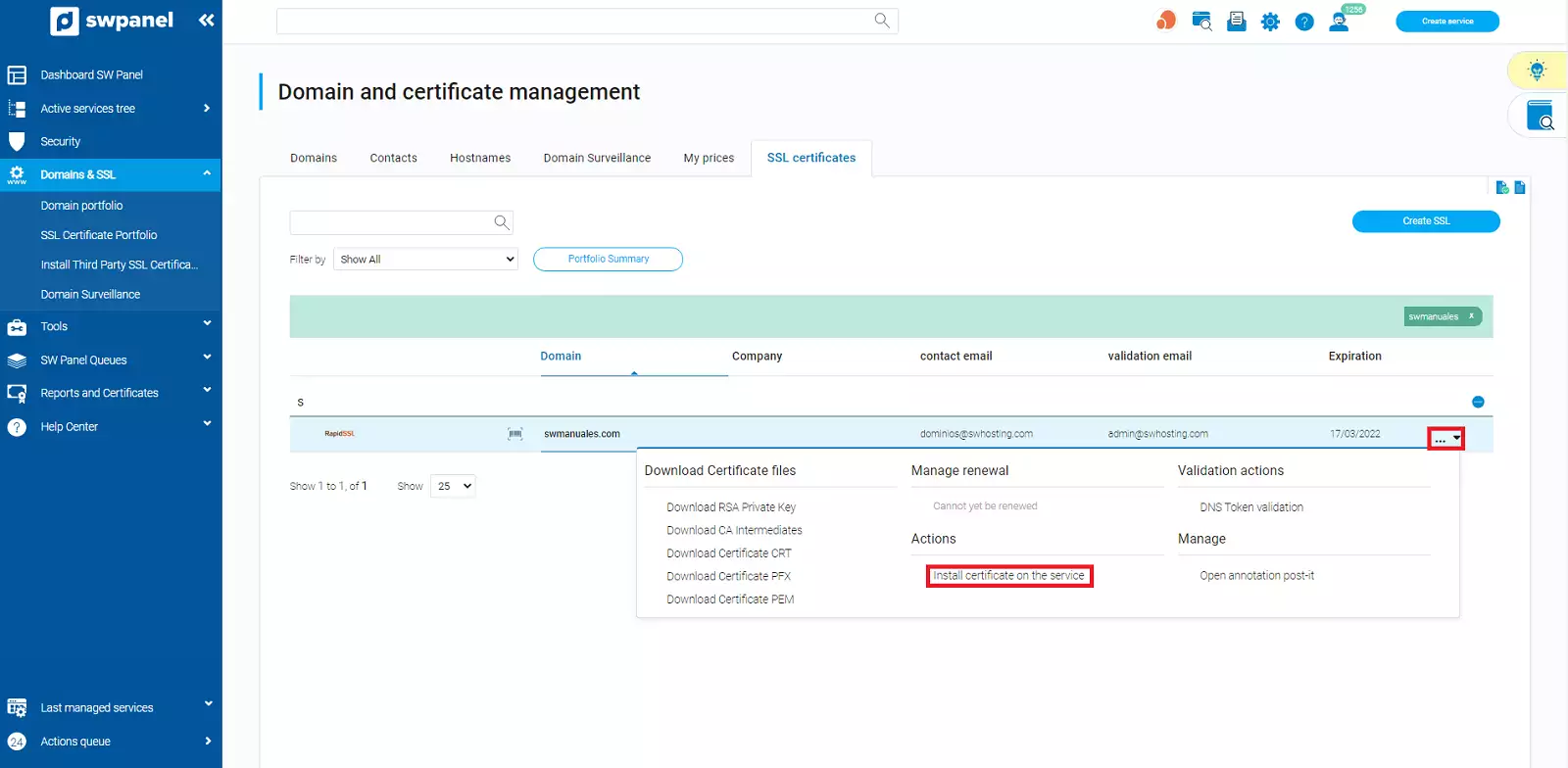
-
A new window will open, where you will find all the services that correspond to the certificate you want to install. Select the service to which you want to install the SSL certificate and the button to continue will be activated.
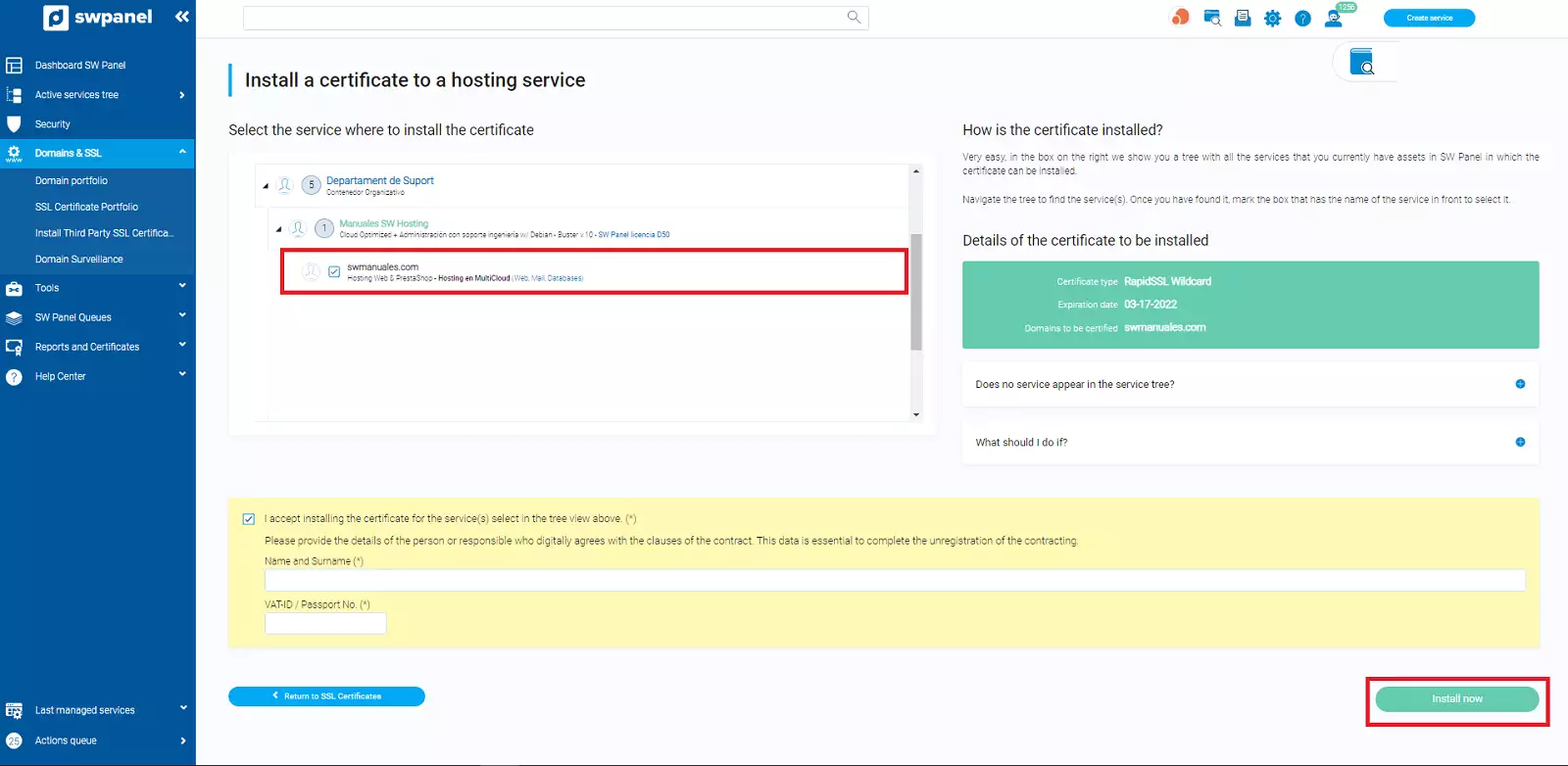
Use our help if you need it:: No service appears in the tree? What should I do if...?
Finally, once you have selected the service, you must click on the checkbox I agree to install the certificate and then on the green button to request the installation of the certificate.
It's done! Access your website with the with the https:// prefix to verify that it is working correctly.