Password Limitations and How to Change Them
Often, when creating a password, either for our email accounts, different login users, or other services, we find ourselves with certain requirements about the hardness of the password.
In this manual we will explain what is the reason for requiring such minimums, what are the ones applied by default in SWPanel, and how we can customize them.
Why do I need to respect a minimum password hardness?
E-mail phishing, website breaches, and other types of hacking, phishing, spoofing, etc., are becoming more common and frequent. Many of these occur due to mass password hijacking of different login services.
These password hijackings are carried out by software specifically designed for this purpose, and the simpler the passwords are, the easier it is for such software to breach them. To prevent this from happening, it is advisable to use strong passwords, with multiple distinct characters, and which cannot be deduced from the login user.
What are the default password limitations in SWPanel?
The default limitations that apply to your SWPanel account regarding passwords are as follows:
- It is not possible to ‘copy and paste’ into the password text field.
- It is not possible to use repeated passwords in other accounts.
- Minimum length of 8 characters
- Respect a minimum hardness of 70%.
- Minimum of 1 lowercase character
- Minimum of 1 upper case character
- Minimum of 1 numeric character
- Minimum of 1 special character
These minimums are standard for most service providers in order to avoid weak passwords that are prone to be cracked.
Can I customise my password limits in SWPanel?
Indeed, for your convenience or that of your end customers, you can customise your password limits from your security preferences in SWPanel.
danger You should bear in mind that changing the minimum security settings for passwords can cause serious security problems for your services, so it is advisable to maintain reasonable standards.
First of all, you must go to your SWPanel account. Once here, to open the contextual menu, click on your client icon in the top right corner, select the ‘My SWPanel’ tab, and choose the ‘Security Preferences’ section.
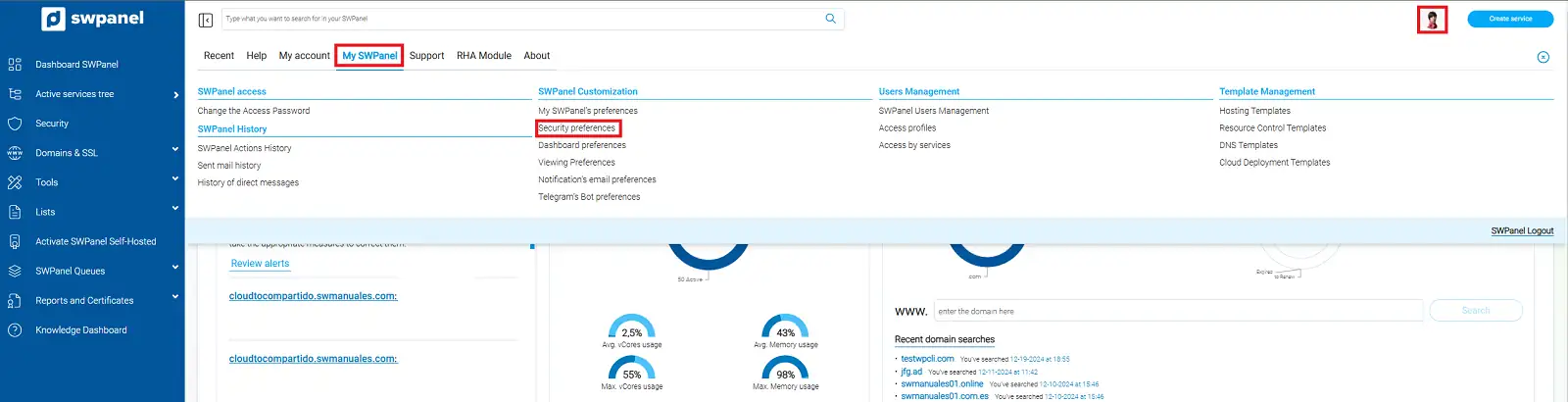
info_capture The screenshot is for guidance only. It was taken on version 2025.00.0017 dated 25/12/2024. It may differ from what the current version of SWPanel displays.
Once here, we will go to the section ‘Setting passwords’ from where we can activate, deactivate and modify any of the limitations assigned to the passwords, mentioned in the previous section of the manual.
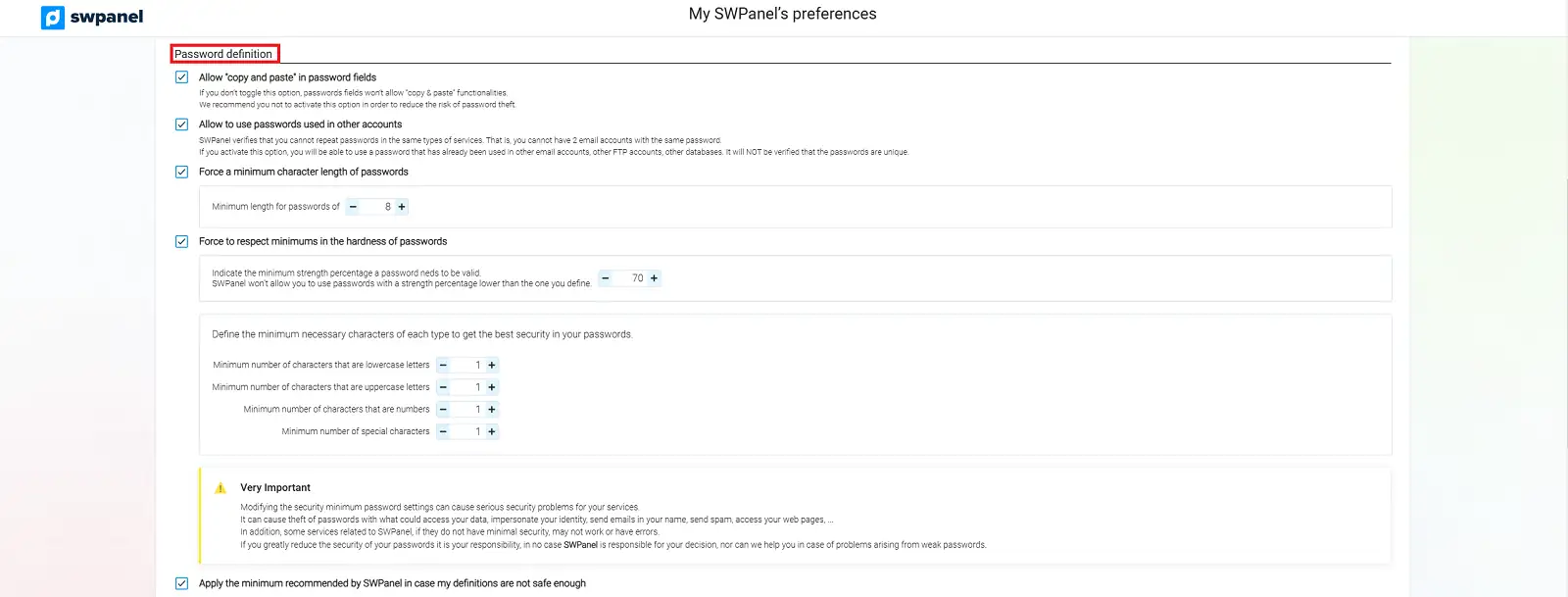
info_capture The screenshot is for guidance only. It was taken on version 2025.00.0017 dated 25/12/2024. It may differ from what the current version of SWPanel displays.
In this way we can ensure, whether we make use of the limits applied by default by SWPanel, or by those we define ourselves, that we will be doing everything in our power to make it very difficult for anyone who intends to violate our credentials.