Affiliate network
If you are not yet a member of our Affiliate Network, you can click here to find more information on our website!
What is an affiliate?
An affiliate is a commission agent, who takes a direct commission in exchange for the services and customers they bring to us.
How does the affiliate system work?
It's easy! When you join our affiliate program we provide you with an affiliate code and links (including the code) to our Hosting products. You will automatically receive a commission when someone purchases or renews a hosting service through the link we provide you.
danger To receive the commission automatically, it is essential to purchase the services through the affiliate URL. The first step should be to select the type of hosting and from there follow with the domain, not the other way around.
danger If the user first accesses the SWPanel and then makes the purchase, the transaction will not be linked to your affiliation, and you will not receive any commission.
With your peace of mind in mind, we have implemented a cookie system that allows you to receive your commission even if the person you referred starts the purchase and does not complete it, as long as they complete it within the next 30 days, you will also receive your commission.
Finally, you will be able to withdraw your money whenever you want, once you accumulate a minimum amount, and very low, of 20€.
You can recommend us to your friends, readers, followers, community of users... and continue earning money without any limit.
How much do I earn for each service sign-up?
For each service sign up made through your affiliate ID you will earn a commission of 35% of the service price.
How do I collect my commissions?
The minimum amount to collect the commissions you earn is 20€. This amount will be withdrawn by
The amount will be credited to you, leaving it as a credit balance in your SWPanel, so that you can use it to contract new services and/or domains, or renew the ones you already have in your portfolio.
How to activate your SW Hosting affiliate account?
You must take into account that, in order to join our affiliate network, you must first of all have a validated SWPanel account. If you don't know the procedure to validate your customer account, we recommend you to take a look at the following manual:
📃 Manual: Validate customer account
You must access your SWPanel, click on your customer icon and select the option My Customer Preferences -> My Customer Dashboard.
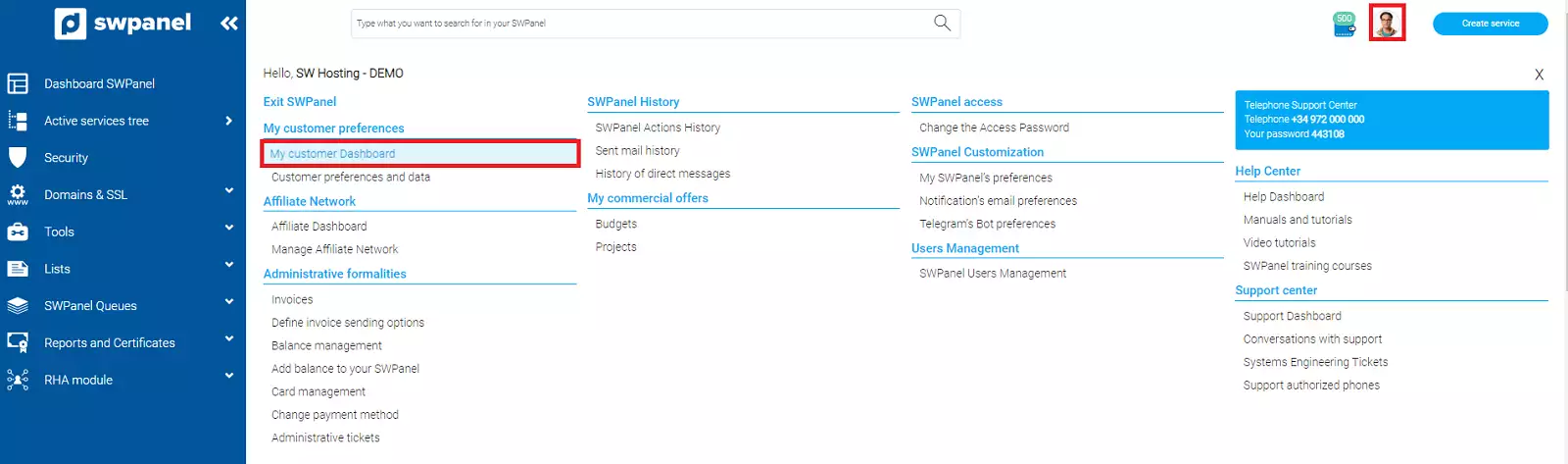
info_capture The screenshot is for guidance only. It was taken on version 2025.00.0017 with date 05/02/2025. It may differ from what the current version of SWPanel displays.
In this section, look for the "Affiliation and promotions" section and activate the option "Activate my account as a SW Hosting Affiliate".
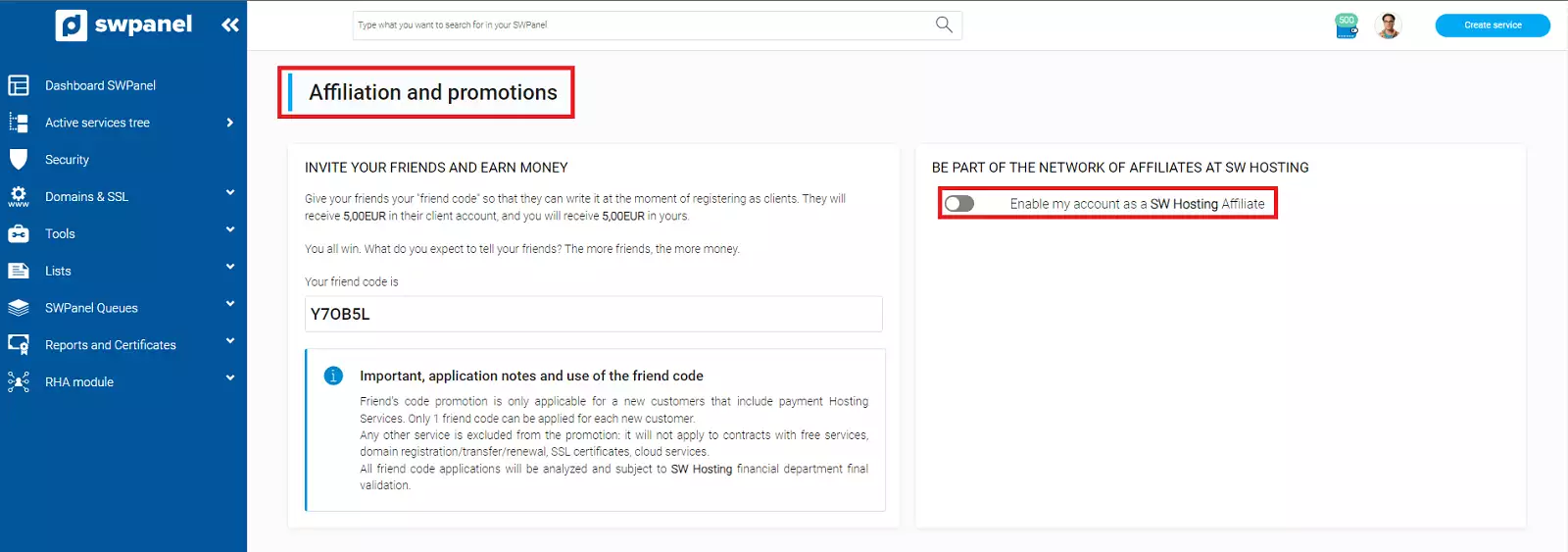
info_capture The screenshot is for guidance only. It was taken on version 2025.00.0017 with date 05/02/2025. It may differ from what the current version of SWPanel displays.
In the next window, just click on the button "Activate as an Affiliate".
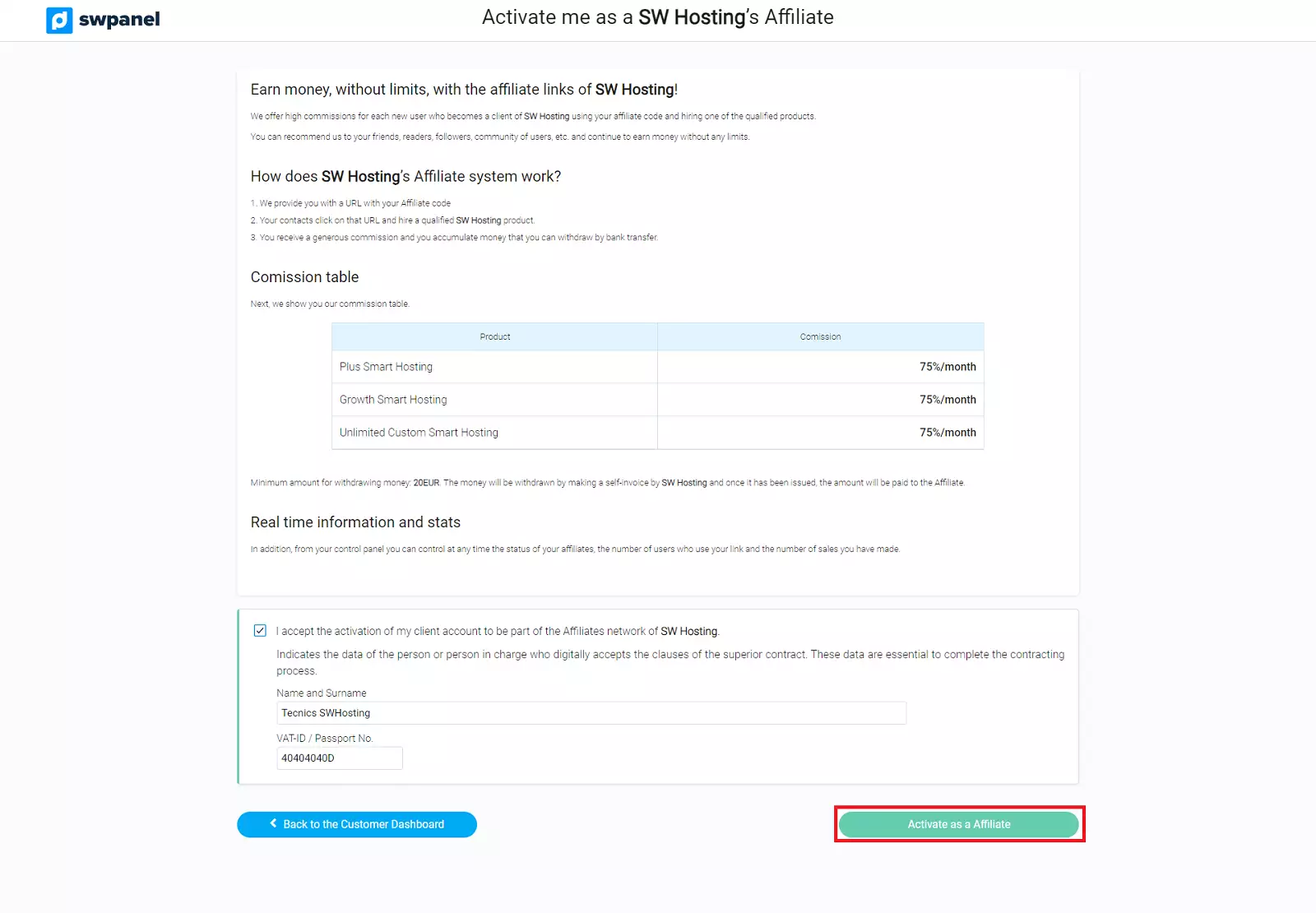
info_capture The screenshot is for guidance only. It was taken on version 2025.00.0017 with date 05/02/2025. It may differ from what the current version of SWPanel displays.
Once you have your SWPanel account with the affiliate network activated, you will be able to access the 2 sections of the system: Affiliate Dashboard and Affiliate Network Management.
Affiliate Dashboard
Go to your SWPanel, click on your customer icon and select the option Affiliate Network -> Affiliate Dashboard.
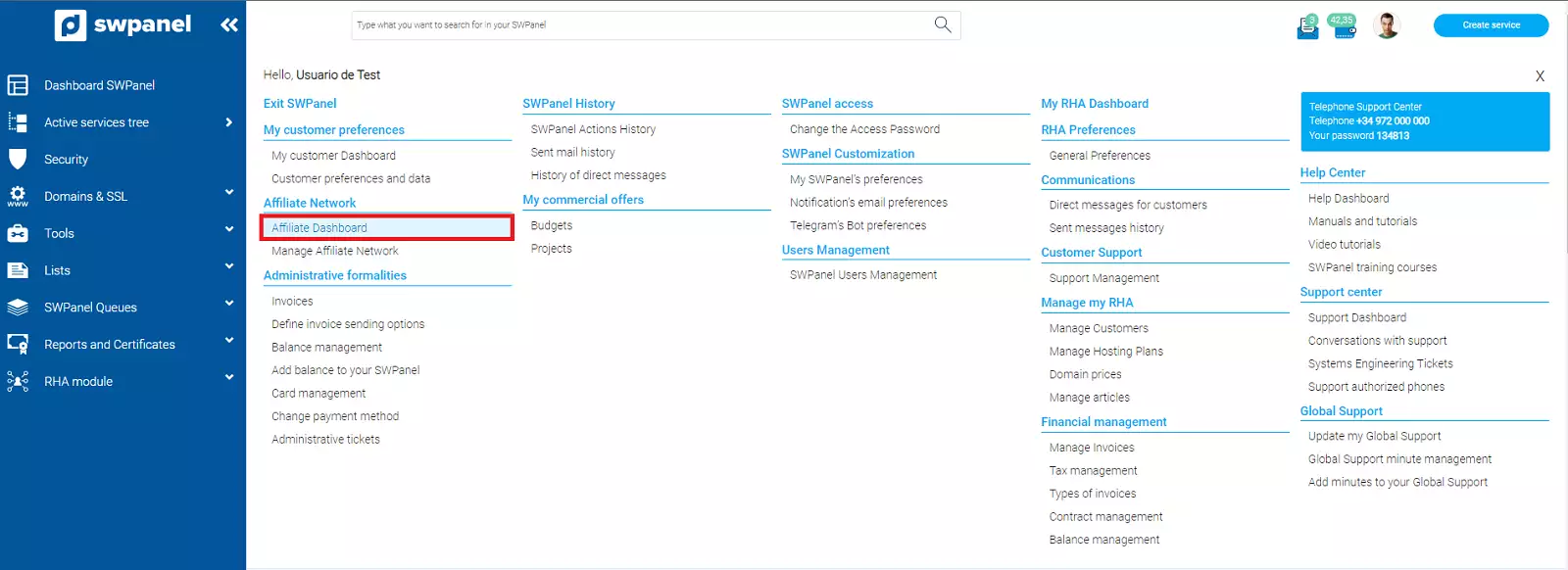
info_capture The screenshot is for guidance only. It was taken on version 2025.00.0017 with date 05/02/2025. It may differ from what the current version of SWPanel displays.
First you will see a summary of your affiliate network statistics, divided into three sections.
- A general overview in numbers
- A visual overview by country
- A graphical overview of commissions per month and plan type
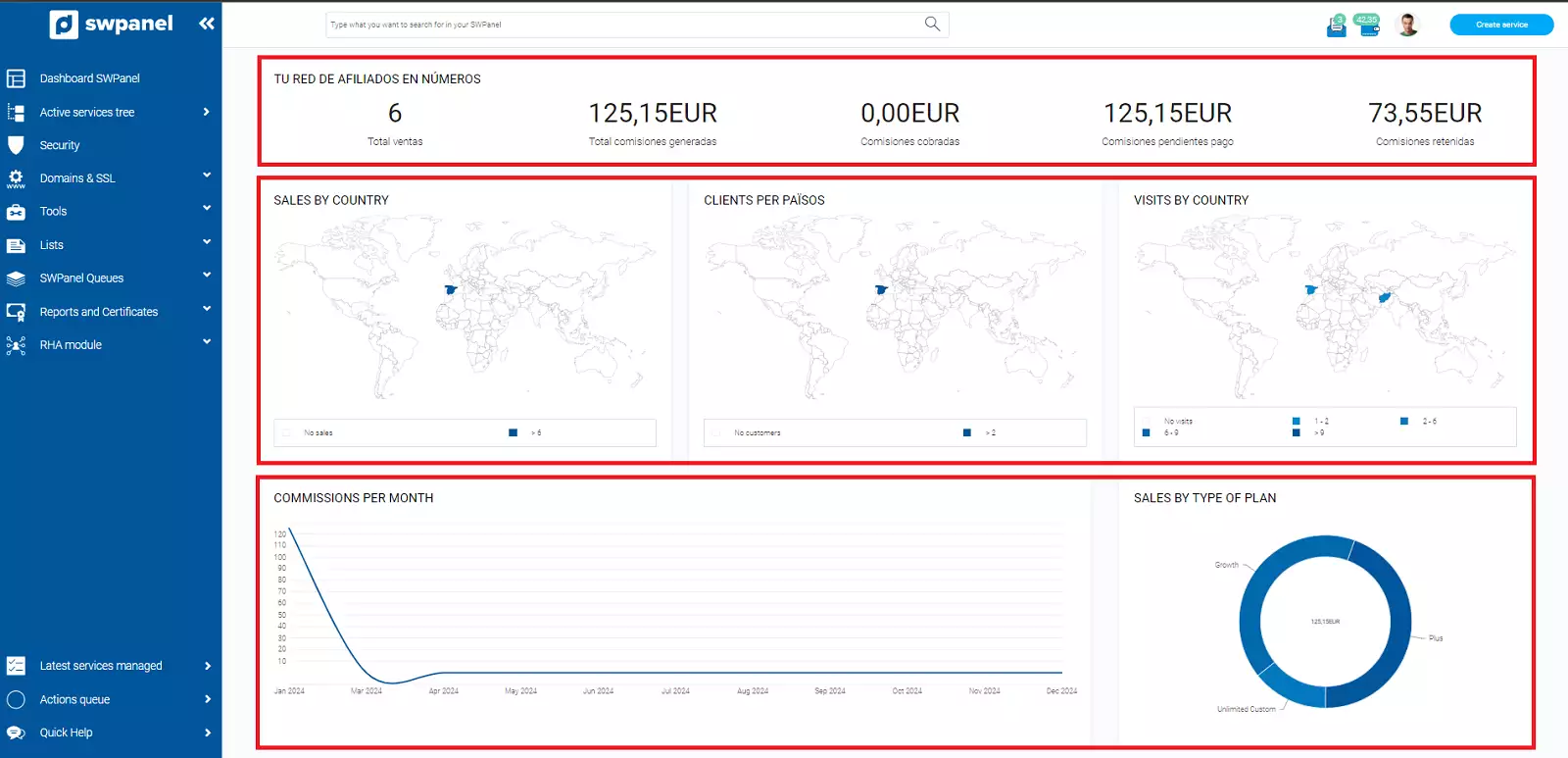
info_capture The screenshot is for guidance only. It was taken on version 2025.00.0017 with date 05/02/2025. It may differ from what the current version of SWPanel displays.
In the following section you will be able to see your SW Hosting Affiliate Code, as well as the personalised link that you will be able to provide to your referrals.
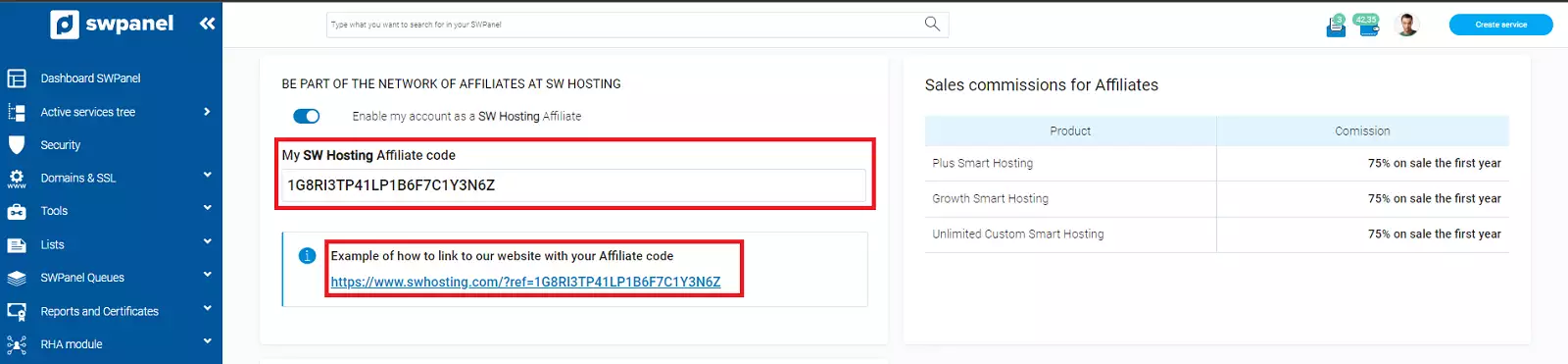
info_capture The screenshot is for guidance only. It was taken on version 2025.00.0017 with date 05/02/2025. It may differ from what the current version of SWPanel displays.
Finally, you will be able to see a quick summary of the last 15 operations carried out with your affiliate code.
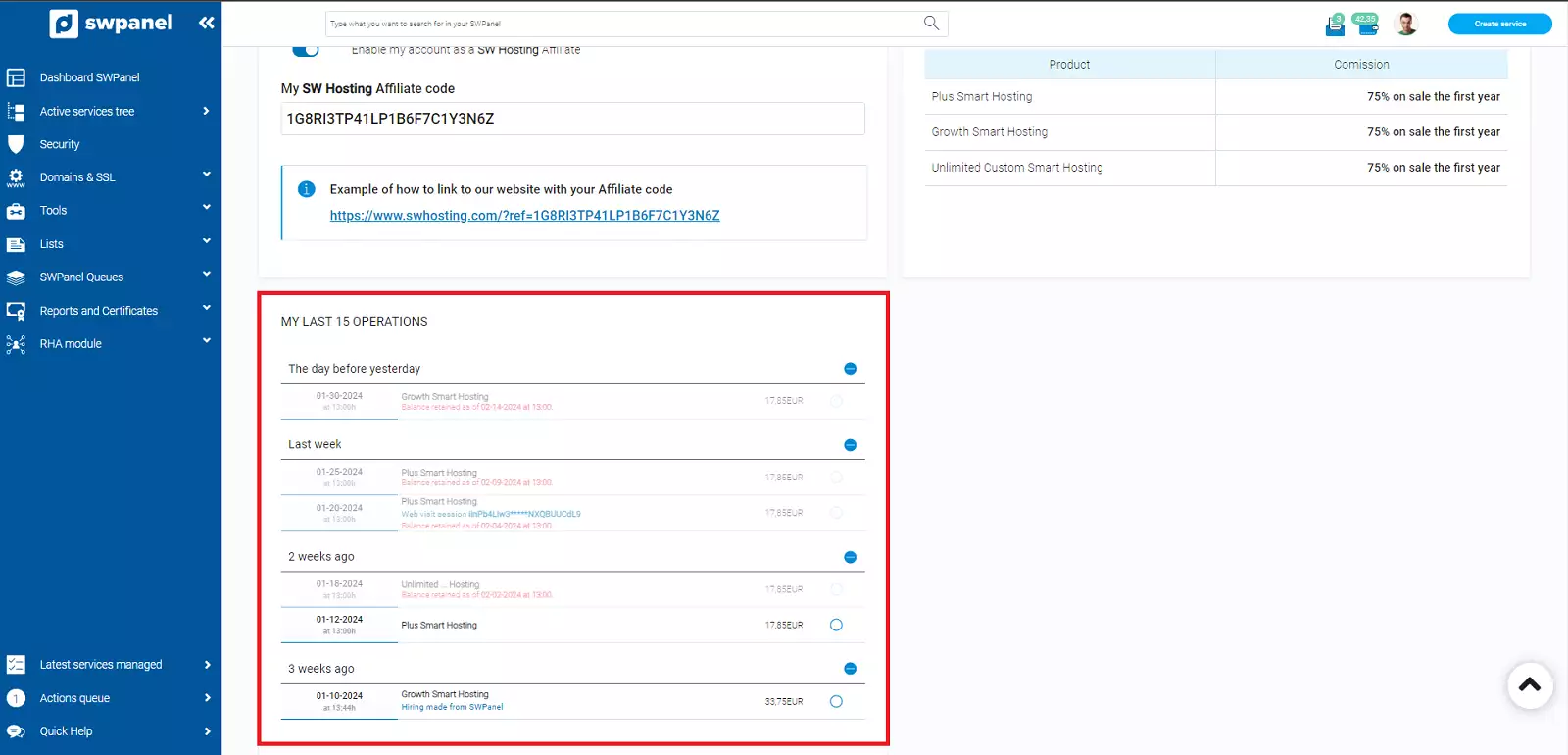
info_capture The screenshot is for guidance only. It was taken on version 2025.00.0017 with date 05/02/2025. It may differ from what the current version of SWPanel displays.
Affiliate Network Management
Go to your SWPanel, click on your customer icon and select the option Affiliate Network -> Affiliate Network Management.
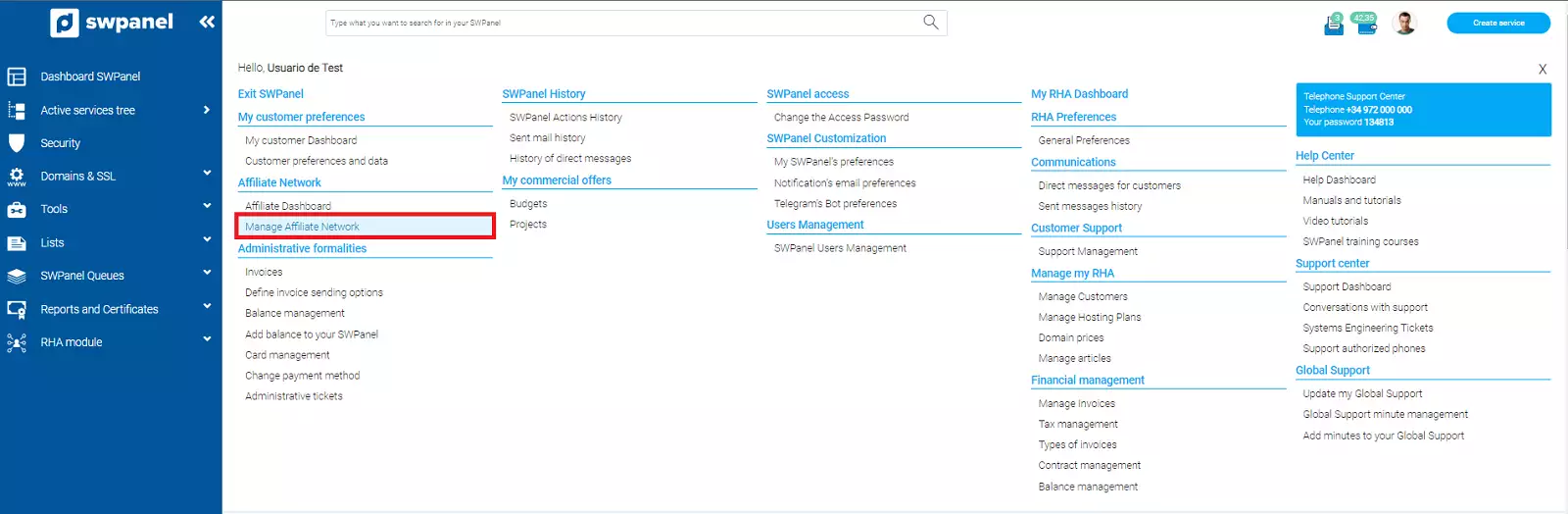
info_capture The screenshot is for guidance only. It was taken on version 2025.00.0017 with date 05/02/2025. It may differ from what the current version of SWPanel displays.
In the following section you will be able to see three separate sections separated by independent tabs: "Sales", "Visits", and "Preferences".
Sales
In this section we can view the operations carried out, and we are offered the following information:
- Date on which the contracting was carried out
- IP from which the contract was made
- Country from which the contract was made
- Type of hosting contracted
- Amount of the contract
- Commission of the sale
- Status of the commission
info It should be noted that once the contract has been concluded, the commission will be retained for a period of approximately 30 days, in order to prevent contract fraud. Once this time has elapsed, it will pass to the next stage and will be pending payment by us.
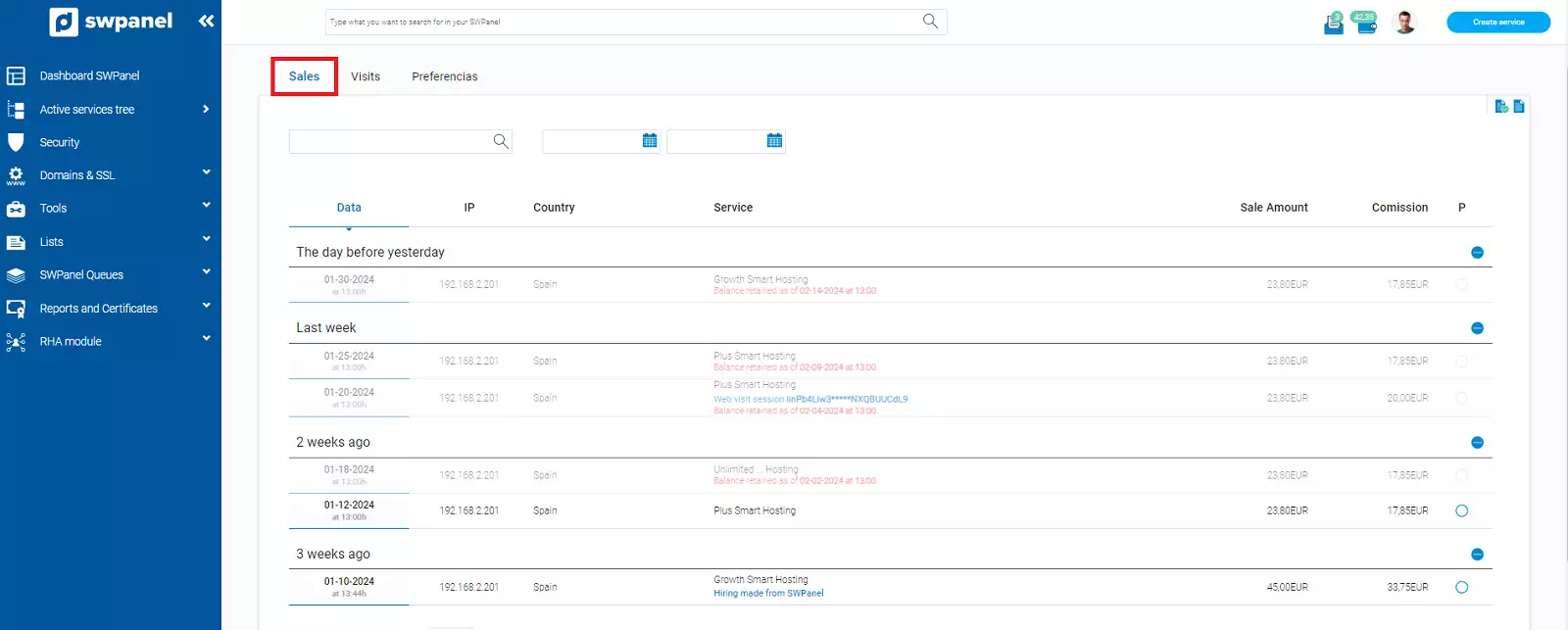
info_capture The screenshot is for guidance only. It was taken on version 2025.00.0017 with date 05/02/2025. It may differ from what the current version of SWPanel displays.
Visits
In this section you can consult all the visits that have been made to the website by means of a link with your personalised token. You will be able to check the following information:
- Date of the visit
- Session ID
- IP that made the visit
- Country from which the visit was made
- Url from which the visit originated
- If the visit led to a contract
Additionally, this section allows us to review the visit in more detail, and even track a history of what was done during the visit.
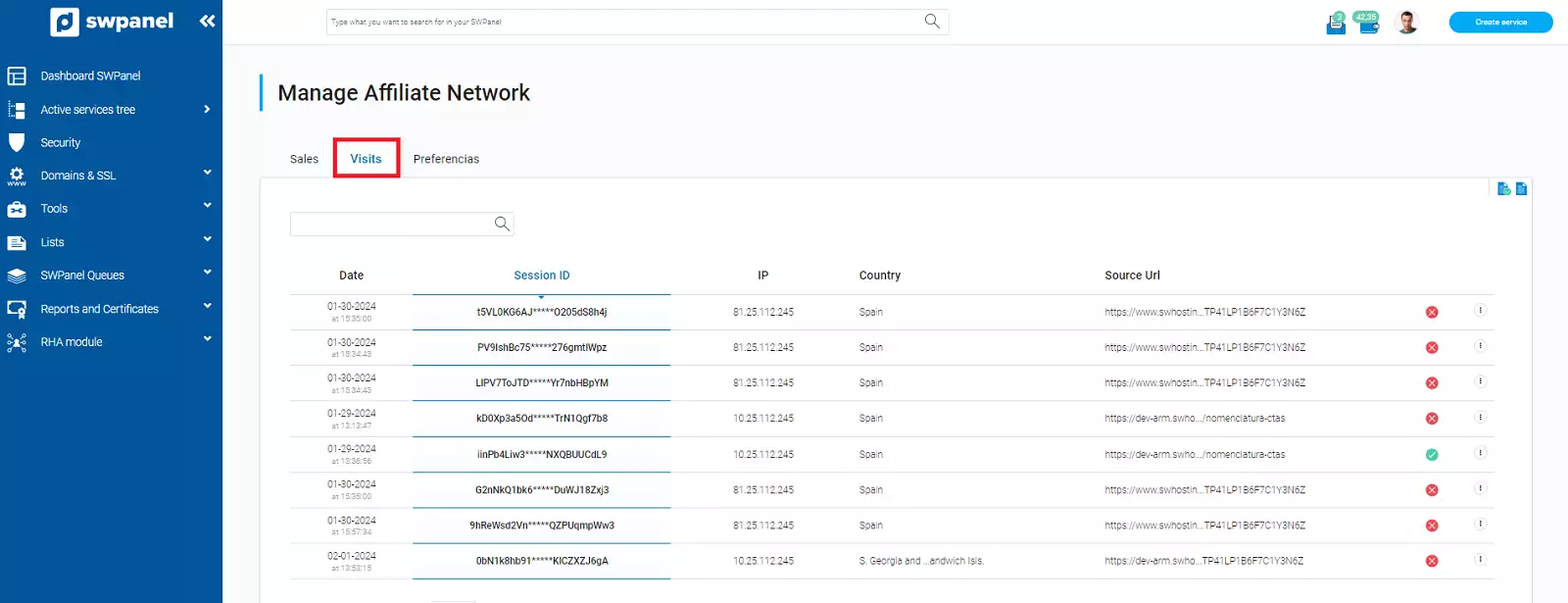
info_capture The screenshot is for guidance only. It was taken on version 2025.00.0017 with date 05/02/2025. It may differ from what the current version of SWPanel displays.
-
See details of the visit
Once in the Visits tab, go to the drop-down menu "..." and select the option View visit details.
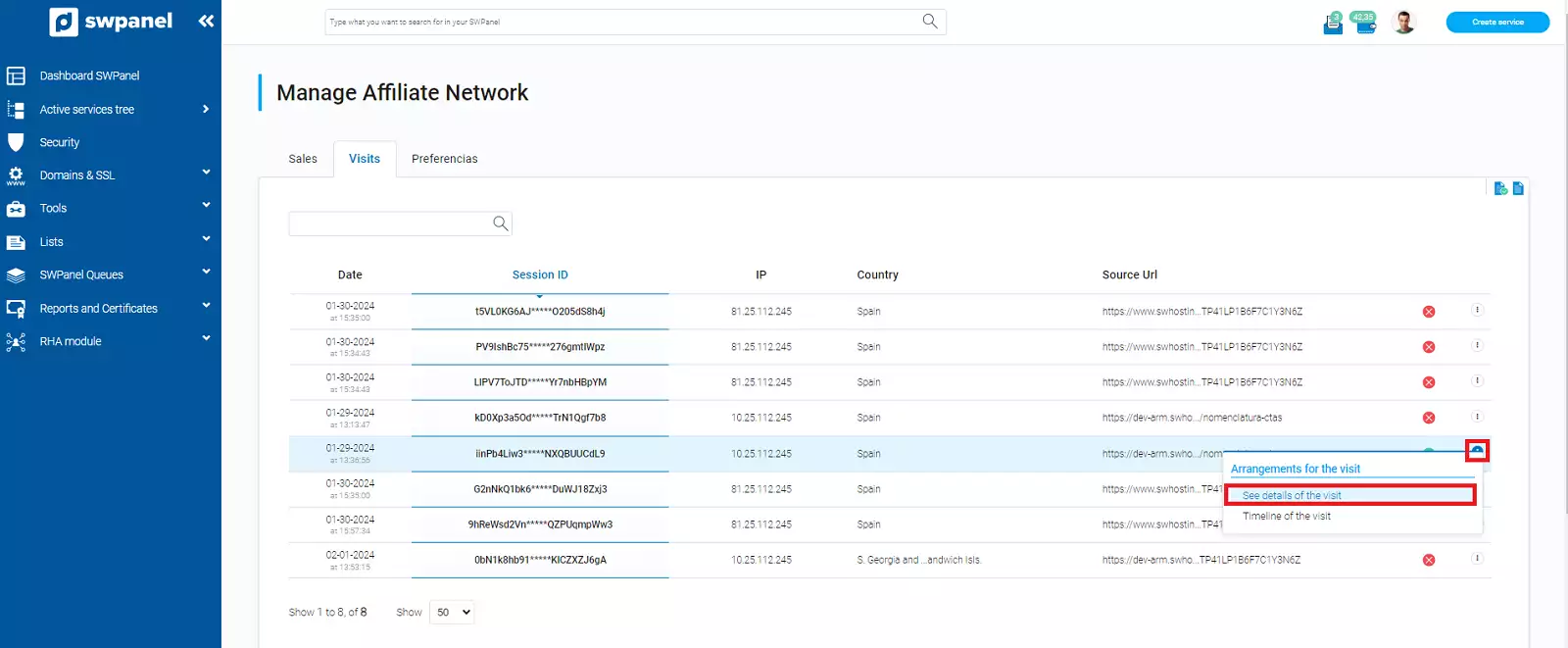
info_capture The screenshot is for guidance only. It was taken on version 2025.00.0017 with date 05/02/2025. It may differ from what the current version of SWPanel displays.
This section breaks down all the data relating to the visit.
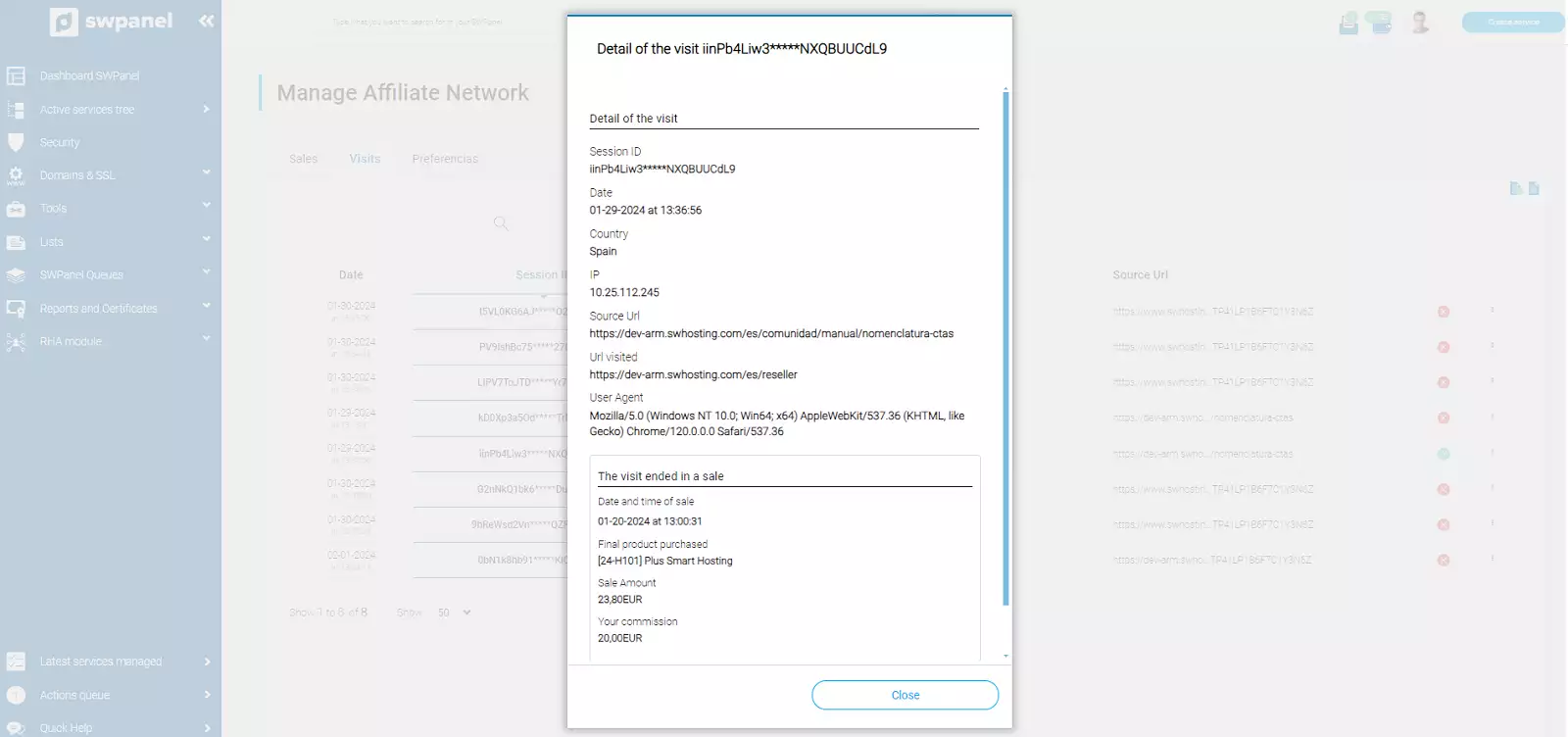
info_capture The screenshot is for guidance only. It was taken on version 2025.00.0017 with date 05/02/2025. It may differ from what the current version of SWPanel displays.
-
Timeline of the visit
Once in the tab Visits, we go to the drop-down menu "..." and select the option Timeline of the visit.
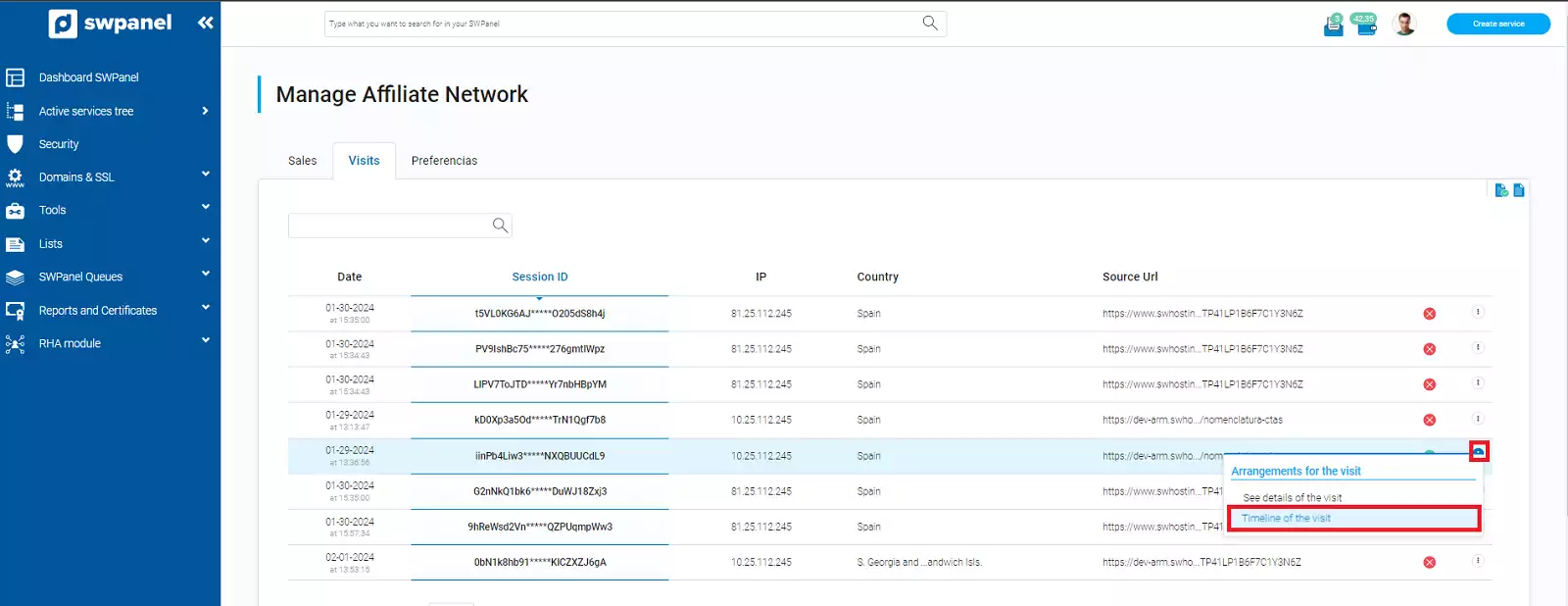
info_capture The screenshot is for guidance only. It was taken on version 2025.00.0017 with date 05/02/2025. It may differ from what the current version of SWPanel displays.
This section offers us a history by time of the sections that were visited during the visit, and reports us more details about it when we hold the mouse pointer over one of the actions.
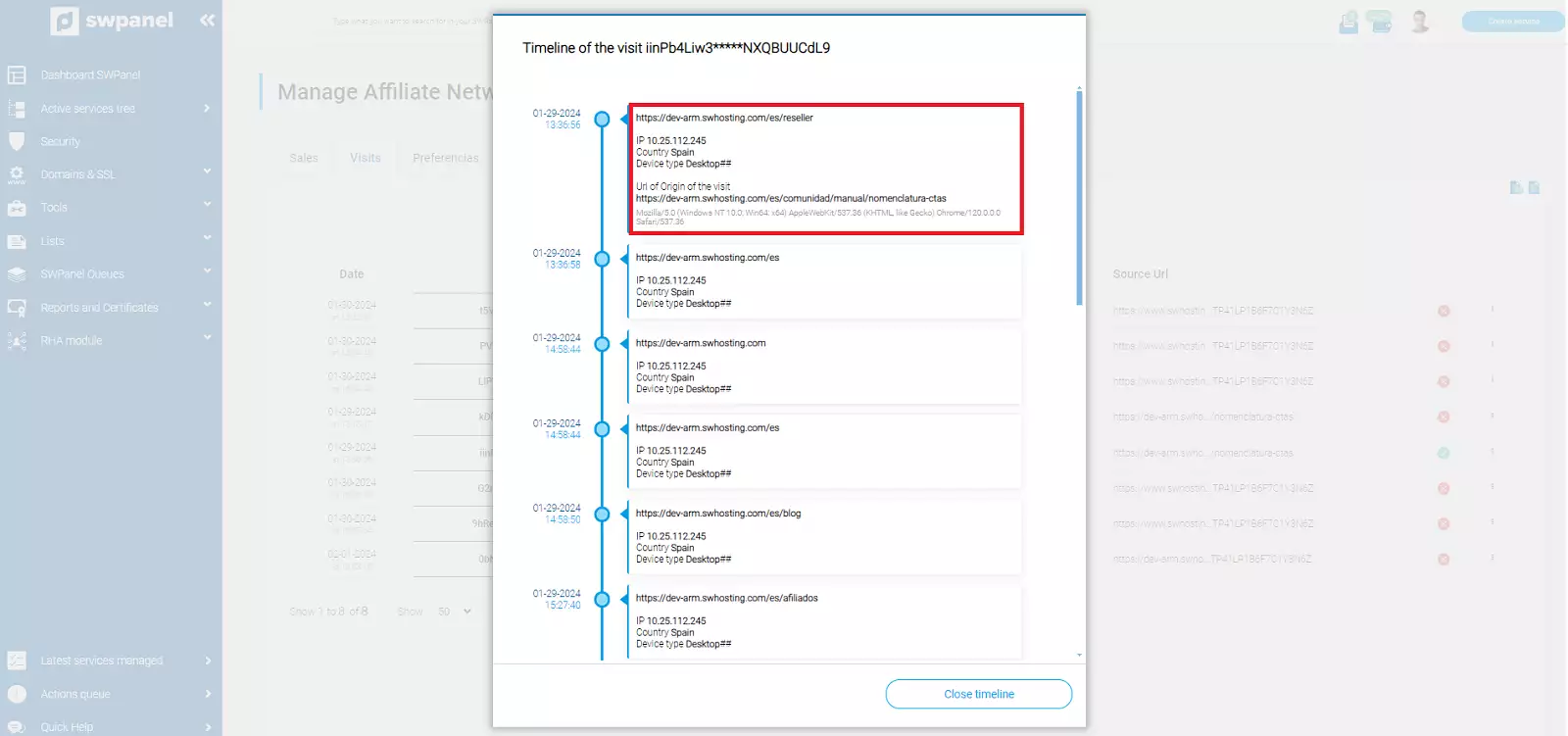
info_capture The screenshot is for guidance only. It was taken on version 2025.00.0017 with date 05/02/2025. It may differ from what the current version of SWPanel displays.
Preferences
In this section we can select the preferred payment method to collect commissions from our affiliate network sales.
The options we offer are:
- SWPanel balance
- Paypal account
- Bank transfer
- Wise account
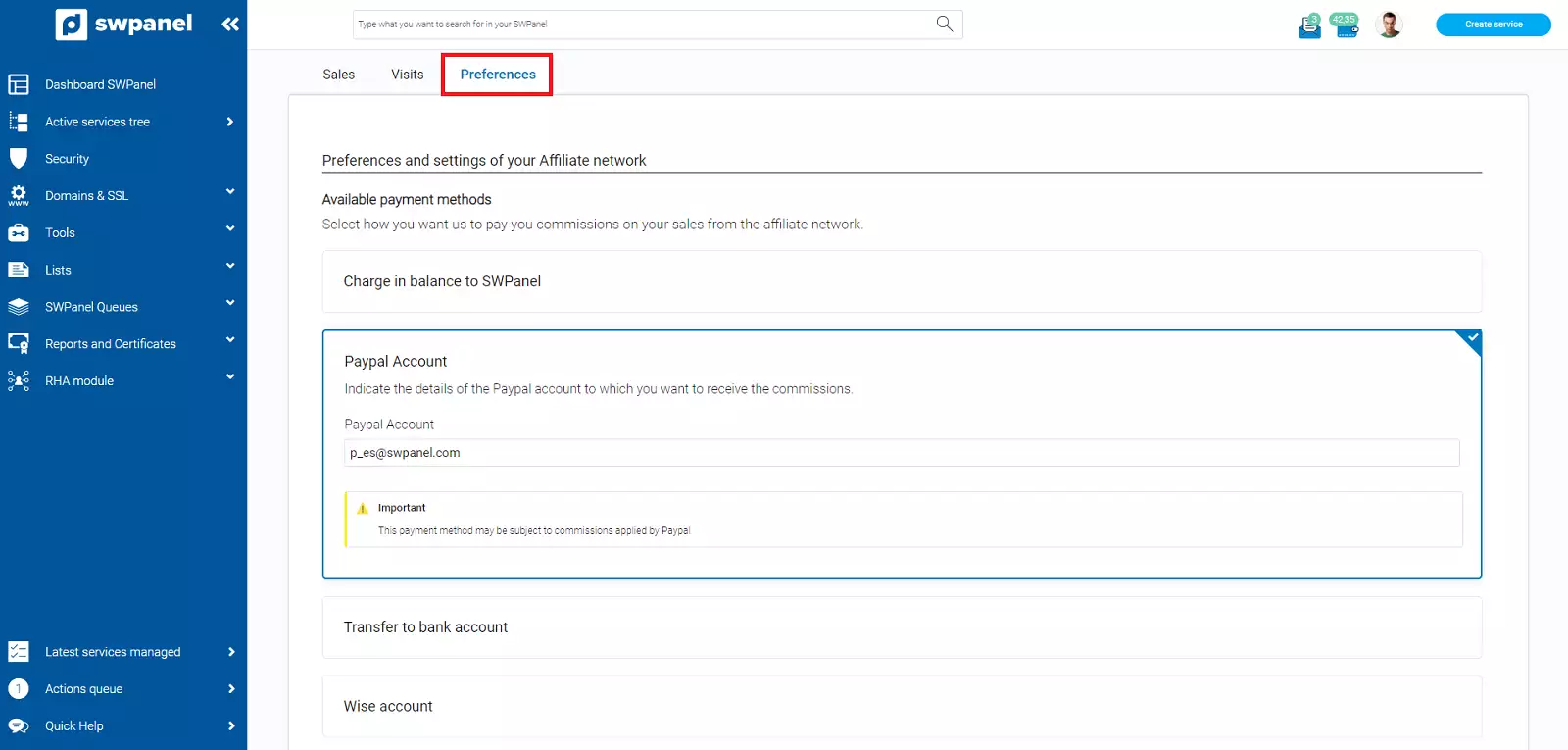
info_capture The screenshot is for guidance only. It was taken on version 2025.00.0017 with date 05/02/2025. It may differ from what the current version of SWPanel displays.
⚠️ Please note that depending on the payment method chosen, there may be fees imposed by that method.
Now that you know all the advantages, join our affiliate network and start benefiting from them!