Change of domain contact
Administrative Contact and Technical Contact
Any change regarding the Administrative Contact and the Technical Contact of a domain, whatever its extension, must be carried out through the SWPanel:
Access to: go.swpanel.com and click on the tab "Domains and Certificates", located on the left side menu in blue -> Domain portfolio
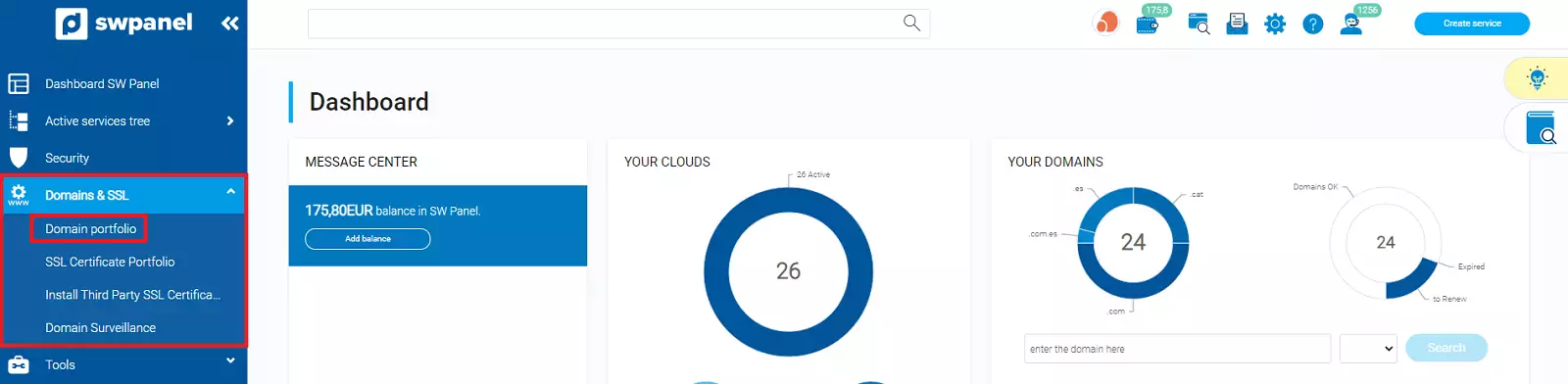
info_capture The screenshot is for guidance only. It was taken on version 2025.00.0017 with date 17/12/2024. It may differ from what the current version of SWPanel displays.
The first thing to do before changing a contact is to create a new one with the data we want to appear in the domain whois. To create it, click on the "Contacts" tab and then click on "Create contacts".
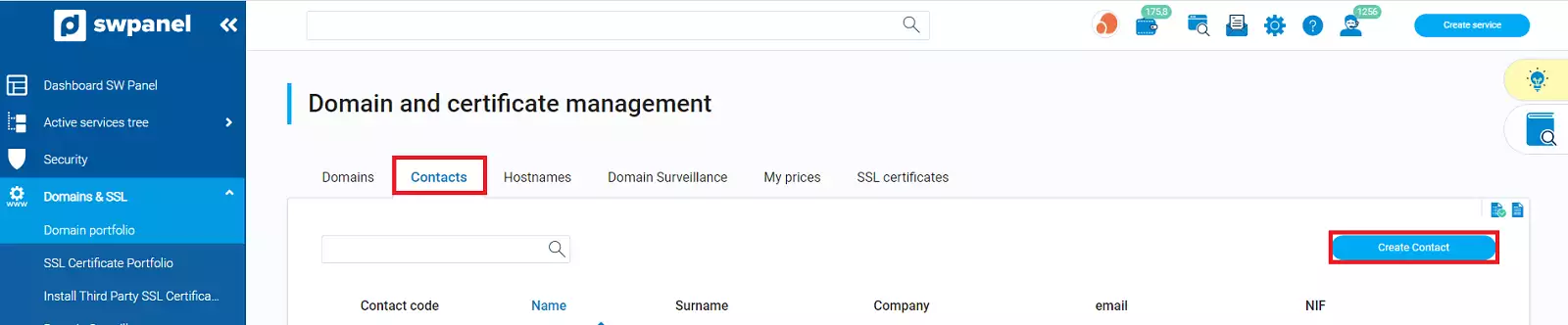
info_capture The screenshot is for guidance only. It was taken on version 2025.00.0017 with date 17/12/2024. It may differ from what the current version of SWPanel displays.
Fill in the contact creation form and click on "Save contact".
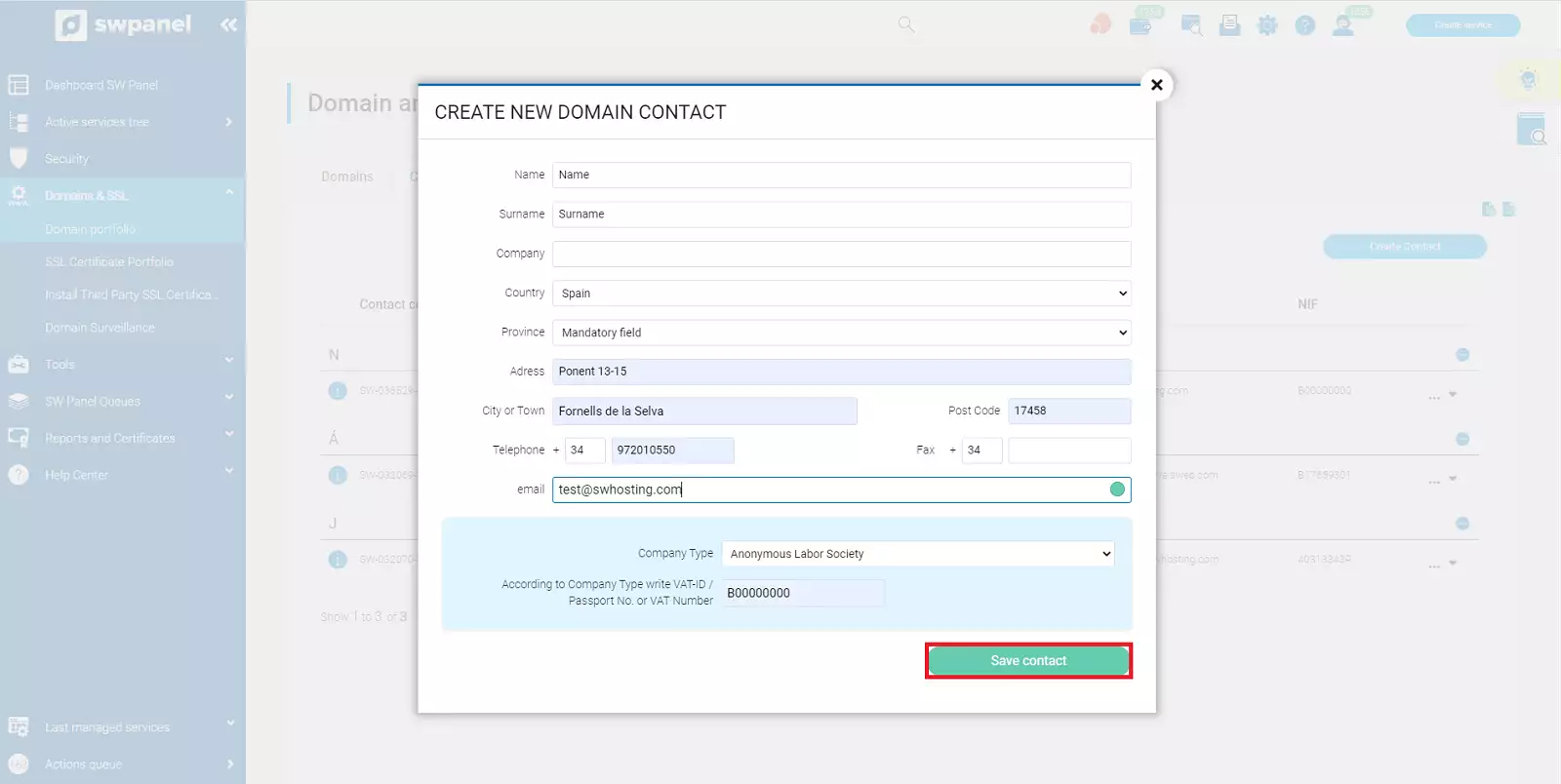
info_capture The screenshot is for guidance only. It was taken on version 2025.00.0017 with date 17/12/2024. It may differ from what the current version of SWPanel displays.
Once created we will proceed to modify the current contact. To do this you have to select the "Domains" tab and expand the tab to the right of the domain. If you want to change, for example, the Administrative Contact, you must click on "Administrative Contact Data".
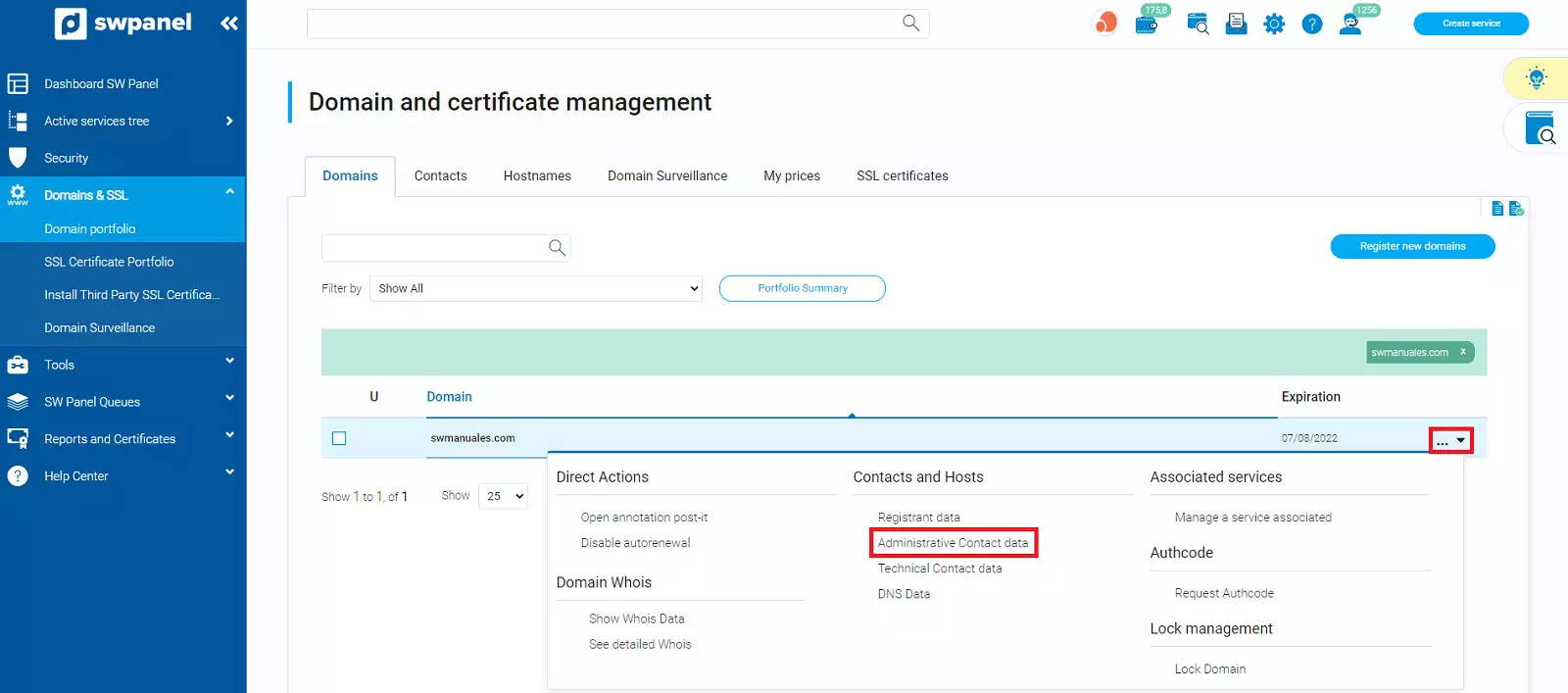
info_capture The screenshot is for guidance only. It was taken on version 2025.00.0017 with date 17/12/2024. It may differ from what the current version of SWPanel displays.
The current details of your domain will be displayed. Click on Change contact.
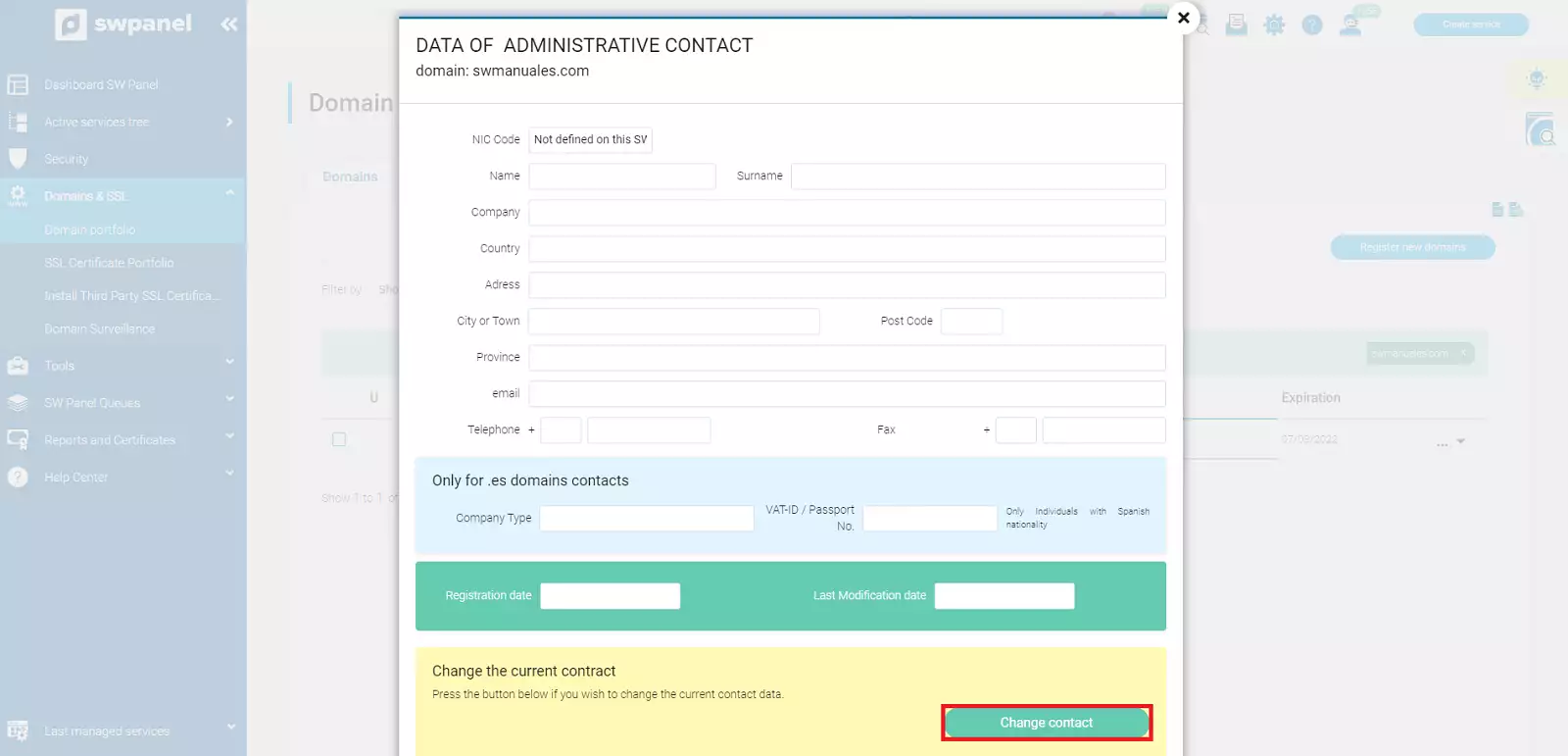
info_capture The screenshot is for guidance only. It was taken on version 2025.00.0017 with date 17/12/2024. It may differ from what the current version of SWPanel displays.
All the contacts you have created in your SWPanel will appear here. Select the desired contact and click on "Assign".
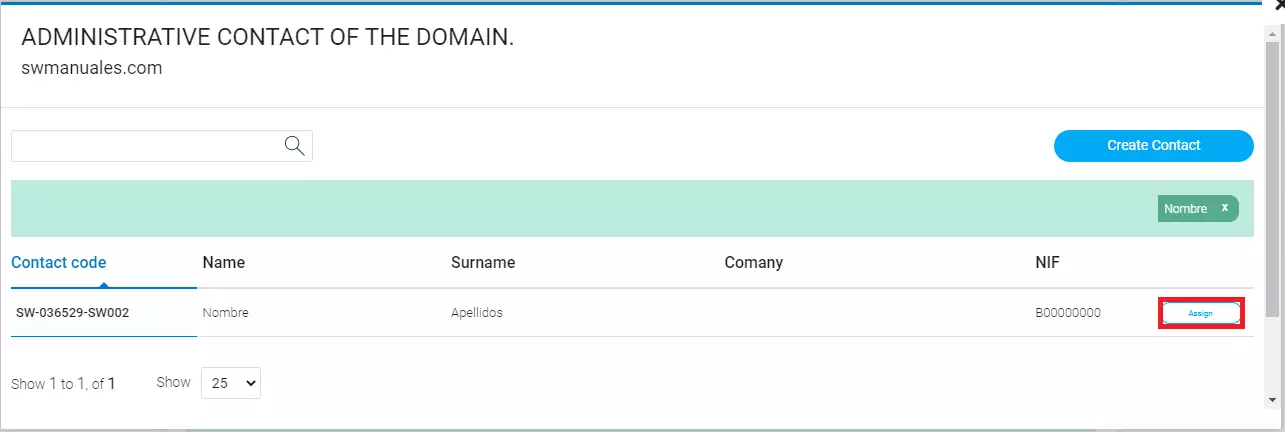
info_capture The screenshot is for guidance only. It was taken on version 2025.00.0017 with date 17/12/2024. It may differ from what the current version of SWPanel displays.
The change may take a few minutes. You will notice that to the left of the modified domain, the "updating" icon will appear until the change has been propagated.
We will repeat the same steps if the contact we want to modify is the Technical Contact of the domain.
info DOMAINS .ES: The .es extensions require that the administrative and technical contact of the domain must be a physical person.
Holder / Owner
GENERIC DOMAINS
On December 1, 2016, a new policy from ICANN, the top domain authority, went into effect that directly affects the generic domain ownership change process.
As the entity in charge of managing Internet extensions globally, ICANN has established new rules and procedures of mandatory compliance for holders of generic domains (.com, .net, .org, info...) and new domains or ngTLDs (.eus, .blog, .futbol, etc.), but which do not affect territorial extensions such as .es.
In summary, the new regulations imply:
-
An acceptance of the change of holder, expressly by the holders, the current and the new one.
-
The blocking of the domain for transfer during 60 days after the change of owner.
A change of ownership will occur whenever any of the owner's data is changed and an attempt is made to assign a new contact.
Whenever the incumbent contact is changed, the current and new incumbent must accept it. It must be an explicit acceptance by both parties or the change will not be made.
The way to communicate and accept or reject these changes, is through the emails sent to the email addresses of the holders (the current and the new one). Therefore, it is essential to provide a valid and valid email address when registering a domain. Otherwise, making any modification in these fields will imply an additional and manual validation of the owners or the change will not be made.
When both owners accept or reject the change, the result will be communicated.
The change of ownership process expires in 3 days. If after that time the owners have not replied, the change will not be carried out.
The procedure for a change of owner is done in the same way as a change of Administrative and Technical Contact.
What happens if I do not have access to the previous owner's email address?
The following are the steps to follow to request a domain name holder change:
-
Download the following document:
-
Access your SWPanel and create a new contact. This will be the contact that we will assign to your domain. 📃 Manual: Domains
-
Complete the form and attach the requested documentation (document that accredits the current ownership of the domain as indicated in the document, either ID card, company certificate, etc.) in the support wall, and indicate the domain whose owner you want to modify the contact code that we must assign to it. 📃 Manual: Talk to support with Quick Help
-
When the Support Department receives the document, it will be validated and the change will be processed manually. The change will be confirmed via the support wall.
info For .COM, .NET and .CAT domains you can use the form in the language of your choice. For other types of extensions (.ORG, .INFO, etc) you must use the form in English version.
.ES DOMAINS
Modifying the holder/owner of a .es domain is a little different than the other domains, since it cannot be changed from SWPanel: it requires a special procedure with NIC.es. This procedure can be carried out by yourself at NIC.es
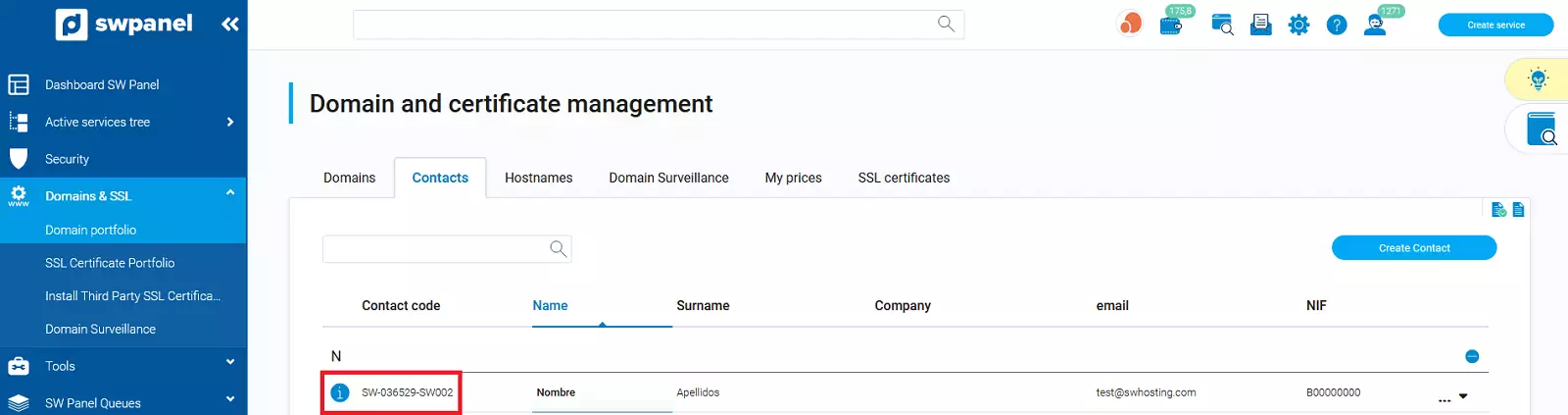
info_capture The screenshot is for guidance only. It was taken on version 2025.00.0017 with date 17/12/2024. It may differ from what the current version of SWPanel displays.
If you need more information for .es domains you can consult our manual 📃 Manual: Change of contact for a .es domain.