Configure permanent links (permalinks) in WordPress
Configure the permanent links (or permalinks) of your WordPress site is one of those essential tasks that you have to do before starting generating content.
A correct configuration of permanent links allows you to:
- Generate clear and understandable URLs.
- Improve your search engine positioning (SEO) like Google and other indexers.
- Help others to link and share your content.
According to the WordPress documentation:
"Permalinks are the permanent URLs to an individual entry in the weblog, as well as to the categories and other lists in the Weblog publication." A permalink is what another weblogger usually sends to your article (or section), or how you could send a link to your article in an electronic message. Especially when are used to link to individual entries, once an article is published, the URL to this article should be permanent, and never change, hence the "perma" of the name. "
Configure permanent links
First, you have to make sure that the ".htaccess" file of your web space is correctly configured.
To do this, connect via FTP to the directory "/data/web/" and verify that the file ".htaccess" contains the following:
# BEGIN WordPress
<IfModule mod_rewrite.c>
RewriteEngine On
RewriteBase /
RewriteRule ^index\\.php$ - [L]
RewriteCond %{REQUEST_FILENAME} !-f
RewriteCond %{REQUEST_FILENAME} !-d
RewriteRule . /index.php [L]
</IfModule>
# END WordPress
If not, modify it.
The ".htaccess" file is hidden. If you do not see it, you must activate the option to see hidden files in your FTP client. There is also the possibility that you have to create it.
Now that we have the ".htaccess" file ready, we can now configure the permanent links in Wordpress:
-
Access the Wordpress administration panel. Usually, this is found in the "wp-admin" directory, for example:
- https://www.yourdomain.com/wp-admin
-
In the left menu, go to Settings > Permanent links.
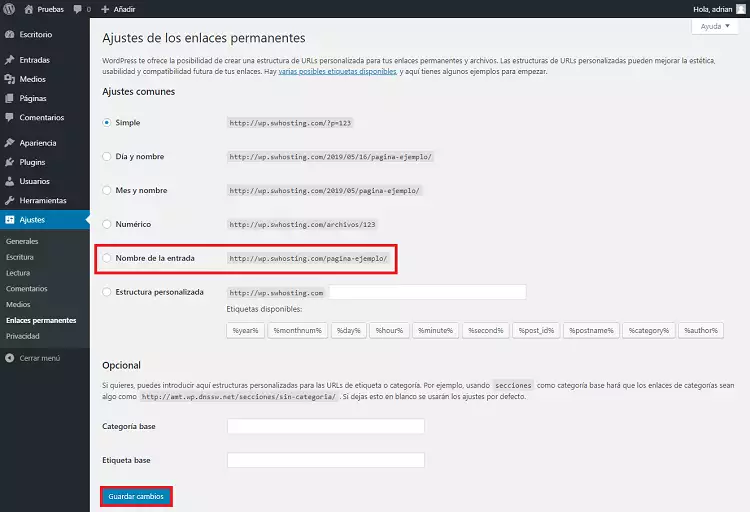
As you can see, you have several predefined settings and you can even create a customized one.
We recommend using the option "Name of the entry", since it is the most friendly and effective for search engine positioning (SEO), indexers, and also offers a clearer structure, making it easier to share.
- Finally, press Save changes.