Connect to your Cloud by console via PuTTY
In this manual we will show you how to access your Cloud server console from any computer using the free PuTTY application.
What is PuTTY?
PuTTY is a free SSH client that allows us to connect to another machine in remote mode or via Serial. Its most common use is to connect to a server to which we do not have physical access in order to execute commands inside it. By being able to execute commands inside our server we can perform operations such as installing a program, copy or move files, make updates or modify a configuration file. The program is totally free and secure.
How do I get PuTTY?
You can download the PuTTY application through its official website in the downloads, just choose the version for your operating system. For example, if you have Windows 10 (64 bits) just click on the first download link on the page.
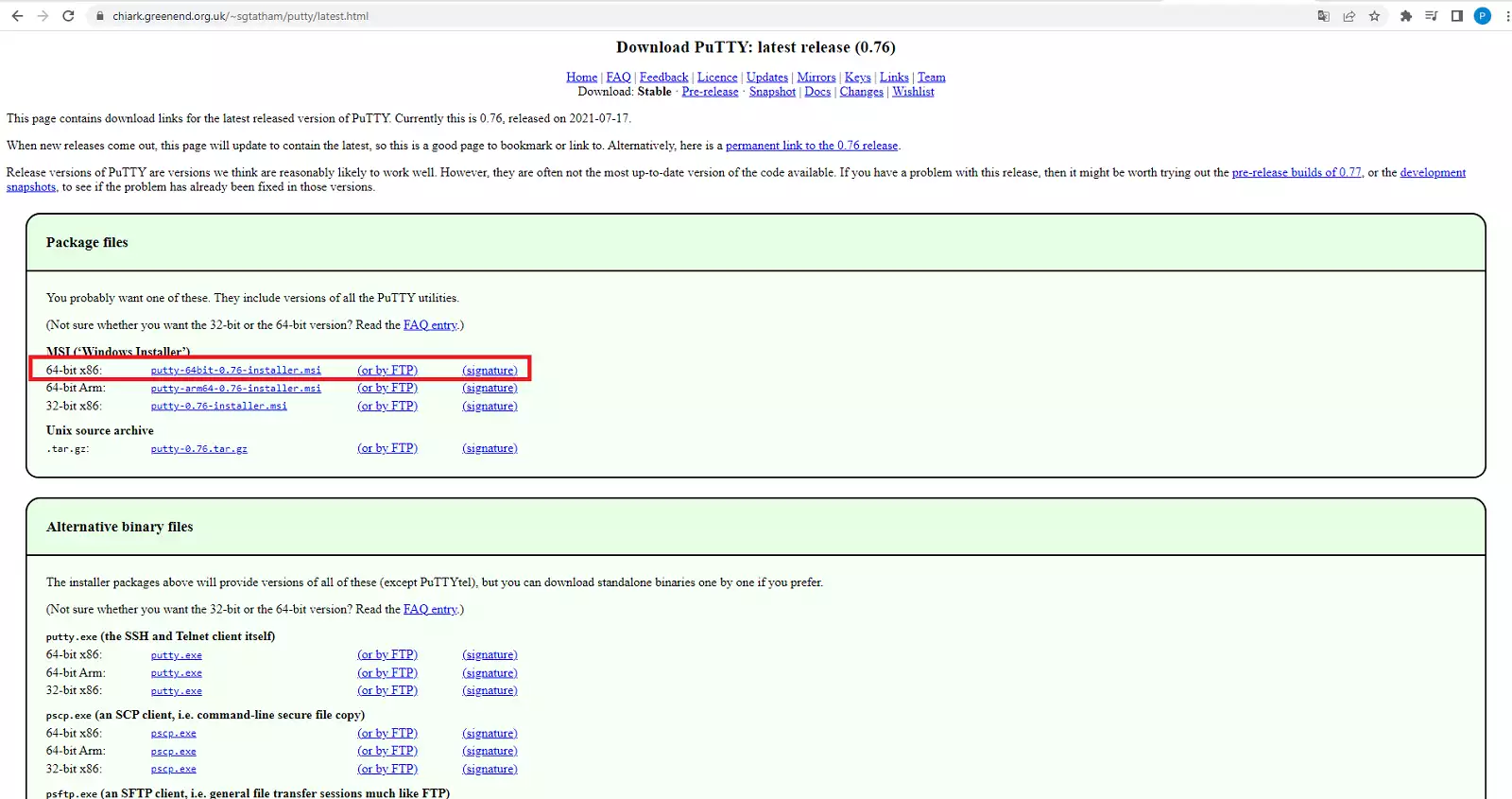
Once the installation package is downloaded, just run it and follow the standard installation procedure.
How can I access my Cloud's console?
In order to access our Cloud's console we will need to collect a series of data:
- The IP or server name
- The port to connect through
- The method of connection
- The password of the root user
All these data are sent by email to the person responsible for the service at the time of creating a Cloud. The beginning of the email subject is "SW Hosting - Access to your Cloud..." and its content is similar to the one shown below:
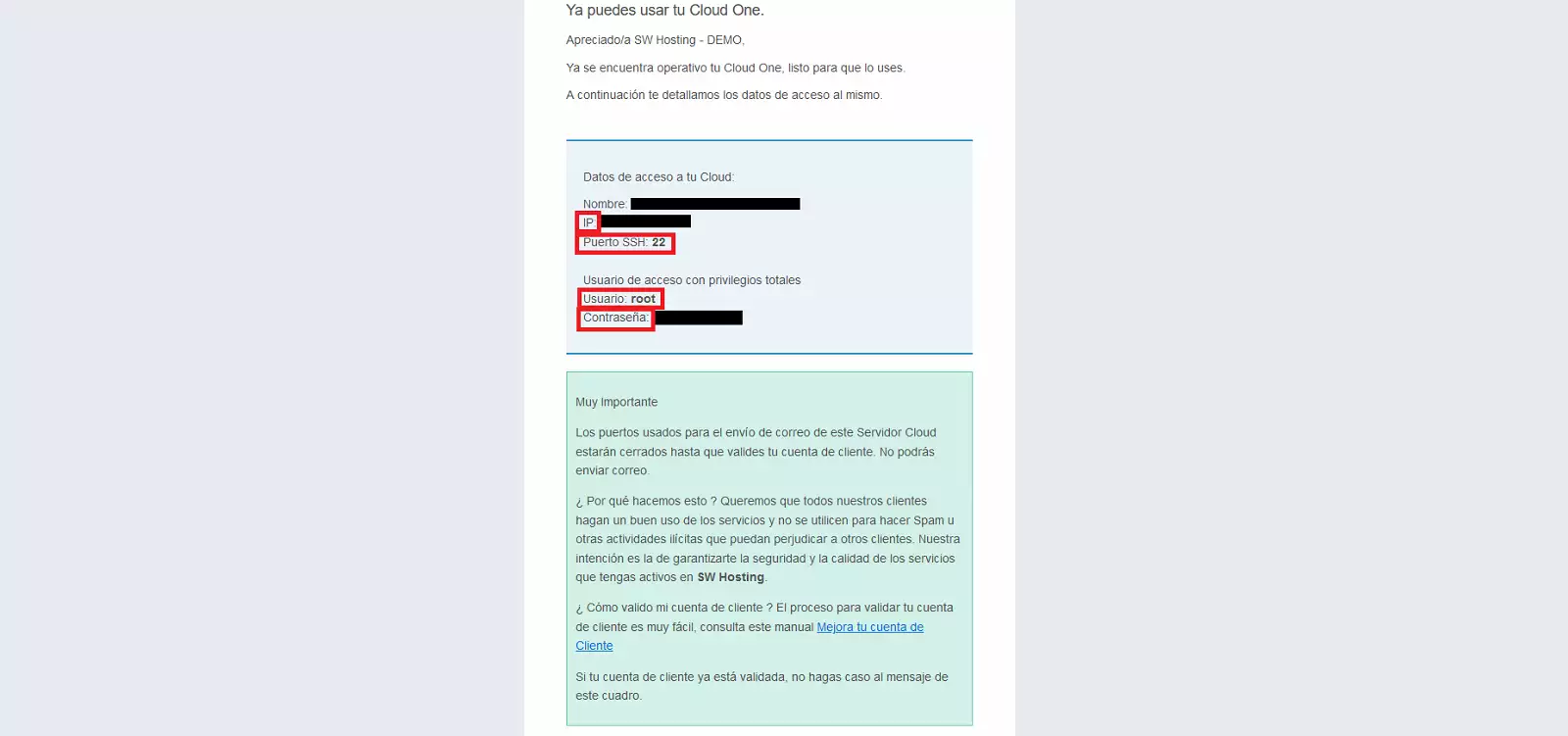
To connect to our Cloud, we run the PuTTY program and a screen like the following will appear:

First enter the IP, make sure that the correct port is selected (usually 22), the correct connection method (SSH) and finally click on "Open".
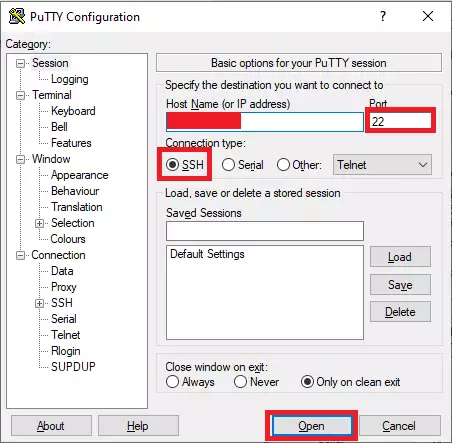
A pop-up window will appear asking us which user we want to connect with, we will enter "root" and press "enter".
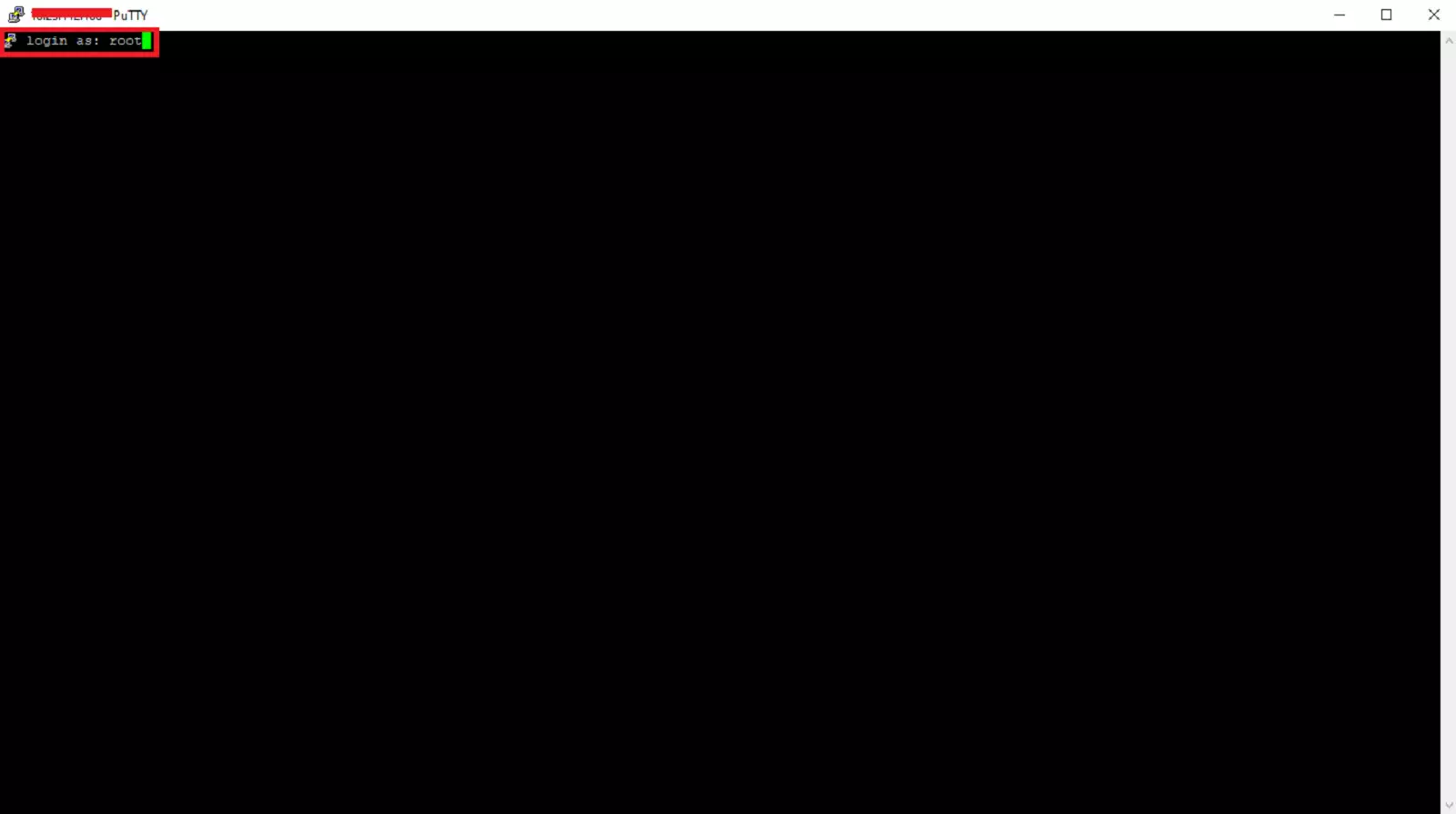
Then it will ask for the password of the root user, we will introduce it (while we introduce it nothing appears on the screen, it is for security) and we will press "enter".
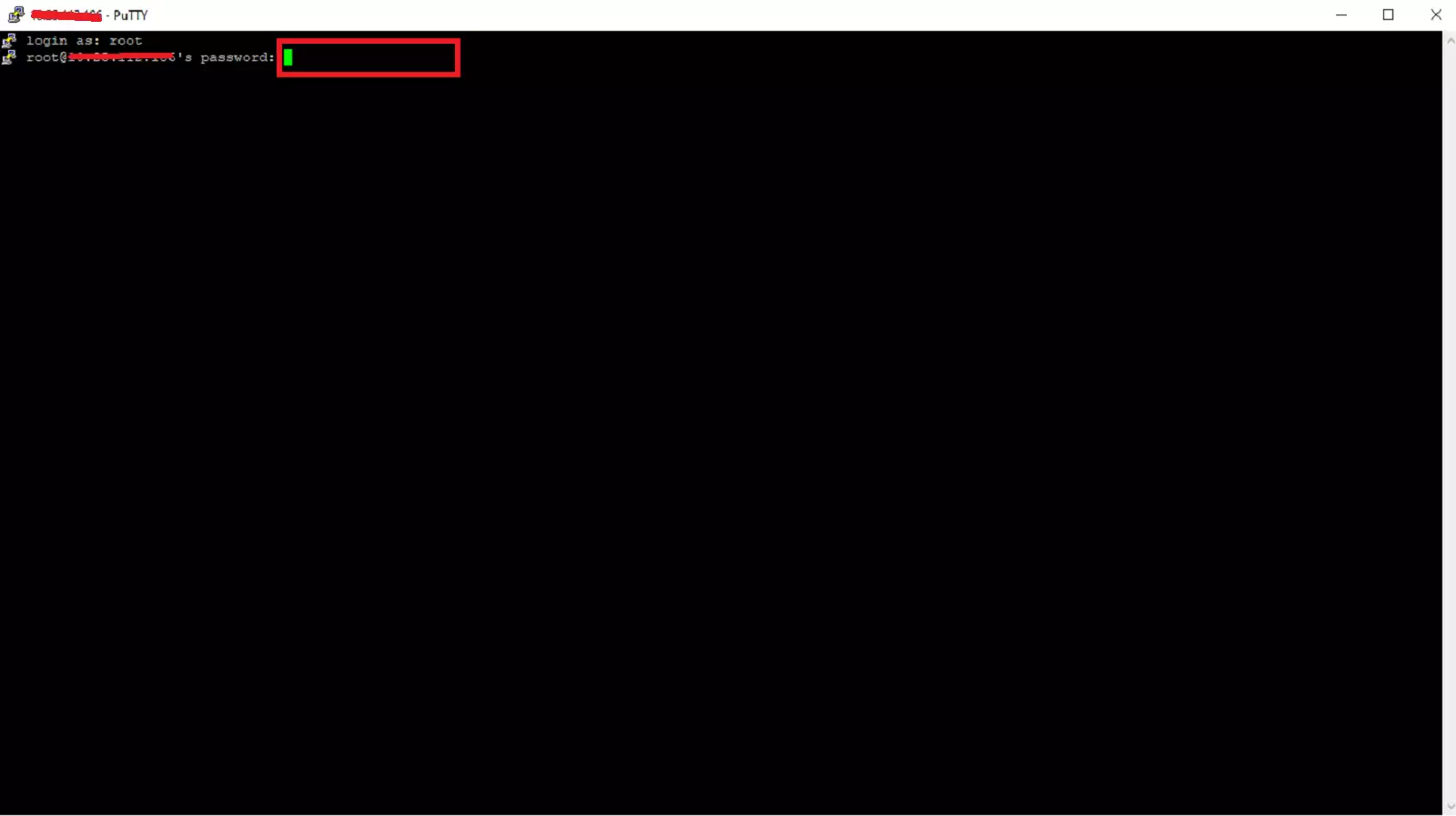
And we will already be in the console of our Cloud connected with the root user, who has all the privileges and can do any operation.
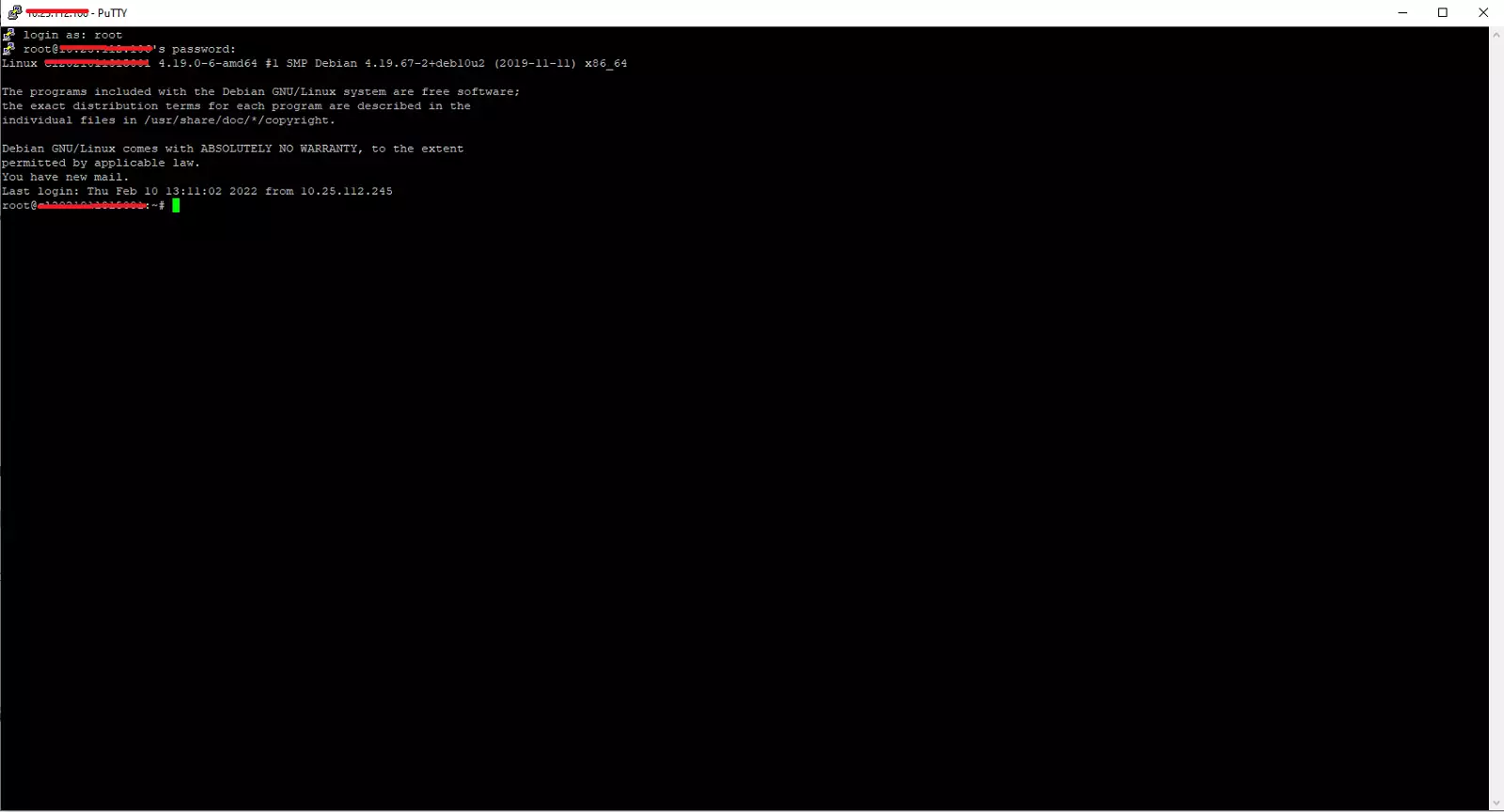
⚠️To close the window and disconnect from the server we activate the "exit" command, the program will cut the connection and close automatically.⚠️
That's it! We now know how to log in to our Cloud console with the PuTTY program.