Create my Hosting Plan in a specific Data Center
From SWPanel you will be able to set up your Hosting service in the Data Center of your choice in a matter of minutes. Click on Create Service (top right corner):
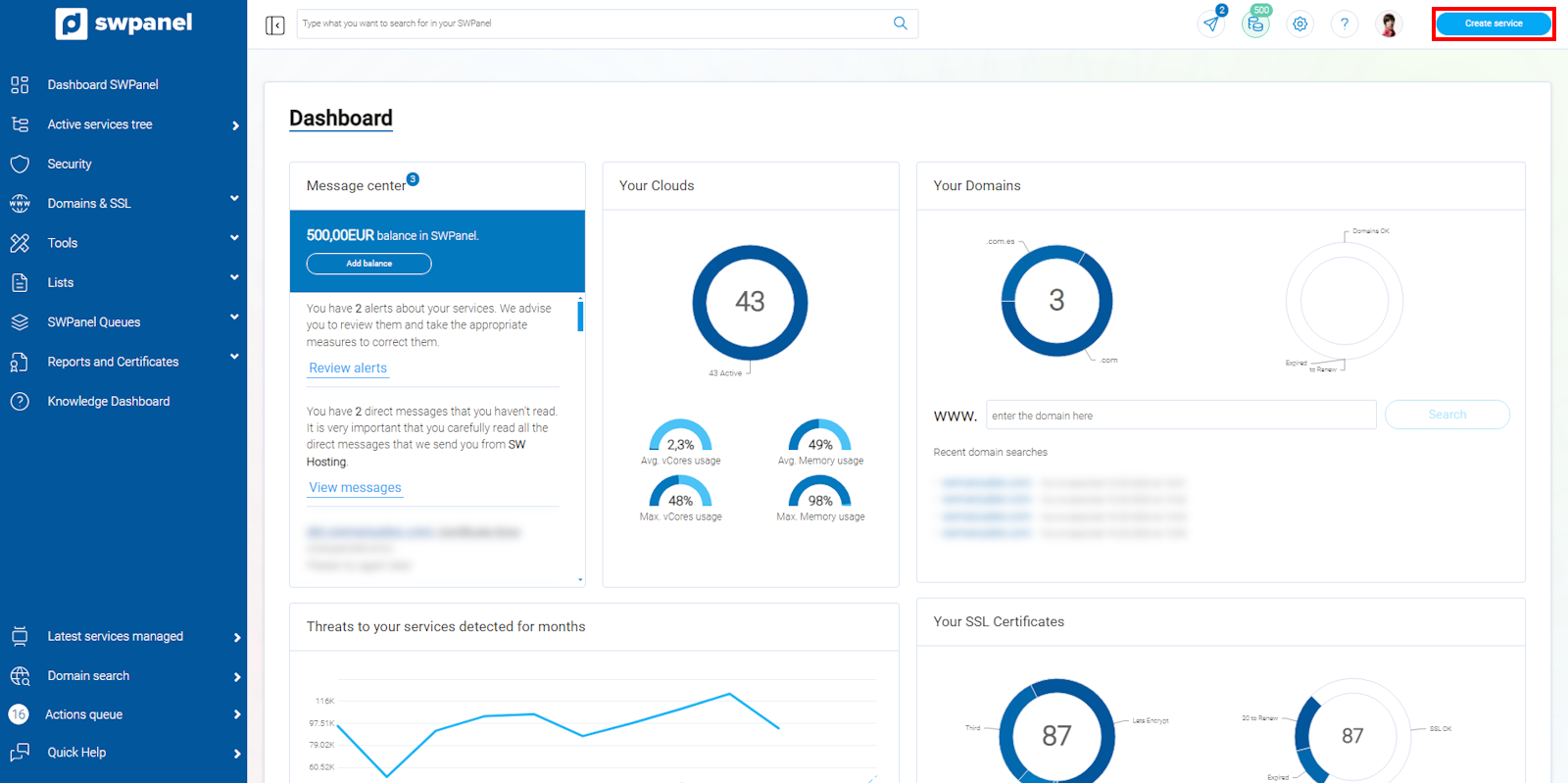
info_capture The screenshot is for guidance only. It was taken on version 2024.07.0132 with date 20/10/2024. It may differ from what the current version of SWPanel displays.
Then select Web Hosting:
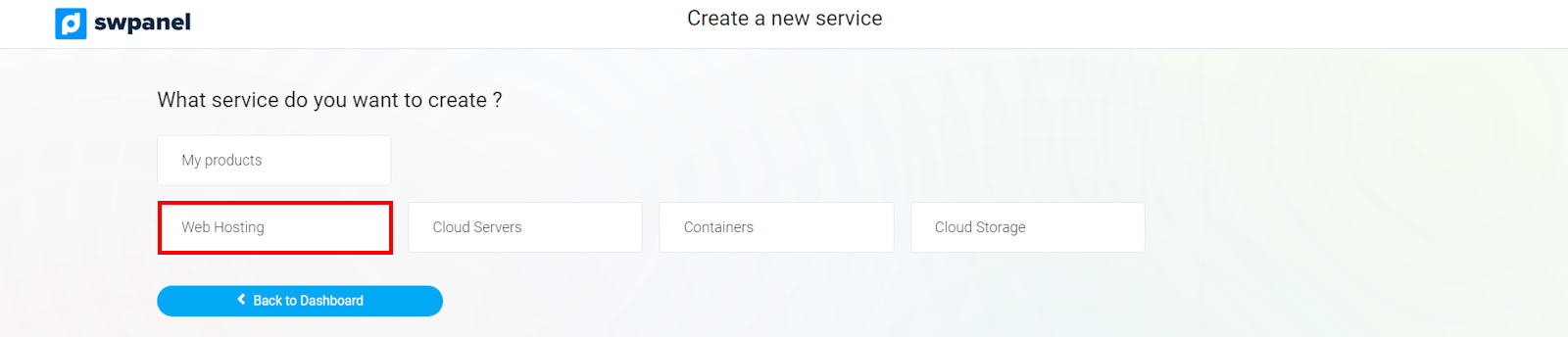
info_capture The screenshot is for guidance only. It was taken on version 2024.07.0132 with date 20/10/2024. It may differ from what the current version of SWPanel displays.
Select Hosting Plans:
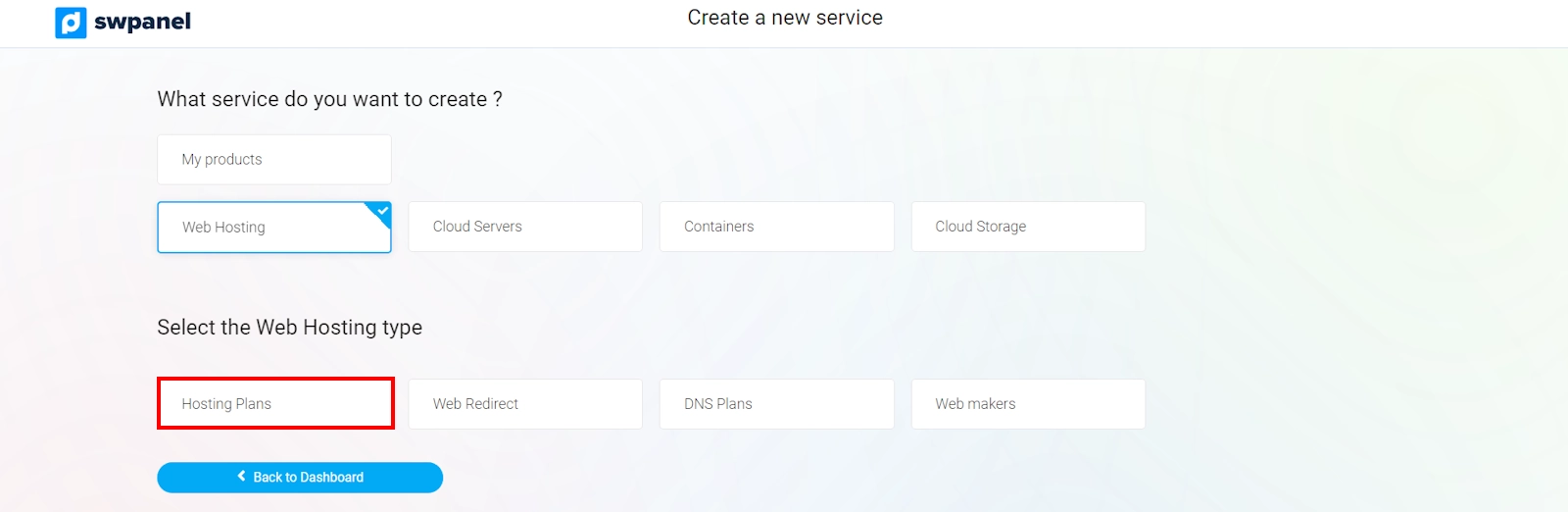
info_capture The screenshot is for guidance only. It was taken on version 2024.07.0132 with date 20/10/2024. It may differ from what the current version of SWPanel displays.
To host your hosting plan in another Data Center, it must be either Smart Plus, Smart Growth, or Smart Custom.
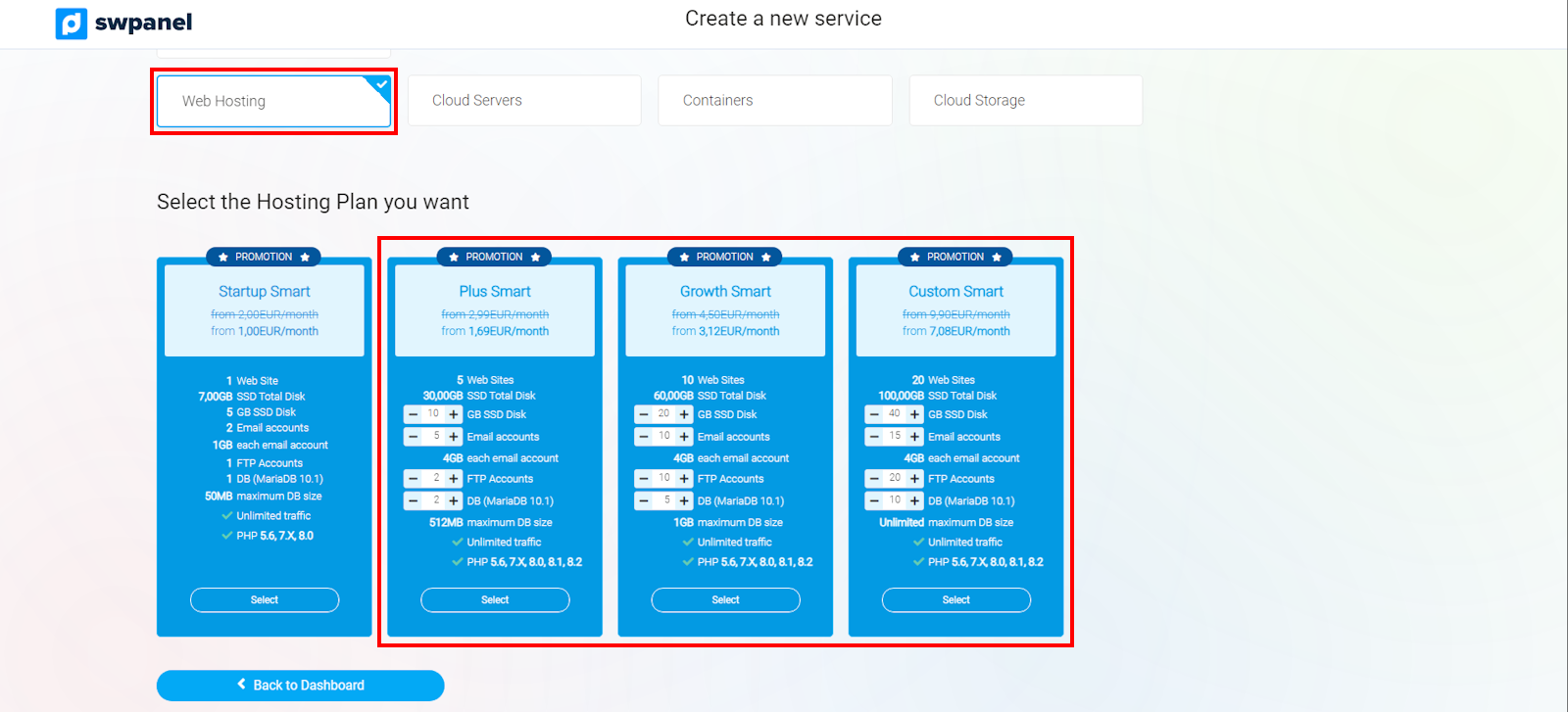
info_capture The screenshot is for guidance only. It was taken on version 2024.07.0132 with date 20/10/2024. It may differ from what the current version of SWPanel displays.
When you have decided which Hosting plan best suits your needs, it will be time to indicate the domain or subdomain that will be created as a service.
Examples of domains: swhosting.com, swproit.com.
Examples of subdomains: hosting.swhosting.com, mail.swhosting.com.
For more information about domains and their registration process, please refer to our 📃 Manual: Domains manual.
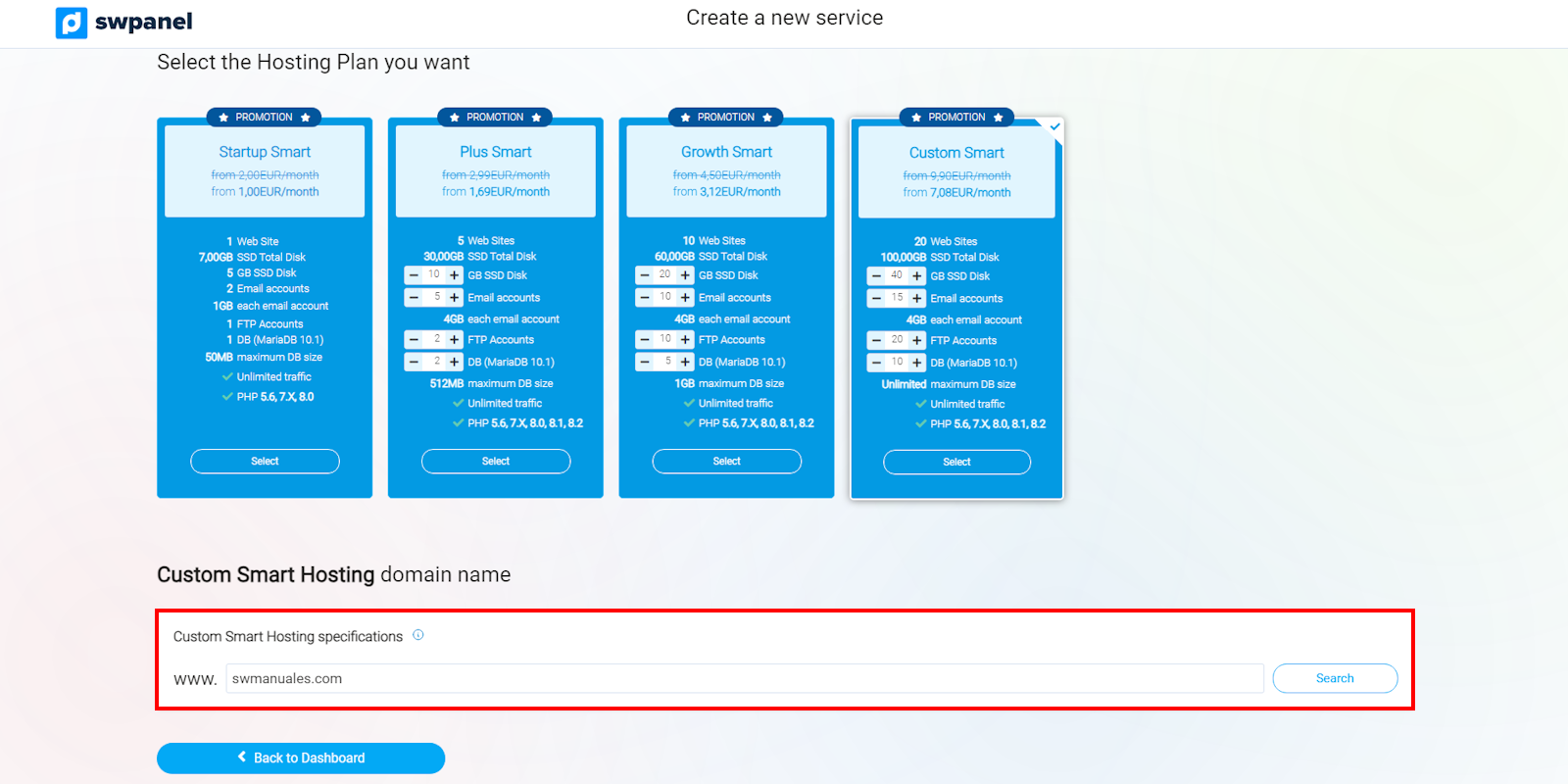
info_capture The screenshot is for guidance only. It was taken on version 2024.07.0132 with date 20/10/2024. It may differ from what the current version of SWPanel displays.
By clicking on the Search button, you will see the status of the domain you have entered.
You can choose to register the domain if it is free, transfer it if you are the owner, or simply register the service without registering the domain.
Now you will be able to adjust your new Hosting to your needs: PHP version and the creation of an email account for the specified domain:
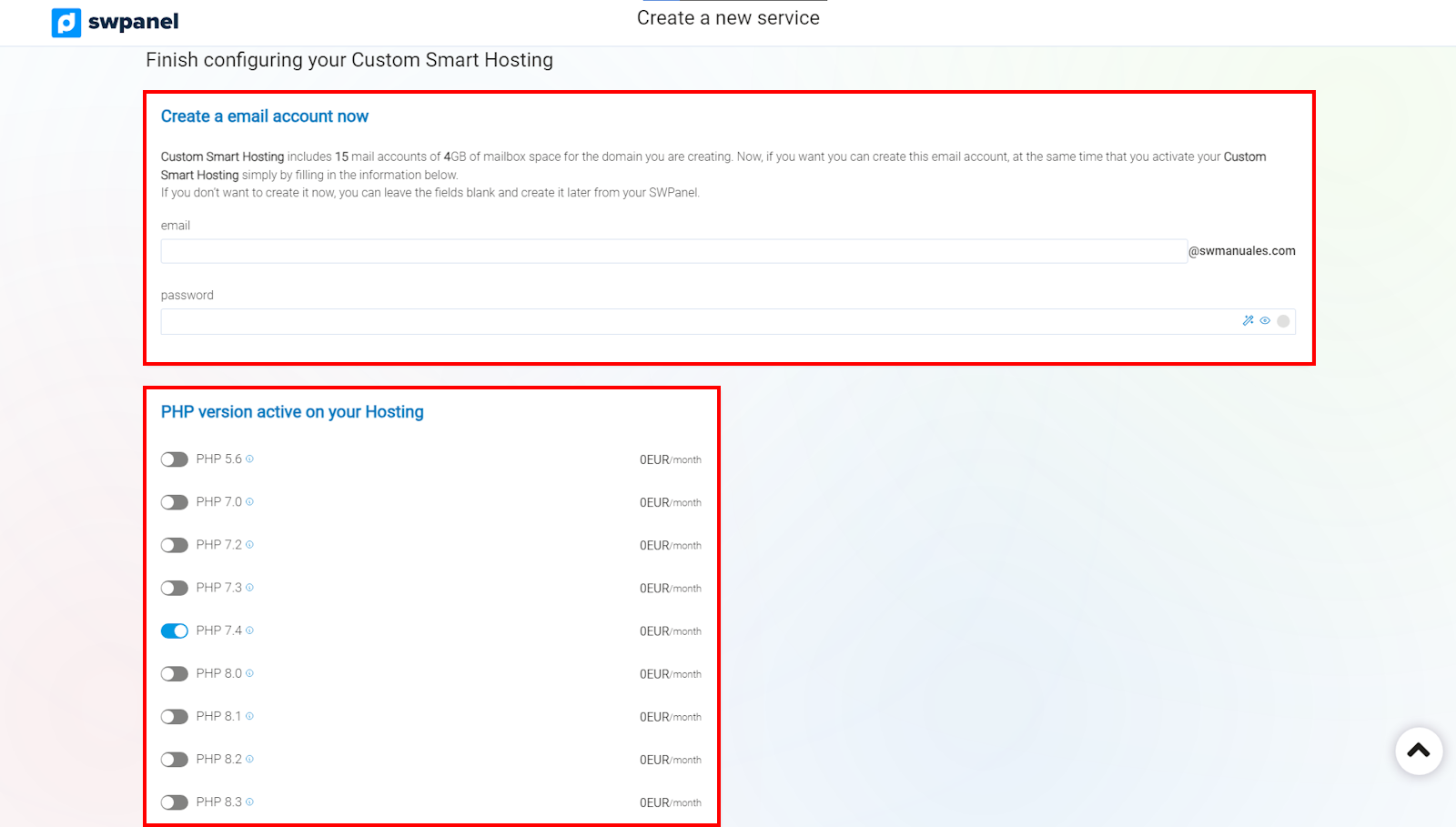
info_capture The screenshot is for guidance only. It was taken on version 2024.07.0132 with date 20/10/2024. It may differ from what the current version of SWPanel displays.
Next, you will be able to select the Data Center where your Hosting will be hosted. Reviewed the data that appears on the screen, click on Accept and create to proceed with the hiring:
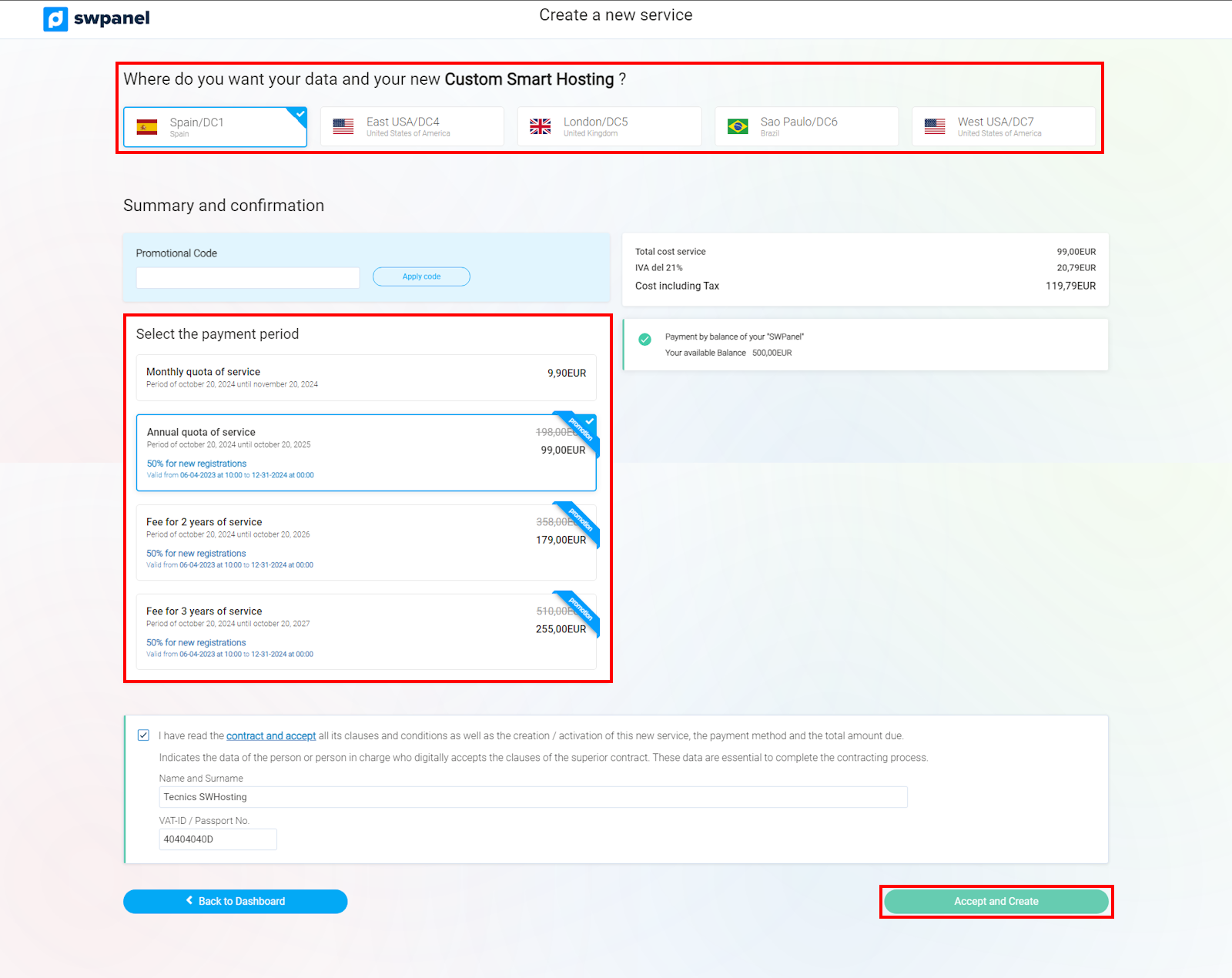
info_capture The screenshot is for guidance only. It was taken on version 2024.07.0132 with date 20/10/2024. It may differ from what the current version of SWPanel displays.
Ready! Your new Hosting service is already operative.