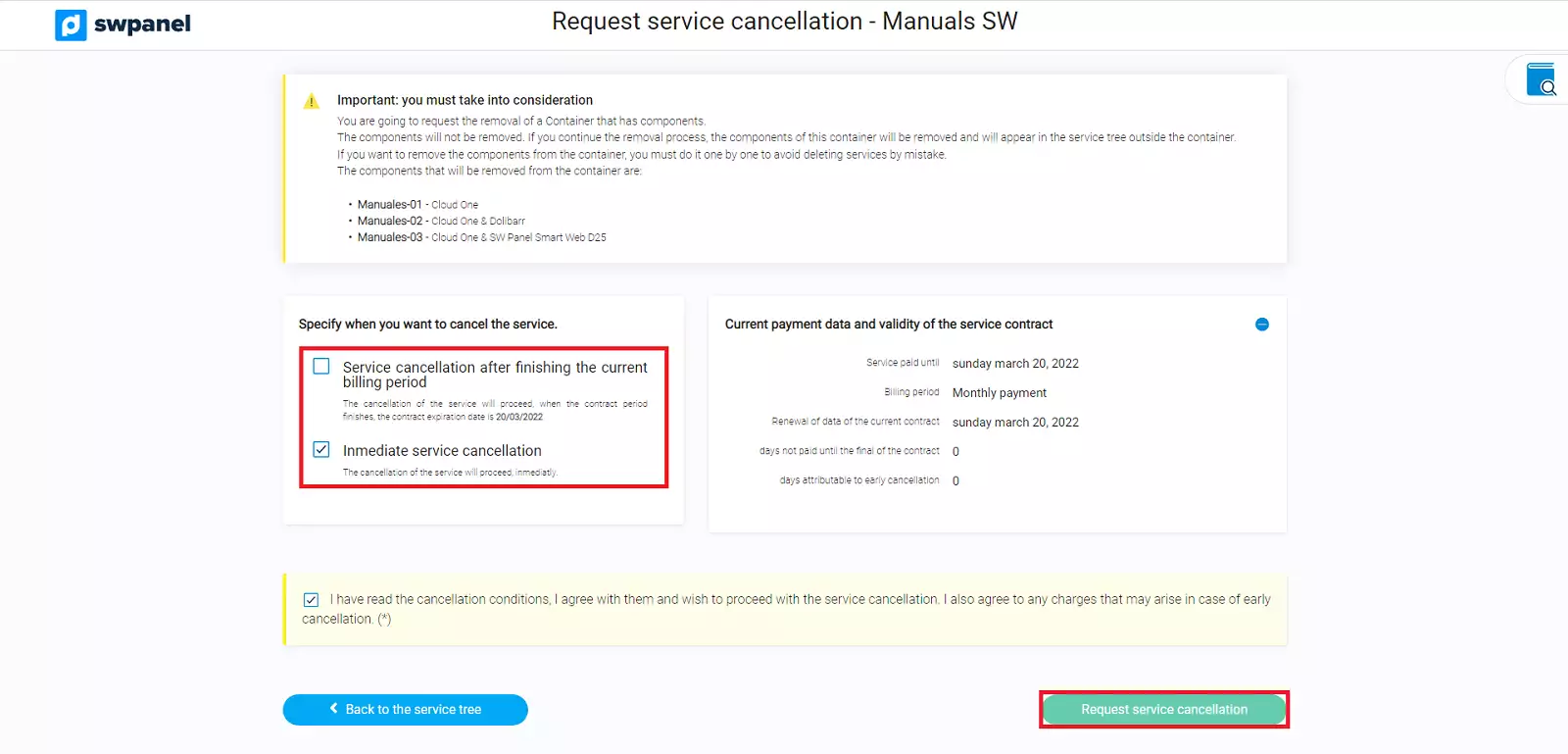Create Organizational Container
An Organizational Container allows you to group your services according to the criteria you see fit. It is like a folder, you can create several Organizational Containers and include your services in them, in order to maintain a better internal organization.
Services without Organizational Containers:
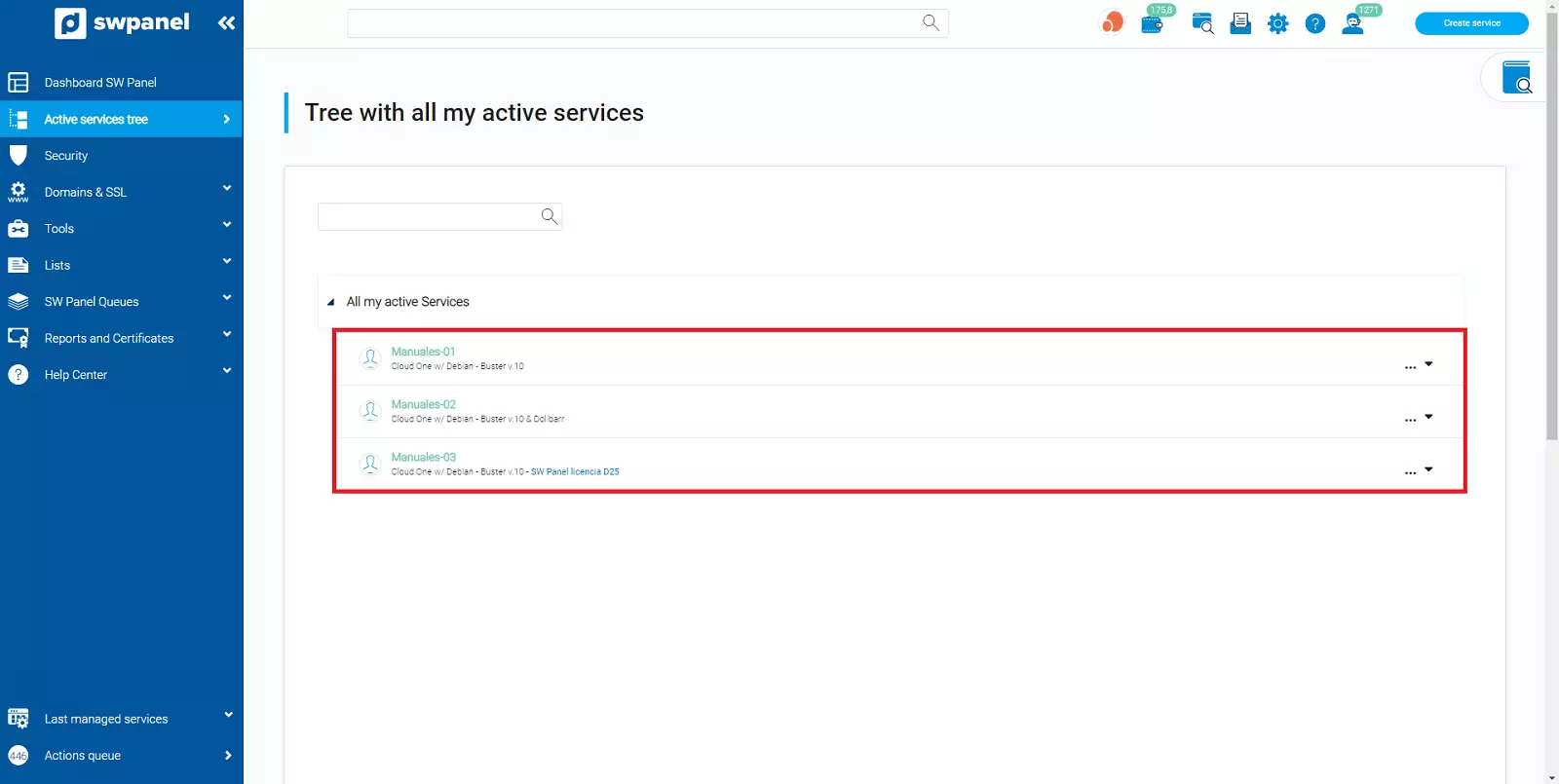
Services grouped in Organizational Containers:
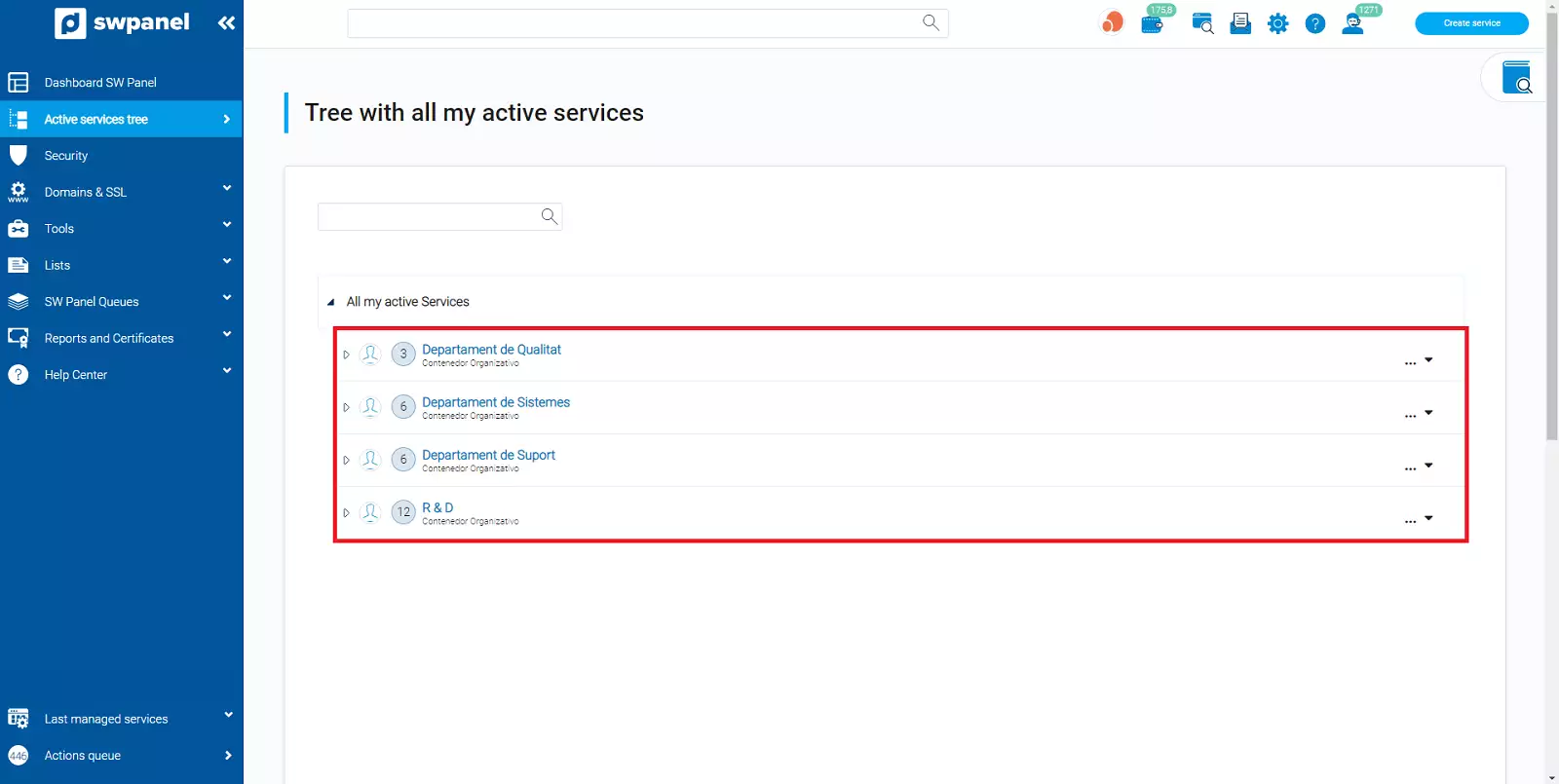
To create an Organizational Container, click Create Service (top right corner):
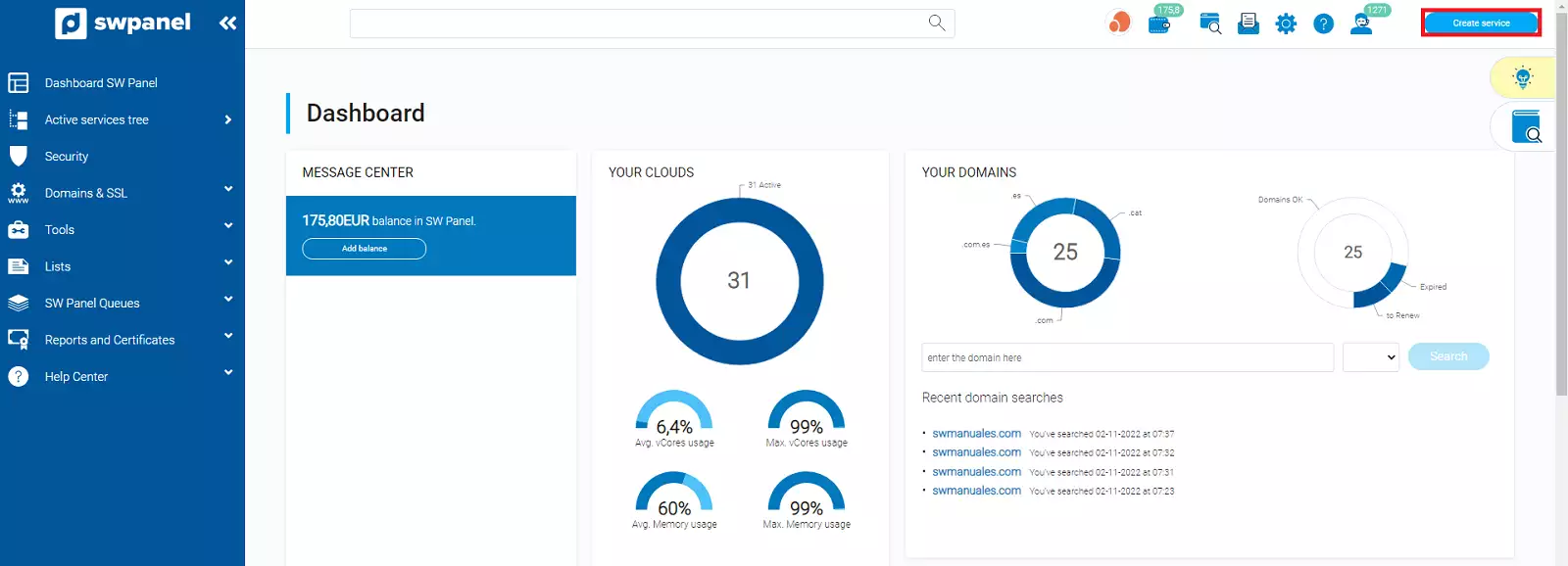
Then select Containers -> Organizational -> Organizational Container:
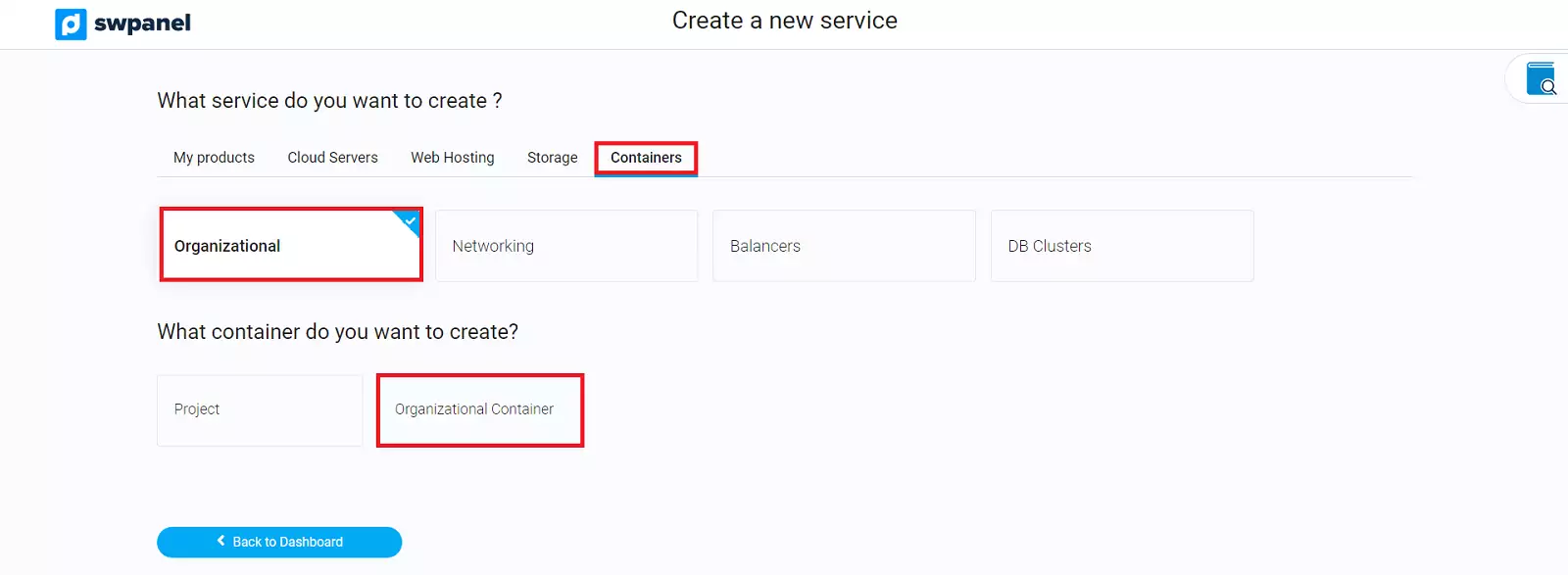
In the left list, check those services you wish to include in an Organizational Container and click Next:
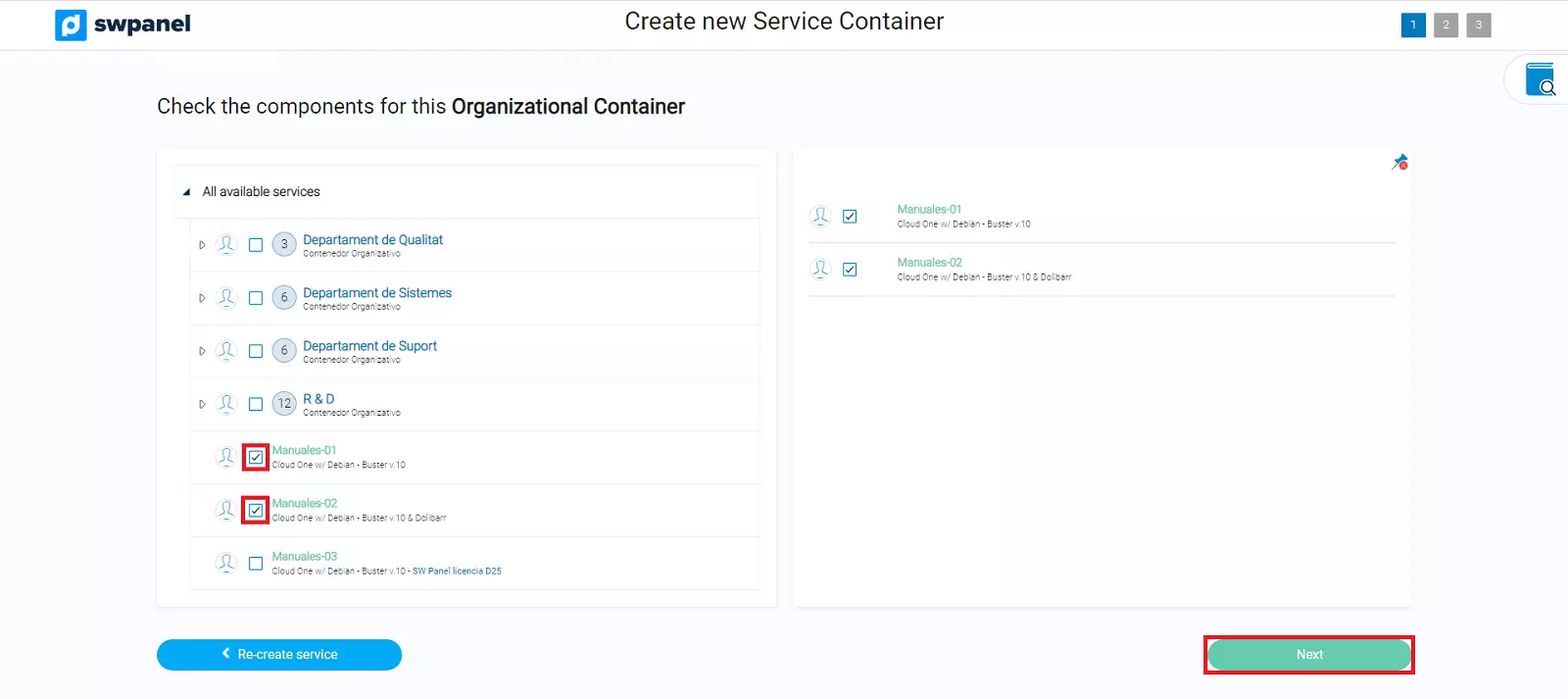
Then fill in the required data and click Next:
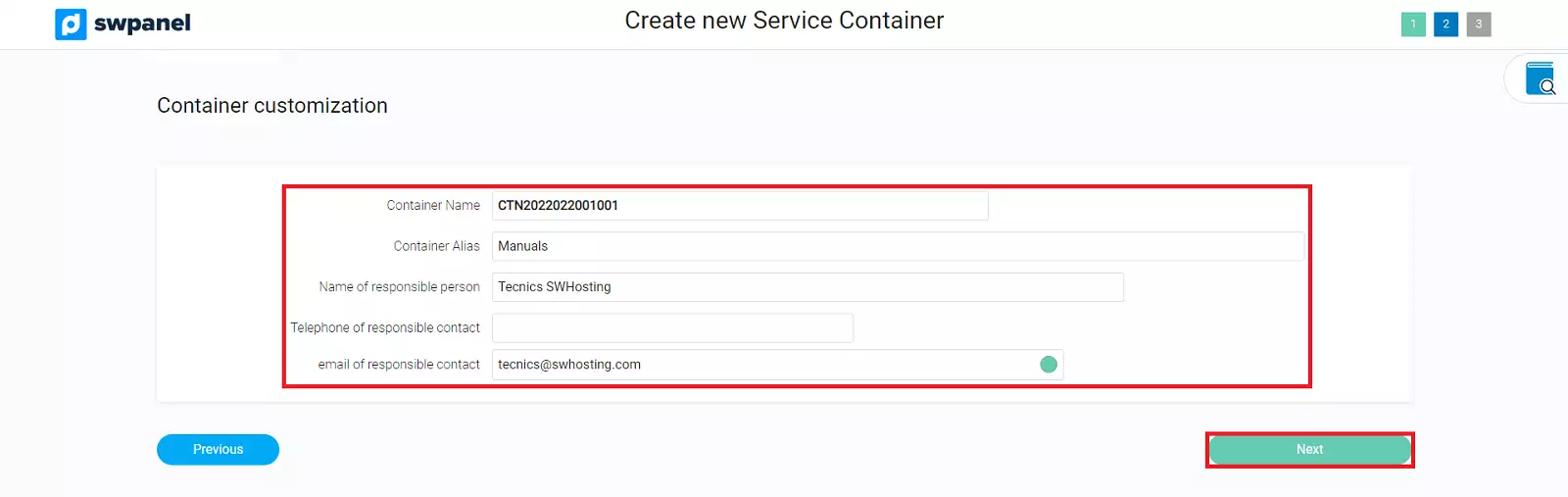
Finally, review the data displayed on the screen and click Create New Container:
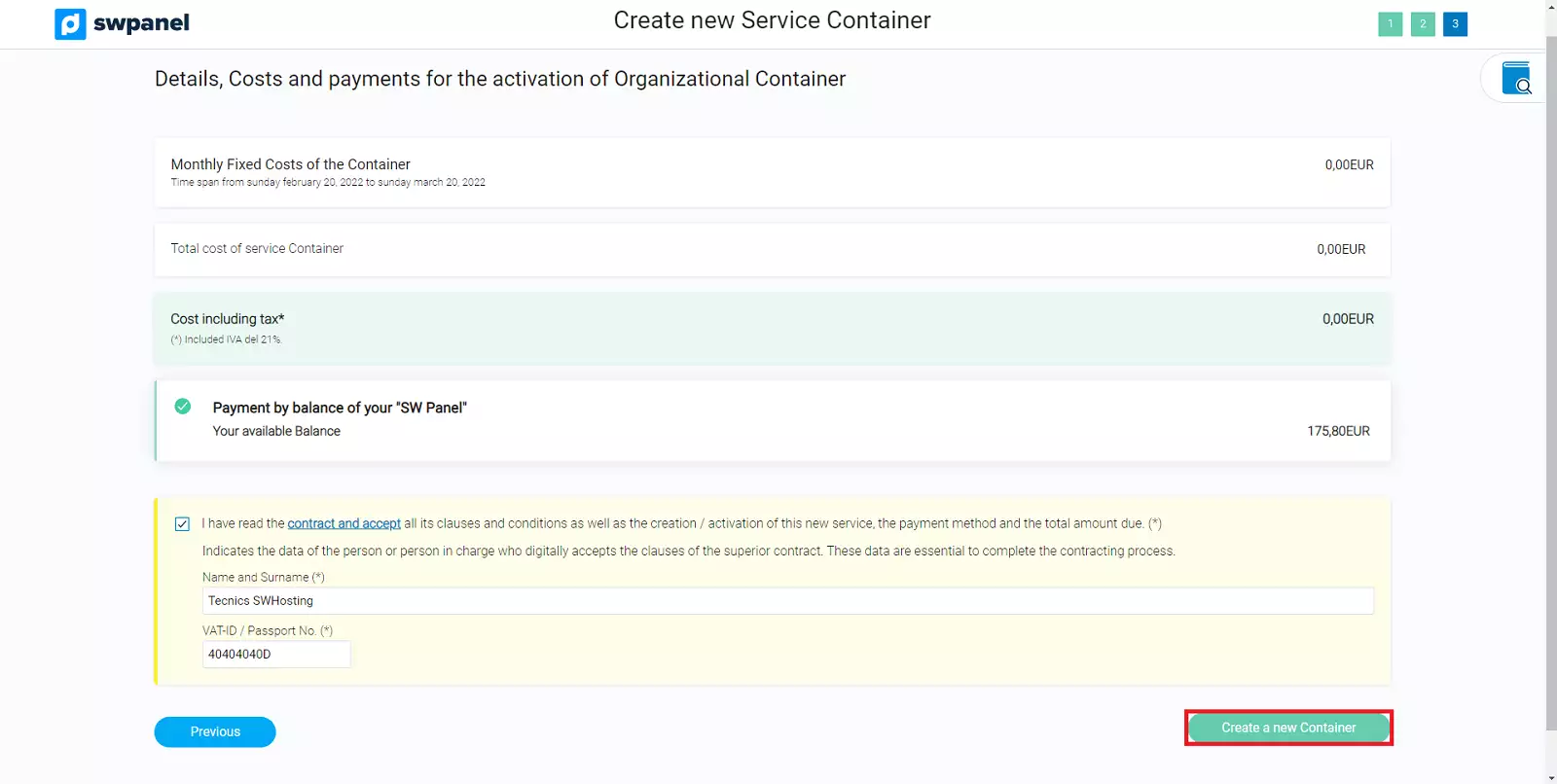
Ready! Your services are now included in the new Organizational Container.
Go to SWPanel > Active Services Tree (left menu) to check it.
Add service
Go to SW Dashboard > Active Services Tree, locate the Organizational Container in which you want to add a new service, place the mouse over the three dots on its right [ ... ] and click on Modify this Container:
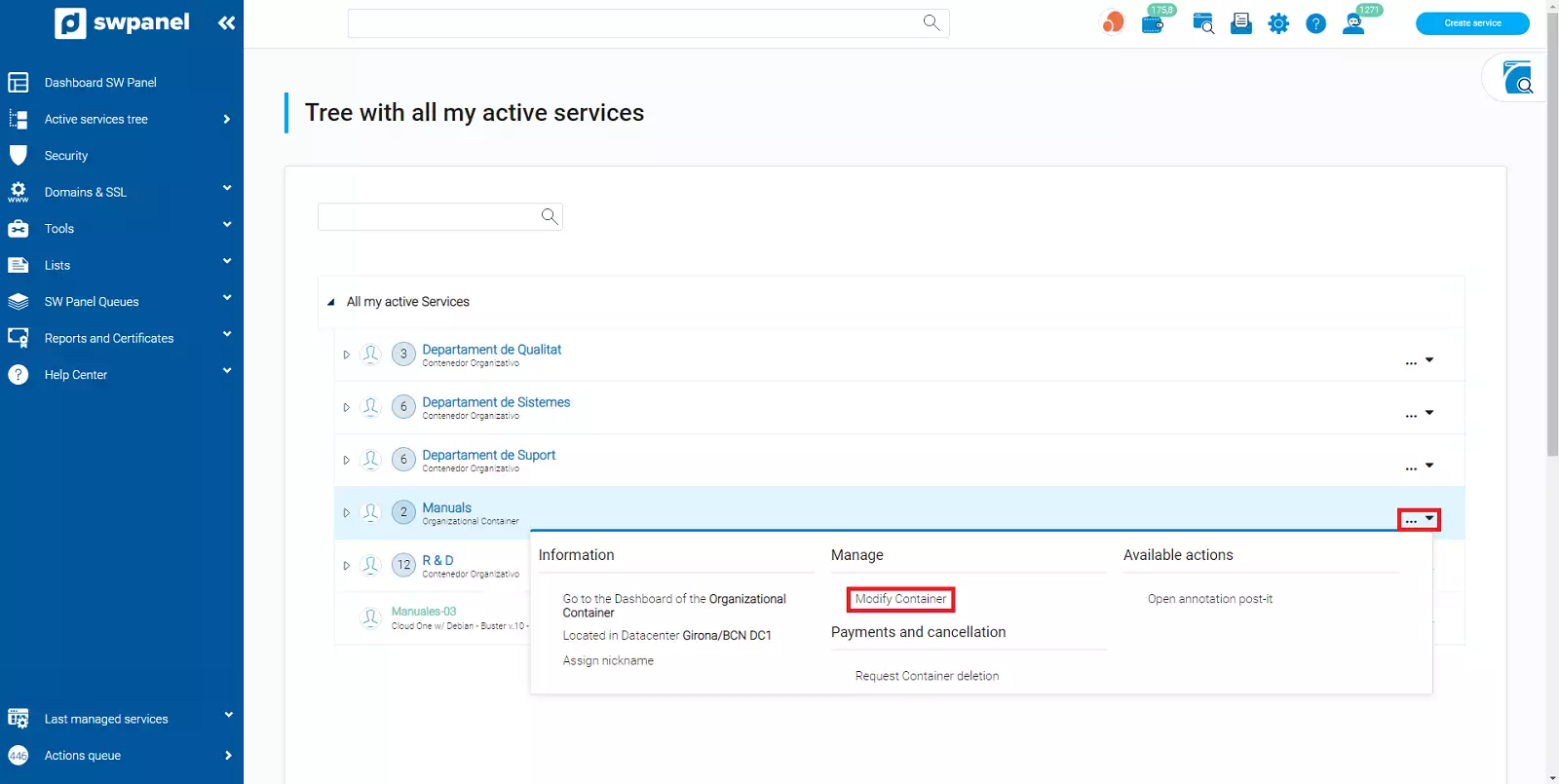
Next, select the check boxes of the services you want to add to the Organizational Container and click Next:
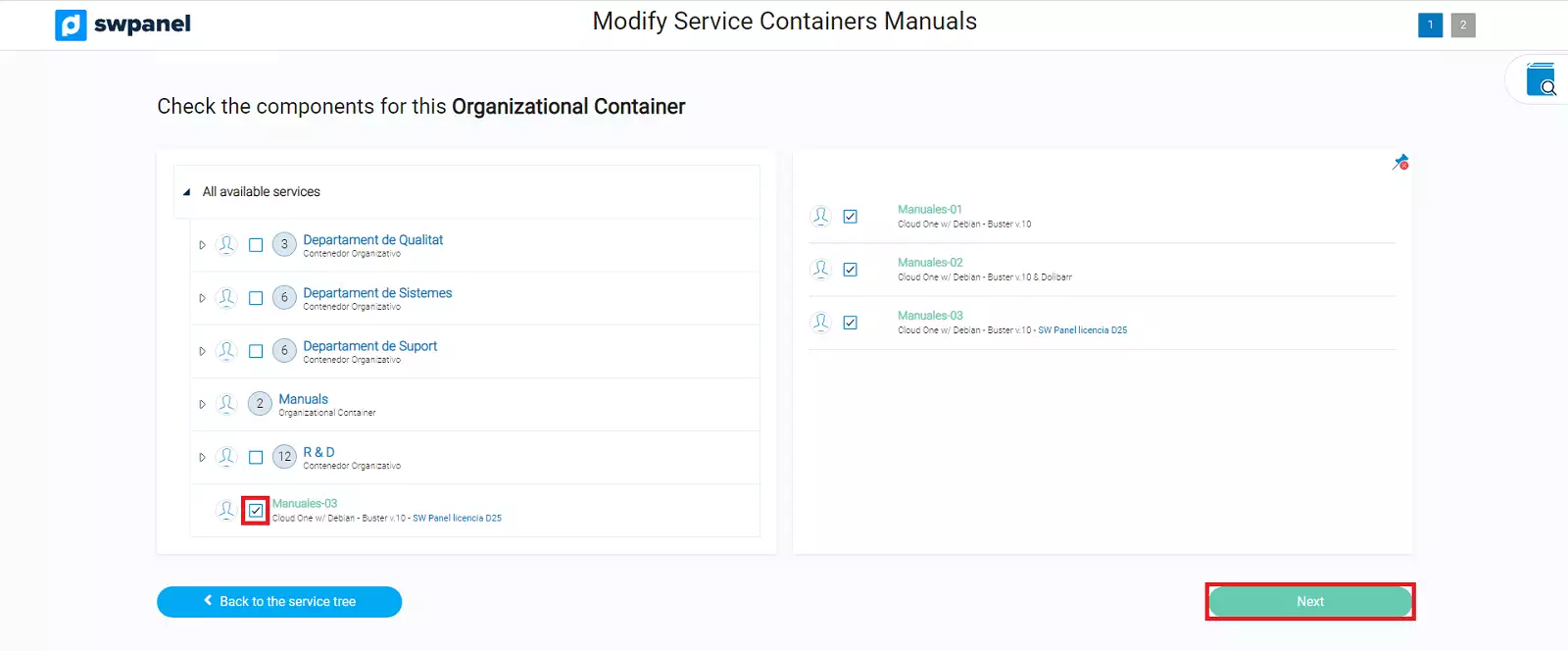
Finally, click on Modify Container:
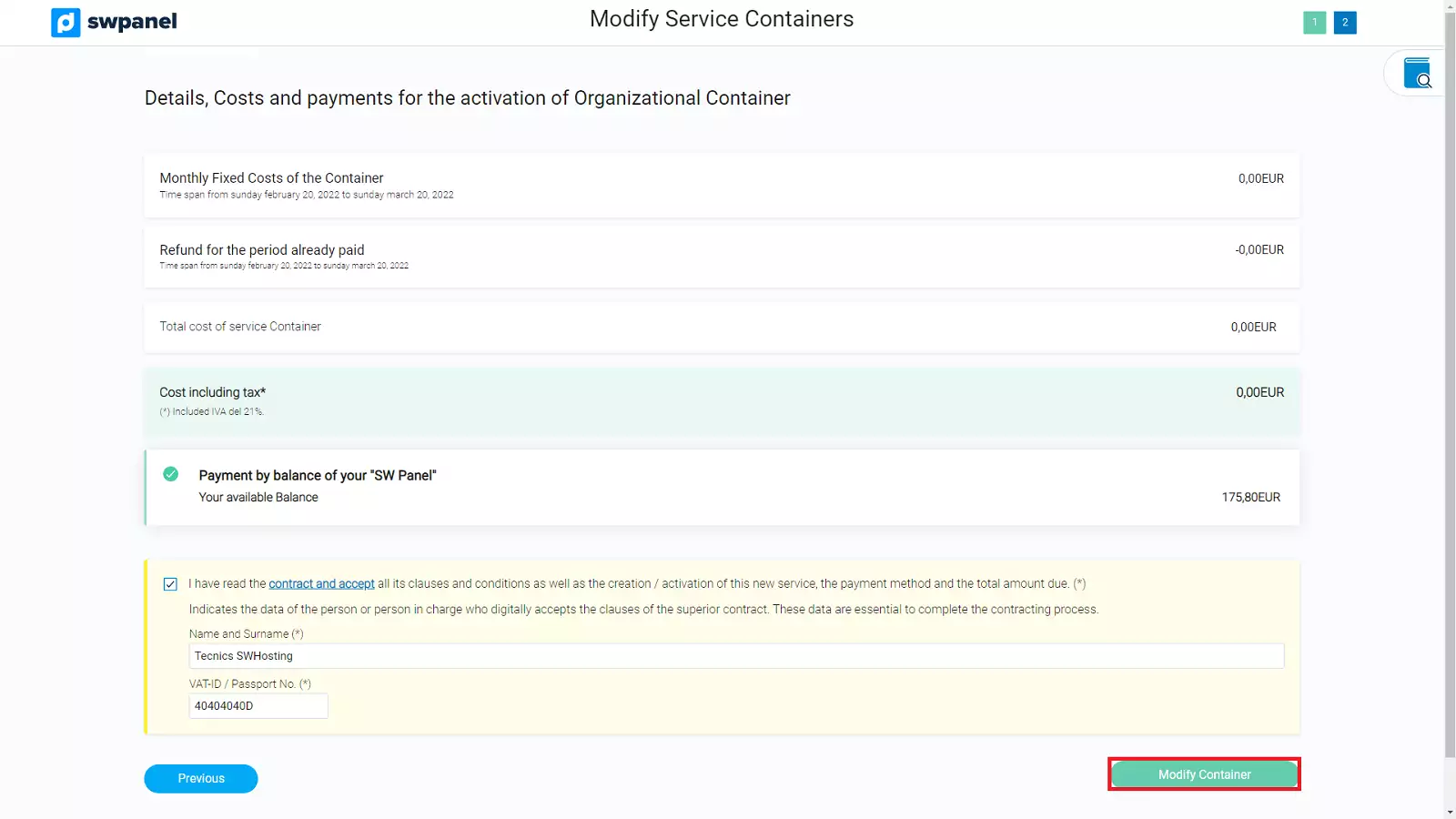
Remove service
Go to SWPanel > Active Services Tree, locate the Organizational Container in which you want to remove a service, place the mouse over the three dots on the right [ ... ] and click on Modify this Container:
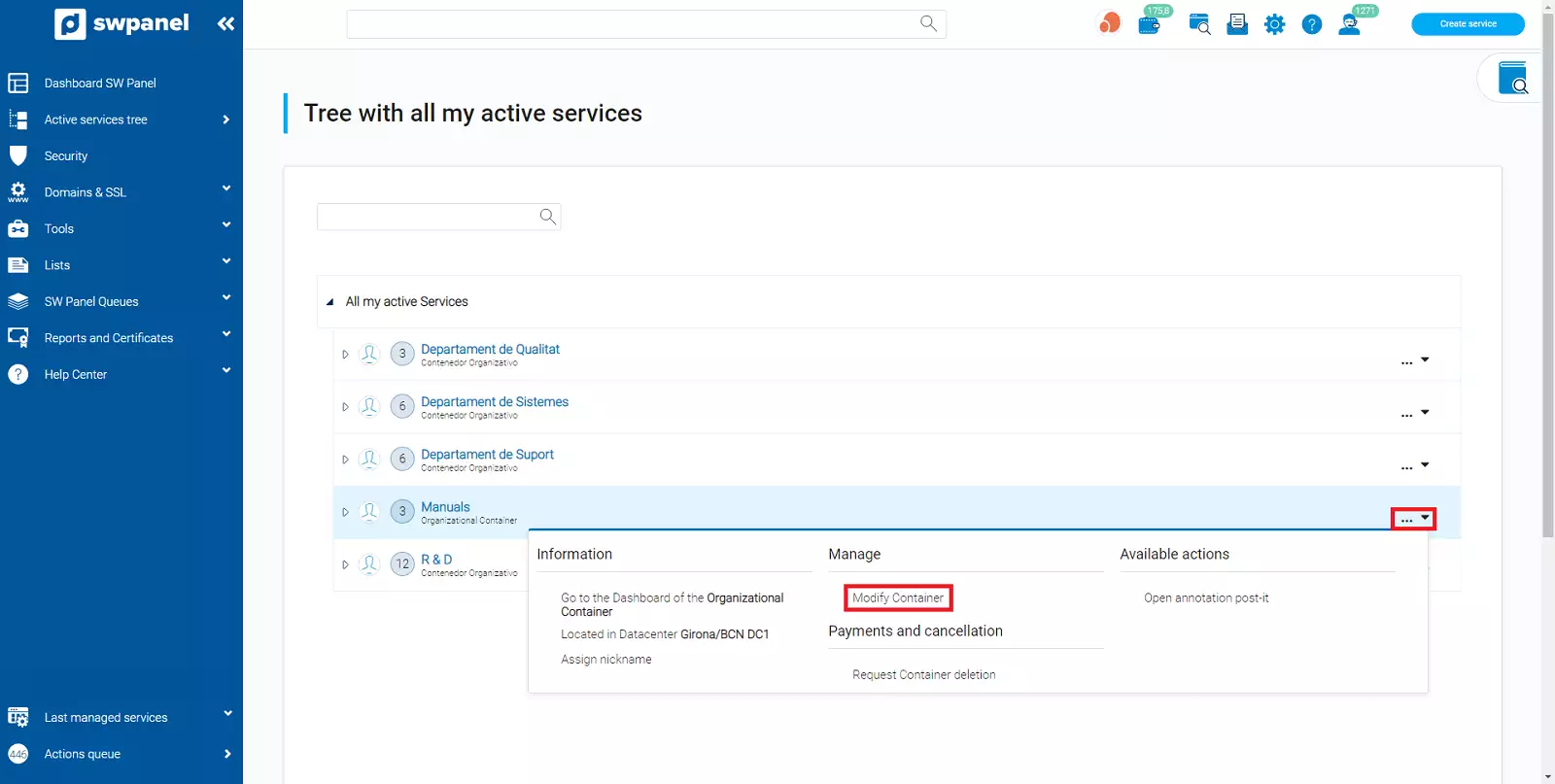
Next, uncheck the boxes of the services you want to remove from the Organizational Container (the services will disappear from the right list) and click Next:
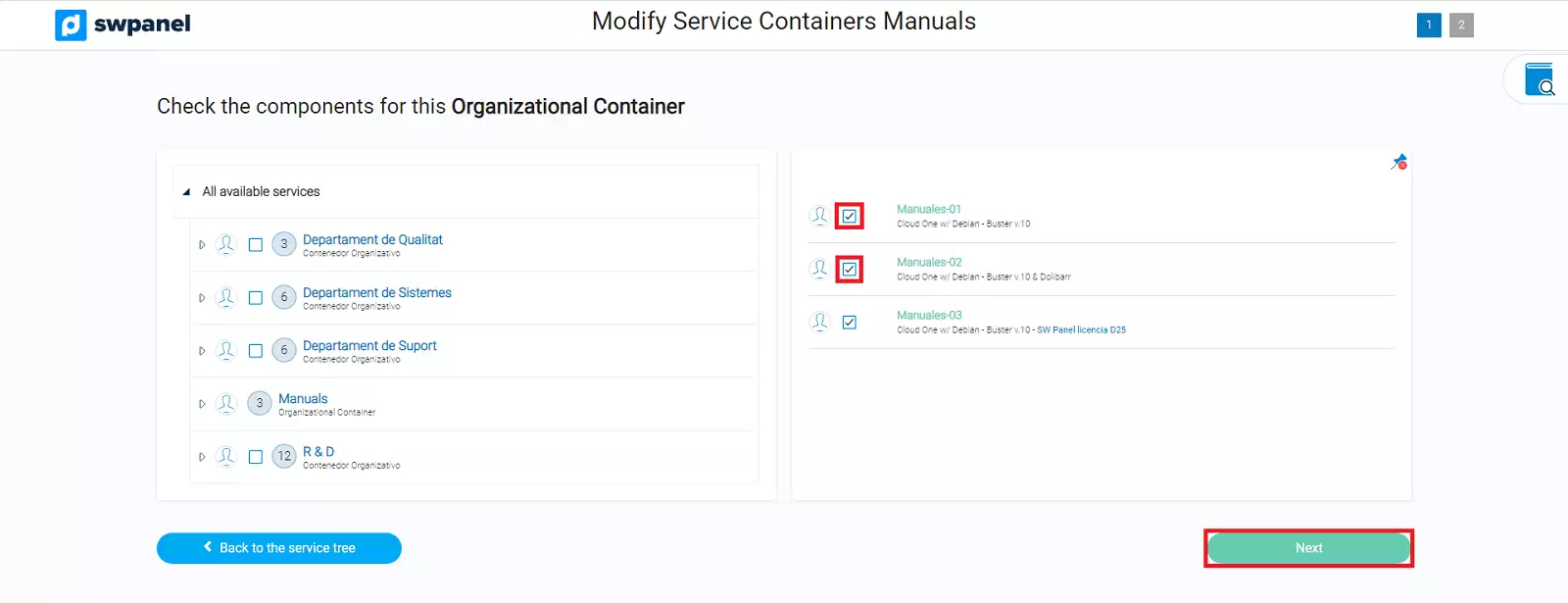
Finally, click on Modify Container:
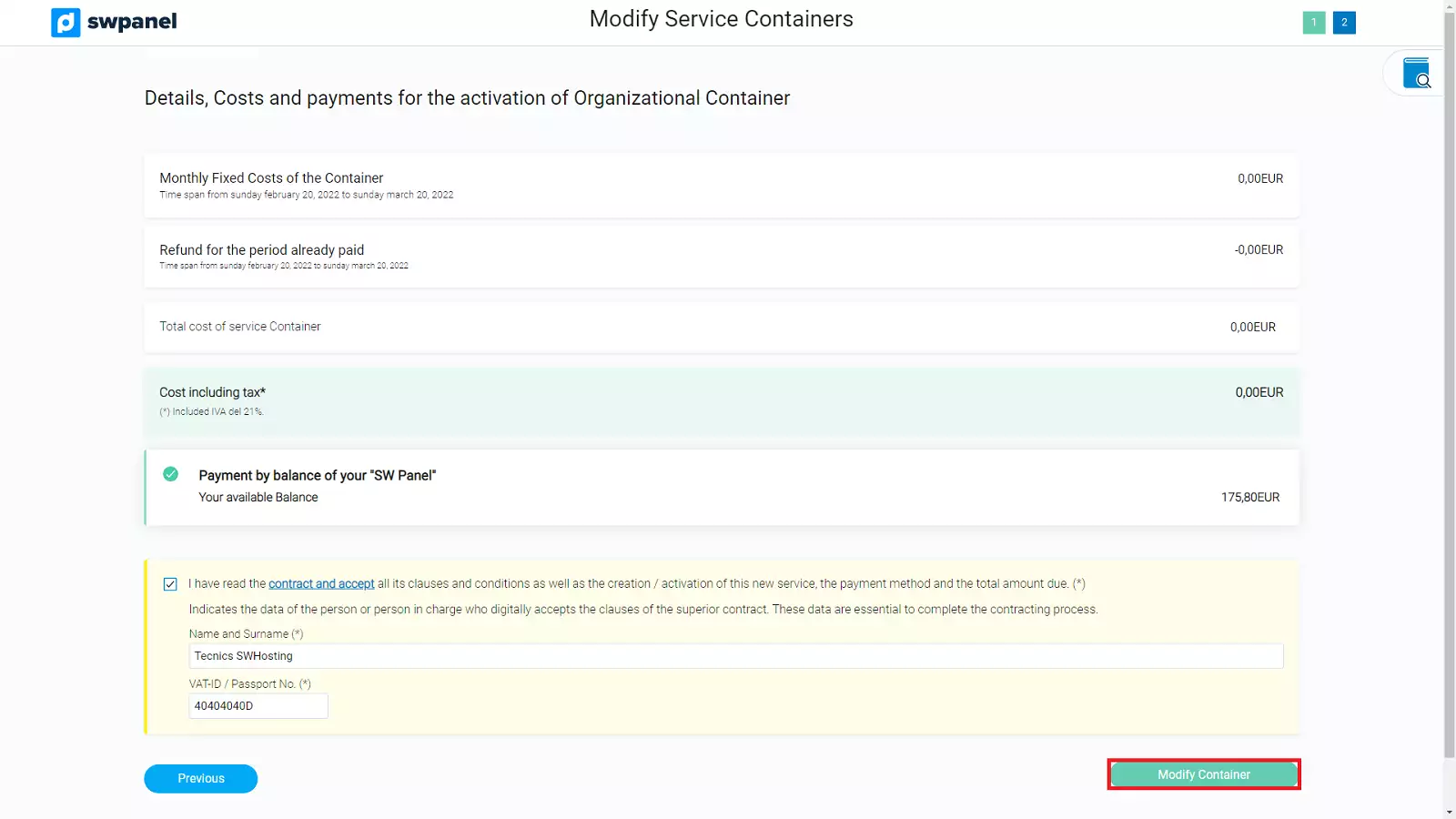
Rename
Go to SWPanel > Active Services Tree, locate the Organizational Container you want to rename, place the mouse over the three dots on its right [ ... ] and click Assign Rename:
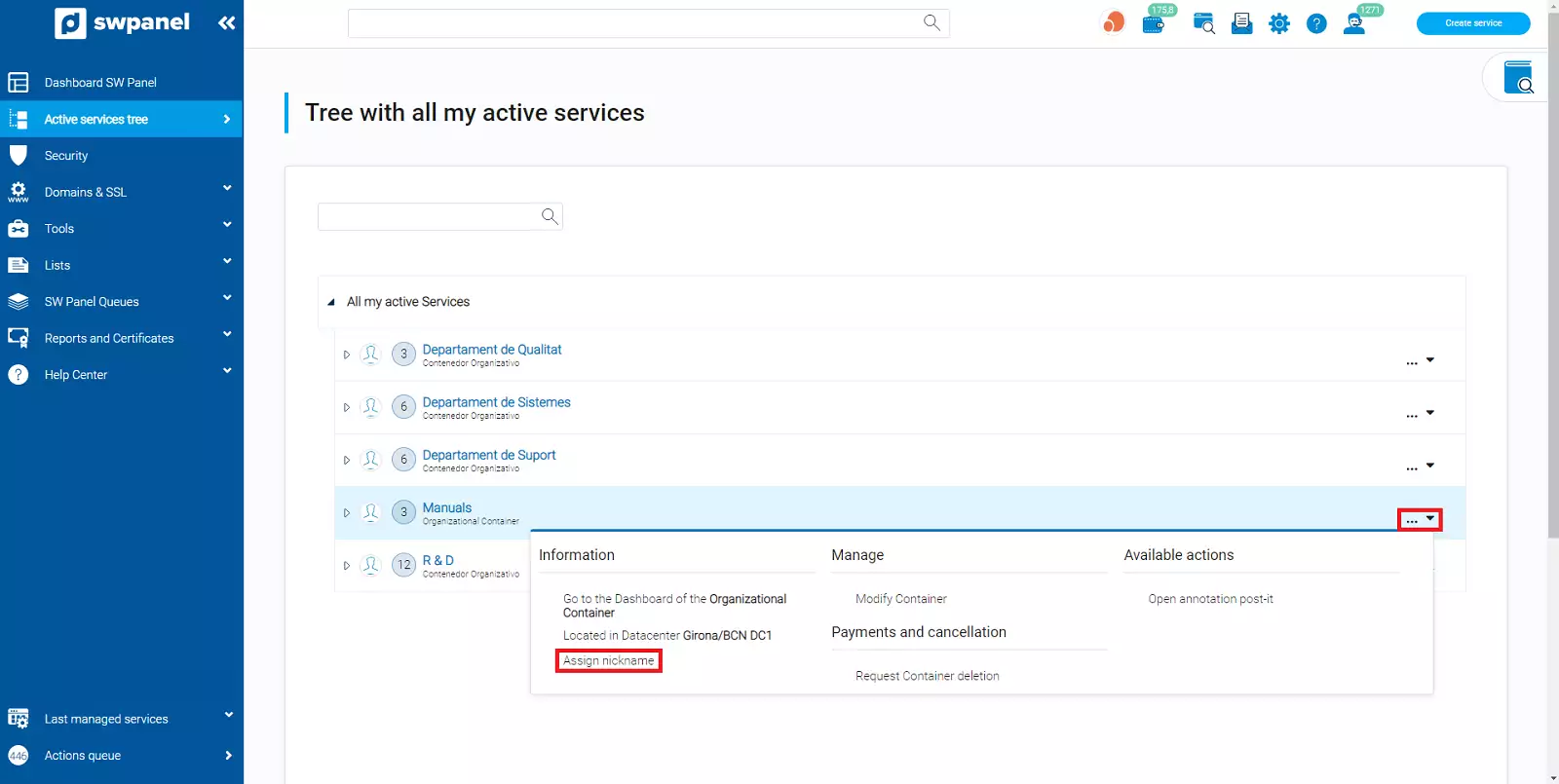
Enter the new nickname and click Insert/modify.
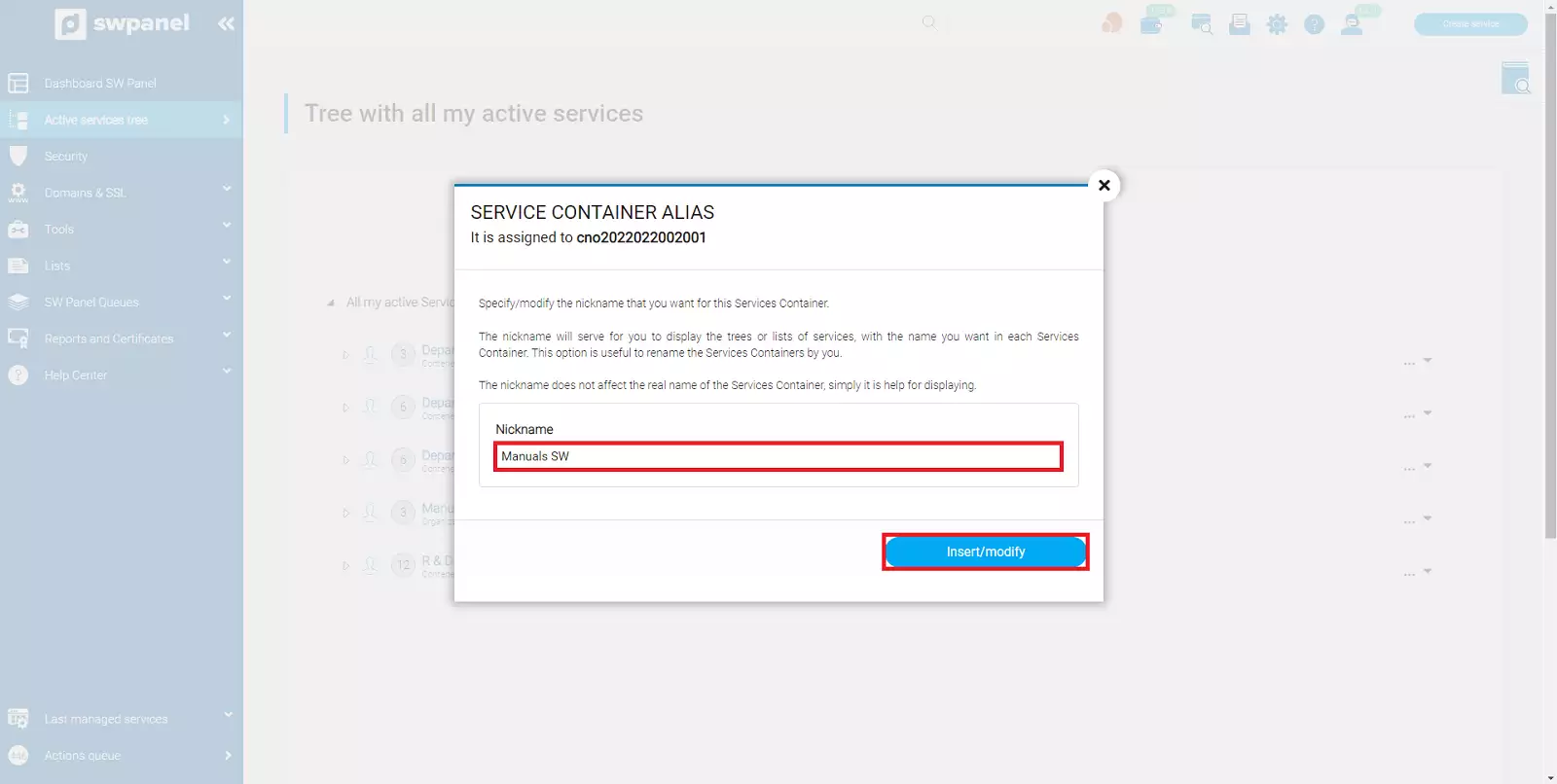
Delete Organizational Container
danger If you delete a Container that has services inside it, only the container is deleted, the services inside it are not. These will appear in the Service Tree without belonging to any Container.
Next, access SWPanel > Active Services Tree, locate the Organizational Container you want to remove, place the mouse over the three dots on its right [ ... ] and click Request Container Removal:
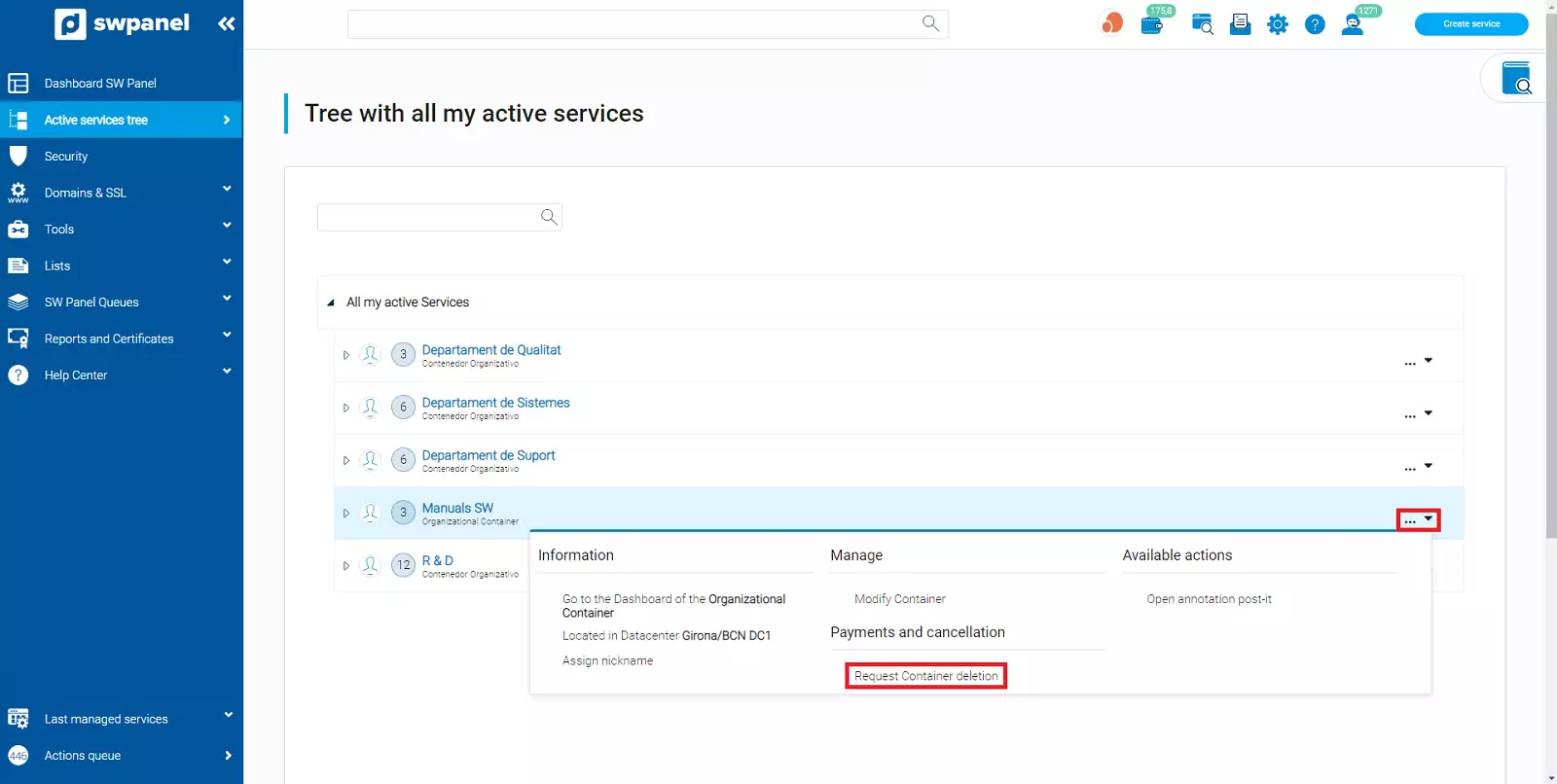
Finally, select when you want to cancel the service and click Continue service cancellation: