Custody of logs
Our log custody service archives and classifies all your Mail, Web, and FTP logs for you, allowing you to retrieve them at any time. Free up disk space on your server. Our automated system transfers the logs from your server to your own virtual log archive, so you don’t have to worry about a thing.
When activating log custody, we will create an FTP account for you, granting access to this private log storage so you can check it whenever you need. We only need you to specify the password you would like to use for this FTP account.
Steps to activate log custody for your Cloud server:
Log into your SWPanel account and, using the service search window, locate the server where you want to activate log custody.
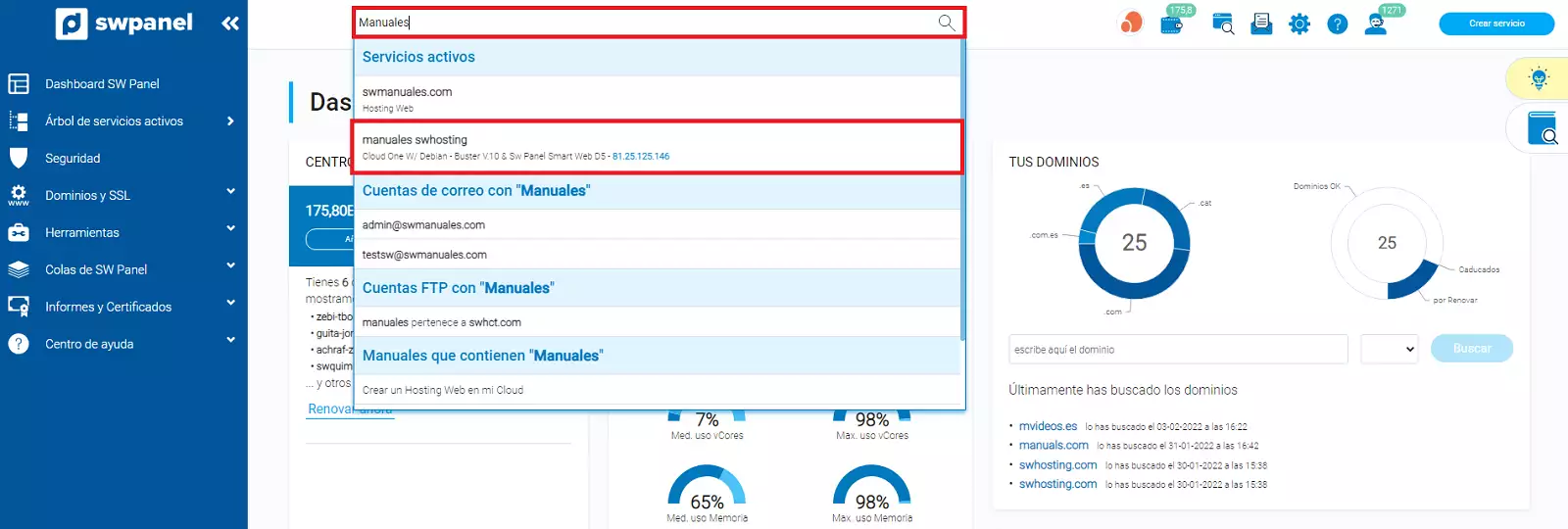
info_capture This screenshot is for reference purposes only. It was taken on version 2025.03.0001, dated 19/03/2025. It may differ from what is displayed in the current version of SWPanel.
Once in your server’s Dashboard, find the available upgrades section and activate the Log Custody feature.
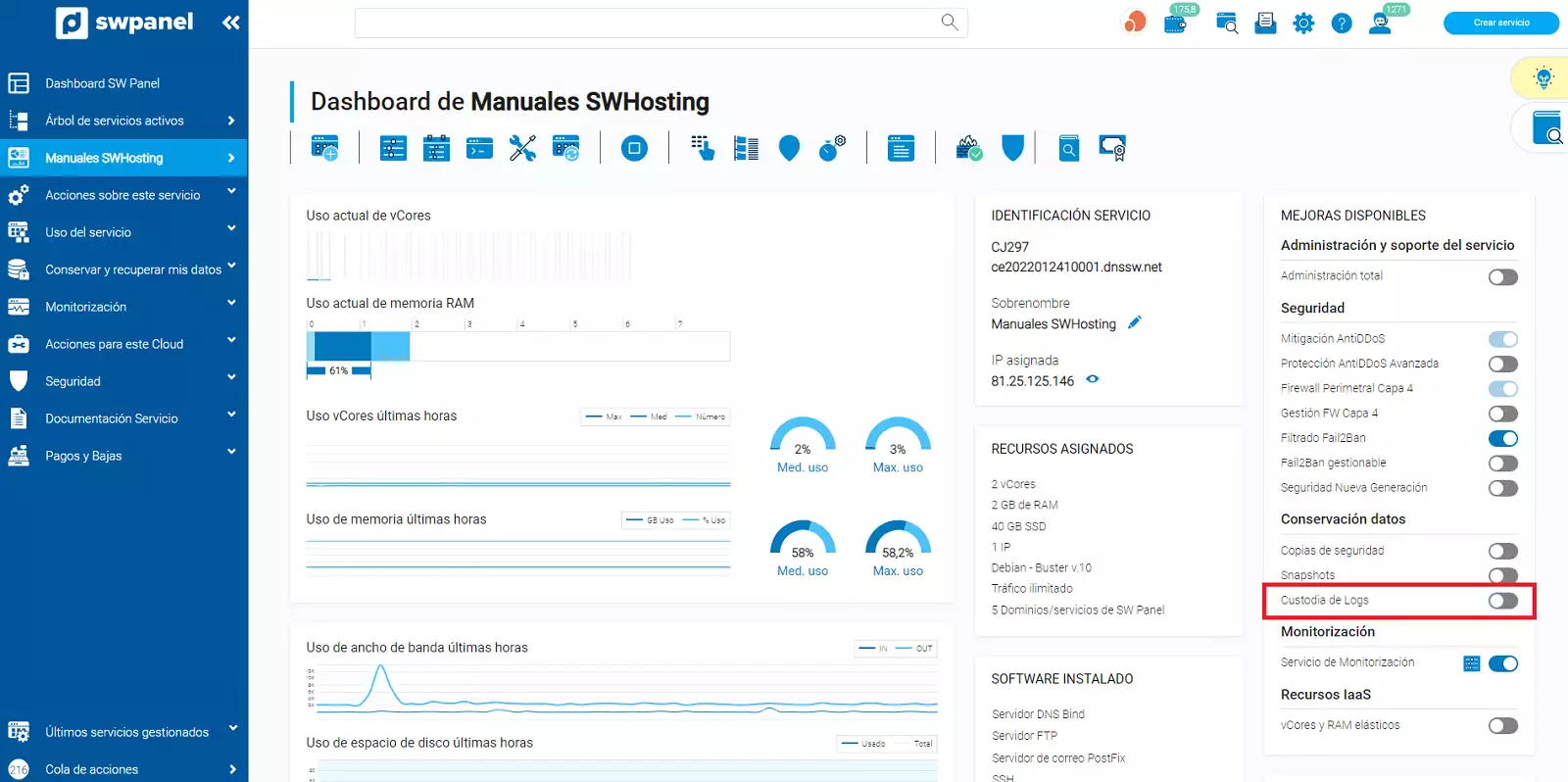
info_capture This screenshot is for reference purposes only. It was taken on version 2025.03.0001, dated 19/03/2025. It may differ from what is displayed in the current version of SWPanel.
You must confirm the activation of Log Custody by checking the box "Activate Log Custody on my Cloud".
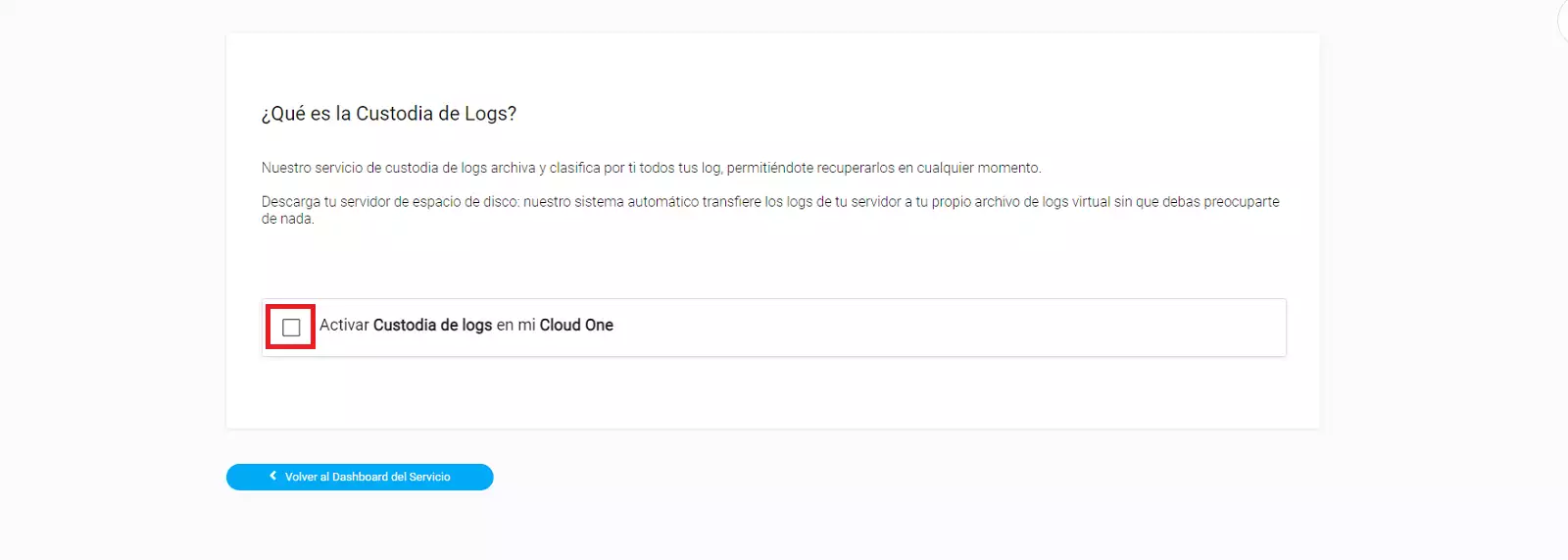
info_capture This screenshot is for reference purposes only. It was taken on version 2025.03.0001, dated 19/03/2025. It may differ from what is displayed in the current version of SWPanel.
To access the logs stored on our centralized server, the system will create an FTP account (you will see the connection details in the text block on the right). You only need to choose a password for this FTP account. Finally, confirm the service activation by clicking the "Activate now" button.
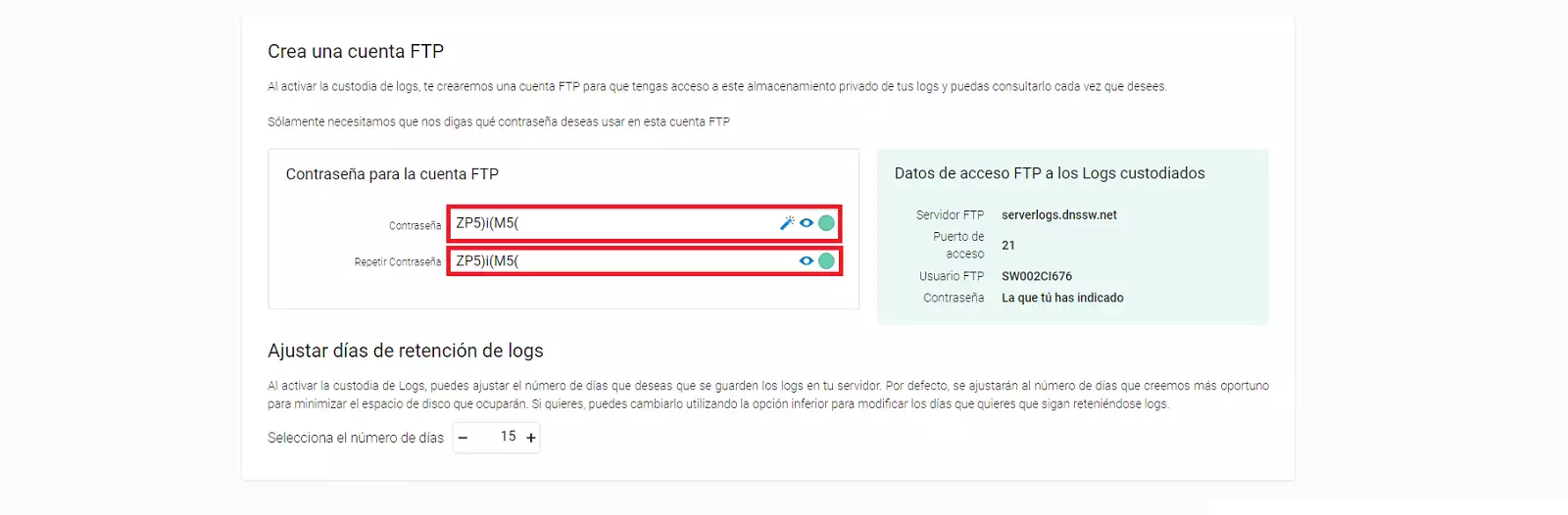
info_capture This screenshot is for reference purposes only. It was taken on version 2025.03.0001, dated 19/03/2025. It may differ from what is displayed in the current version of SWPanel.
Once log custody is activated on your Cloud server, you can configure it to store only the last month’s logs internally, as the log custody service will retain logs for the last 365 days. This will help reduce disk space usage on your Cloud server.
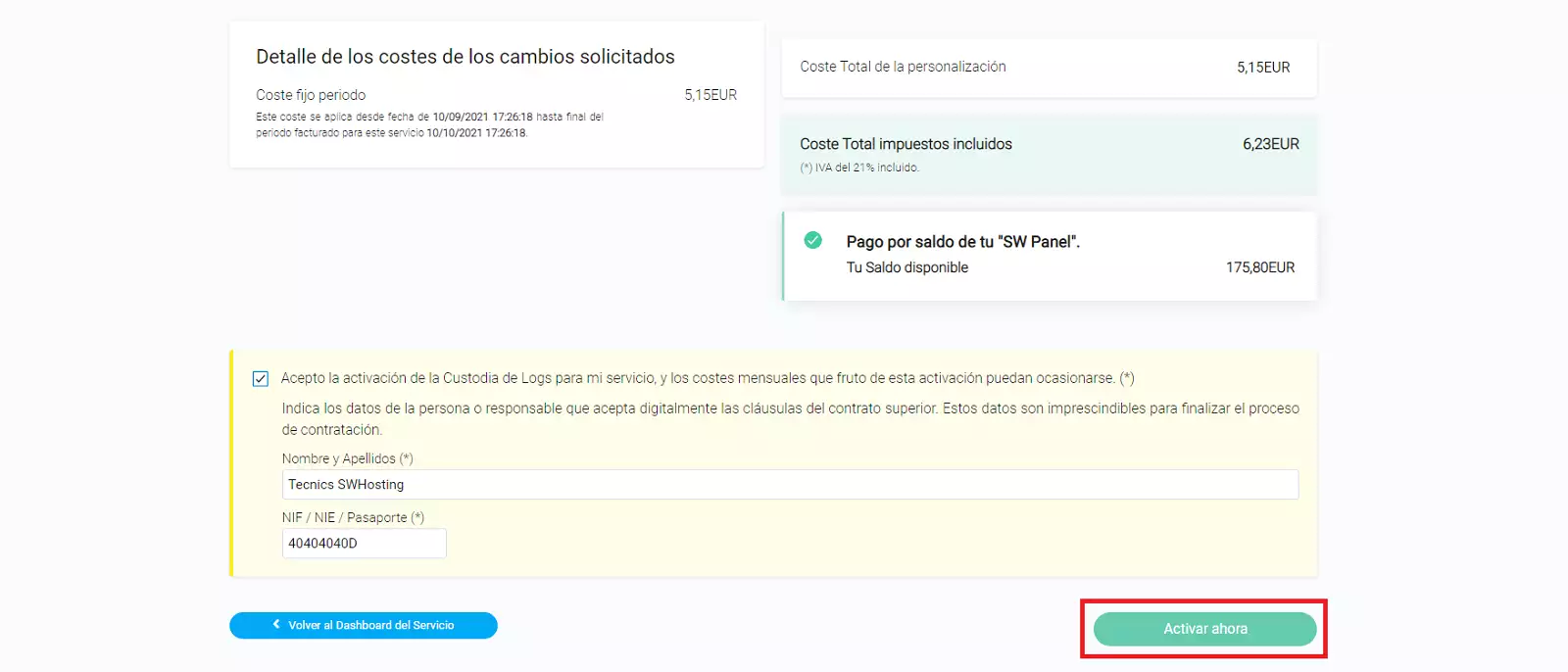
info_capture This screenshot is for reference purposes only. It was taken on version 2025.03.0001, dated 19/03/2025. It may differ from what is displayed in the current version of SWPanel.
To access your stored logs, you must use an FTP client with the login details and credentials set in step 4. Once connected to the directory via your FTP client, you will find different compressed files in tar.gz format, each labeled with the corresponding creation date.

Once you have downloaded the file corresponding to the date you wish to recover logs from, you can extract it and access the directories containing the Mail, Web, and FTP logs generated by the server on that specific date.