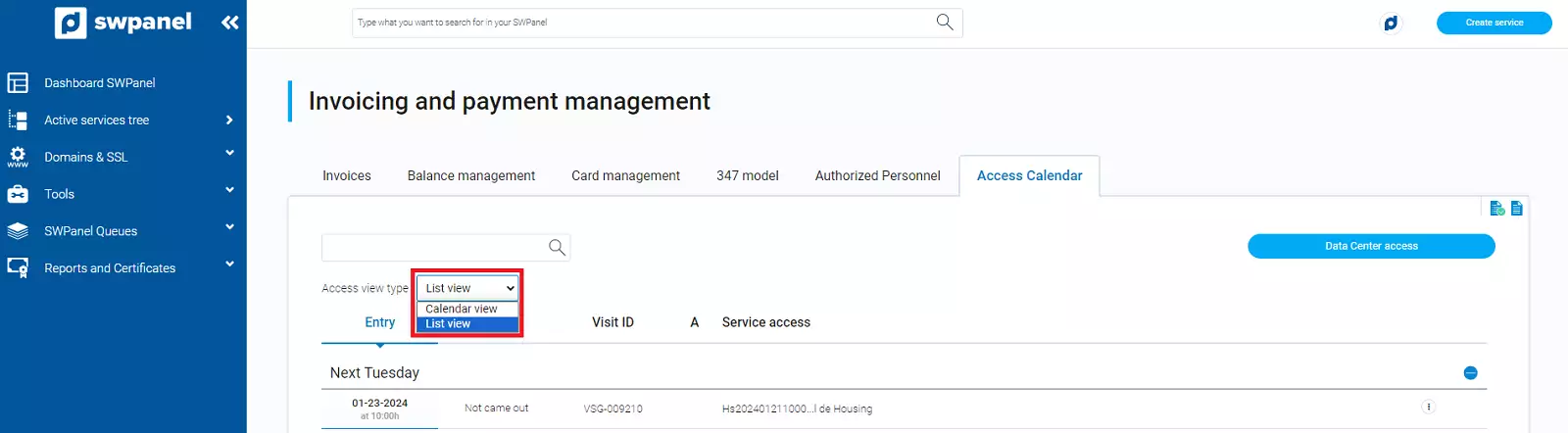Housing management from SWPanel
In this manual you will learn how to manage the users and accesses to your housing.
Users with access to the Housing
First of all, we are going to create a Housing user. To do so, click on your logo and go to Authorised personnel:
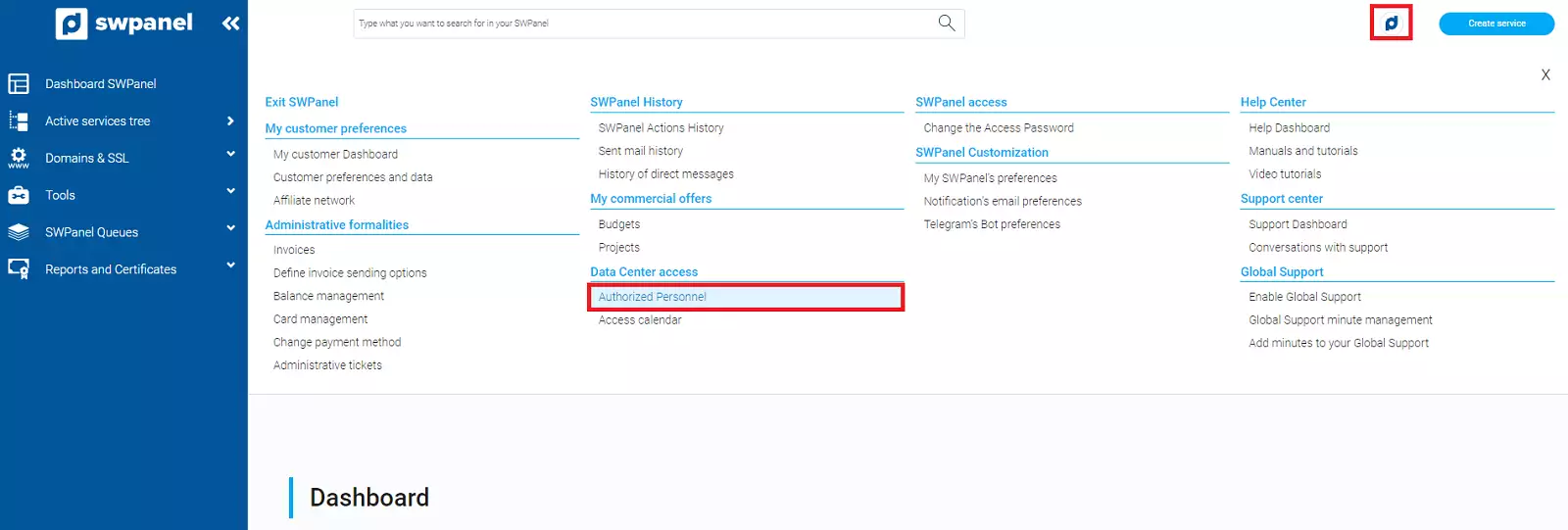
This section shows all current users with access to the Housing:
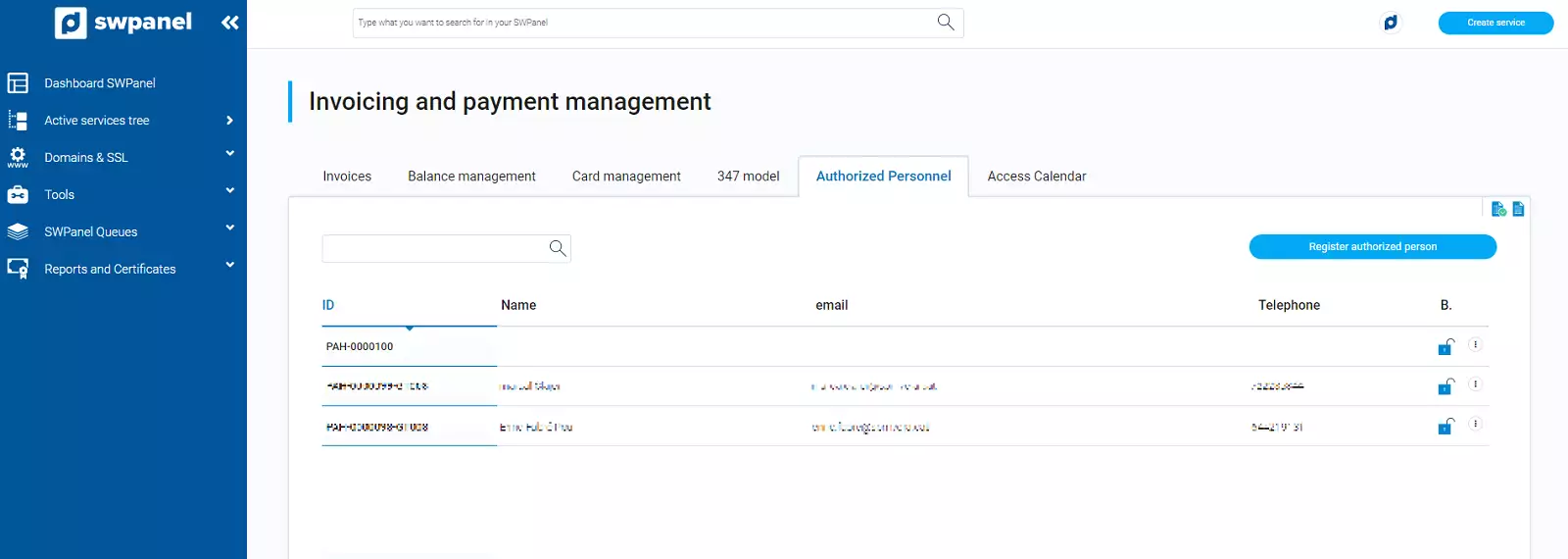
To create a new user, click on "Register Authorised Person":
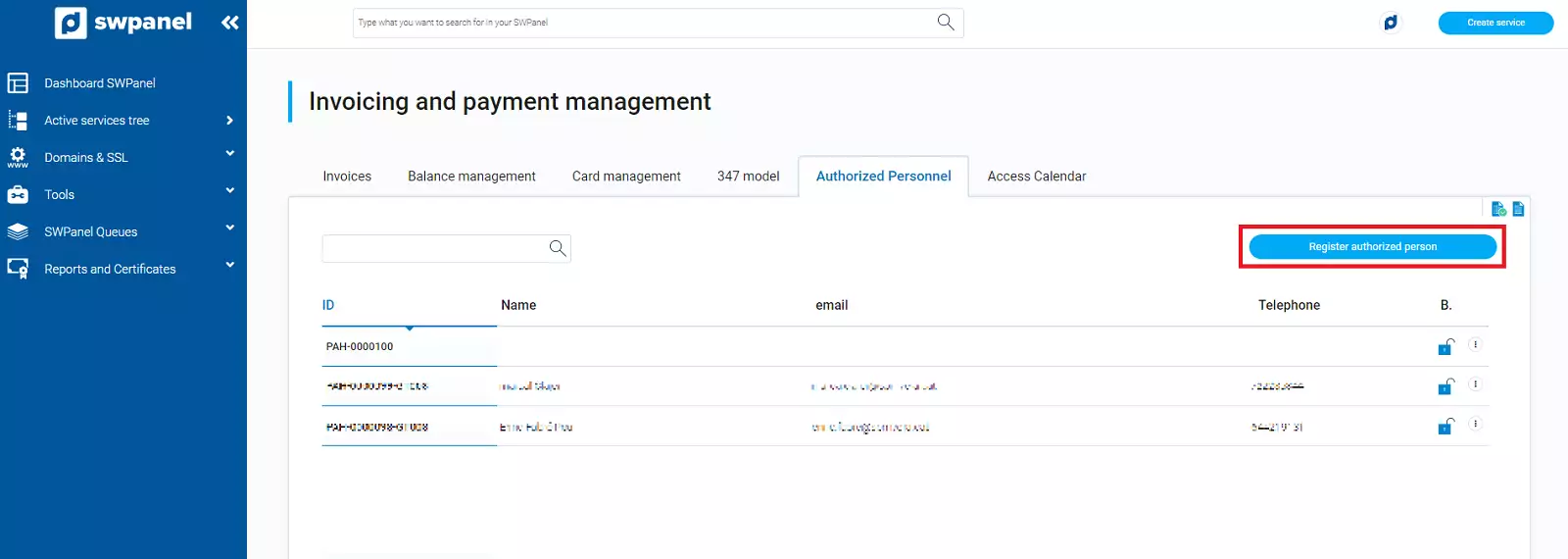
The user creation wizard will open. The first section corresponds to the "Authorised Person Data ", where you must fill in all the user data as a mandatory field:
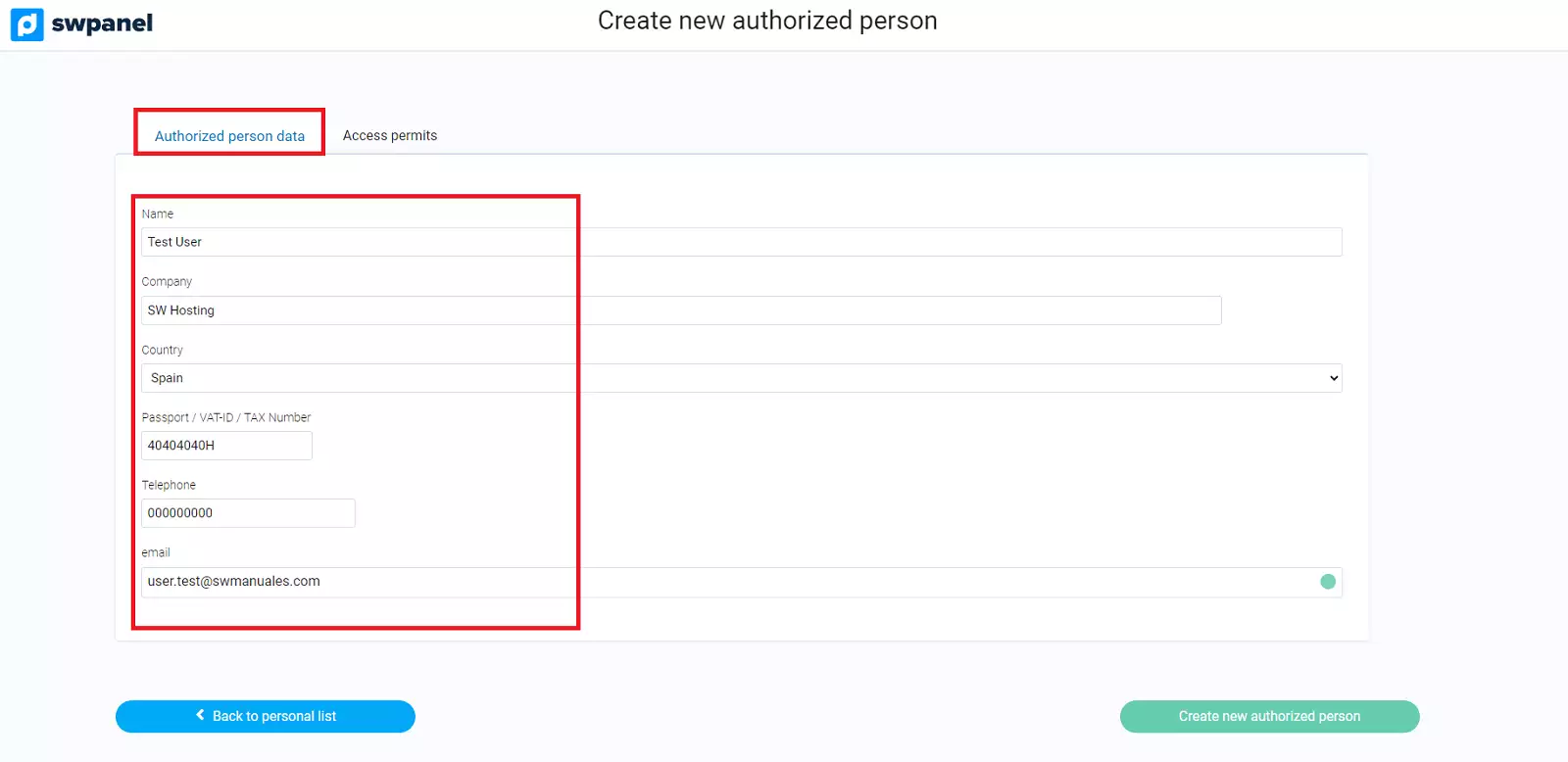
In the second tab "Access Permits ", you will be able to customise the months, days of the week and access times, as well as choose whether you can enter or withdraw material:
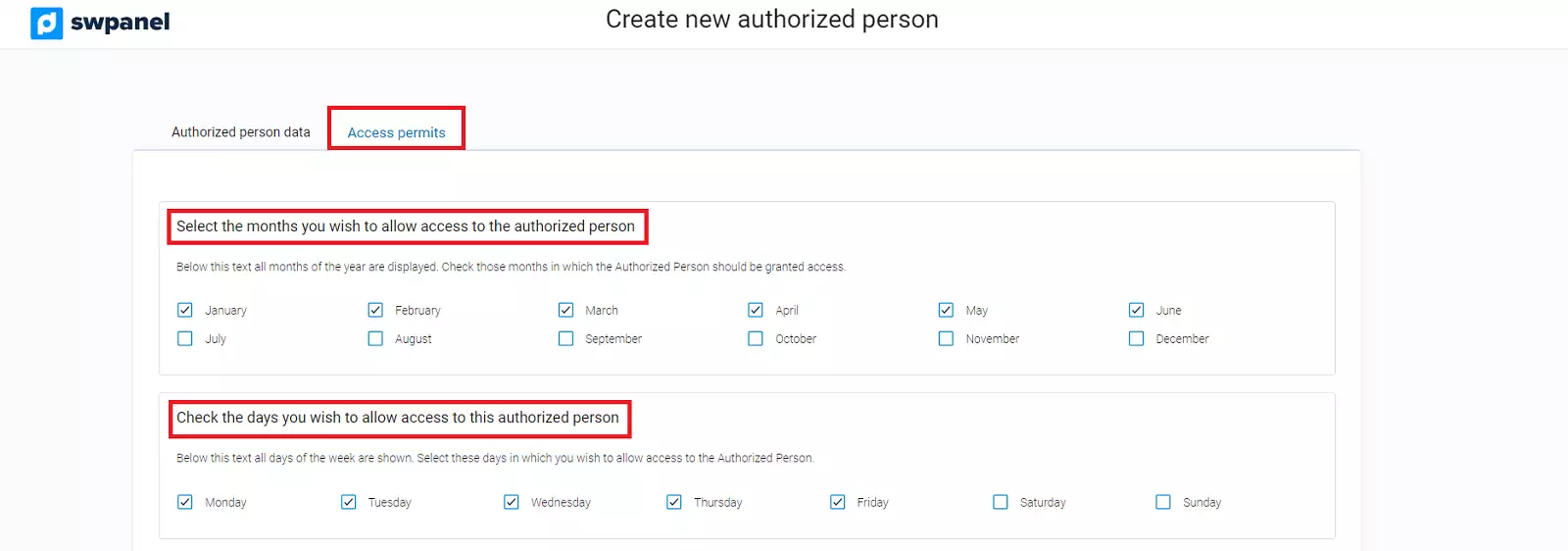
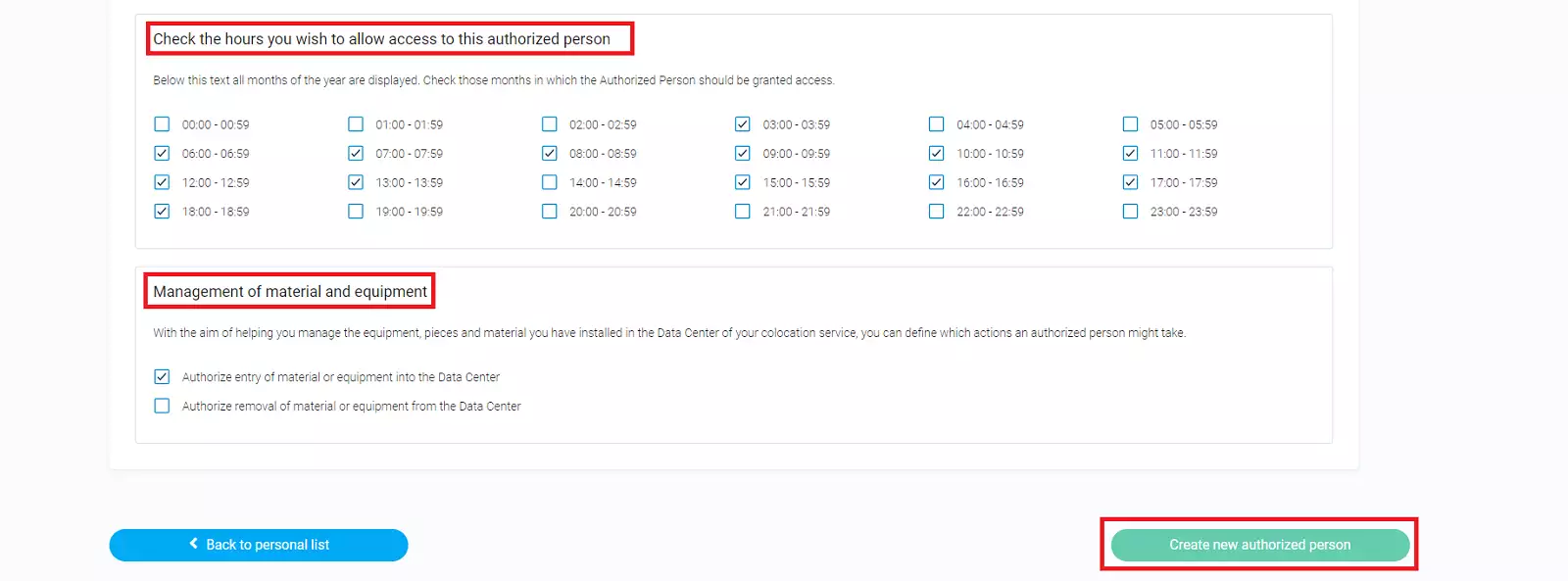
Finally, click on "Create a new Authorised Person. When the process is finished, the new user will appear under "Authorised Personnel":
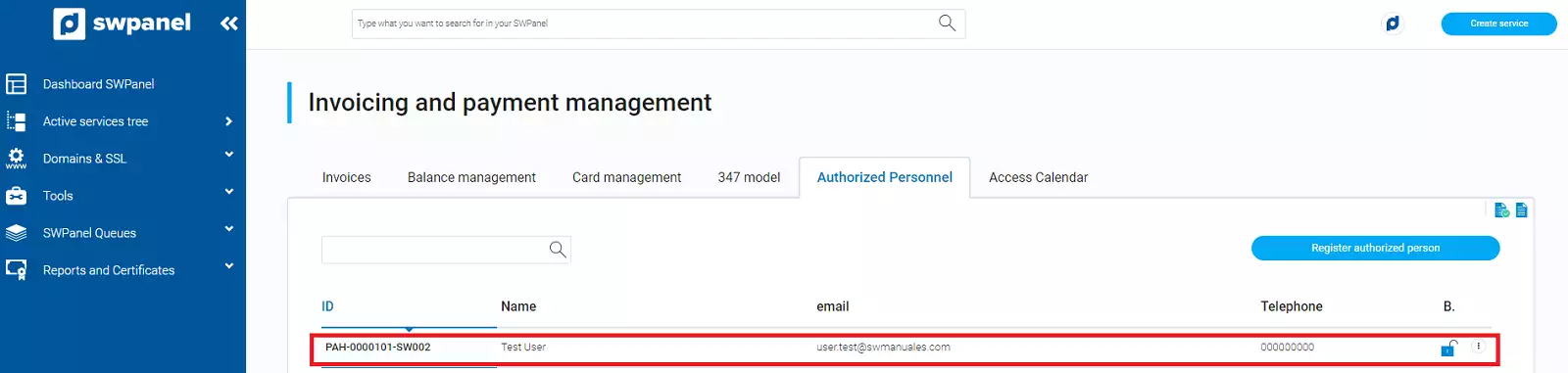
Create a new authorised access
To create a new access, you must first access the Dashboard of your Housing and from there create a new access. To do this:
Search for your Housing in the search engine at the top of your SWPanel and click on it to access the Service Dashboard.
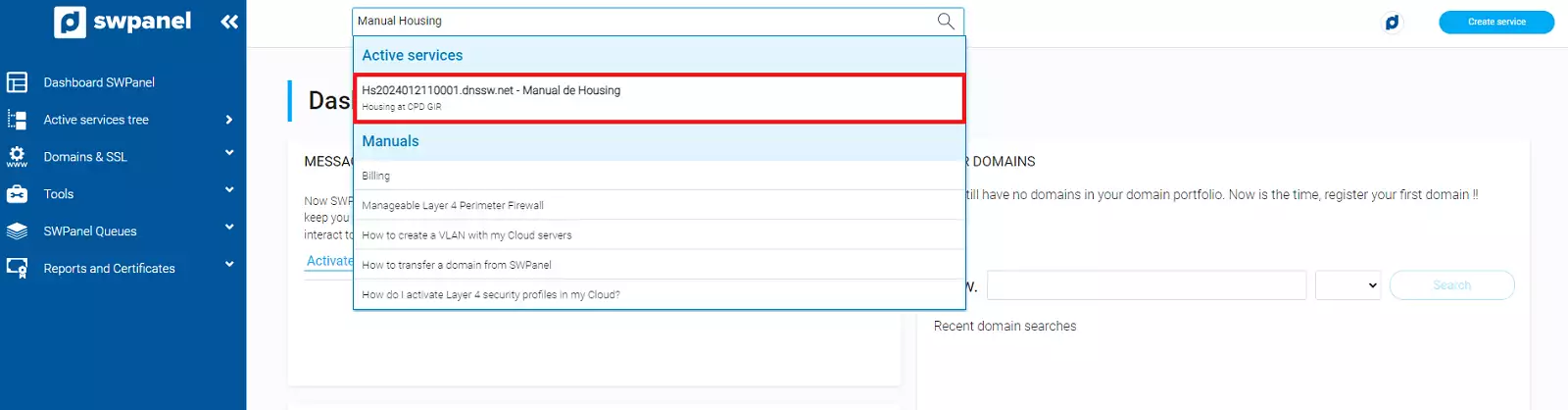
Once inside the Dashboard, in the side menu click on "Access to the Data Center" > "Request Access to the Data Center":
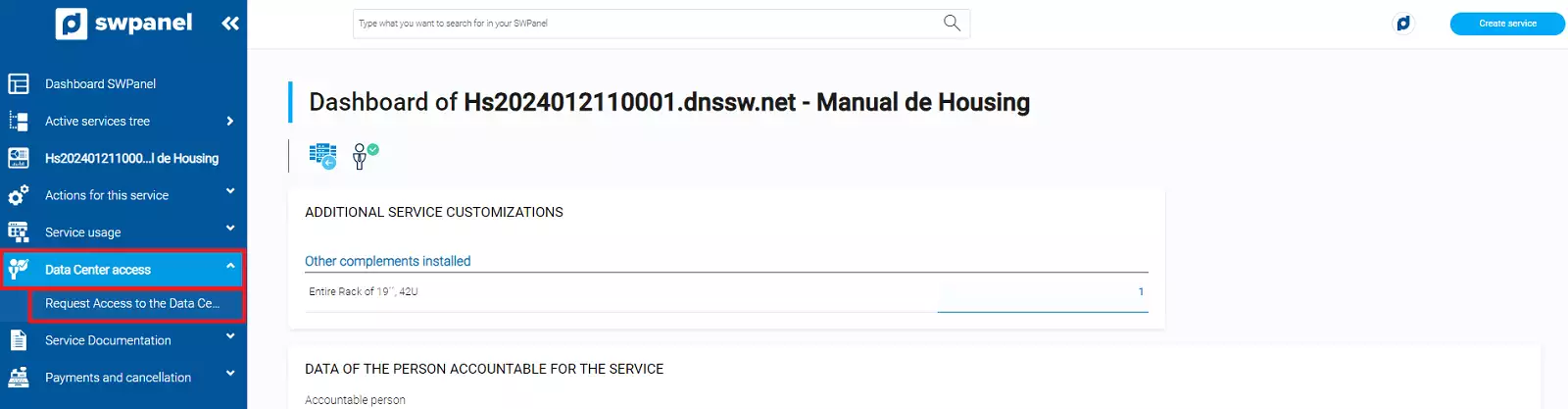
Select an access day and time:
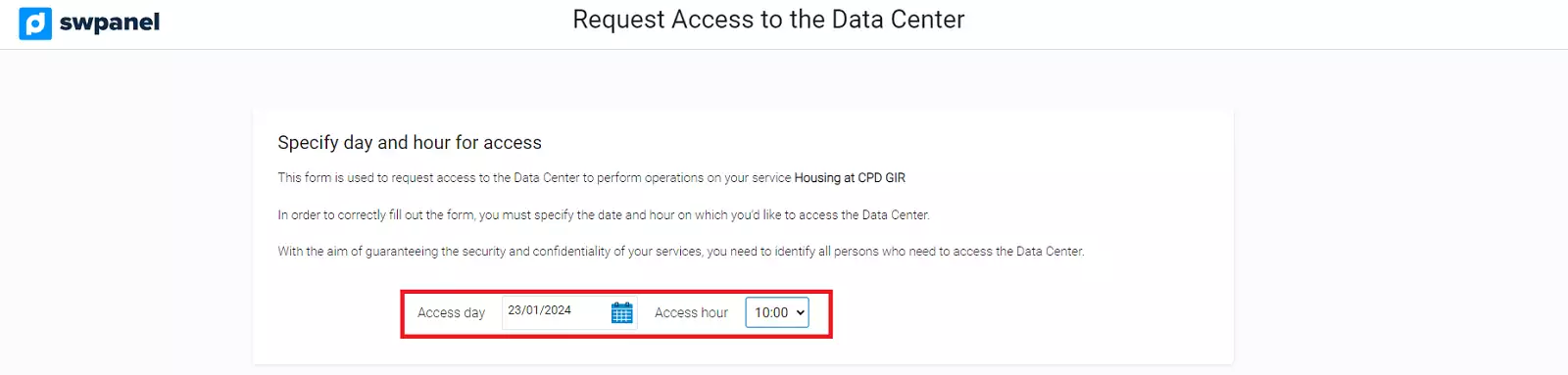
A new section "Authorise Person" will open. From here you can select the user you have just created, or any other user you have already created. You can select one or several users. Keep in mind that all the people who come to the Data Center must be authorised, or they will not be able to enter. Once you have selected the user or users, click on "Request Access now":
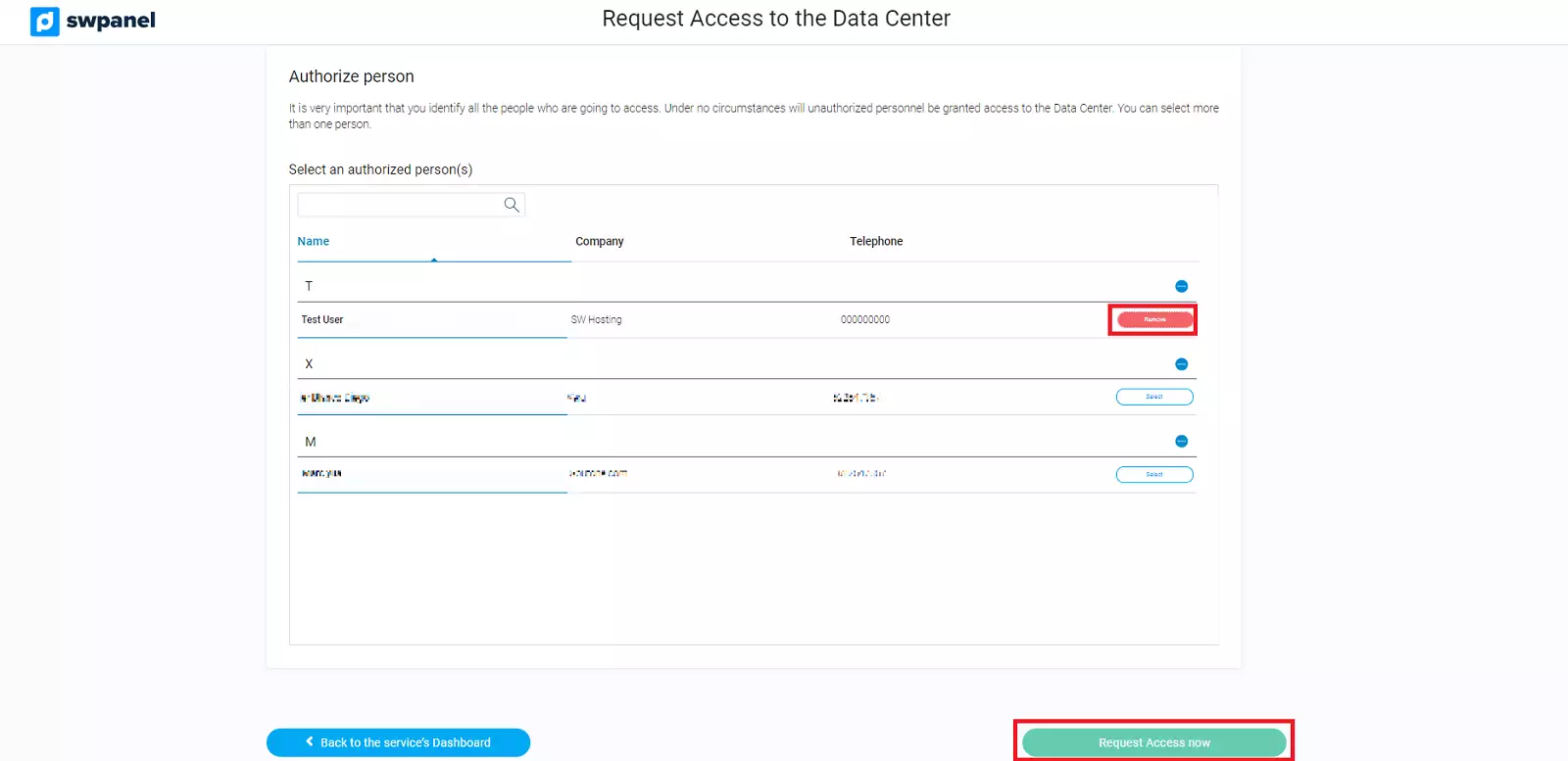
Access Calendar
To manage and control the scheduled accesses to the Data Centre, click on your logo and access Access Calendar:
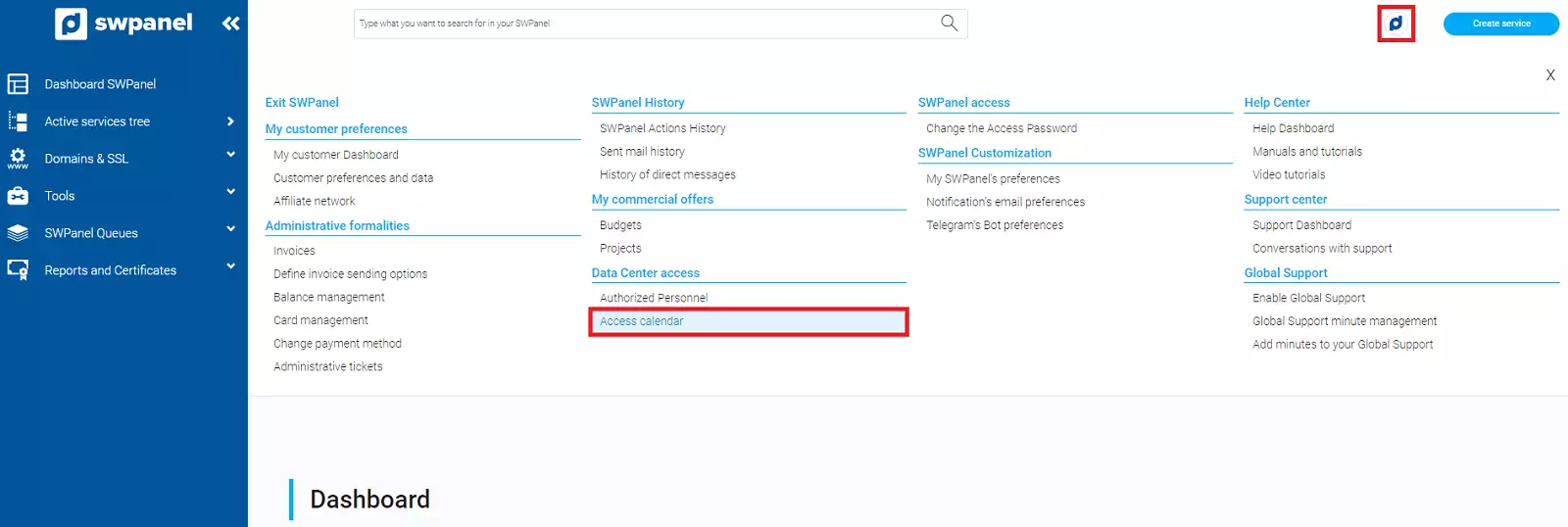
The first view you will see is the current day. By clicking on the days of the calendar you will be able to see the rest of the days in calendar mode:
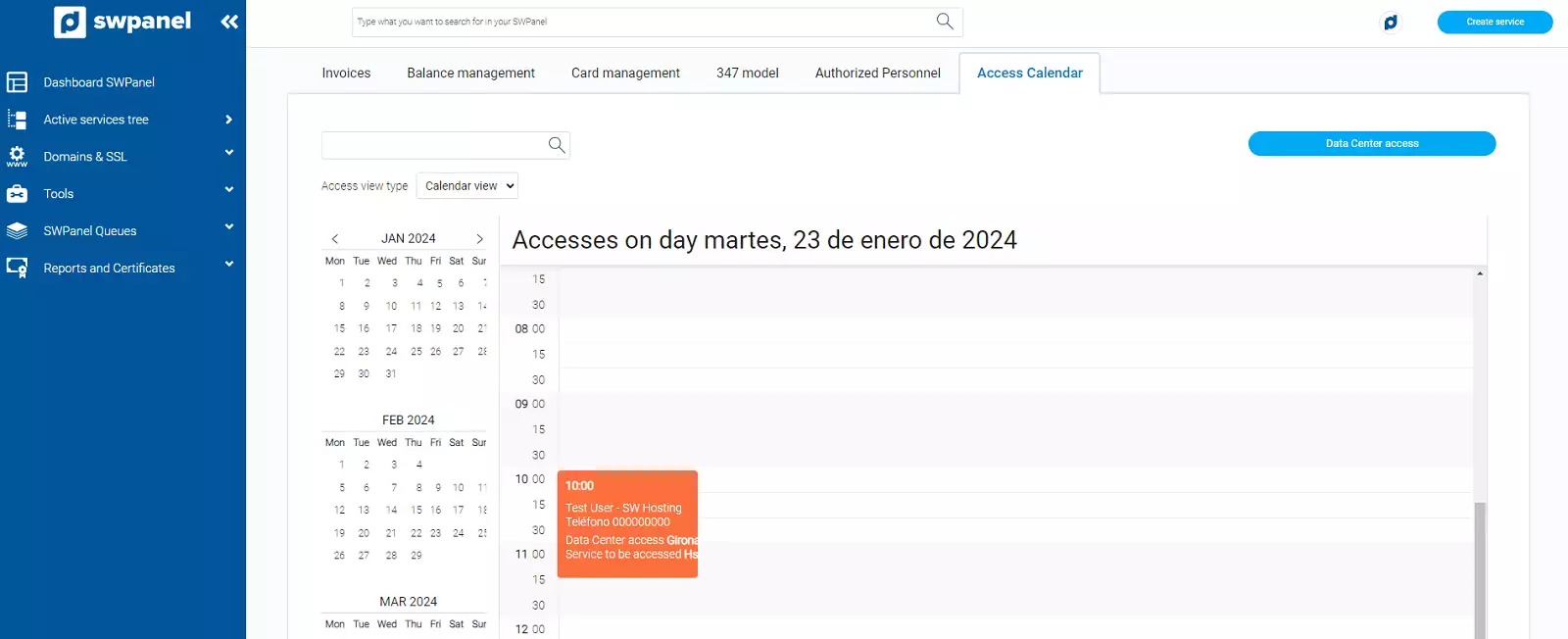
You can also switch to "List mode" to see all accesses at once: