How to activate backups of my Cloud server with SWPanel
1. What are backups used for?
Having a backup plan defined will help you in several situations, for example, if there are changes in your website that, by programming error, make it go slower. Or, if your website has been hacked by hackers and they have modified the code, an unsuccessful update of your CMS (Content Management System)… In cases like this you can quickly restore your website and not affect your positioning or reputation on the Internet.
SW Hosting’s backup service will allow you to make copies of your hosting data on SWHosting’s backup servers making it possible to restore your content if necessary. In addition, you have the possibility of making simultaneous and distributed copies in different data centers, so that you have copies in several different servers, which will provide you with redundancy when backing up your data, as well as high availability when recovering them.
2. Activate backups of your Cloud server in a SWHosting Data Center
2.1 Locate your Cloud server
In the main Dashboard of your SWPanel account use the search engine to locate your Cloud server. Once located, click on the name of your Cloud server.
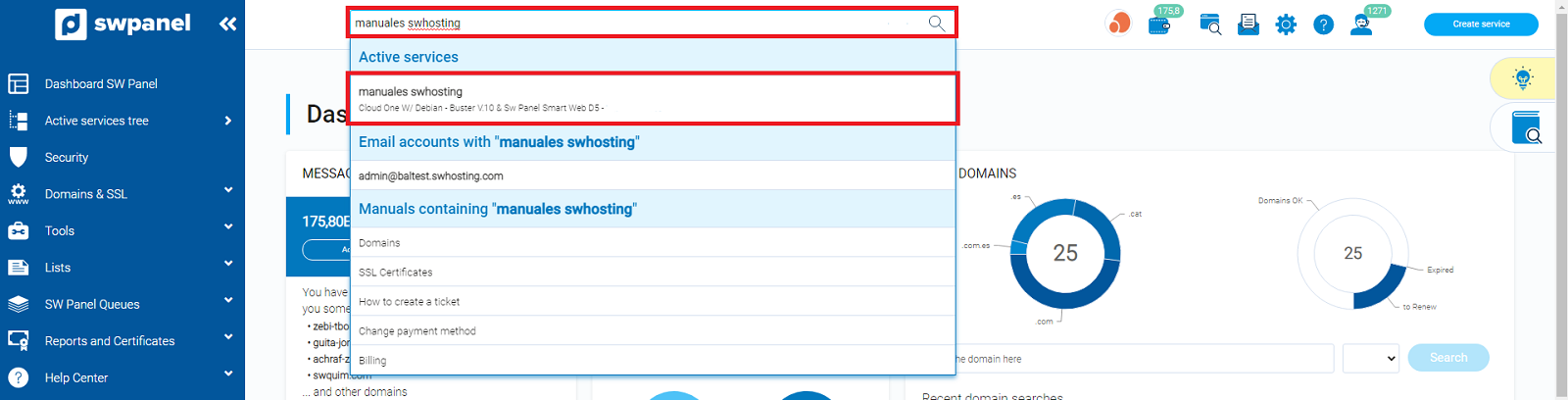
info You can use the service finder located at the top of your SWPanel Dashboard to quickly locate and access the Cloud server or its hosting services.
2.2 Activate backup
In the Dashboard of your Cloud server, go to the left side menu and click on Keep and recover my data -> Backups -> Enable Backup copies. Also, you can activate backups from the Available Improvements block by activating the Backups button:
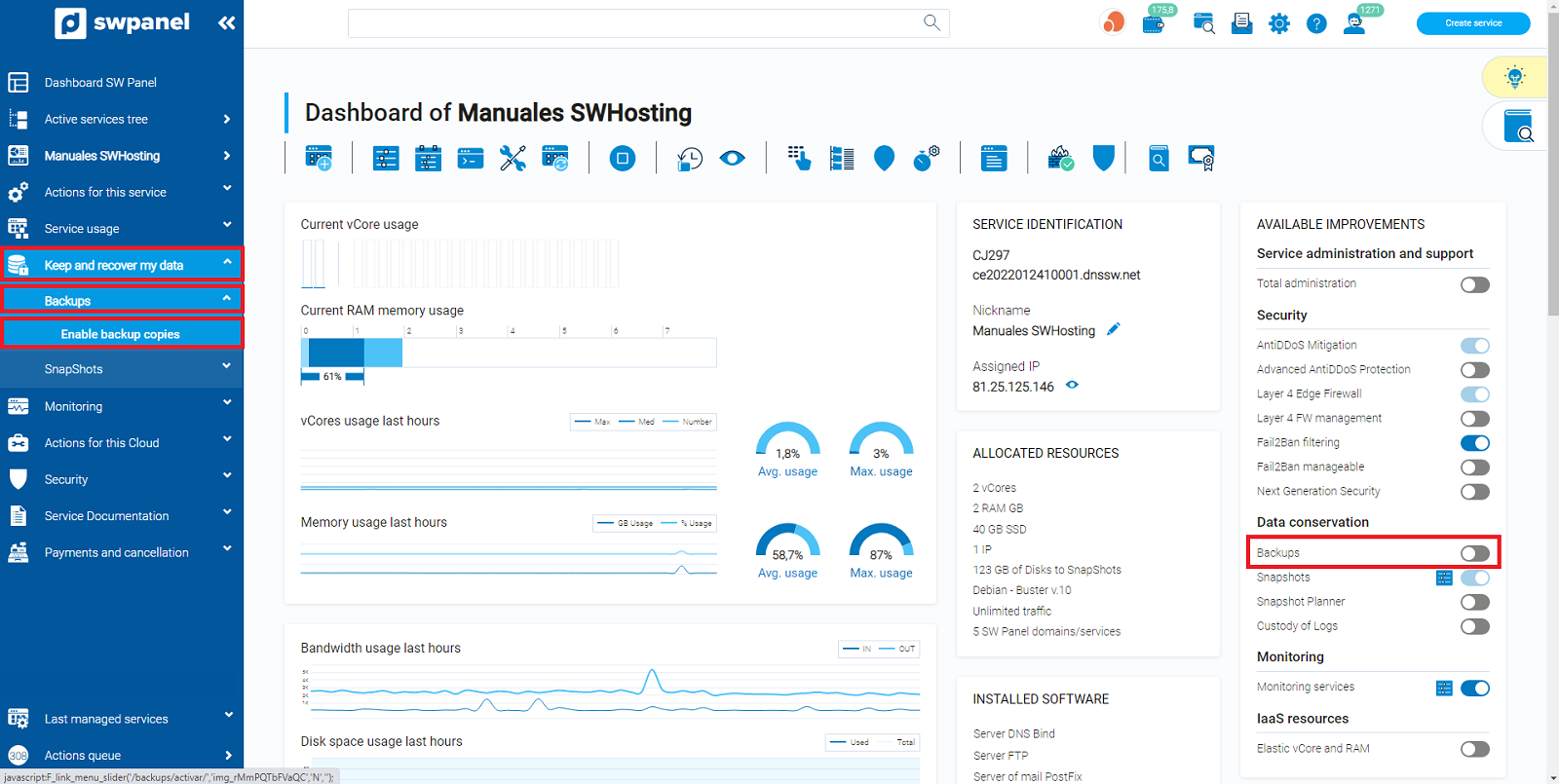
2.3 Location of data
You can choose in which of our different data centers you want to perform backups of your Cloud server.
info Once you have configured the backup completely in a Datacenter you can configure your backups to be performed simultaneously in other available SWHosting datacenters.
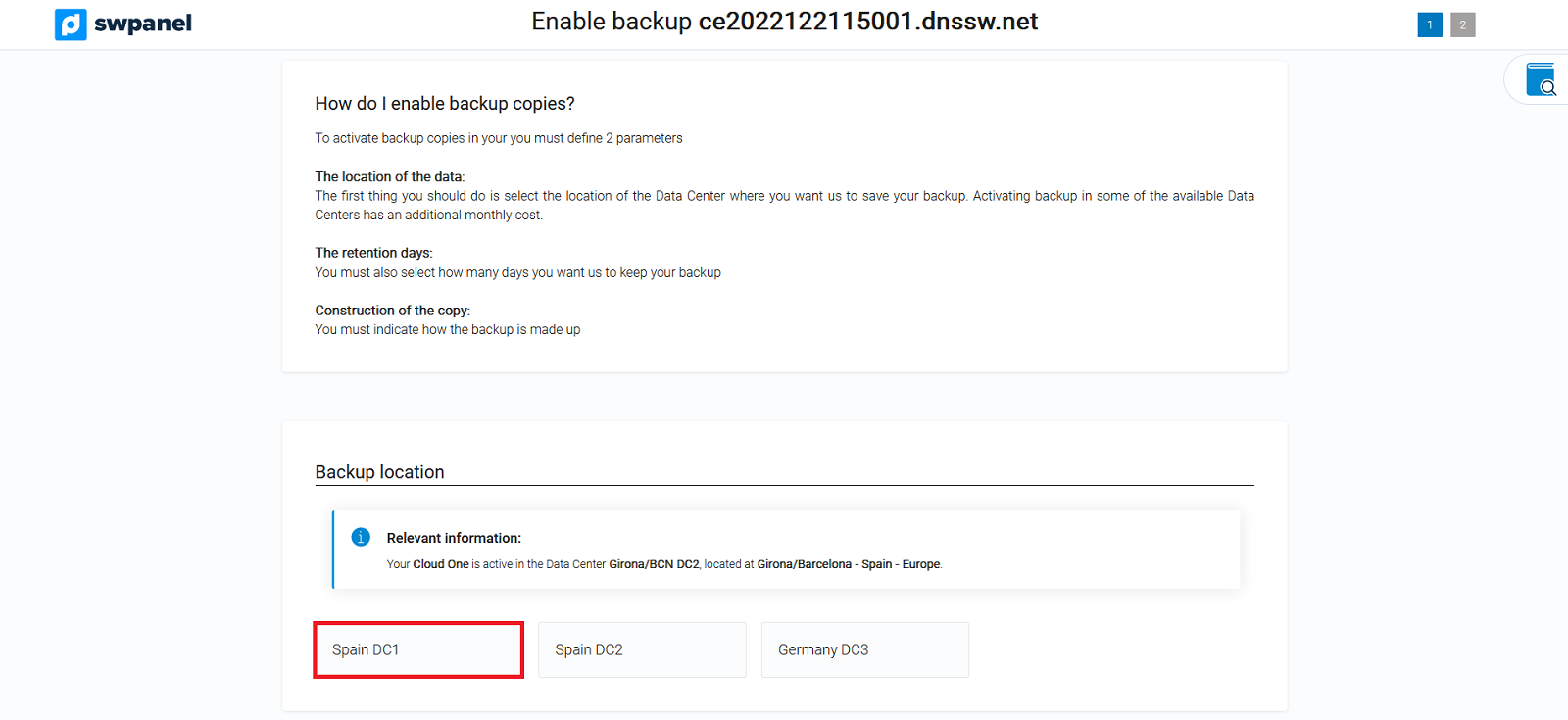
2.4 The retention days
You can choose how long this backup will be kept for and how many days prior to the current date you can specify when retrieving it.
info The minimum retention period is 7 days and the maximum retention period is 364 days.
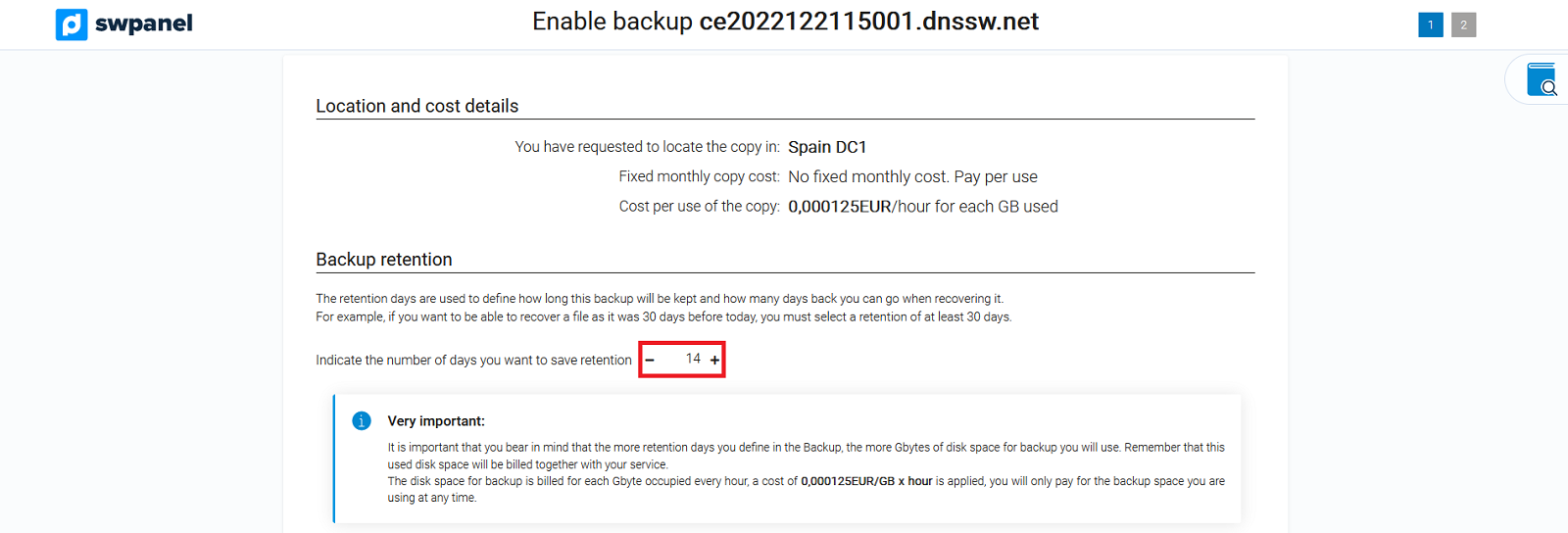
2.5 Construction of the copy
You can choose between 1 Full copy per week or 1 Full copy per month.
info You will not be able to select 1 full per month if you do not select a minimum retention period of 28 days.
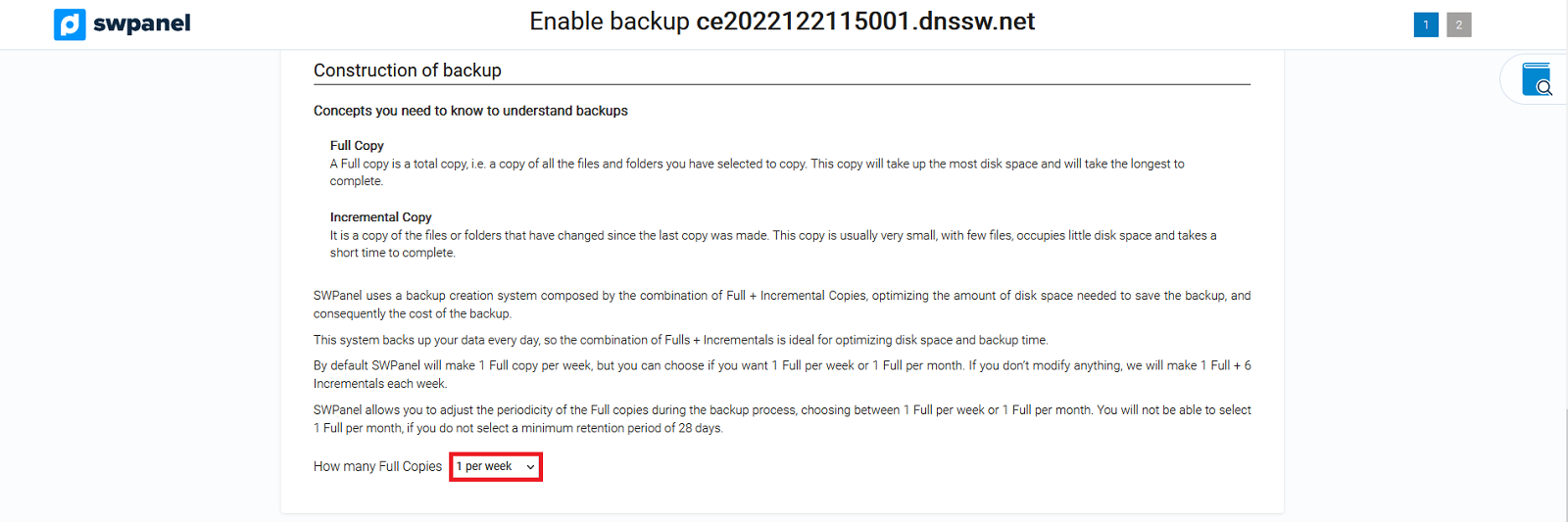
2.6 Accept backup activation on your Cloud server
To complete the Backup activation, you must accept the changes by clicking on the “Activate now” button.
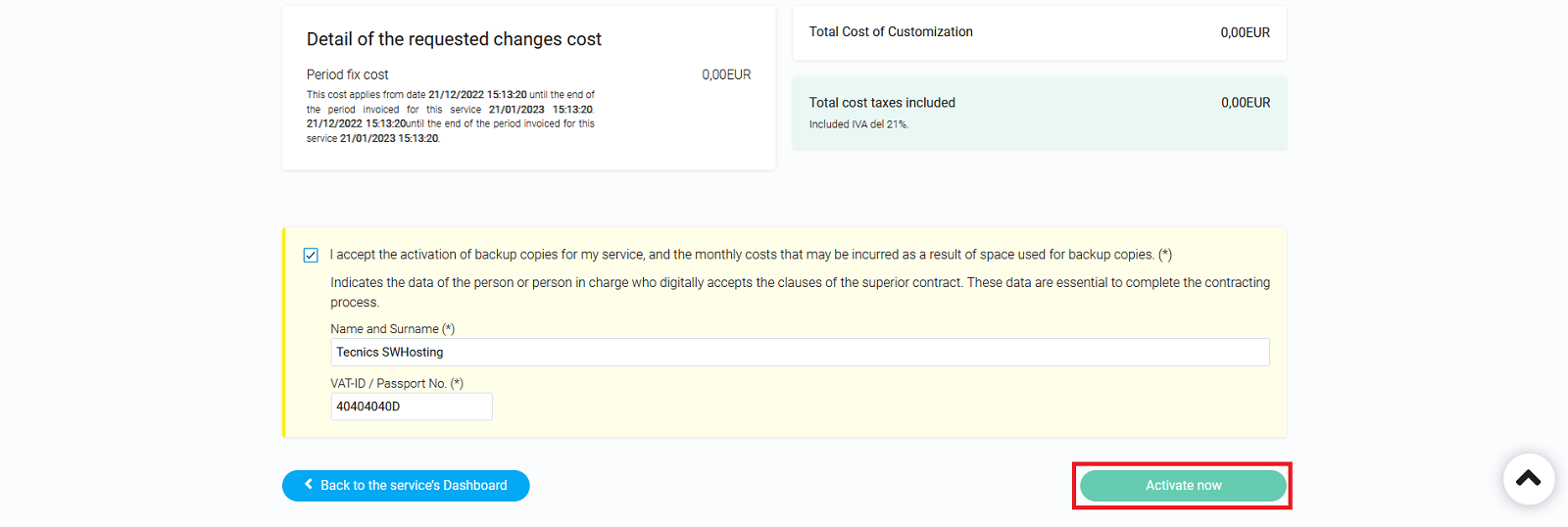
2.7 Define backup copy
You will be able to define two methods when selecting the content to be backed up. Either by defining that the backups are made for each hosting or by defining the backups indicating the directories of your server that you want to copy.
-
2.7.1 Definition of Backup by Hostings
Next you will be able to define if you want the backup to be performed selectively for each of the Hostings hosted on your server and also the type of content to be backed up for each hosting (Web / Mail / Database). To finalize the configuration you must click the “Apply changes” button.
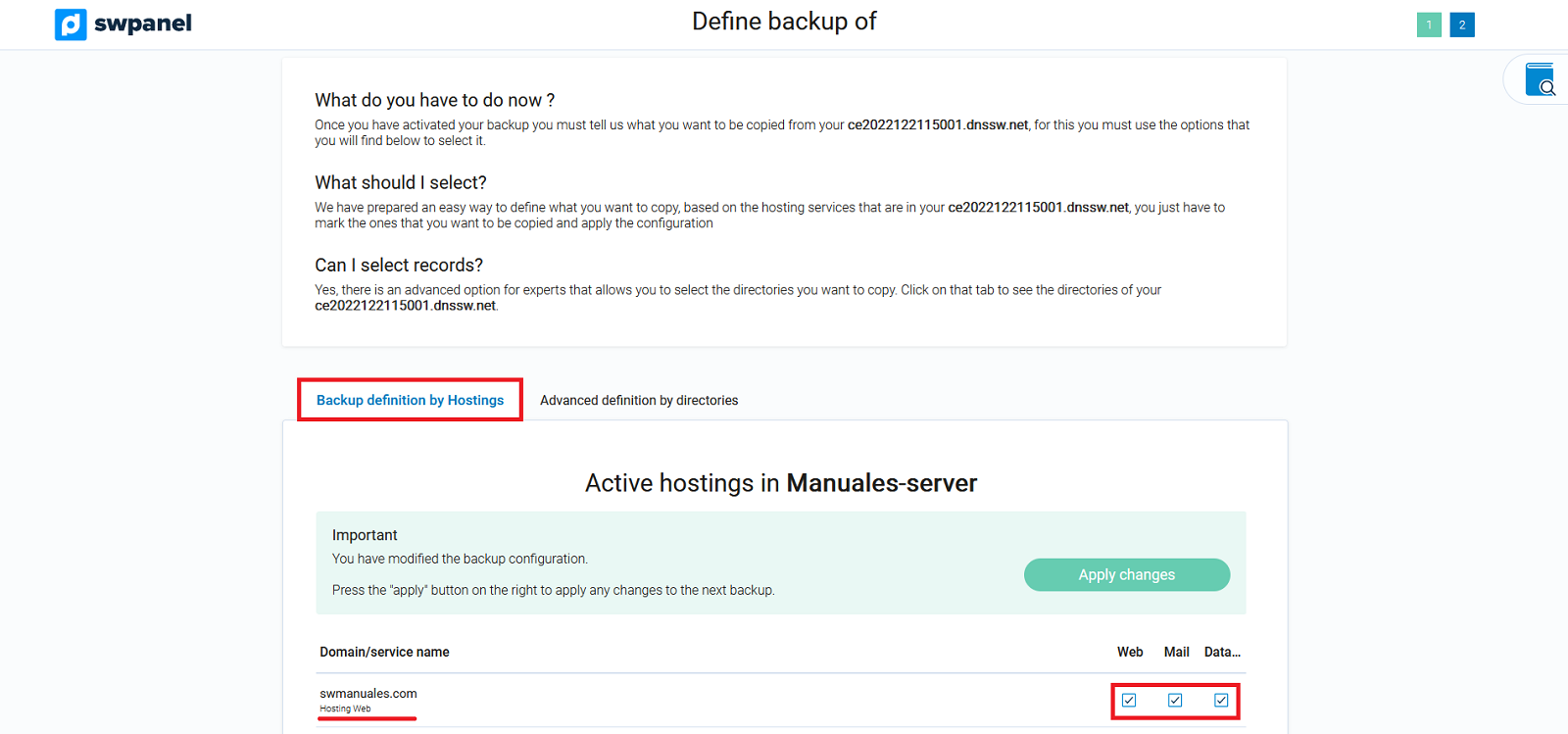
-
2.7.2 Advanced definition by directories
The definition of Backups by directories allows you to indicate which folders of your server you want to include or exclude from the backups of your server
info If you want to backup all the Web content of your server you must choose the directory /var/www, to backup all the mail you must choose /var/spool/postfix/busties and for the databases /var/backupmysql. It is also possible to copy all server configuration files by choosing the /etc. directory.
You can apply the recommended configuration of directories to copy by clicking the “Apply this advice” button.
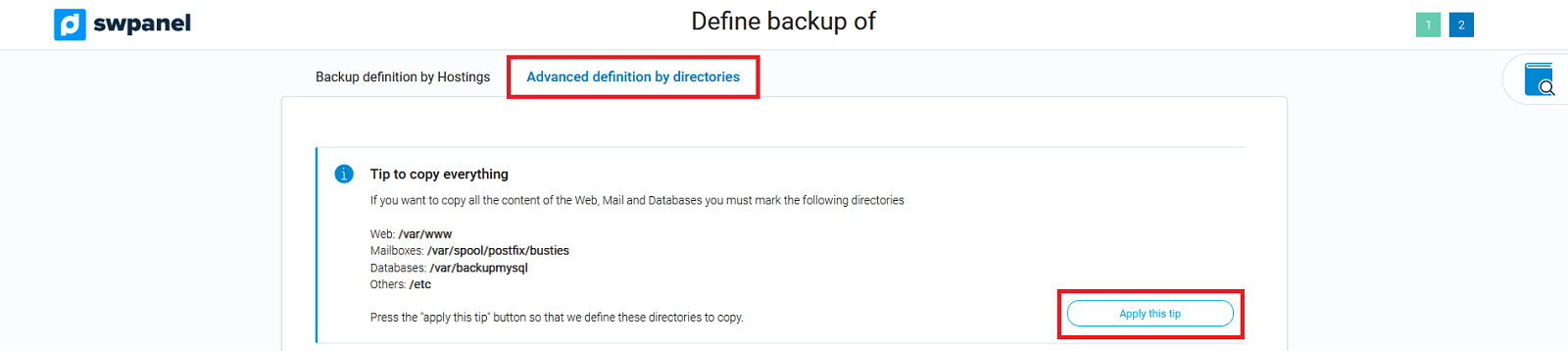
In addition, you can also manually specify the path of directories that you want to include/exclude from your backup

And mark in the directory tree of your Cloud server those directories you want to include/exclude from your backup.
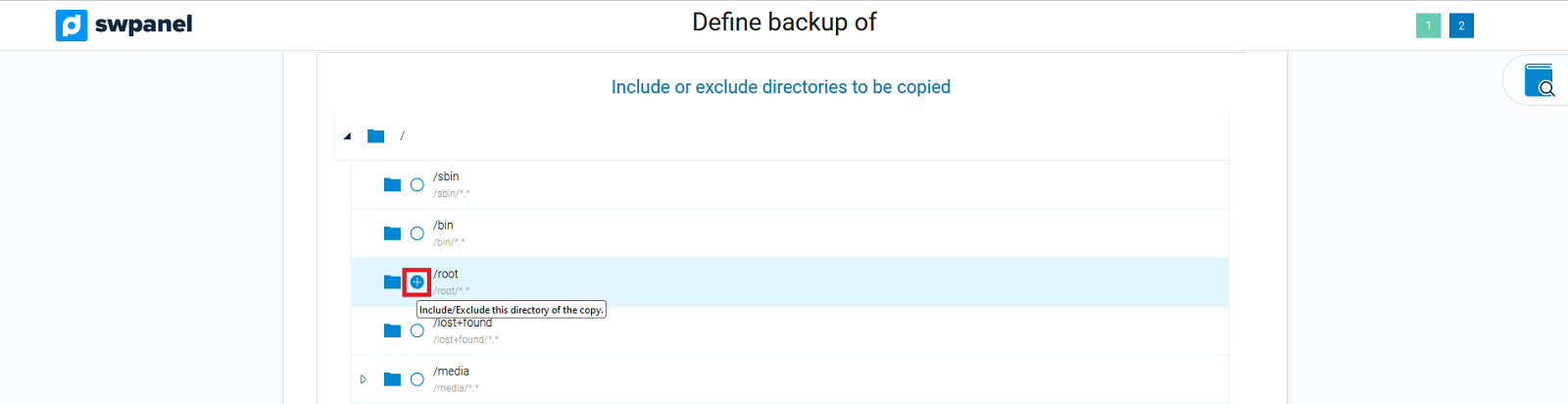
To finalize the configuration, click on the “Apply changes” button.
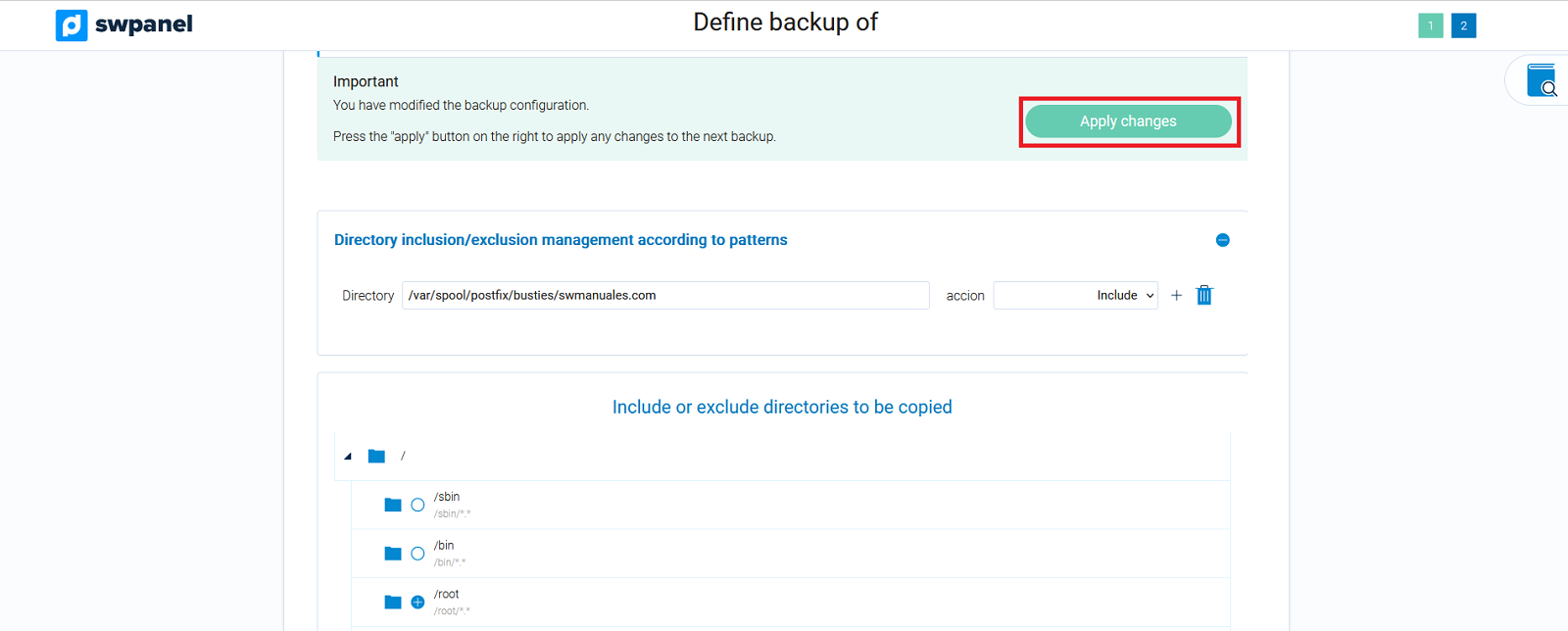
3. Activate redundant backups of your Cloud server in another SW Hosting Data Center
Once you have configured the backup in one of SWHosting’s data centers, you will be able to activate the backup of the same data in another of SWHosting’s available data centers. In this way, your backups can be made redundantly in different Backup servers, which will provide you with greater availability and resilience with respect to the loss or integrity of the data hosted on your Cloud server.
3.1 Access to the Backup Dashboard of your Cloud Server
The Backup Dashboard will show you the locations of the currently active backups, the parameters of their settings regarding backup retention and build, as well as the possibility to disable backup by location.
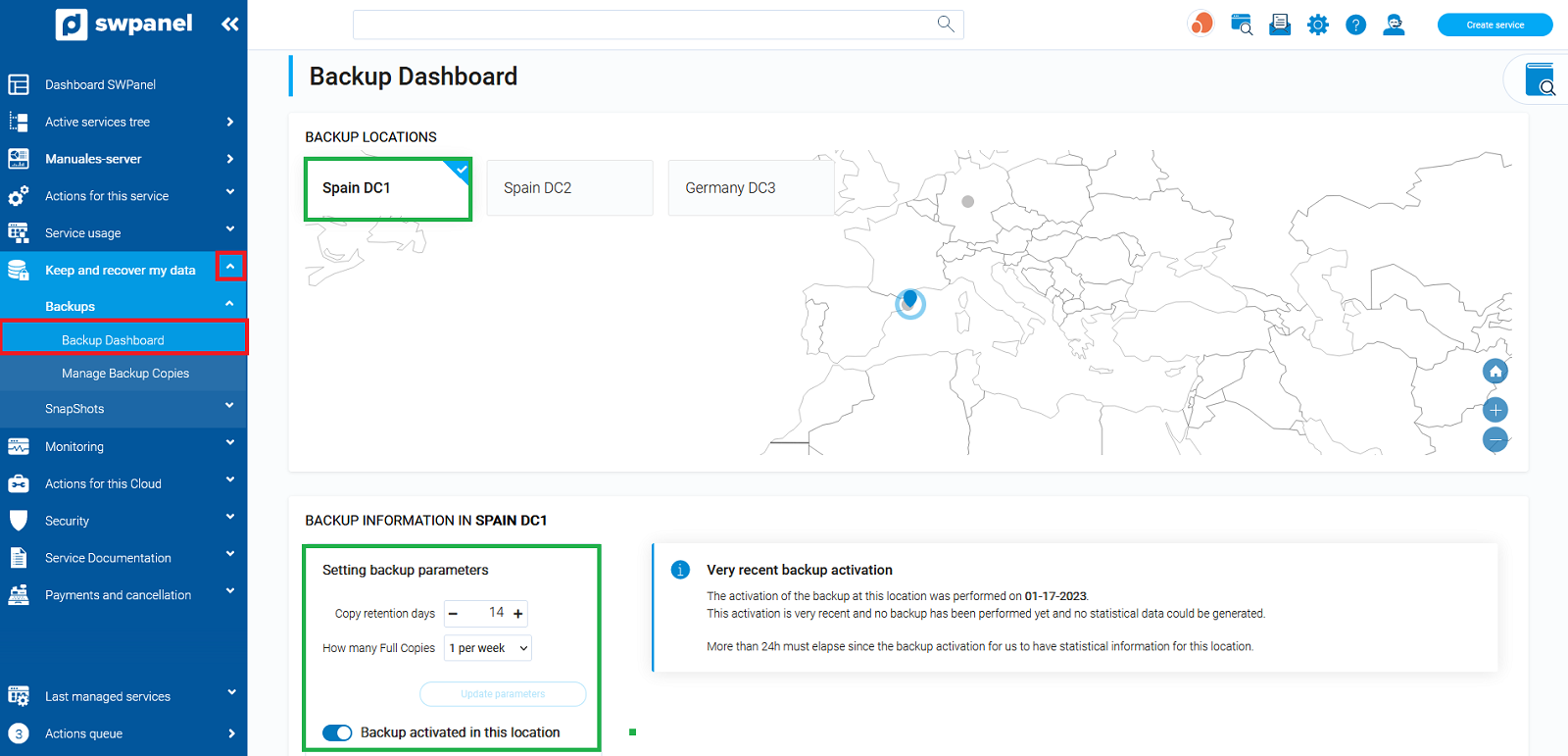
3.2 Activation of redundant backup in a second SWHosting data center
In the Backup Dashboard, besides visualizing the backup already configured in one location, you will also be able to click on the button corresponding to another different location to perform two redundant backups, each one of them located in a SWHosting data center.
info The data that will be copied in the backup process in this second data center, will be exactly the same that were initially configured in the backup definition by hostings or in the advanced definition by directories of the first backup location. This ensures the integrity of the data backed up in each of the daily backups performed in the different data centers.
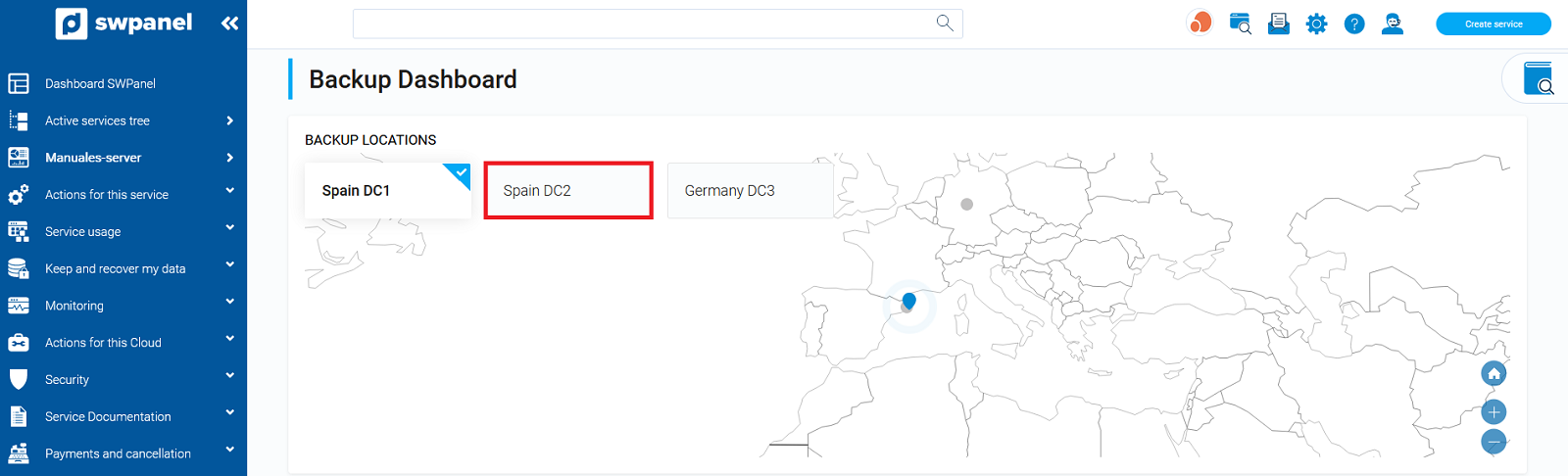
3.3 Retention days of the backup located in a second data center
info For each of the data center locations where your backup will be performed, you can define the same or a different data retention period.
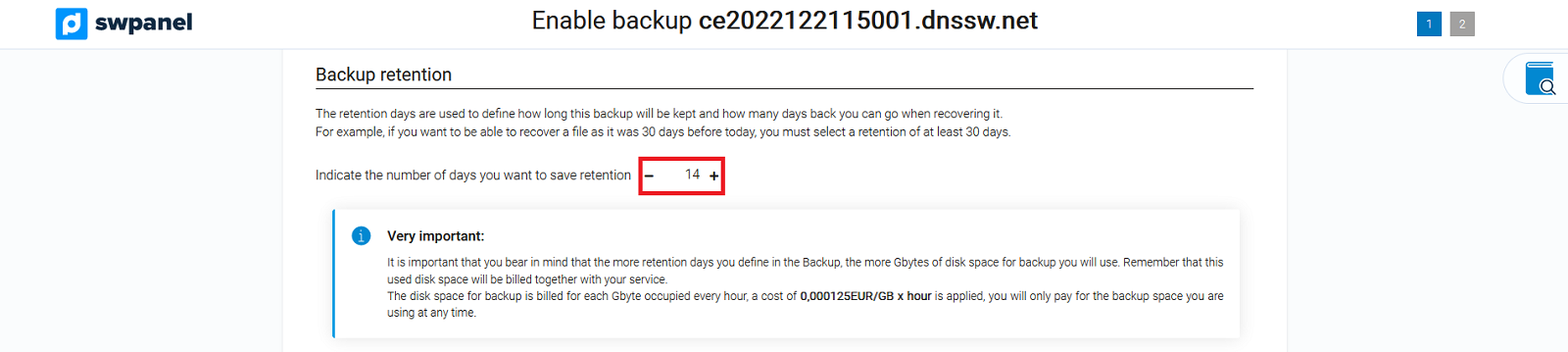
3.4 Construction of the backup copy located in a second data center
info In each of the data center locations where your backup will be performed, you can define how many full copies you want to perform per week or per month.
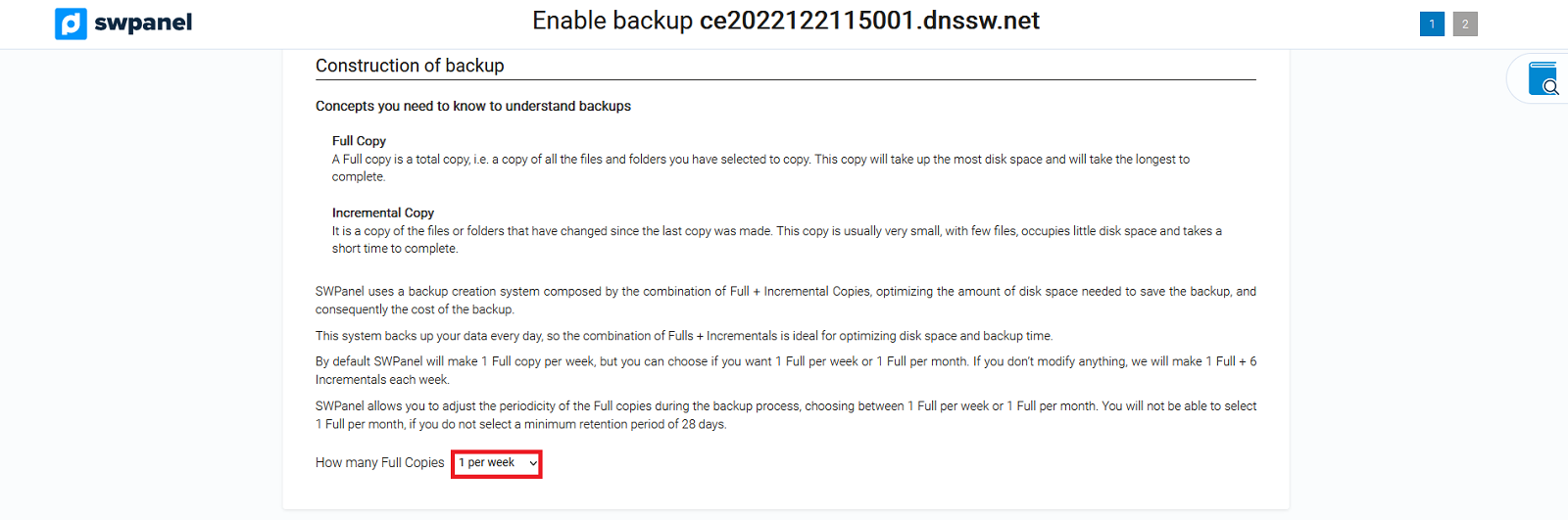
3.5 Accept backup activation on your Cloud server in a second datacenter
To complete the activation of the Backup you must accept the changes by clicking on the “Activate now” button
