Categories
How to block a domain
A locked domain prevents it from being transferred to another provider without your consent. This is a security measure, not an issue.
- To proceed to lock your domain, open the "Domains and SSL" pop-up menu and click on "Domain Portfolio".
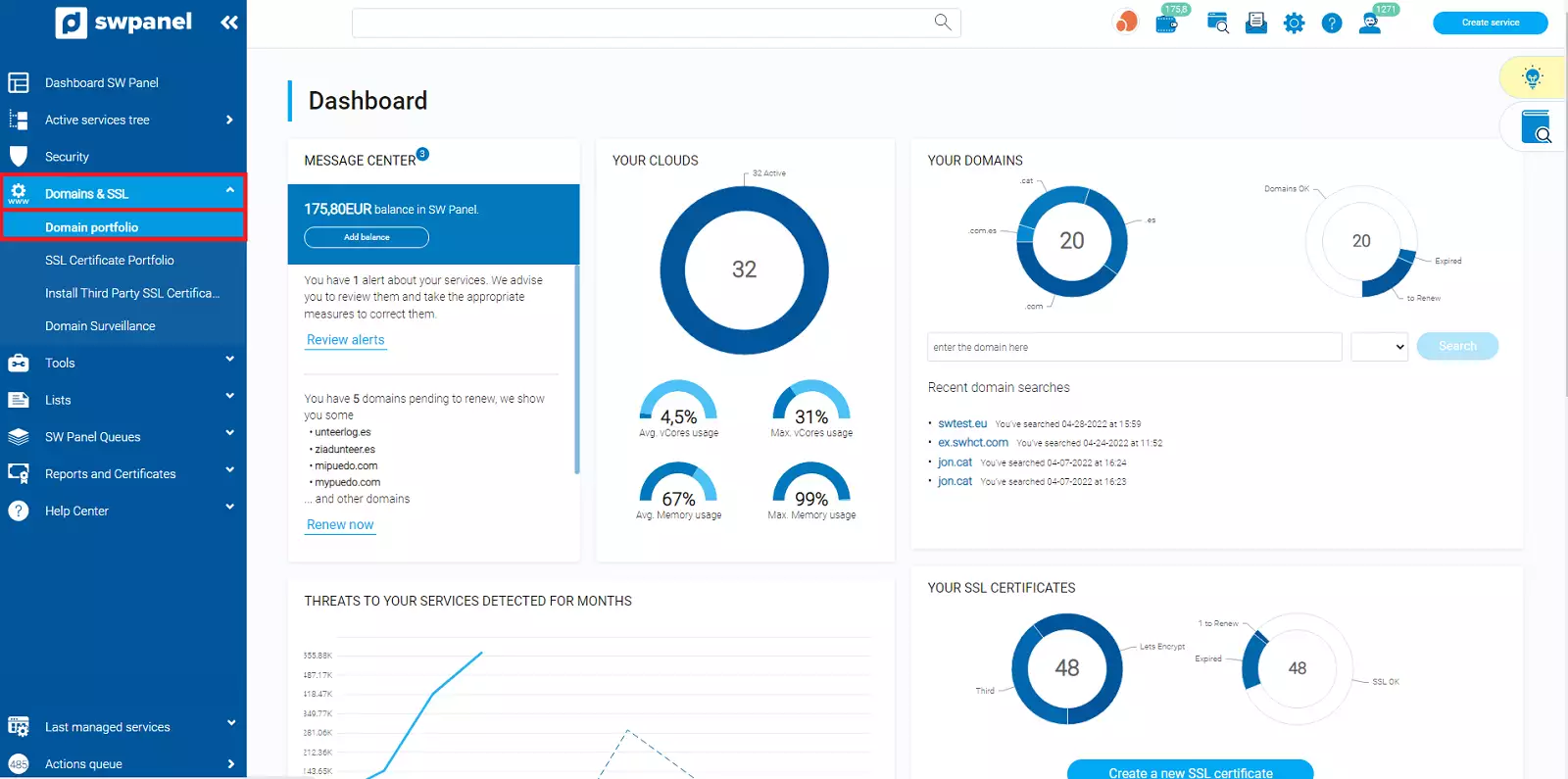
- Next, search for your domain and place the mouse cursor on the [...] menu.
If you have more than one domain, you can easily find them by using the search engine in this section.
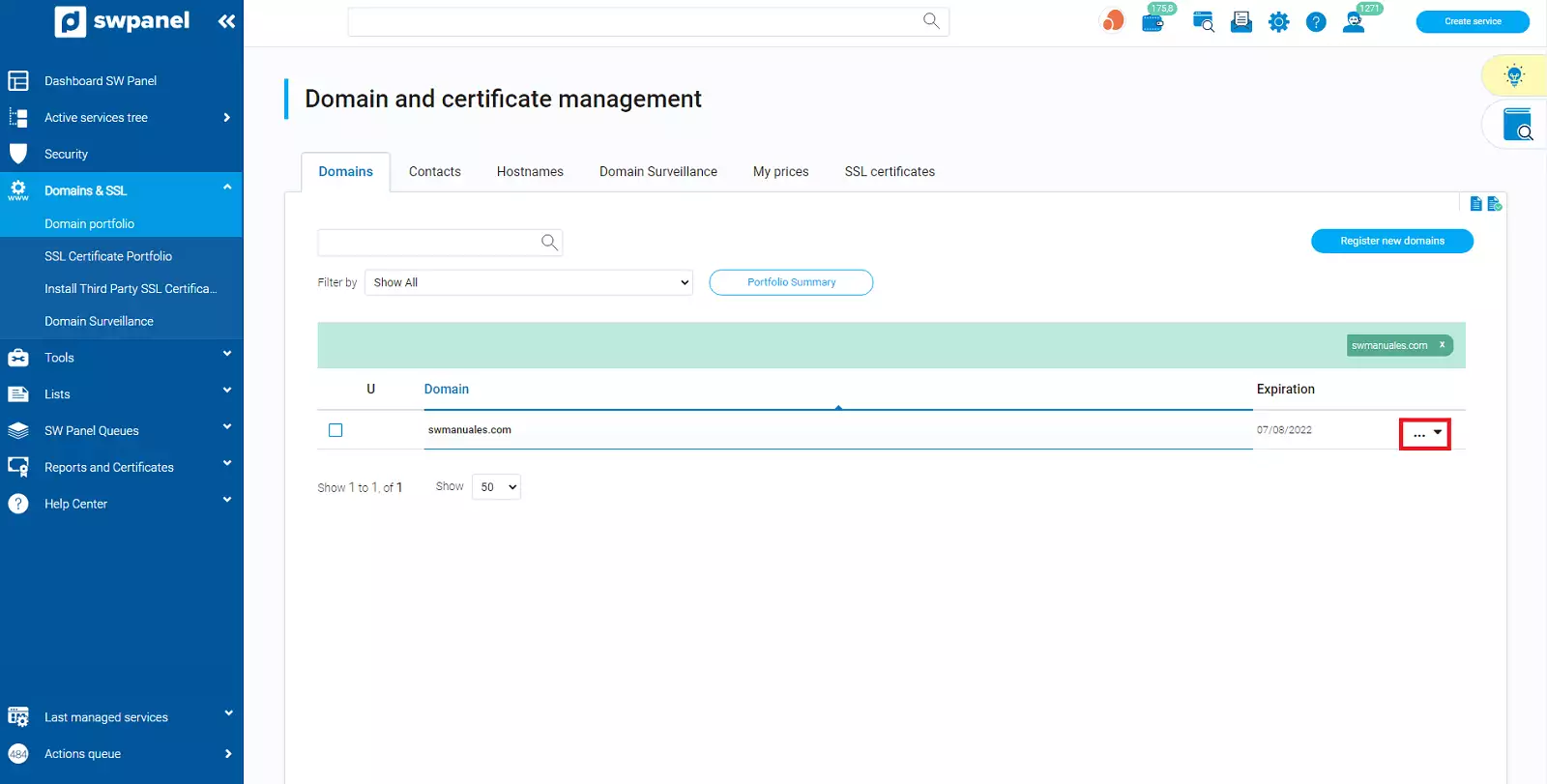
- Click on the "Block Domain" option.
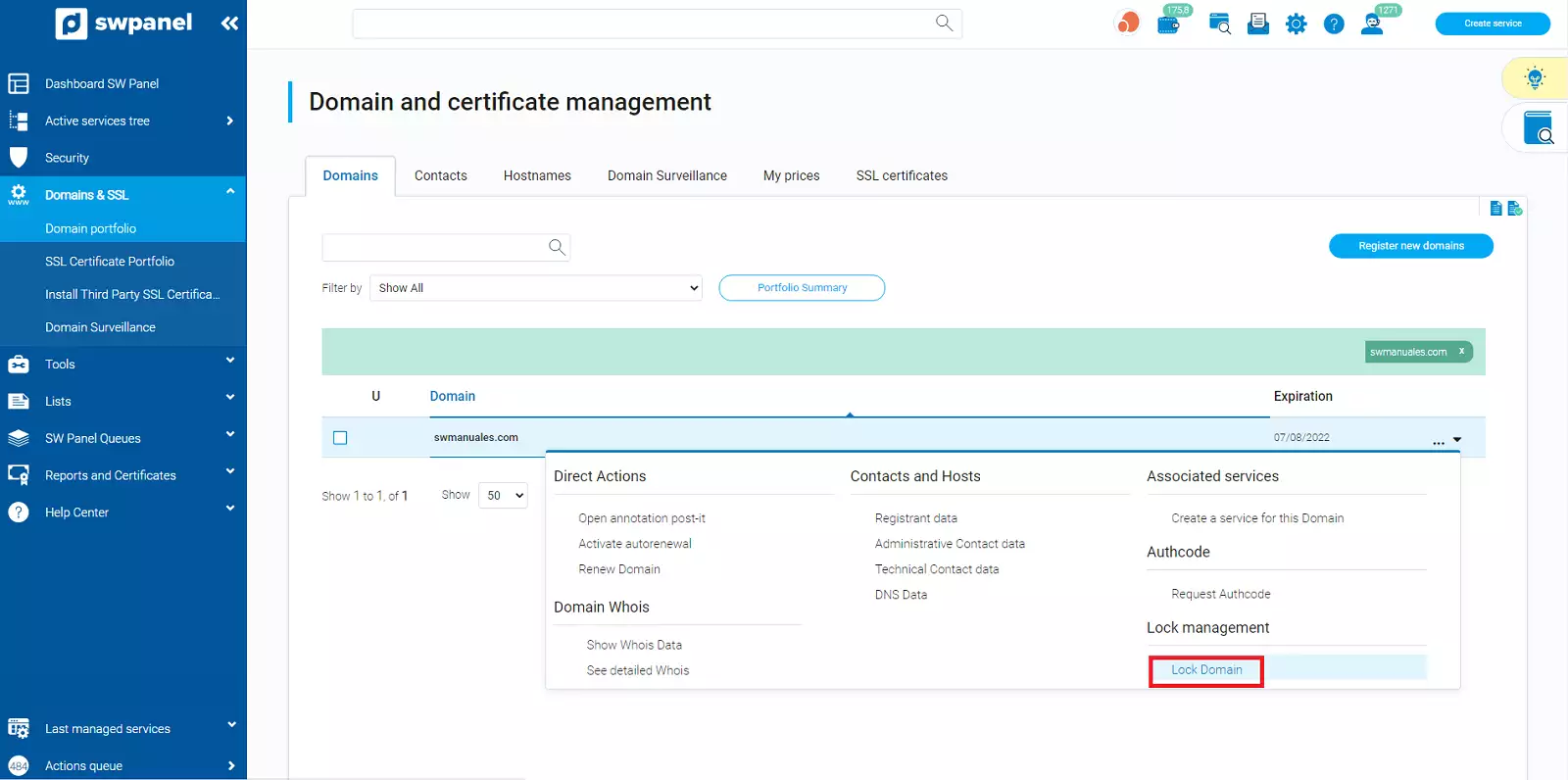
- Finally, you must check the checkbox to agree to lock the domain and proceed with the activation.
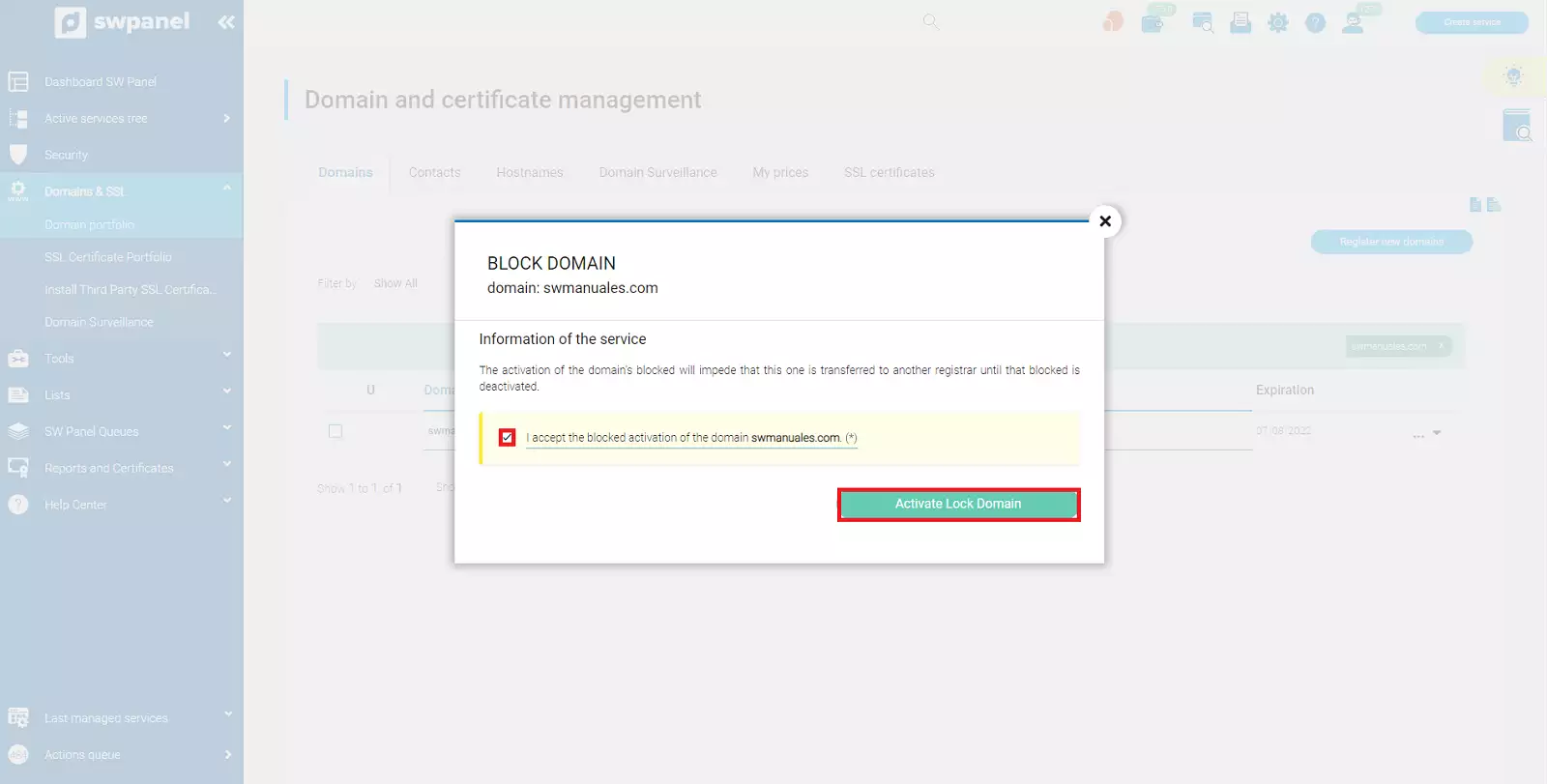
You are done! Your domain is now locked.