How to change or redefine a Hosting Plan?
The change hosting plan option allows you to change your old hosting plan to one of the current ones. Also, if you have a current one you can upgrade to a higher plan.
Important! Please note that when you perform this step PHP versions may change.
We recommend you to check the version you are currently using, verify if it is obsolete and see if it is available in the new plan.
In case it is not available, you will have to adapt your website for the change.
To access the hosting service plan change wizard you must follow the following steps:
1- Go to the search engine located at the top bar of the SWPanel, enter the name of the hosting service and select it.

info_capture The screenshot is for guidance only. It was taken on version 2025.00.0010 with date 21/11/2024. It may differ from what the current version of SWPanel displays.
2- Once in the Dashboard of the service, click on the icon located on the right side of the screen
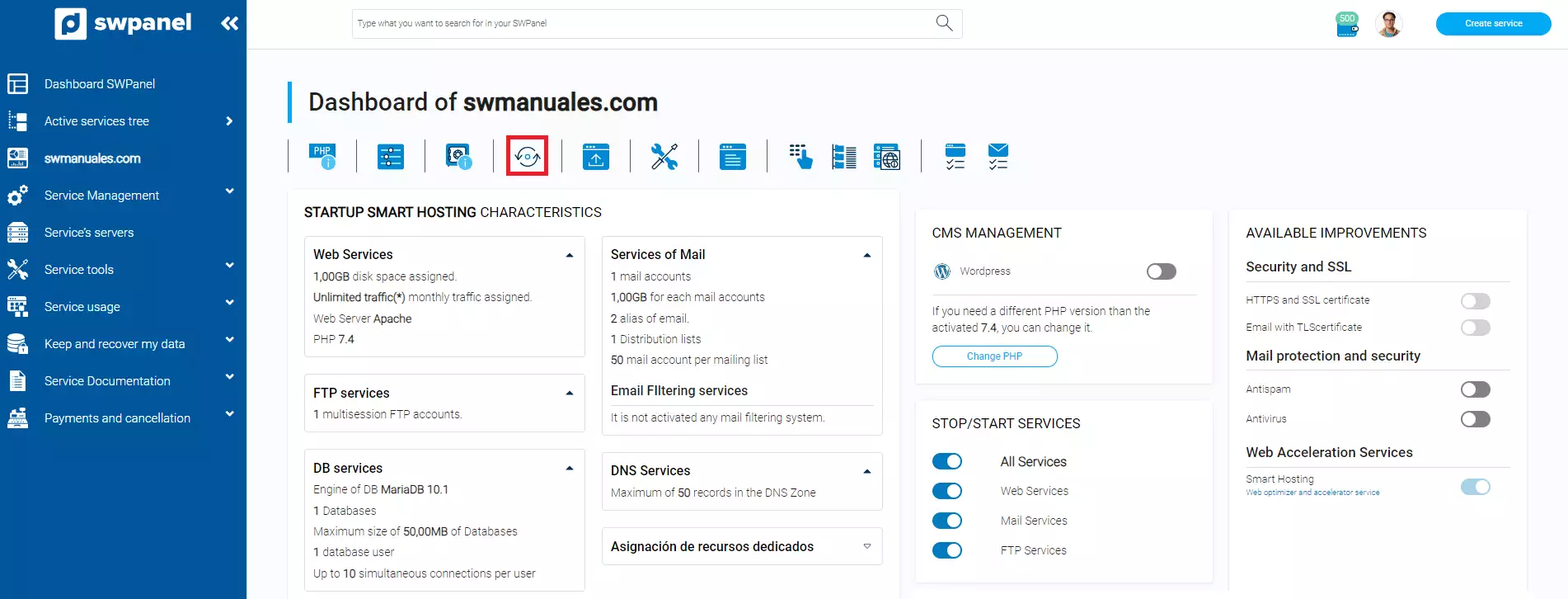
info_capture The screenshot is for guidance only. It was taken on version 2025.00.0010 with date 21/11/2024. It may differ from what the current version of SWPanel displays.
3 - Once you are in the Change Hosting Plan section, choose the desired plan and click Next.
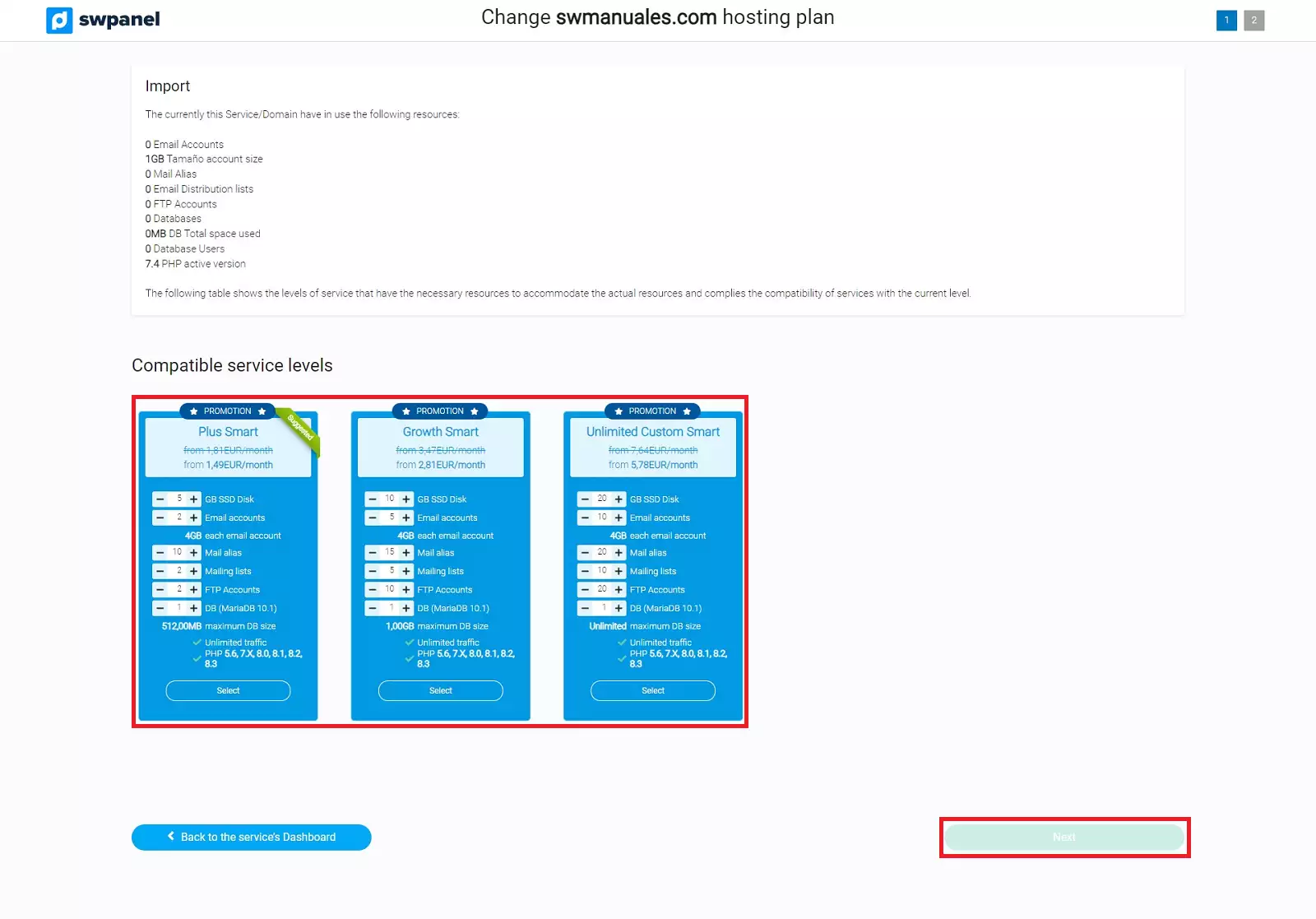
info_capture The screenshot is for guidance only. It was taken on version 2025.00.0010 with date 21/11/2024. It may differ from what the current version of SWPanel displays.
4- In this section you have to formalize the new configuration. Once reviewed, select the Accept and formalize button.
Important! Remember that when you perform this step the backup retention is lost, so we recommend you to make a local copy. Once the plan has been changed, a new backup cycle will start.
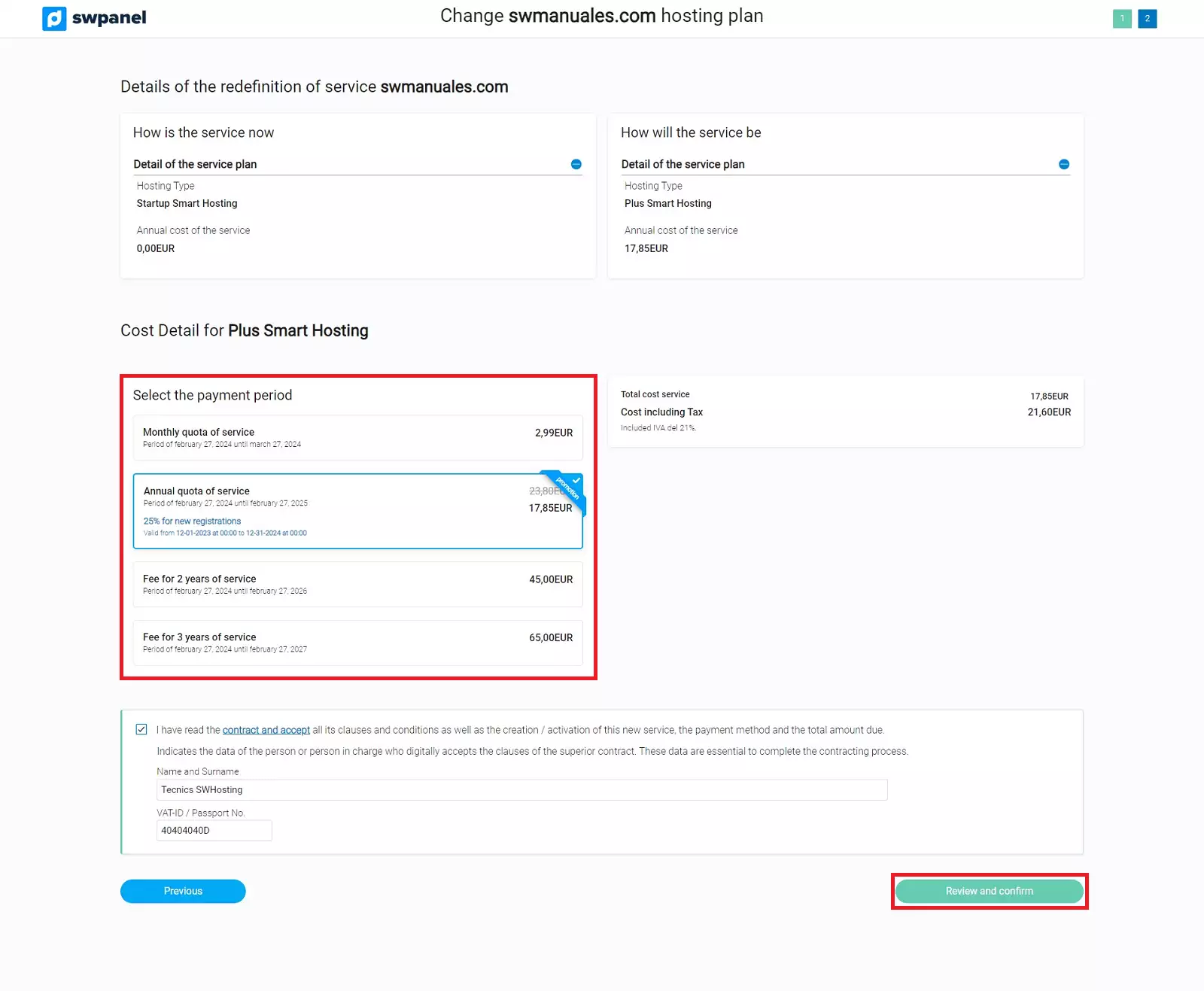
info_capture The screenshot is for guidance only. It was taken on version 2025.00.0010 with date 21/11/2024. It may differ from what the current version of SWPanel displays.
5- Once formalized, the SWPanel will start to perform the plan change.