How to clone a Cloud server with data or without data
Cloning a Cloud service can be useful to have a server with the same characteristics/data as one previously created.
❕ If you have a Cloud with SWPanel, the cloning must be done without data.
There are two ways to clone a Cloud server. Cloning with data preserves all data, configurations, applications, etc. from the source server. However, a clone without data consists solely of a machine deployed with exactly the same operating system and the same specifications, but without any of its content.
Cloning a Cloud with data
-
Firstly, go to the Dashboard of the server you want to clone:
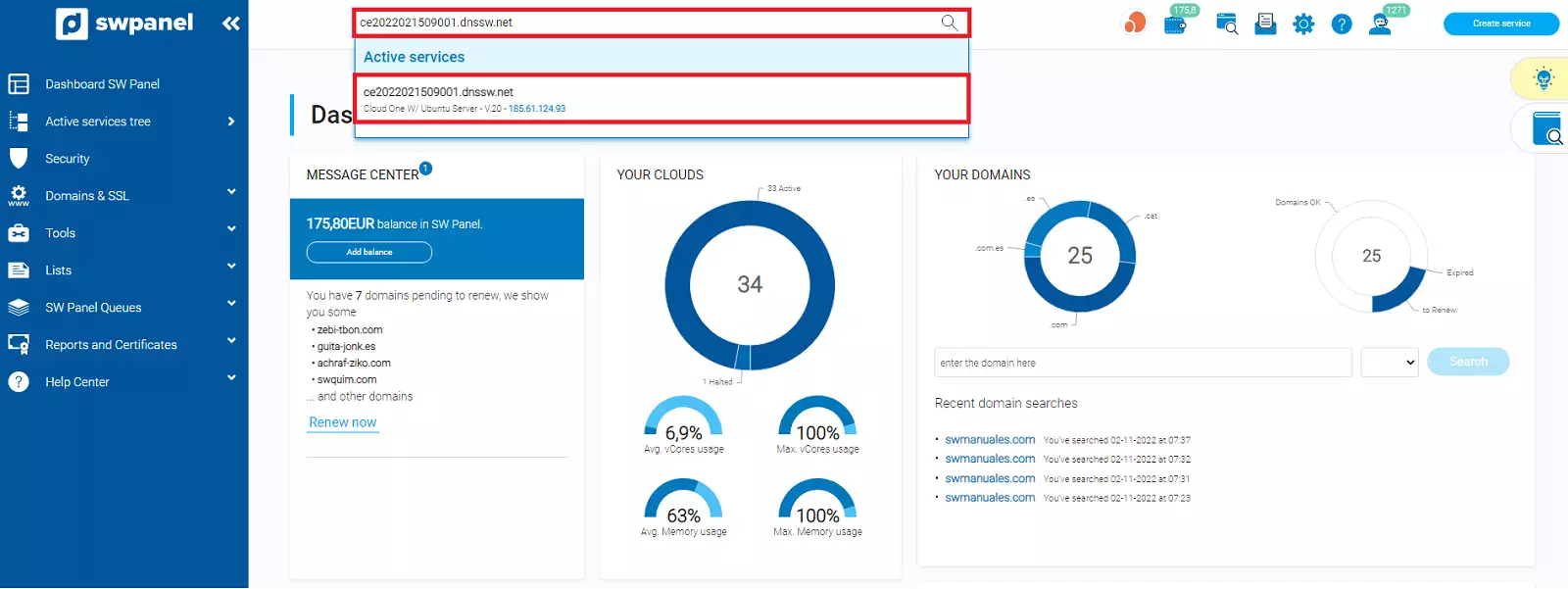
info_capture The screenshot is for reference only. It was taken from version 2025.003.0005 on 06/04/2025. It may differ from what is shown in the current version of SWPanel.
💡 Remember that you can use the search bar to quickly find the server
-
Once in the Server Dashboard, go to the section Actions for this Cloud -> Clone this Cloud:
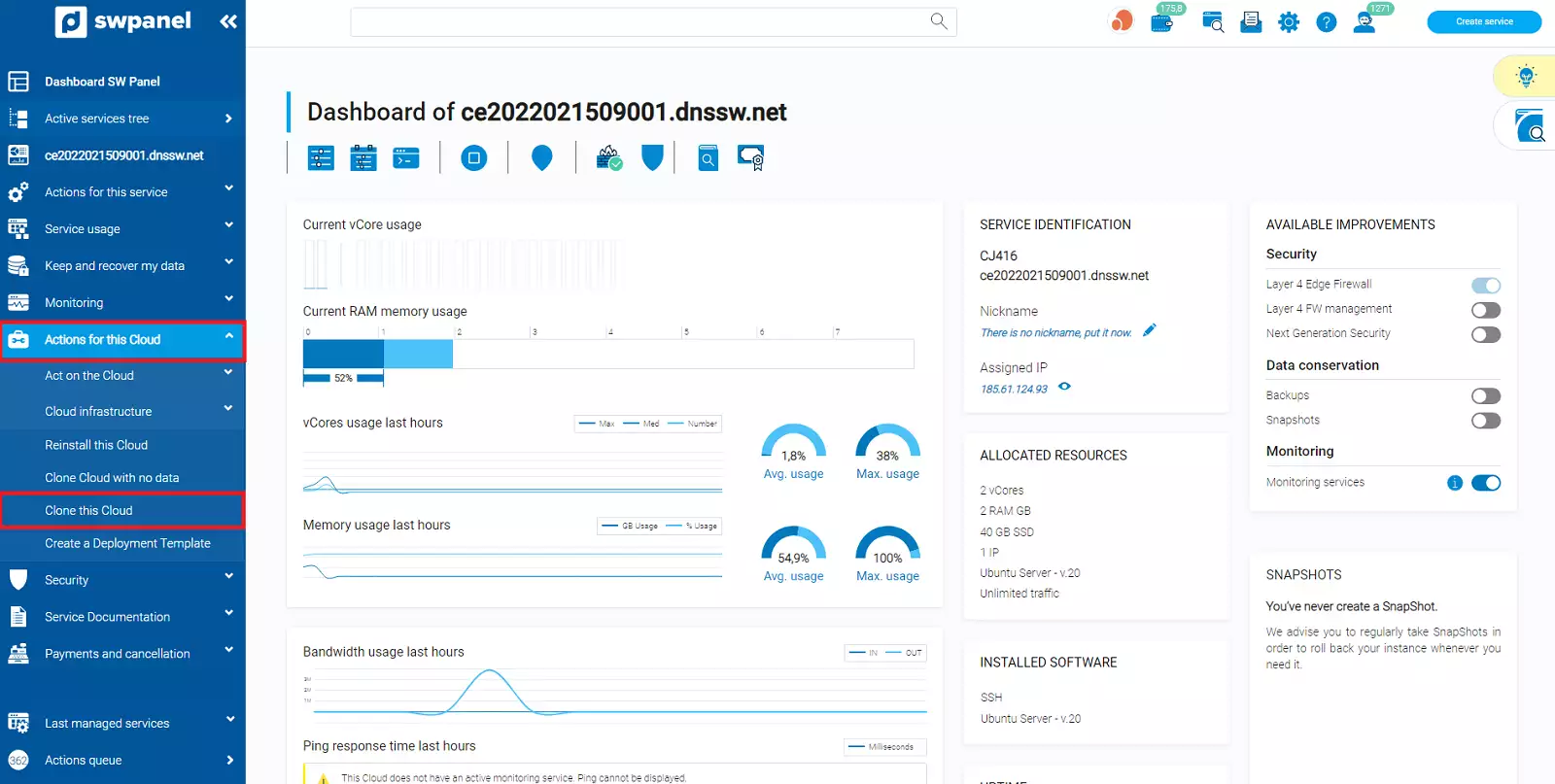
info_capture The screenshot is for reference only. It was taken from version 2025.003.0005 on 06/04/2025. It may differ from what is shown in the current version of SWPanel.
-
A new window will open, where you can read the important notice and select how many clones you want to create.
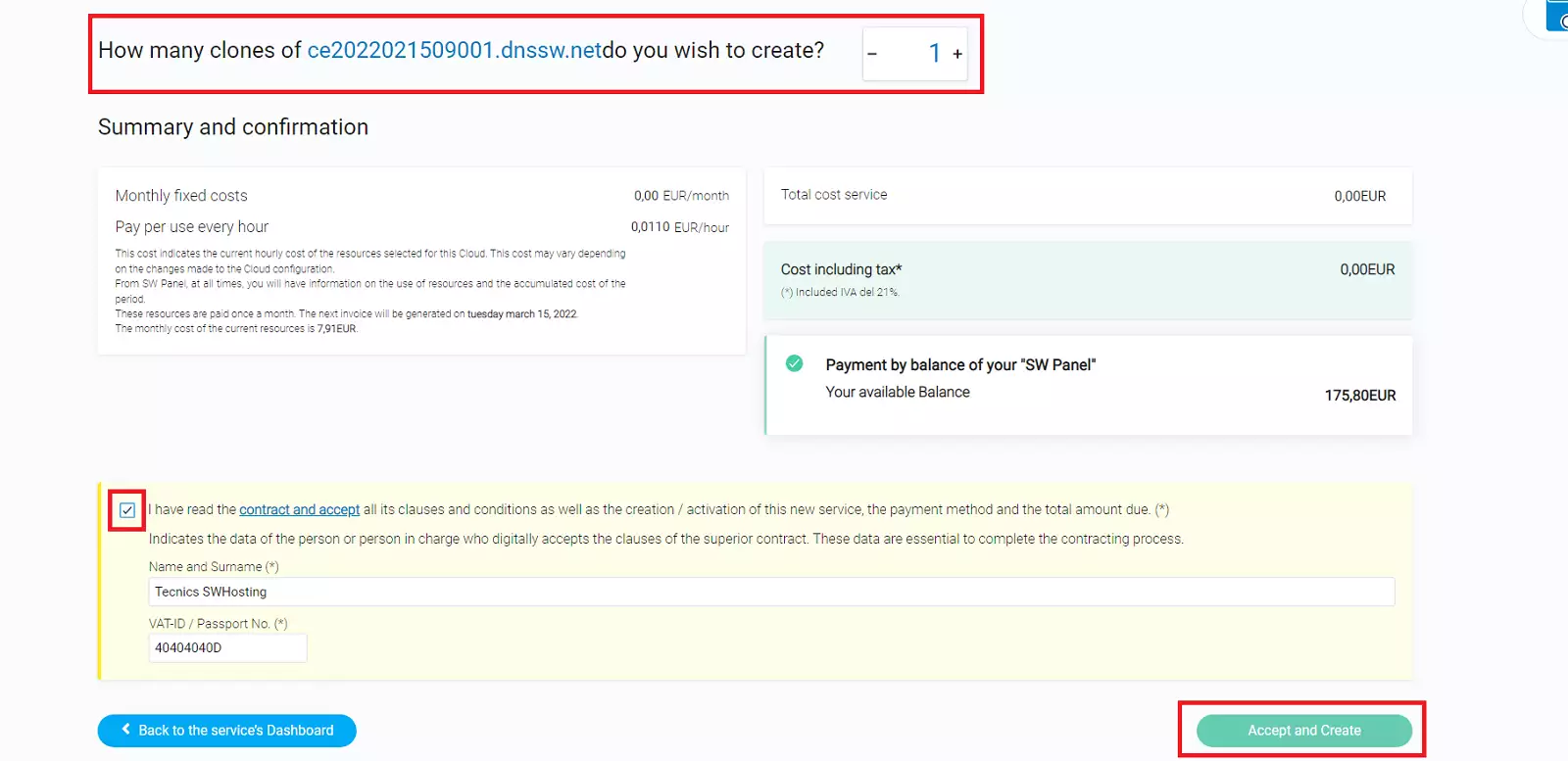
info_capture The screenshot is for reference only. It was taken from version 2025.003.0005 on 06/04/2025. It may differ from what is shown in the current version of SWPanel.
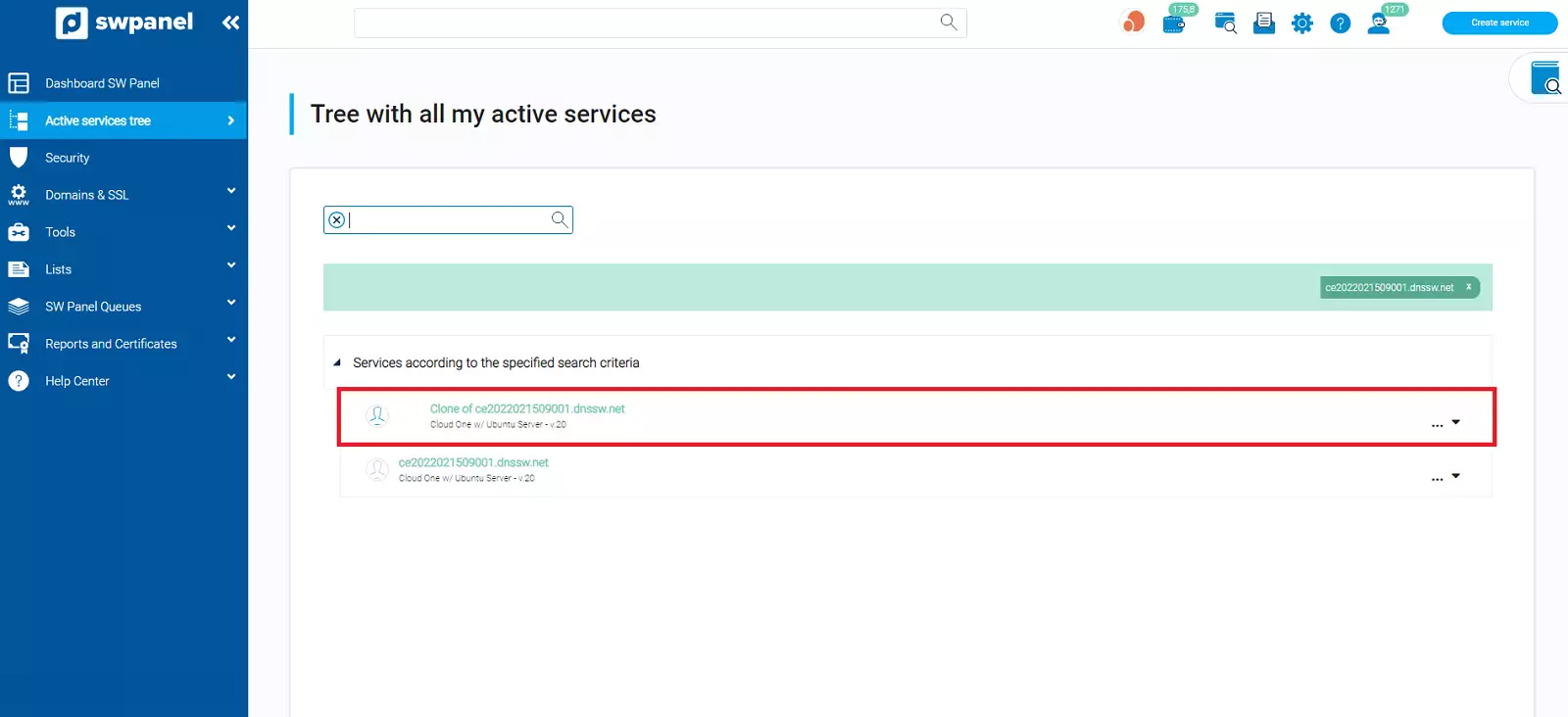
info_capture The screenshot is for reference only. It was taken from version 2025.003.0005 on 06/04/2025. It may differ from what is shown in the current version of SWPanel.
-
Once the data is selected, click Accept and clone, and the cloning process will begin:
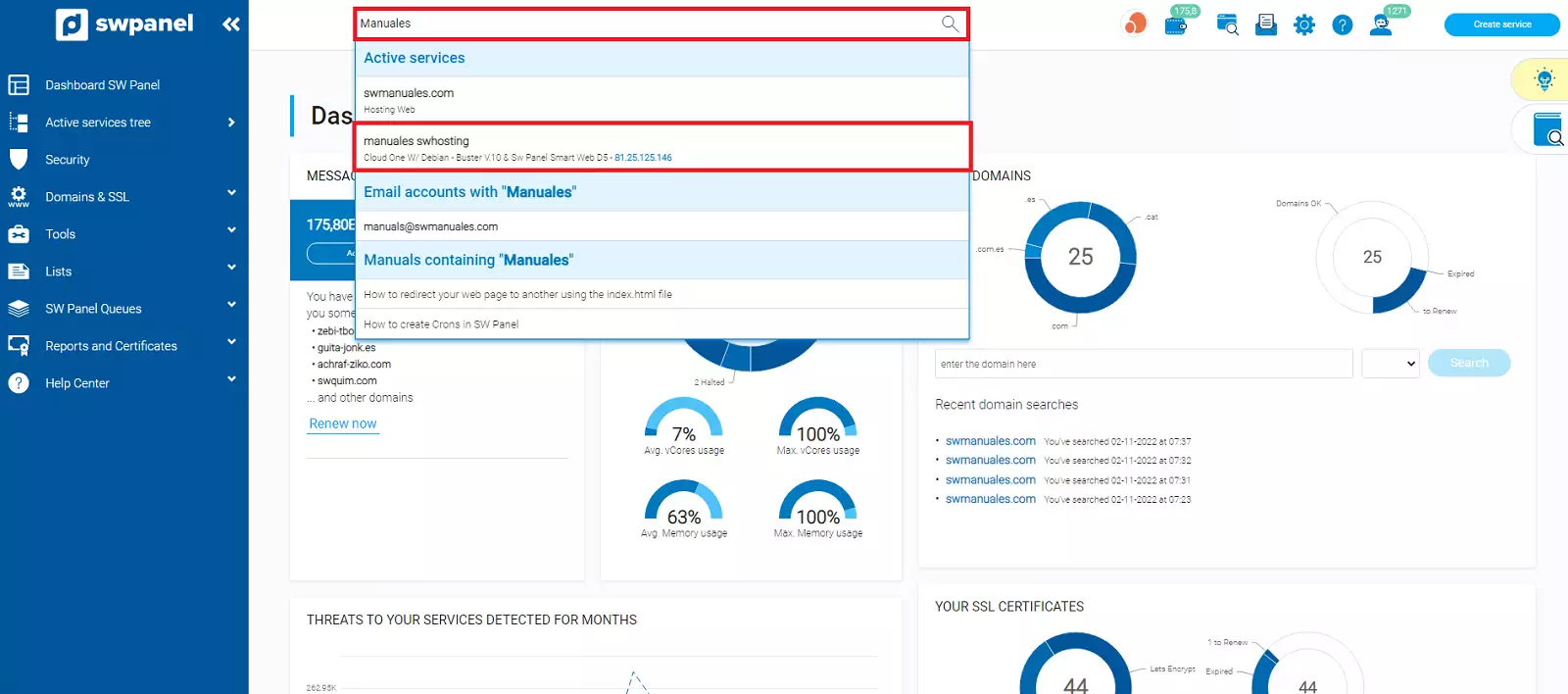
info_capture The screenshot is for reference only. It was taken from version 2025.003.0005 on 06/04/2025. It may differ from what is shown in the current version of SWPanel.
Cloning a Cloud without data
-
First of all, go to the Dashboard of the server you want to clone:
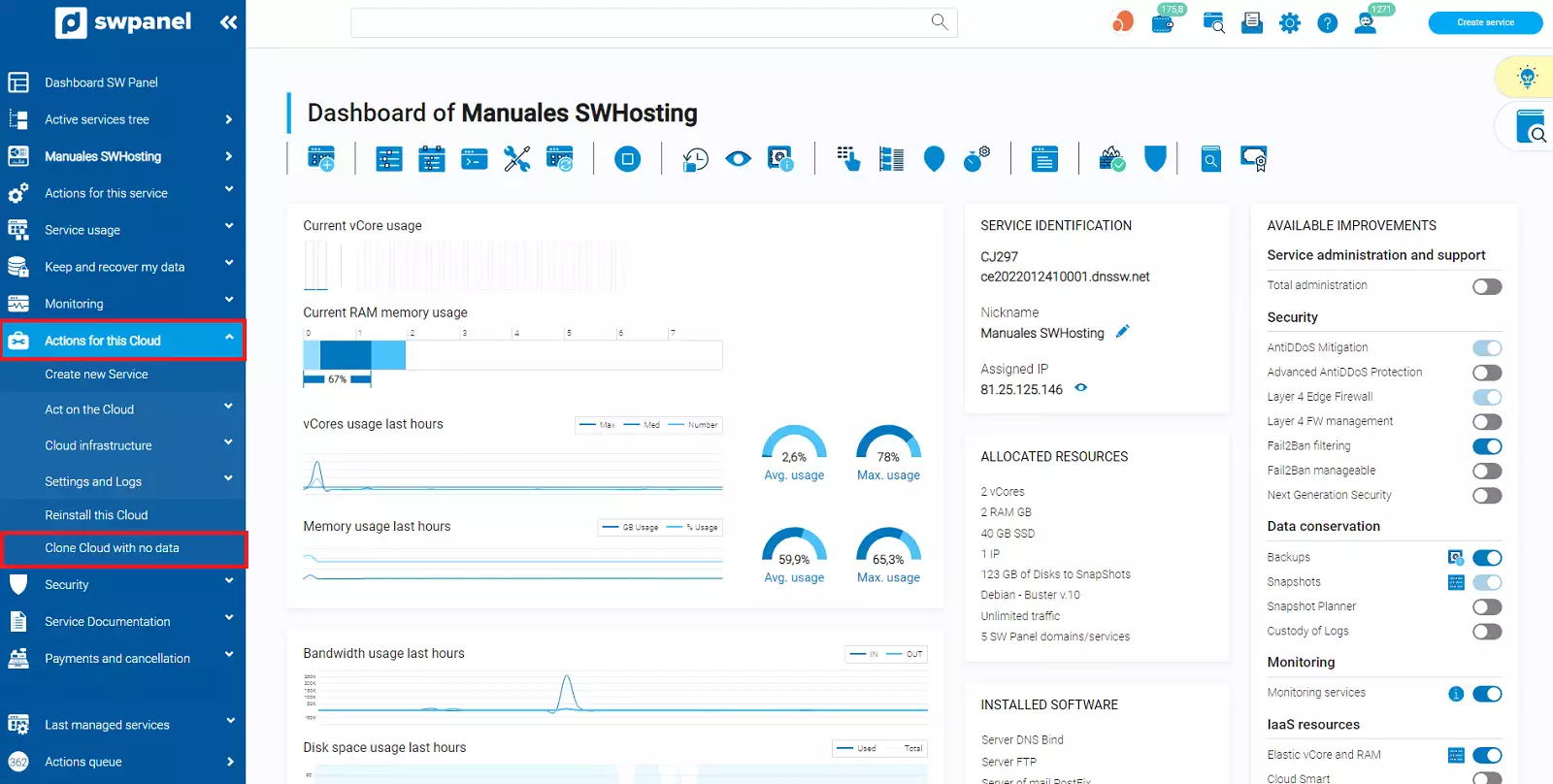
info_capture The screenshot is for reference only. It was taken from version 2025.003.0005 on 06/04/2025. It may differ from what is shown in the current version of SWPanel.
💡 Remember that you can use the search bar to quickly find the server
-
Next, go to the section Actions for this Cloud -> Clone identical Cloud without data:
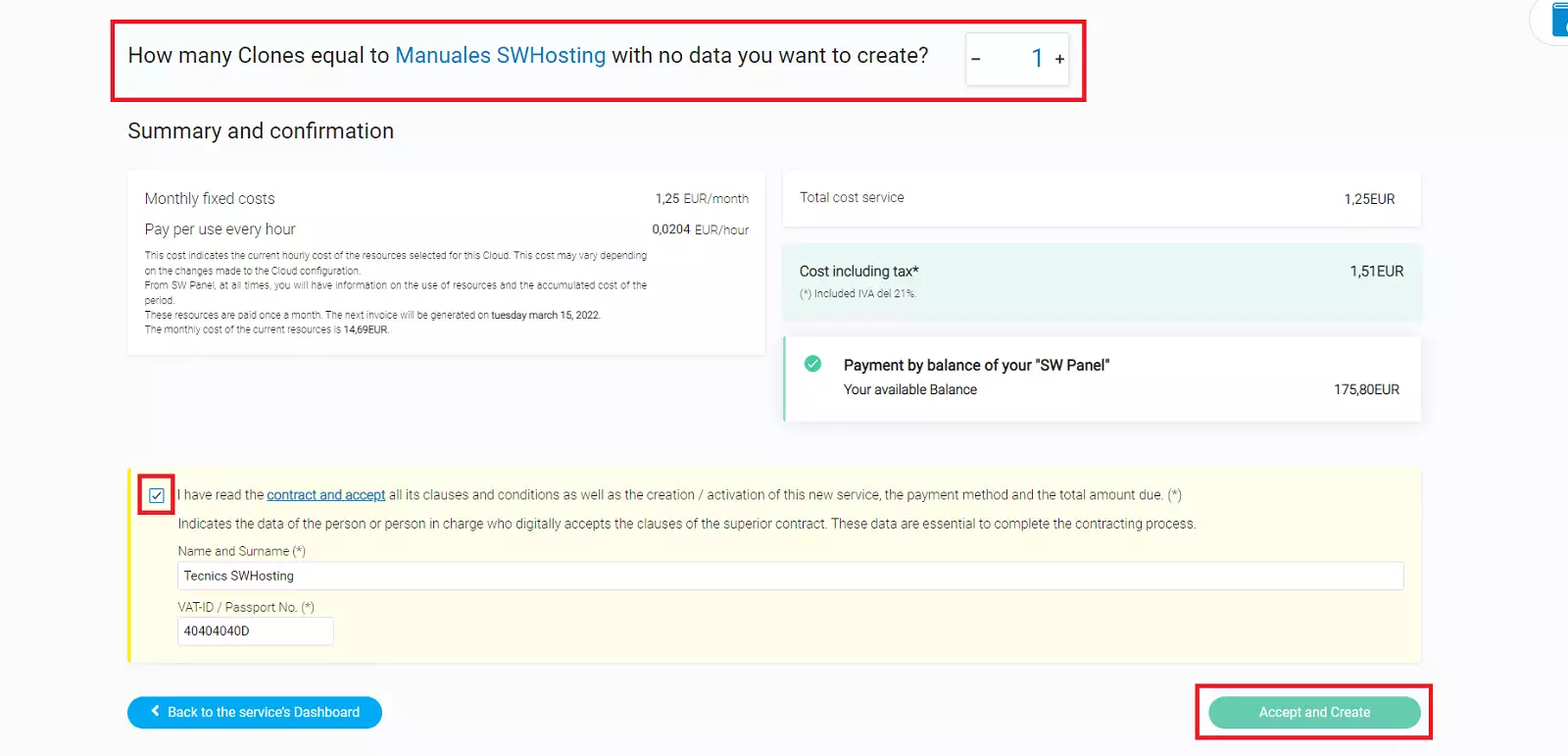
info_capture The screenshot is for reference only. It was taken from version 2025.003.0005 on 06/04/2025. It may differ from what is shown in the current version of SWPanel.
-
In the new window, you’ll be able to identify the Cloud enhancements that will not be cloned, and select how many clones to create.
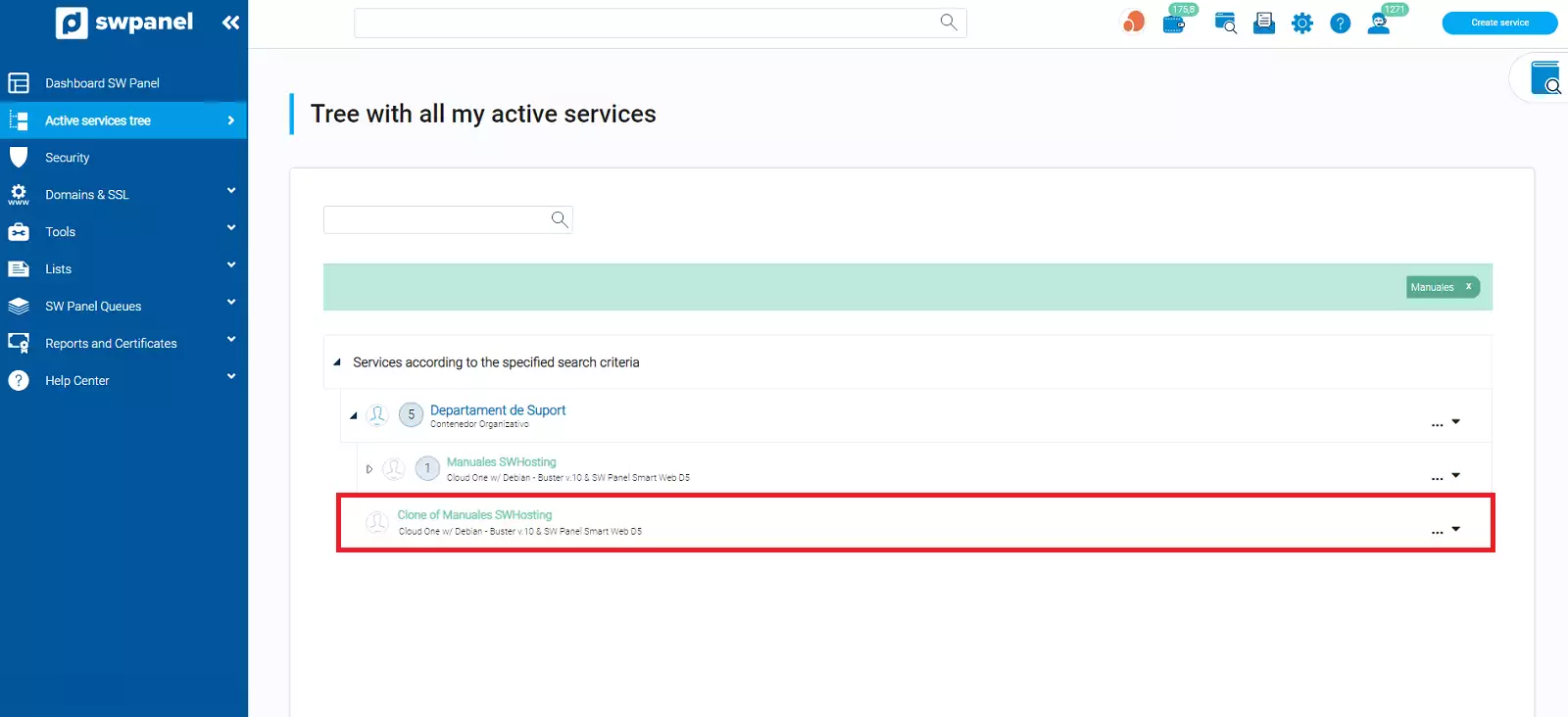
info_capture The screenshot is for reference only. It was taken from version 2025.003.0005 on 06/04/2025. It may differ from what is shown in the current version of SWPanel.
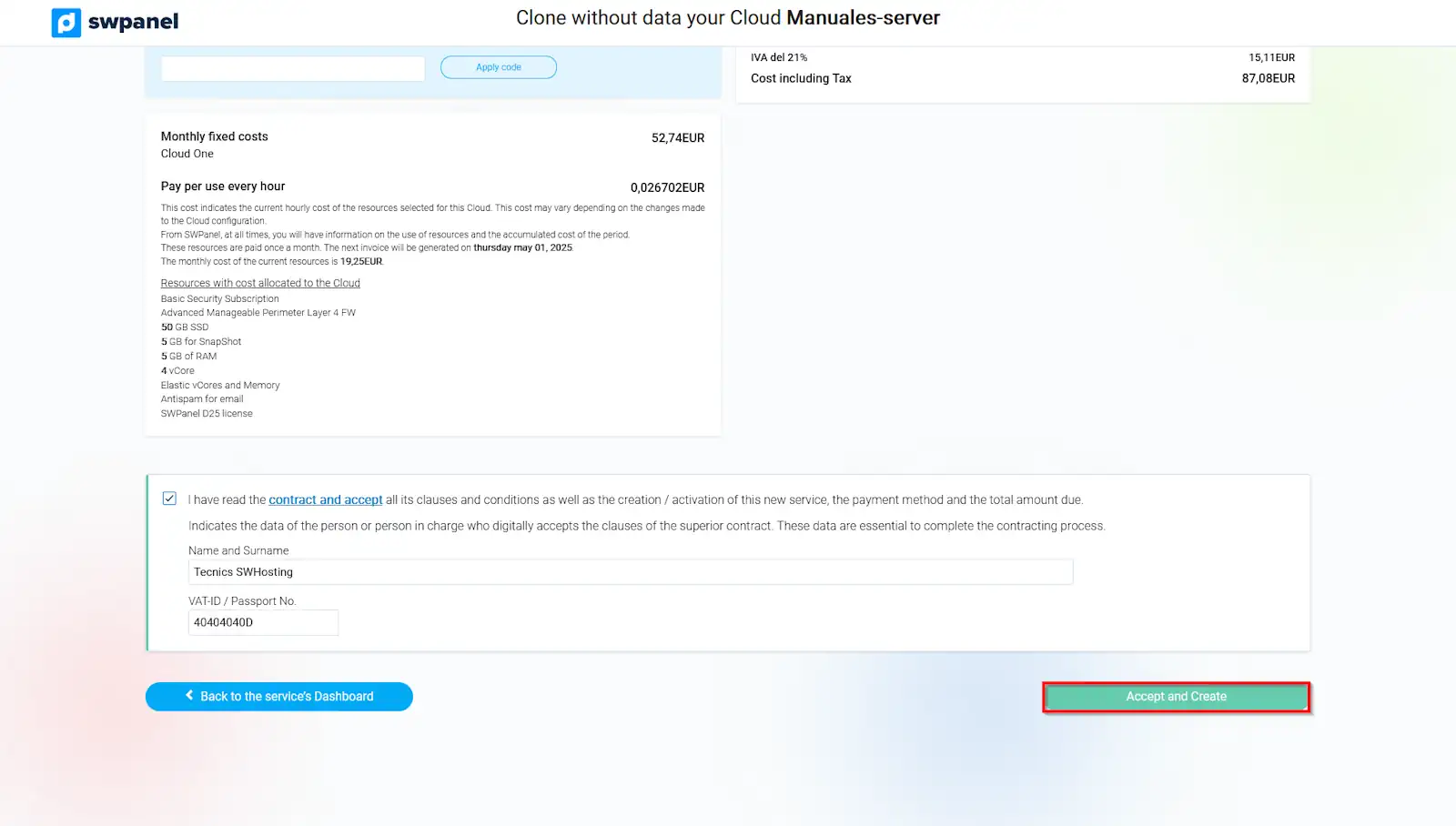
info_capture The screenshot is for reference only. It was taken from version 2025.003.0005 on 06/04/2025. It may differ from what is shown in the current version of SWPanel.
-
Once the data is selected, click Accept and clone, and the cloning process will begin:
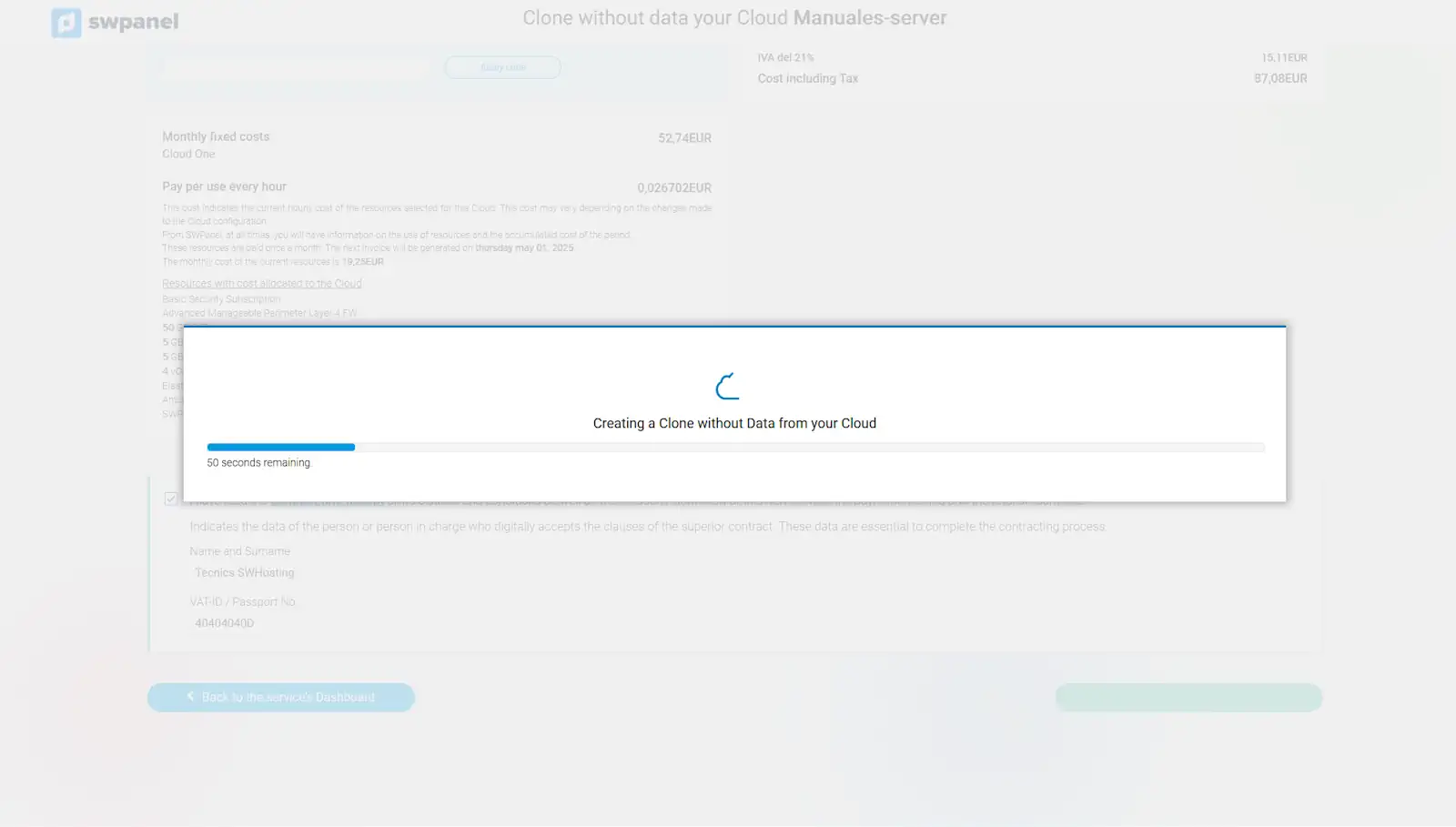
info_capture The screenshot is for reference only. It was taken from version 2025.003.0005 on 06/04/2025. It may differ from what is shown in the current version of SWPanel.
This way, the Cloud will have been successfully cloned.