How to create and manage Snapshots of your Web site
A web snapshot is a snapshot of the content of your web page on a specific day and time.
At SW Hosting you can create snapshots of all your websites, through your SWPanel service management tool. The steps to create a snapshot are:
1. From the search box of your SWPanel, you must locate the service where the website you want to create a Snapshot is hosted.
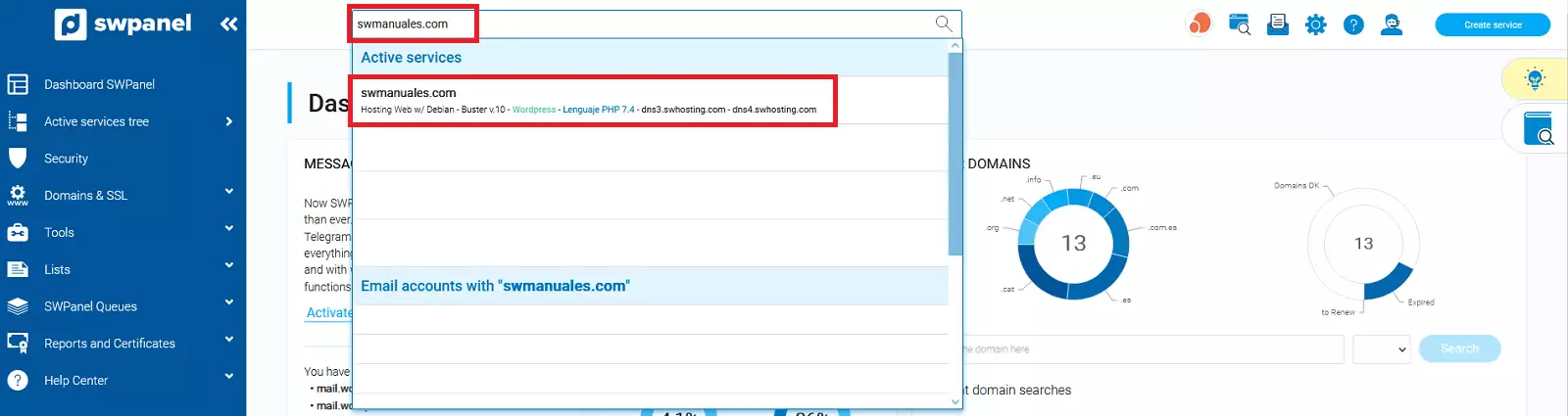
2. Once you are in the Dashboard of the service, you must click on the icon that appears at the top to take a snapshot:
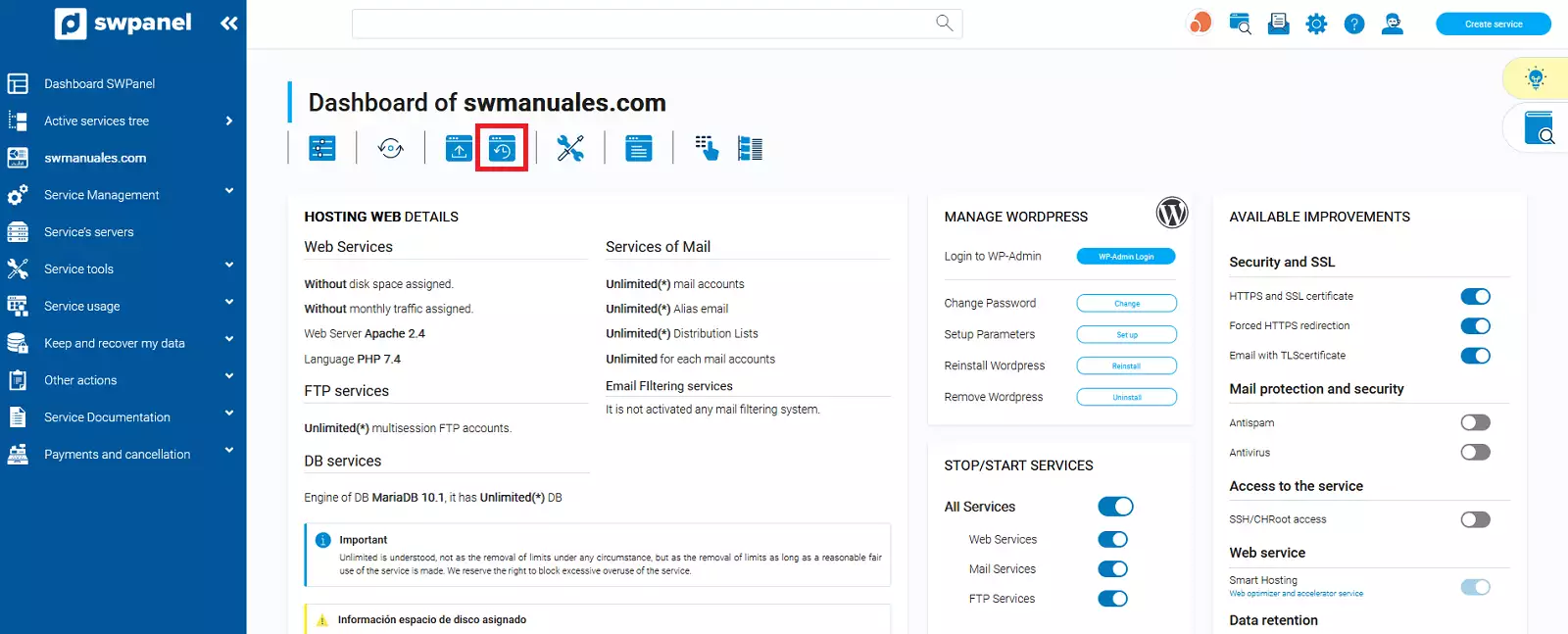
3. Indicate an e-mail to notify the creation of your snapshot and click on the button "Yes, Snapshot now".
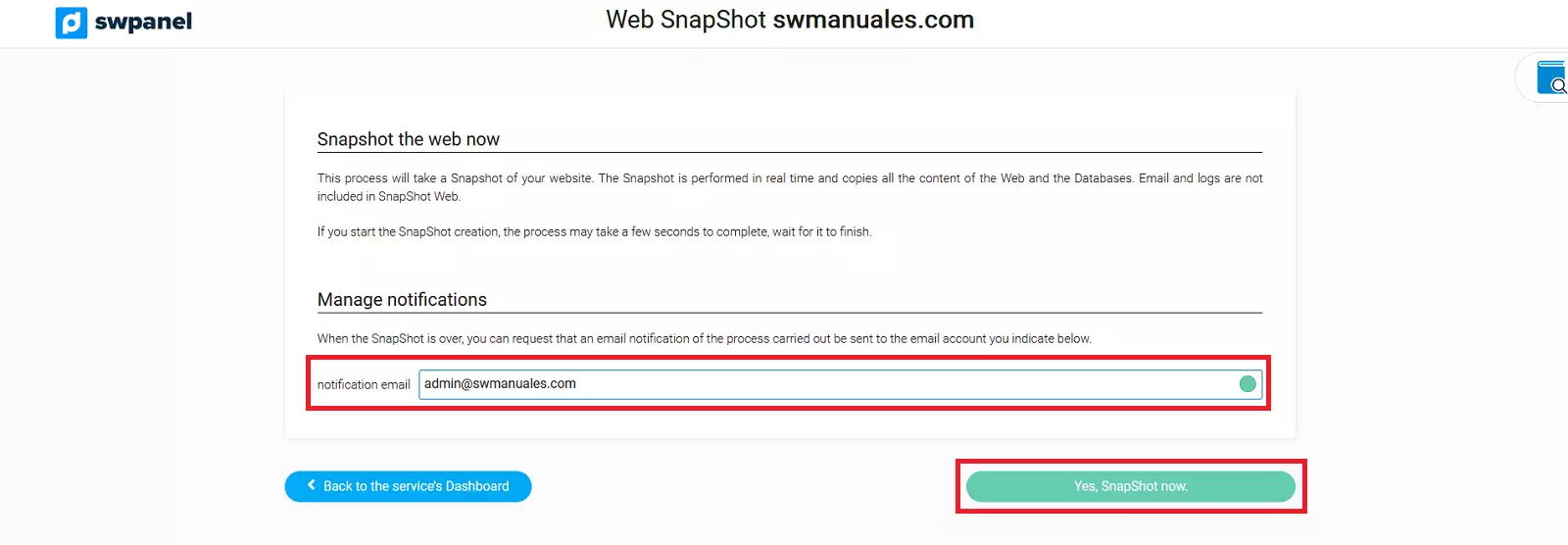
4. In a matter of seconds, your Snapshot will be created and you can manage it by clicking on Save and retrieve my data -> Snapshots -> Snapshots Management.
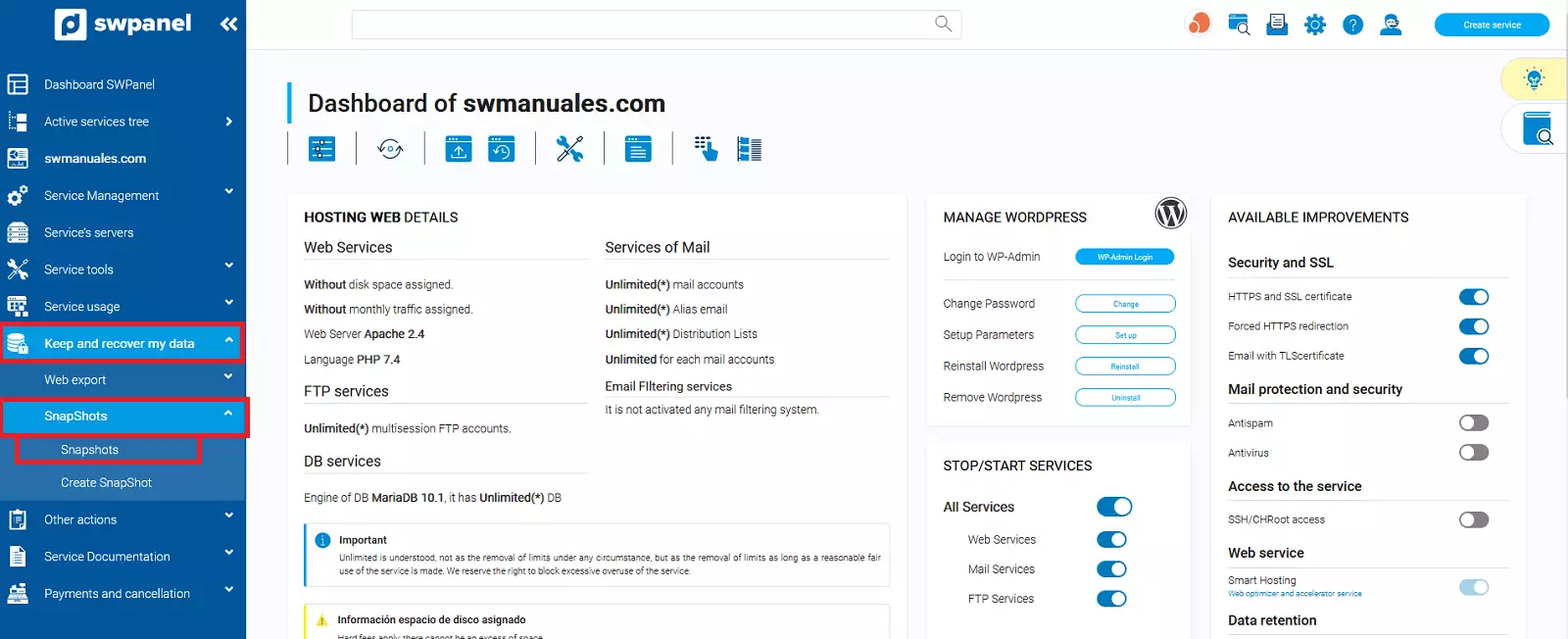
Once the Snapshots Management screen loads, you will see a list of all Snapshots created and you can restore or delete them.
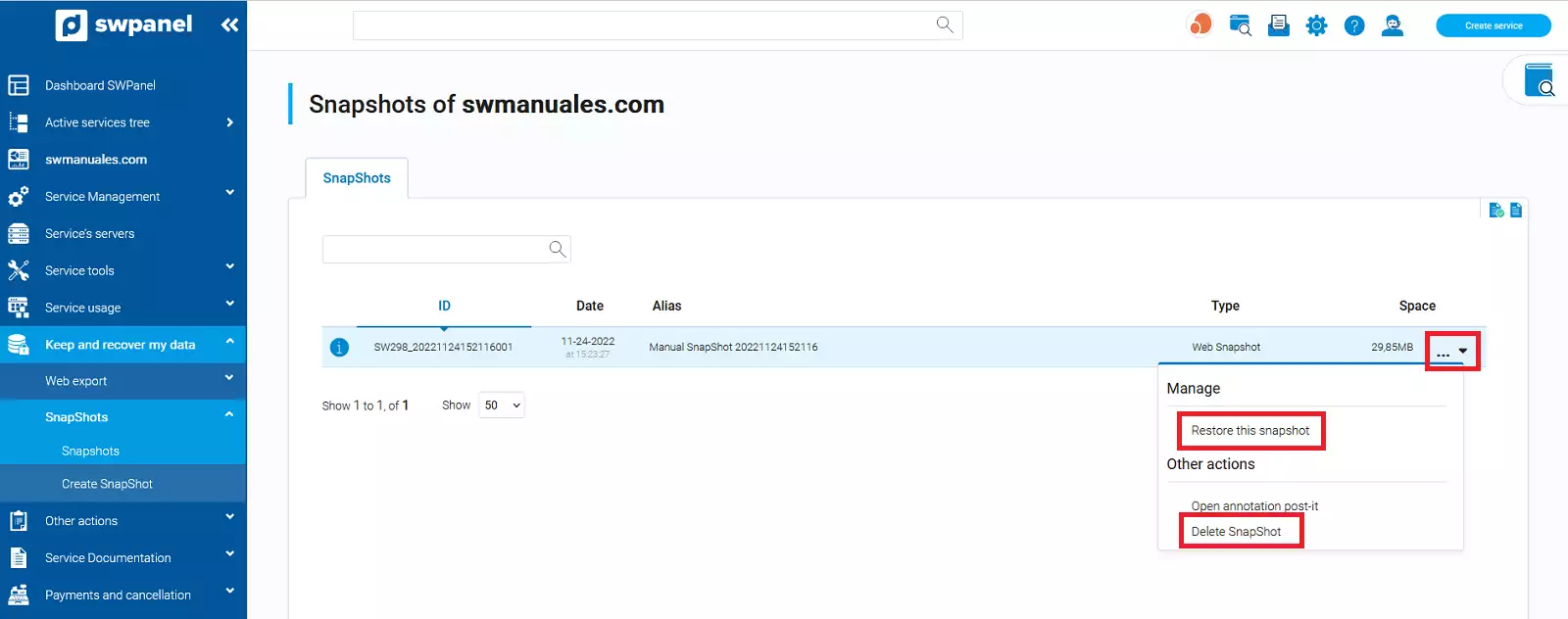
From the Dashboard of your services, you will also be able to see the details, date and time of your last Snapshot created.
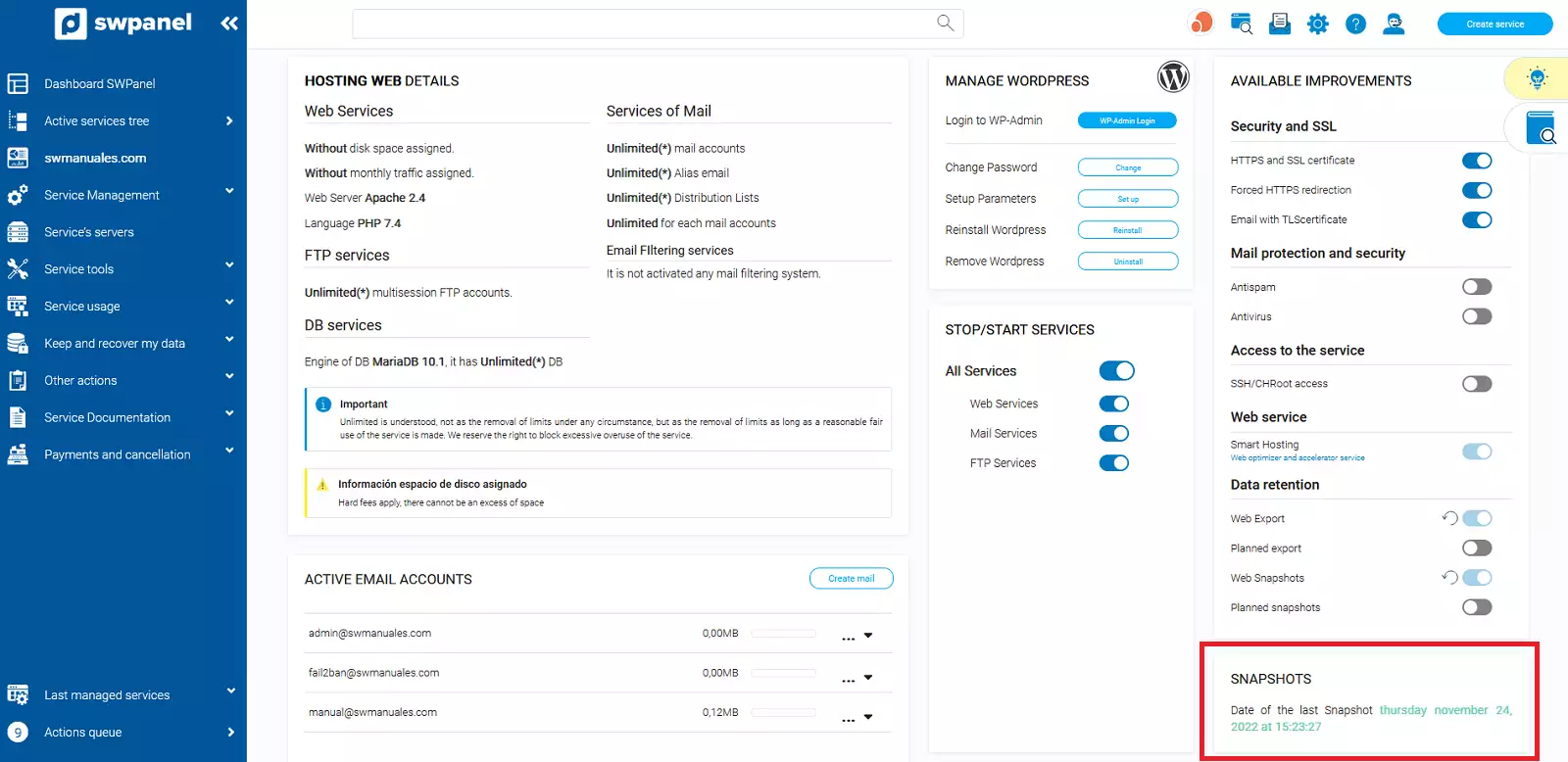
How to restore a Snapshot from SWPanel
Important: Before initiating the indicated Snapshot recovery action, make sure that you really want to revert the state of the web with all your data from the time the snapshot was taken. You must keep in mind that this process is not reversible. The Web will remain the same as it was at the time the Snapshot was created. So ALL of your current data will be lost.
1. From the search box of your SWPanel, you will have to locate the service you want to restore a Snapshot.
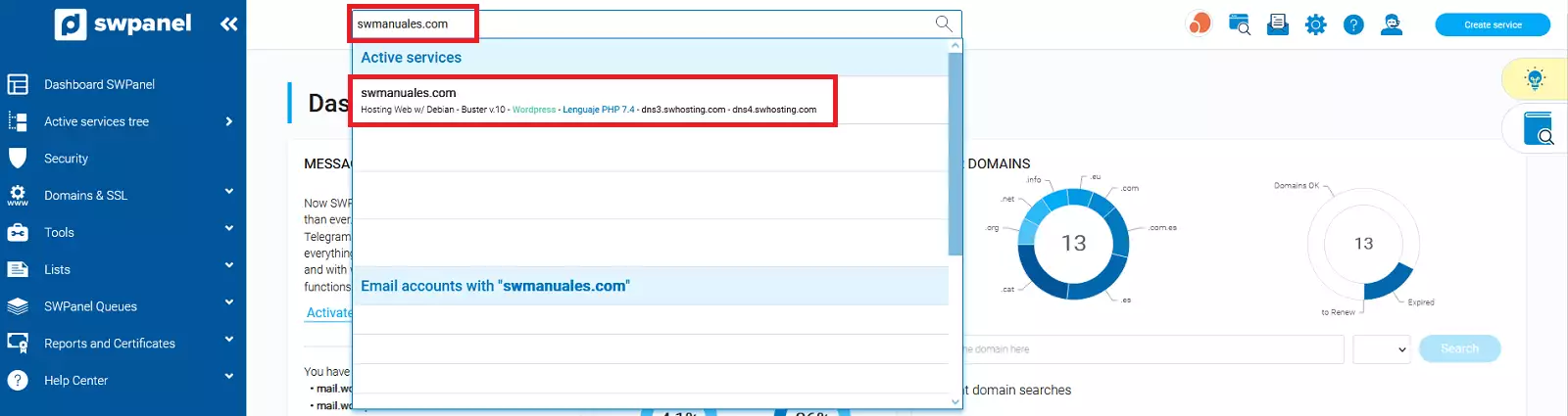
2. Once you are in the Dashboard of the service, you must click on Save and retrieve my data -> Snapshots -> Snapshots Management.
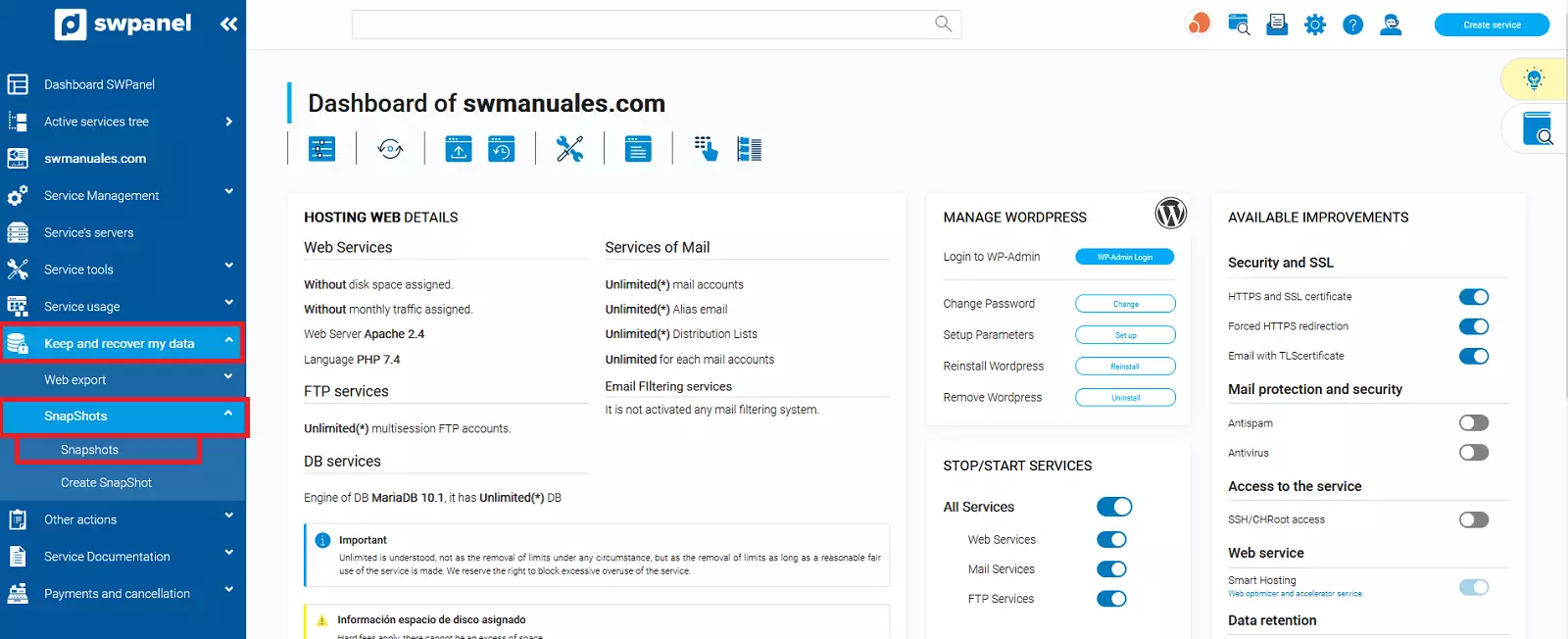
3. Locate the Snapshot you want to restore and place the mouse over the three dots to the right of it [ ... ], a pop-up menu will open where you must click on the "Restore this Snapshot" option.
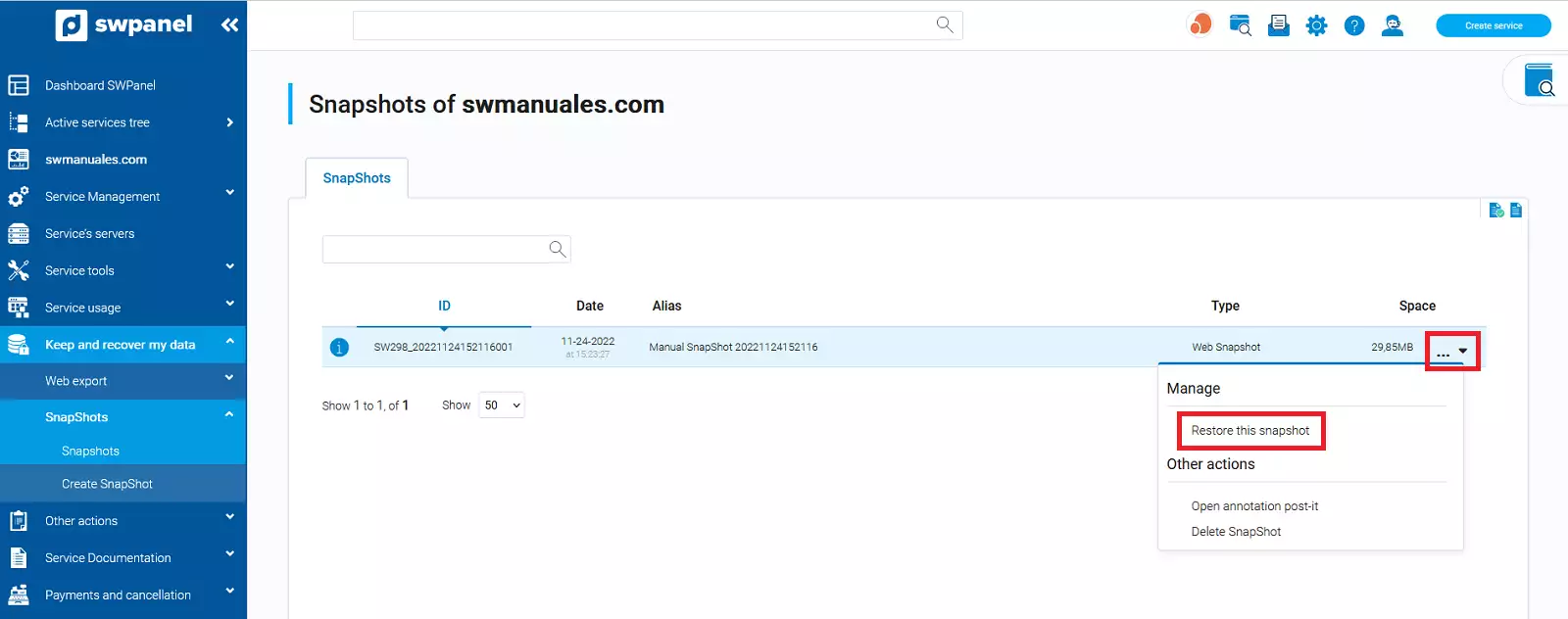
4. In the next window, it will warn you that the process is not reversible and will allow you to indicate an email account to be notified of the completion of the restore process (optional). To start the process, click on the "Yes, recover now" button.
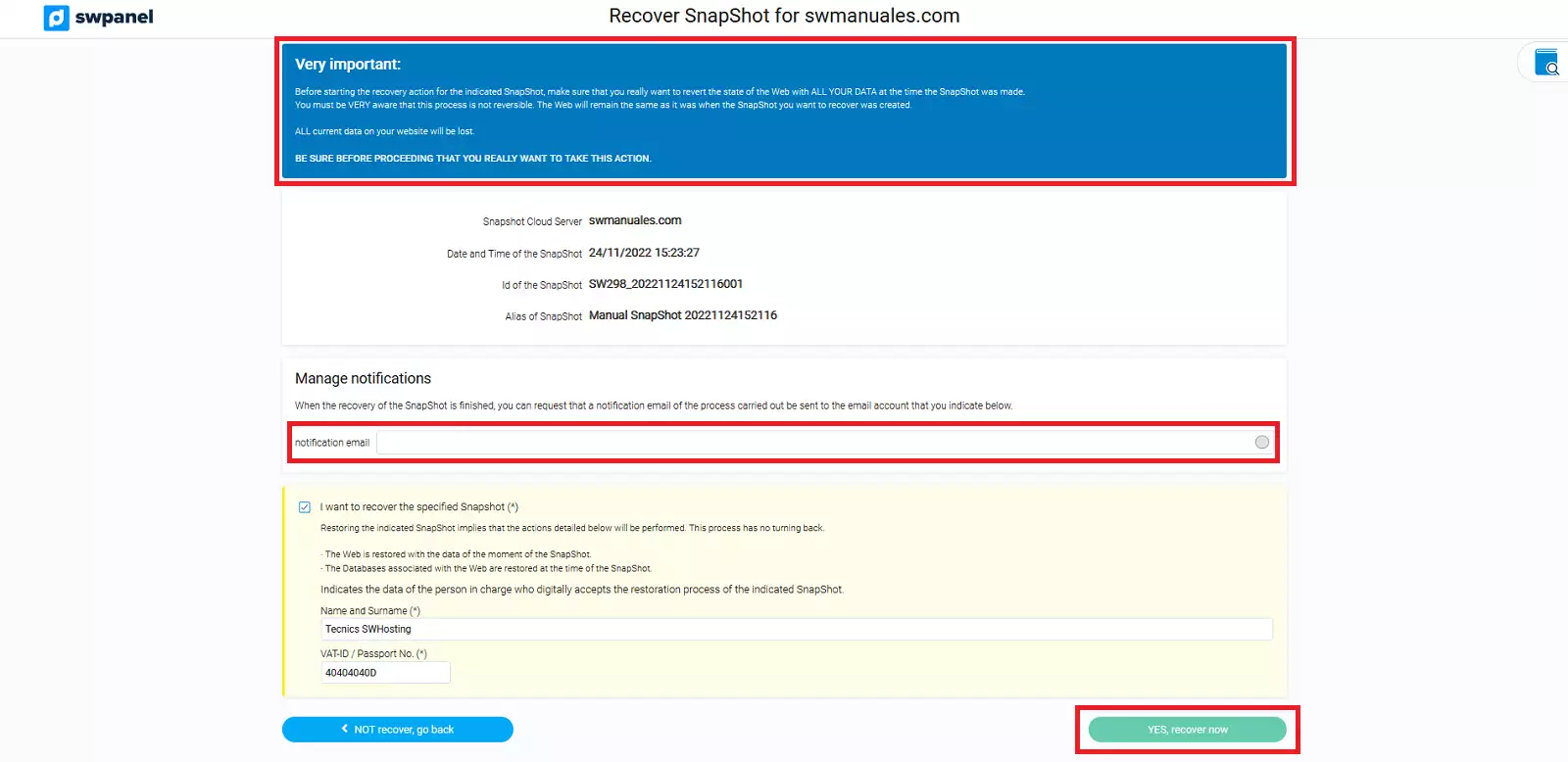
5. Next, the restoration process will be executed and in a few seconds you will have your website back to the way it was on the day the snapshot was taken.
How to delete a Snapshot from your website from SWPanel
1. From the search box of your SWPanel, you must locate the service on which you want to delete a Snapshot.
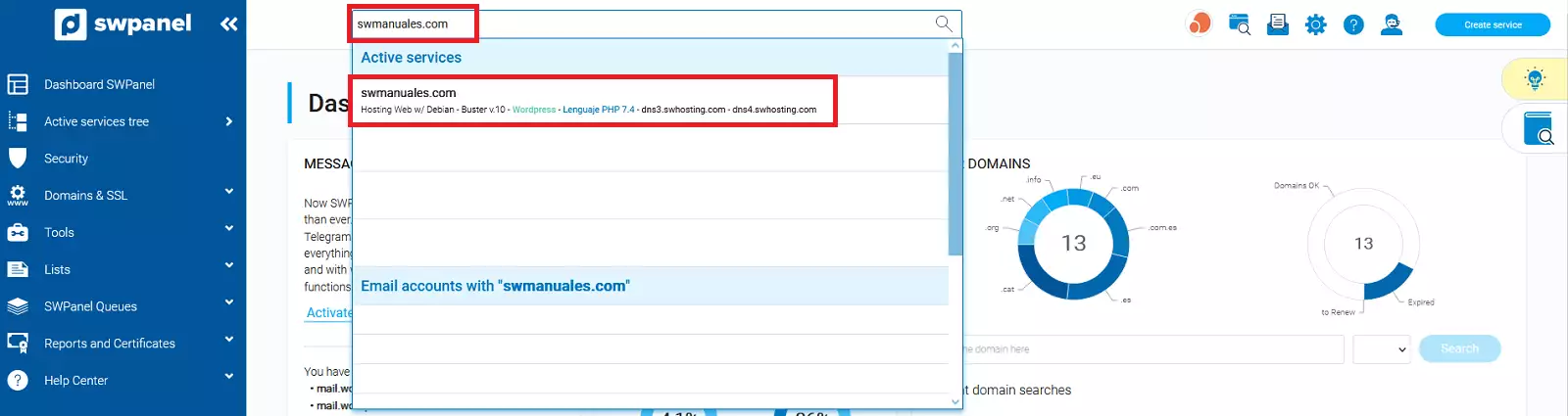
2. Once you are in the Dashboard of the service, you must click on Save and retrieve my data -> SnapShots -> SnapShots Management.

3. Locate the Snapshot you want to delete and place the mouse over the three dots to the right of it [ ... ], a pop-up menu will open where you must click on the "Delete SnapShot" option.
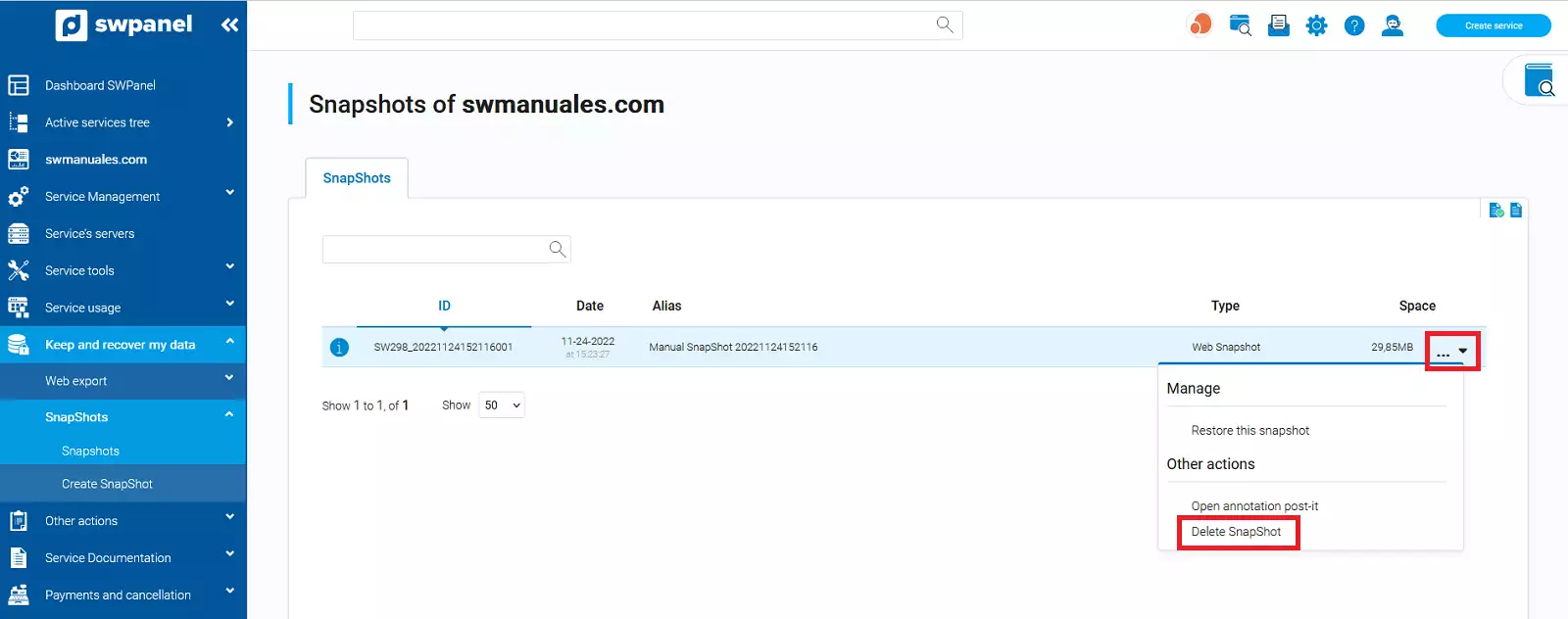
4. The word "Delete" will appear in red above the snapshot ID, click on it to confirm that you want to delete that particular snapshot.
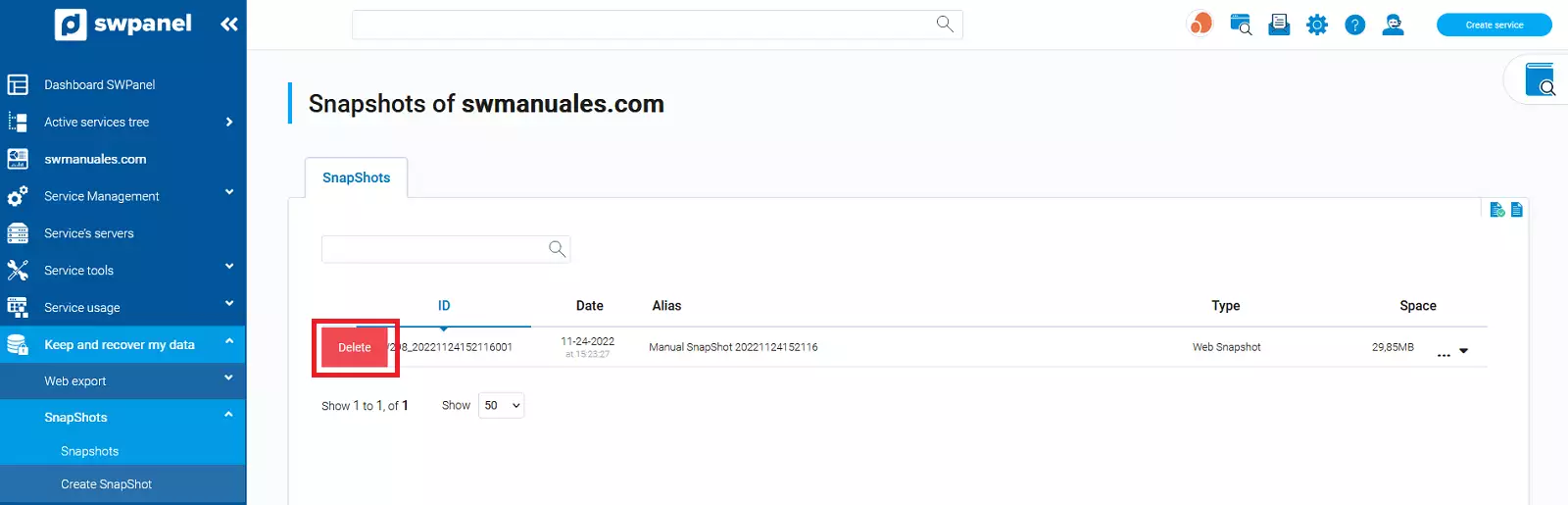
5. In the next window, you will be informed that the snapshot will be deleted, without the possibility of restoring it. Accept the process by clicking the "Yes, Delete Now" button.
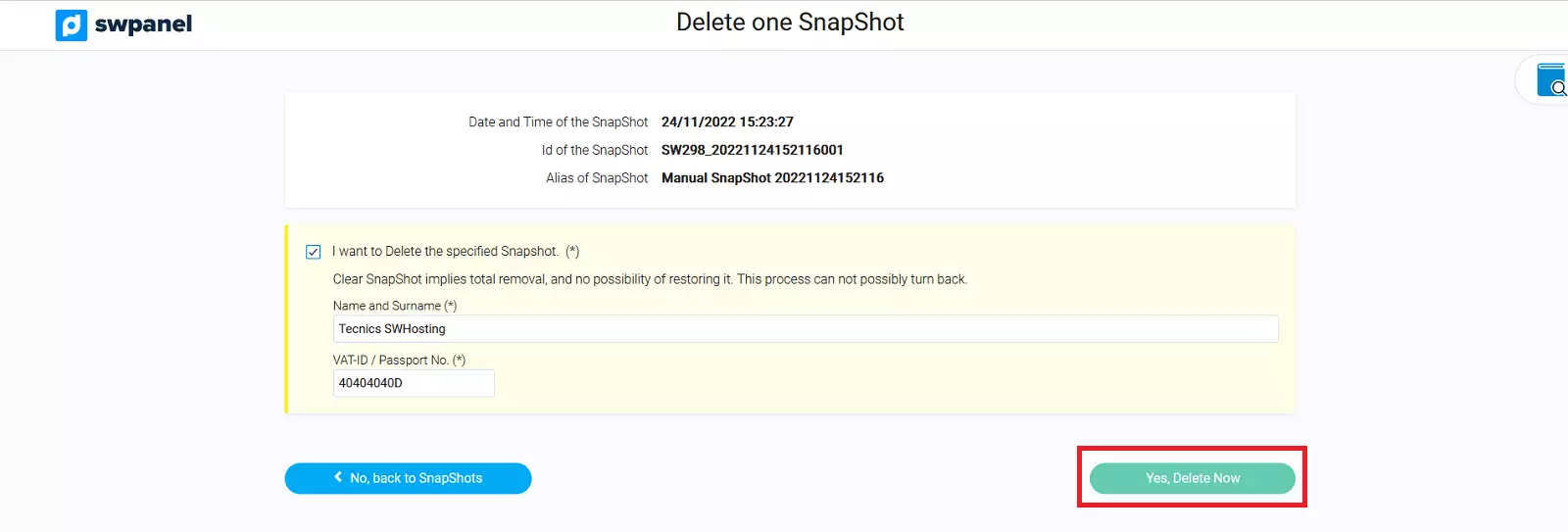
6. The snapshot will then be deleted and will disappear from the list of available snapshots in the hosting service.