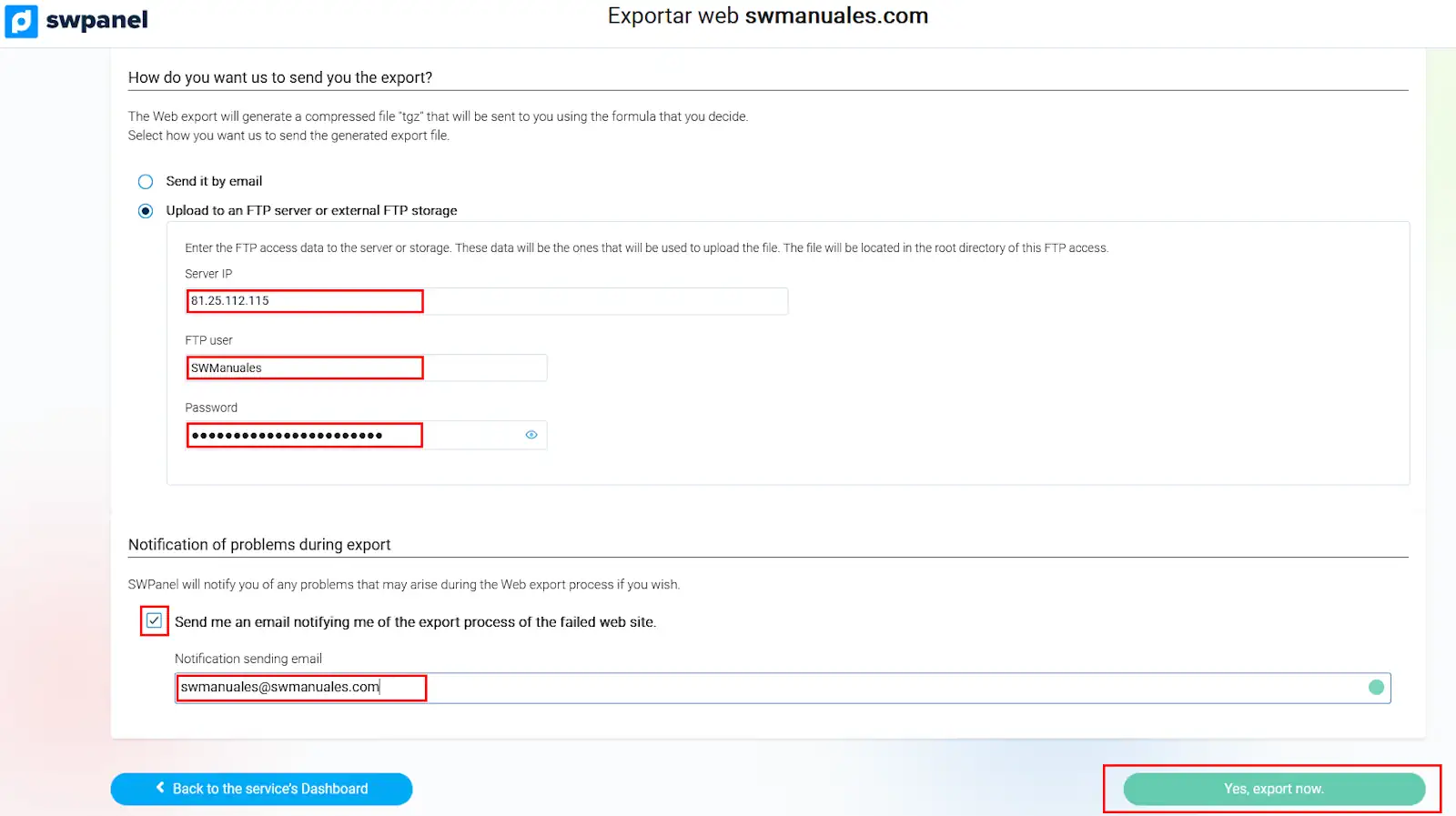How to export your Web
How to export your Web
The action of exporting a web site involves saving and moving the entire content to be sent. You can use the exported files to import them elsewhere, or use them as a backup.
At SW Hosting you can export your website through your service's Dashboard in the SWPanel. The steps to export your web are the following:
1. From the search box of your SWPanel, you will have to locate the service where the web you want to export is hosted.
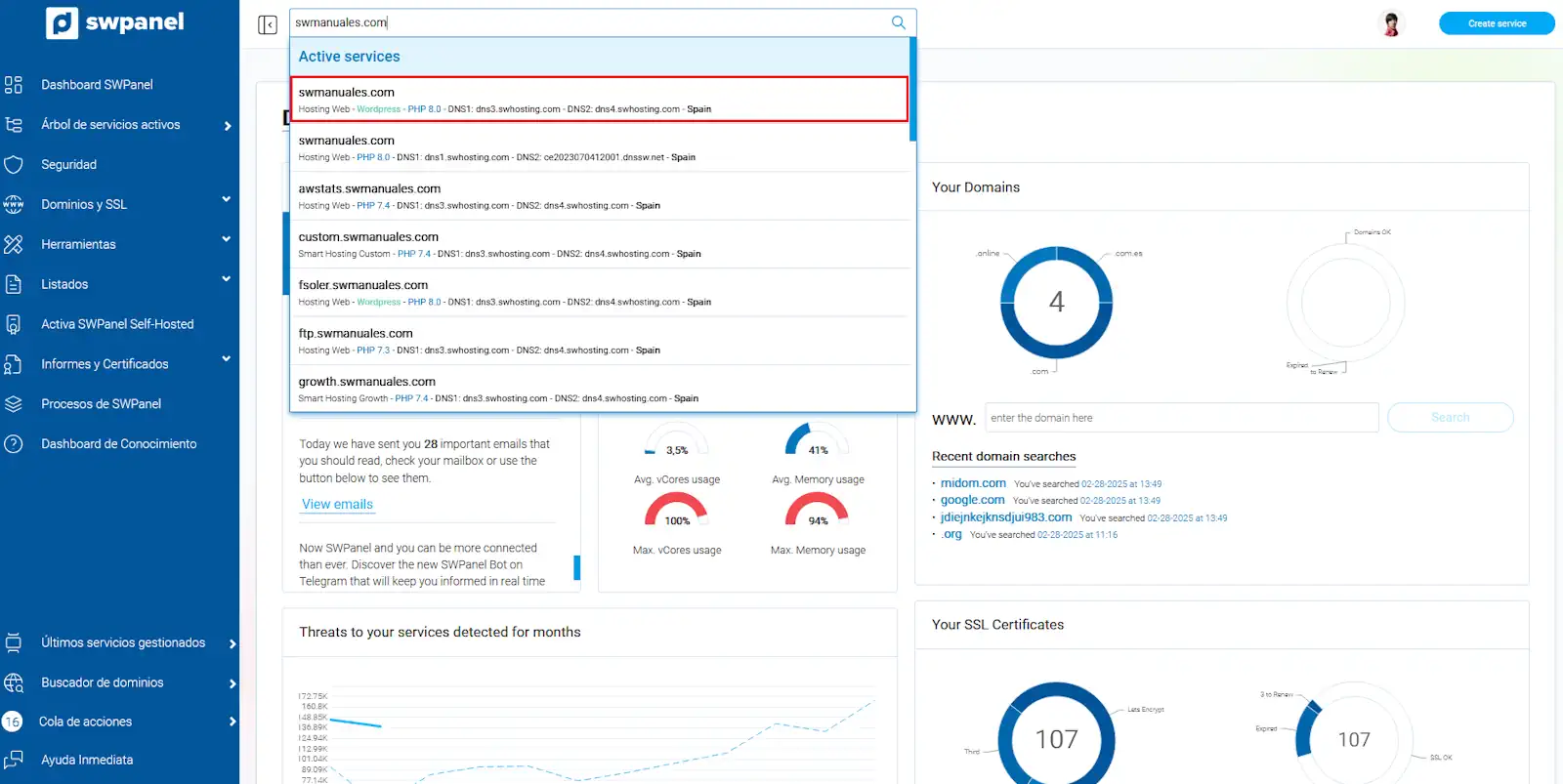
2. Once in the Dashboard of the service, you must click on the button "Make a Web export now".
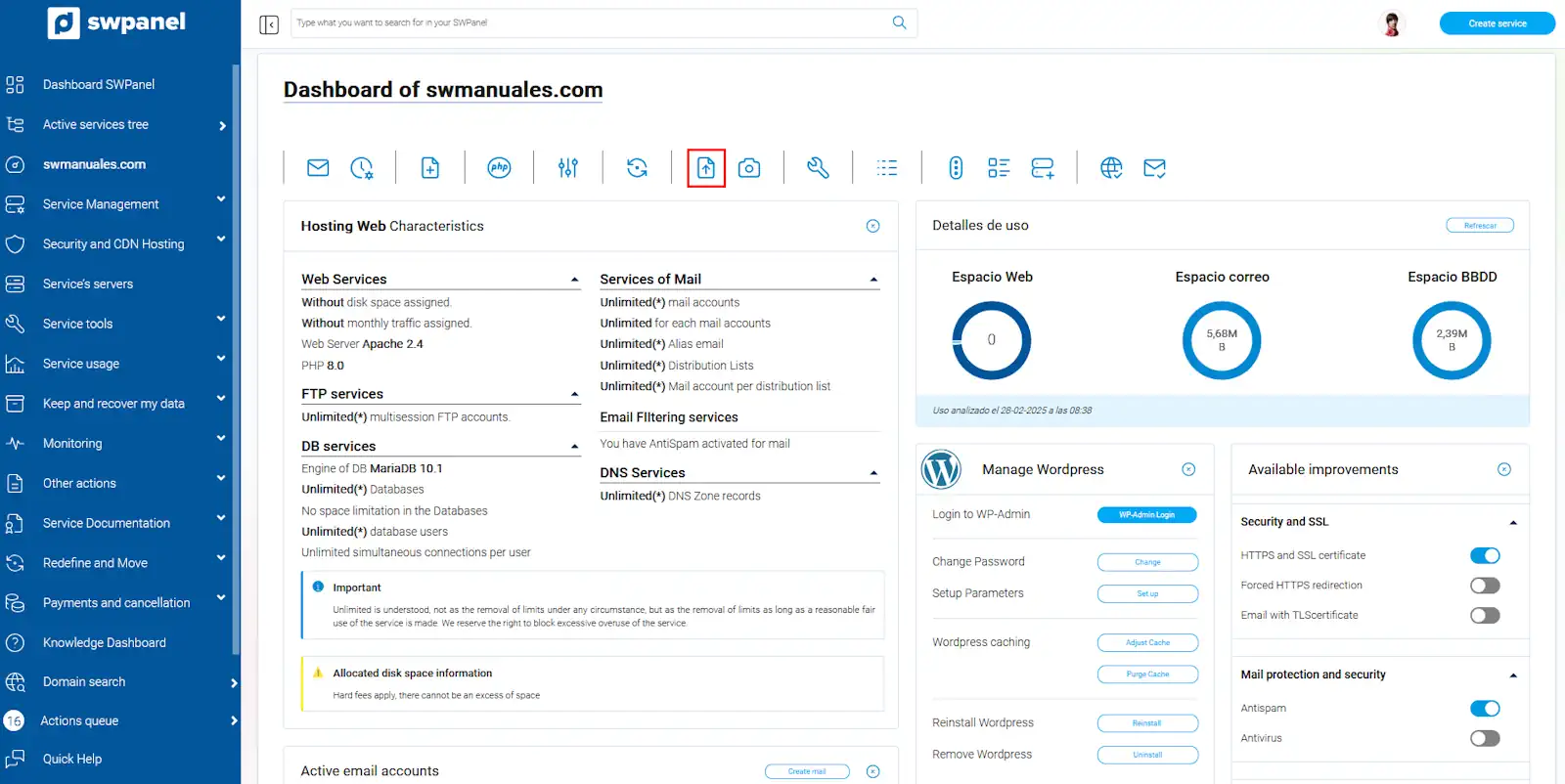
3. In the current tab, the web export options will be displayed. The export will generate a compressed file in ".tgz" format, similar to the well-known ".zip" or ".rar" files.
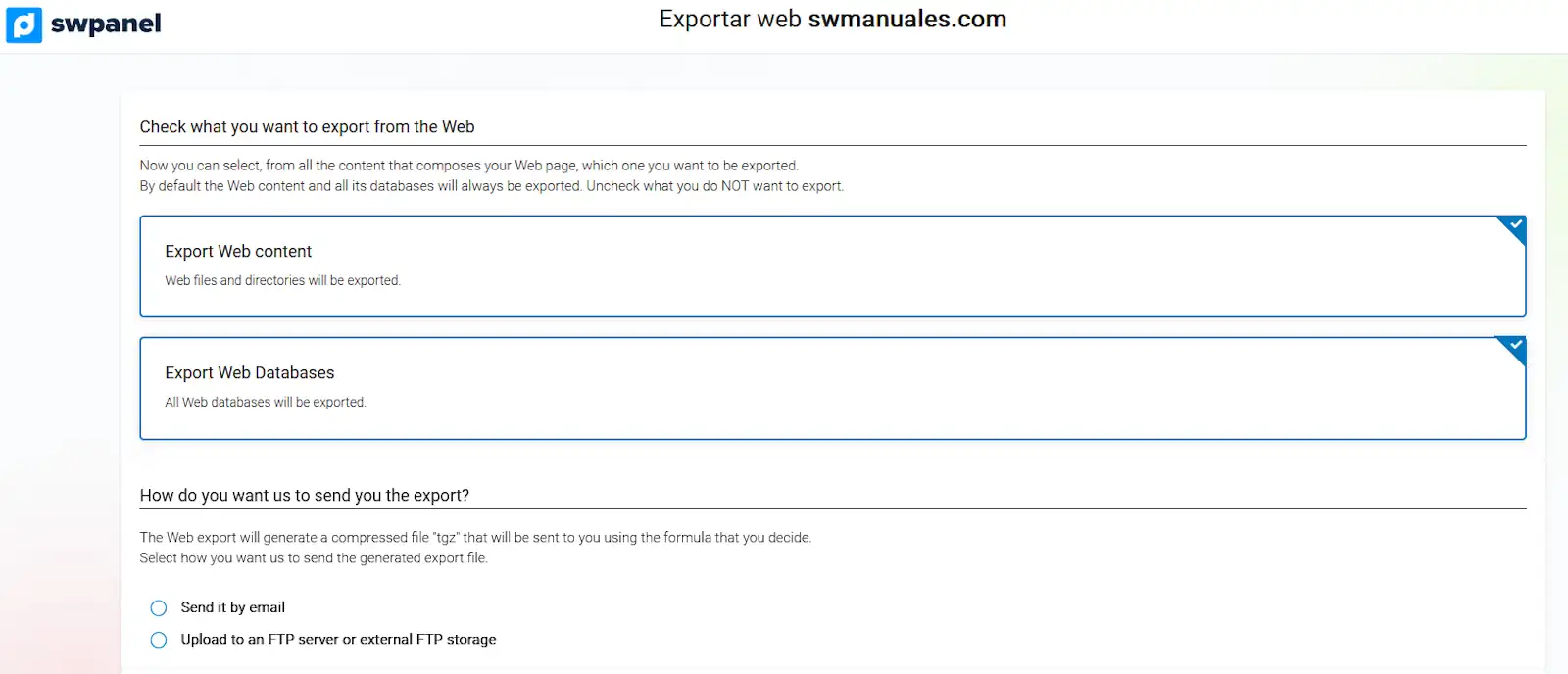
- Send it by e-mail: The web site will be sent to the indicated e-mail address, in the box that will appear under the check box once you click on the green button, located at the bottom right of the SWPanel "Yes, export now".
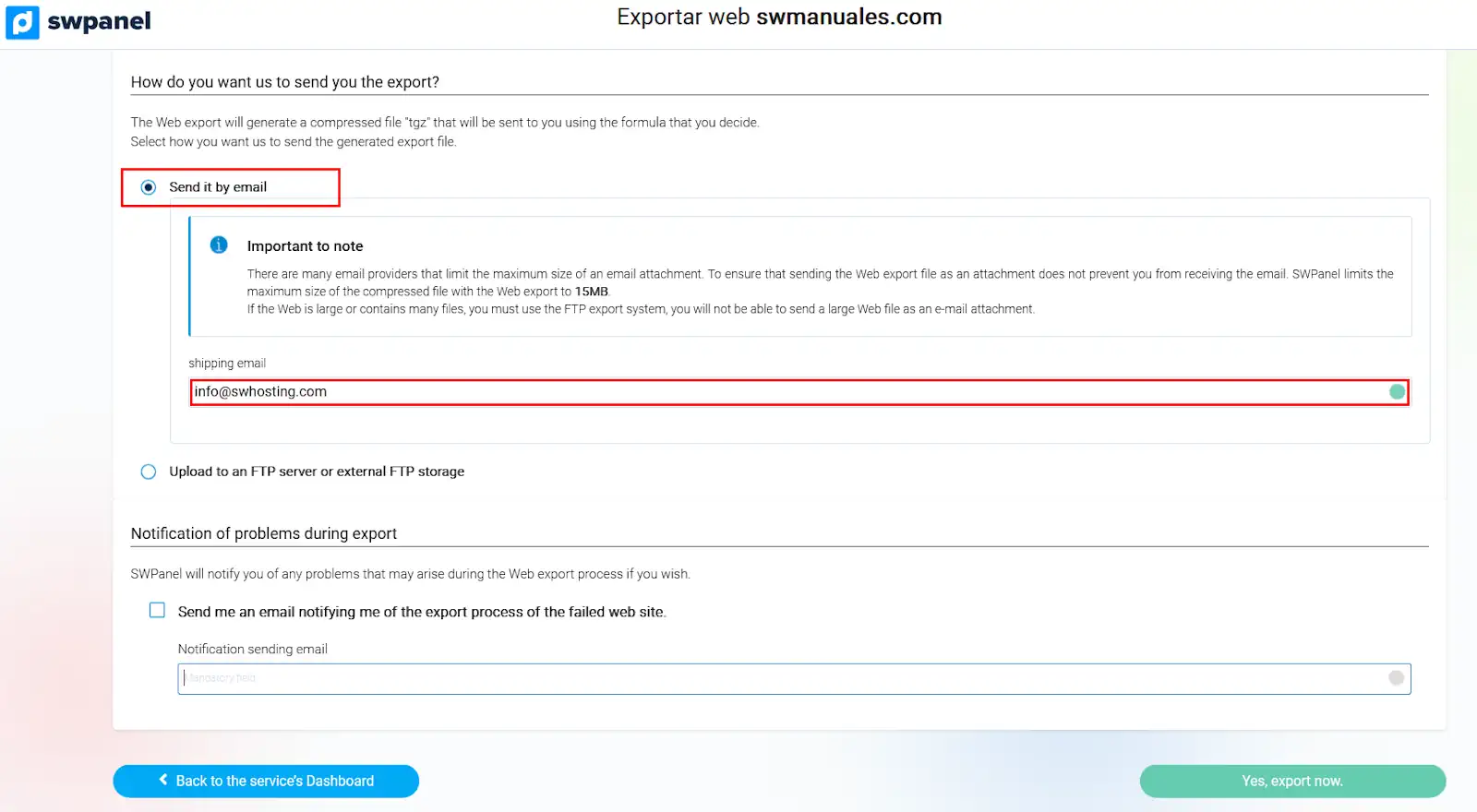
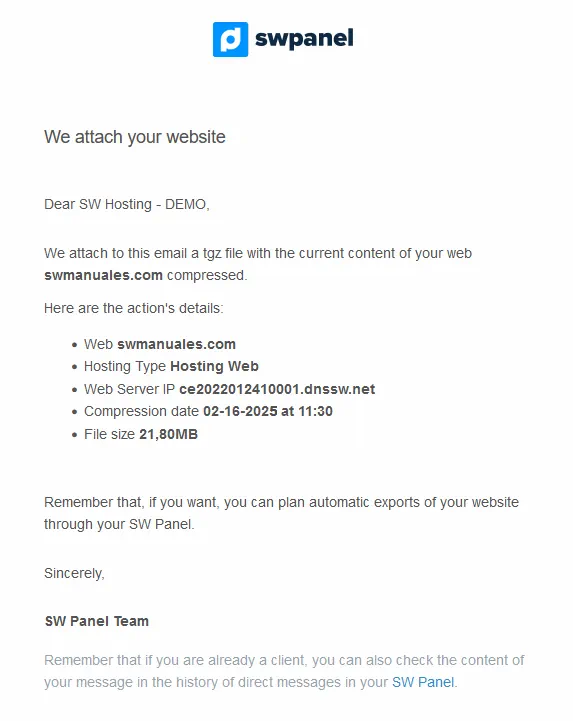
- Upload to an FTP server or to an external FTP storage: This option will provide the possibility to send the web export to the source indicated in the boxes that will appear under the check. Additionally, it will be possible to receive an e-mail notification, if the corresponding checkbox is checked and an e-mail address is indicated. The action will be performed once you click on the green button, located at the bottom right of the SWPanel "Yes, export now".