How to increase the maximum number of Imap/Pop connections of my Cloud server with SWPanel
To increase the number of maximum connections of the mail service (Pop and Imap) from SWPanel, you must access the dashboard of the Cloud server where the Hosting service of your mail is located:
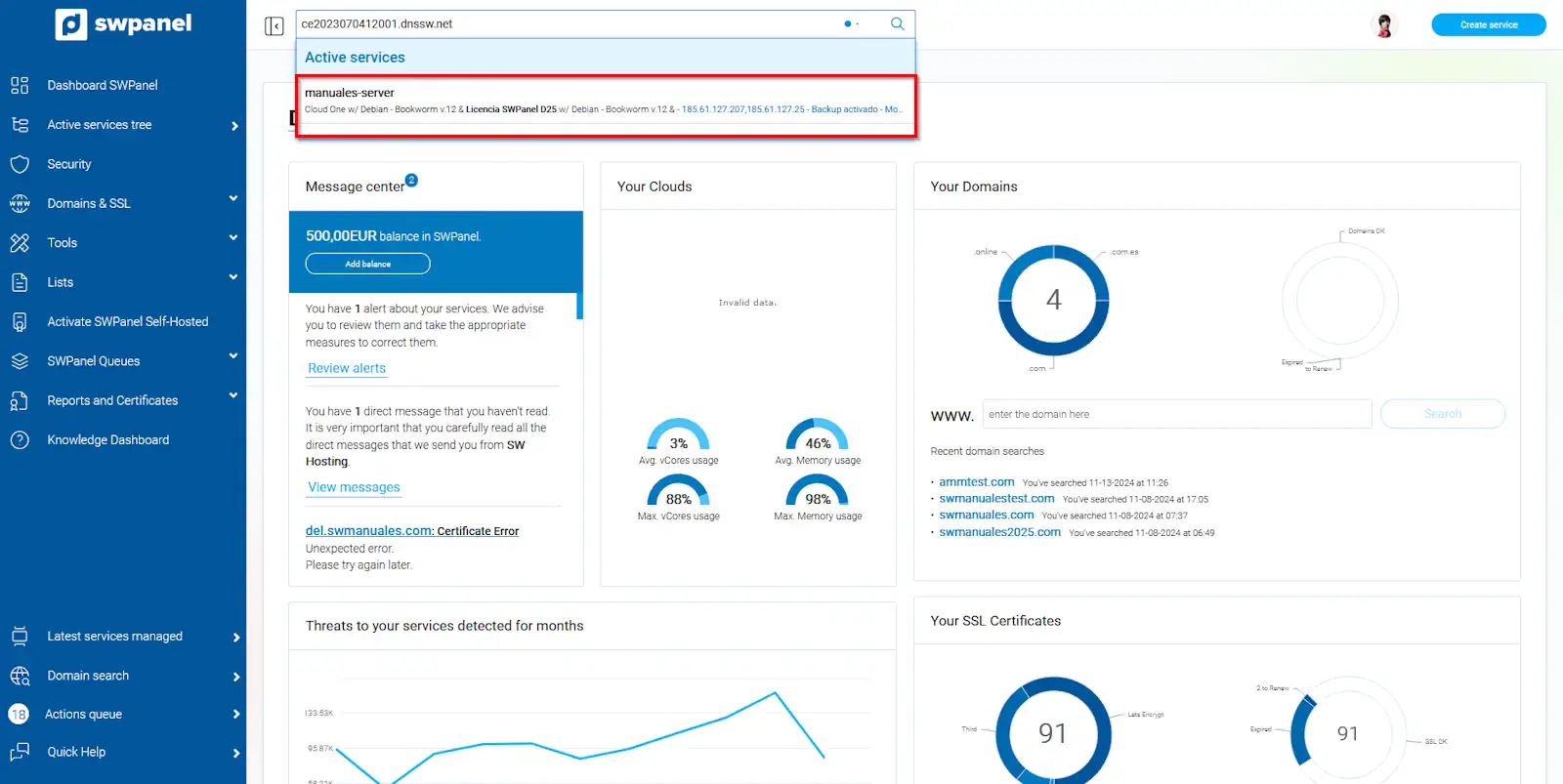
info_capture The screenshot is for guidance only. It was taken on version 2025.00.0010 with date 20/11/2024. It may differ from what the current version of SWPanel displays.
info You can access through the SWPanel top browser.
Then, you must click on the icon Settings of the basic parameters of the service:
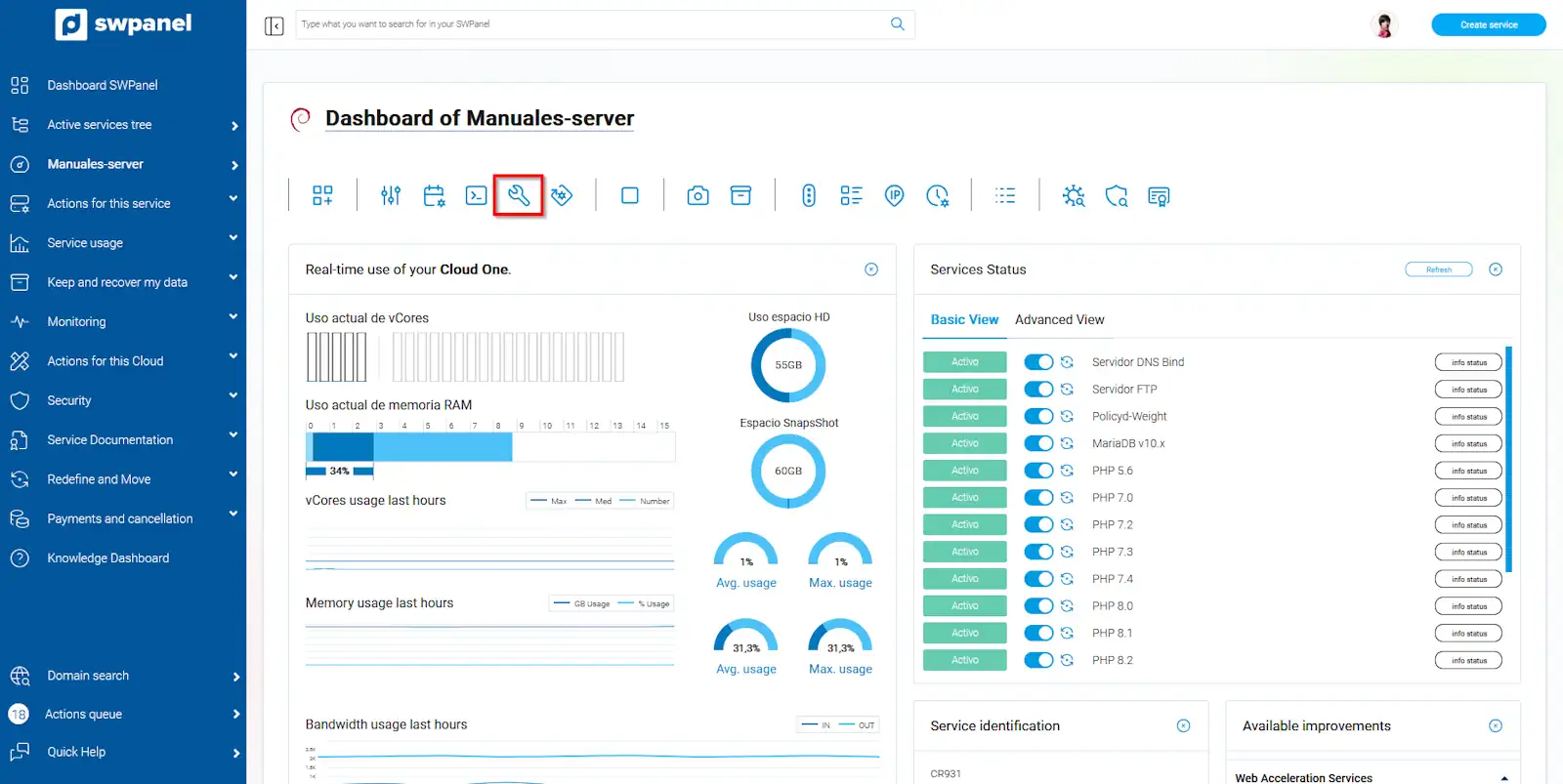
info_capture The screenshot is for guidance only. It was taken on version 2025.00.0010 with date 20/11/2024. It may differ from what the current version of SWPanel displays.
Go to the Dovecot section. You will find four variables that you can modify:
-
default_client_limit: Maximum number of connections per process. If the limit is reached, a new process is started. The default value is 1000.
-
default_process_limit: Maximum number of processes. The default value is 100.
-
mail_max_userip_connections: Maximum number of IMAP connections per IP. The default value is 10.
-
mail_max_userip_connections: Maximum number of POP3 connections per IP. The default value is 10.
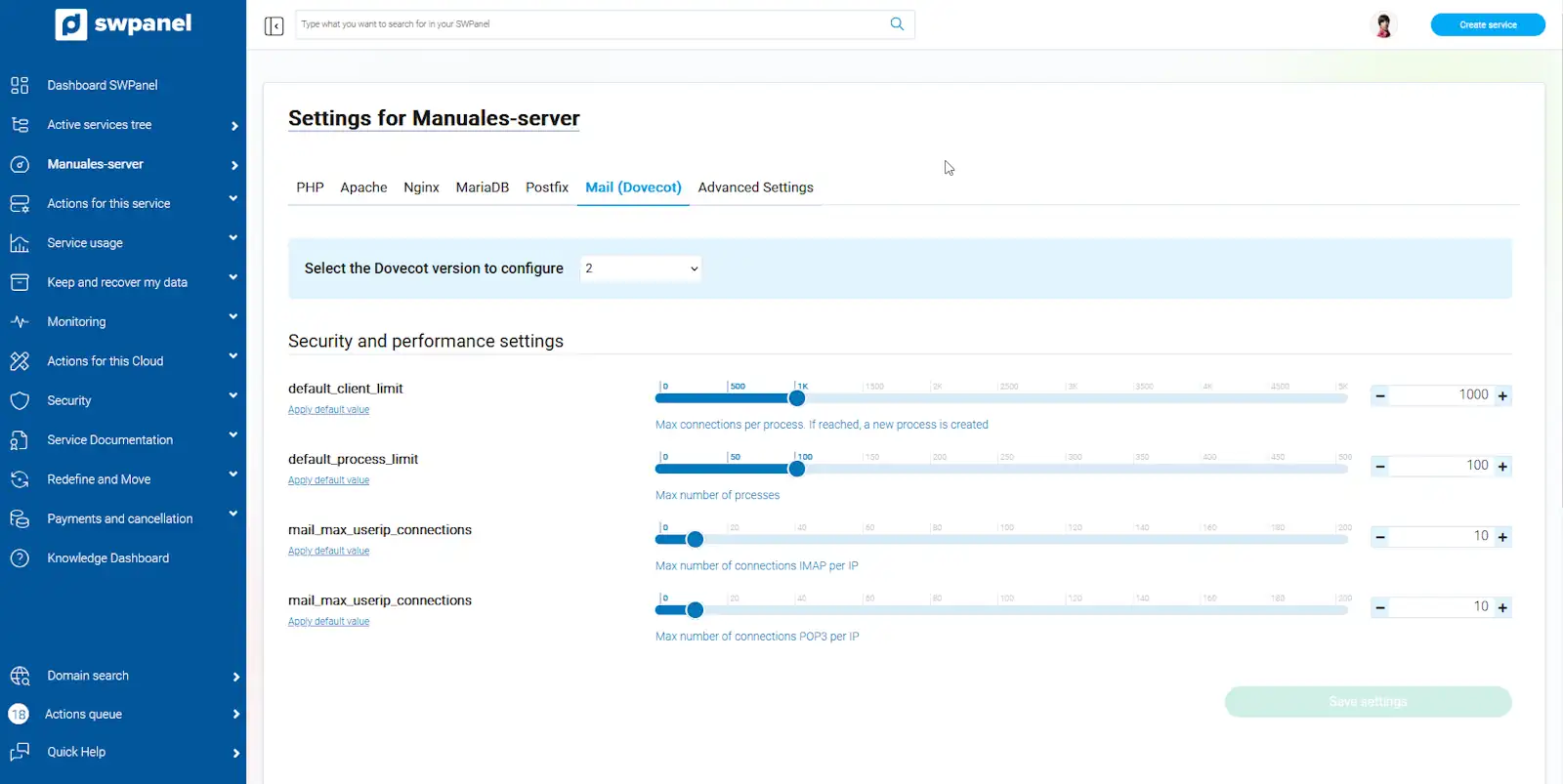
info_capture The screenshot is for guidance only. It was taken on version 2025.00.0010 with date 20/11/2024. It may differ from what the current version of SWPanel displays.
To increase the number of connections, you must increase the value of default_process_limit. SWPanel will allow you to increase it up to 500.
If you have more than 10 computers in your office using the same mail server, you will have to increase the mail_max_userip_connections value. Otherwise, you will not have to modify it.
Finally save the changes you have made by clicking the Save Settings button.