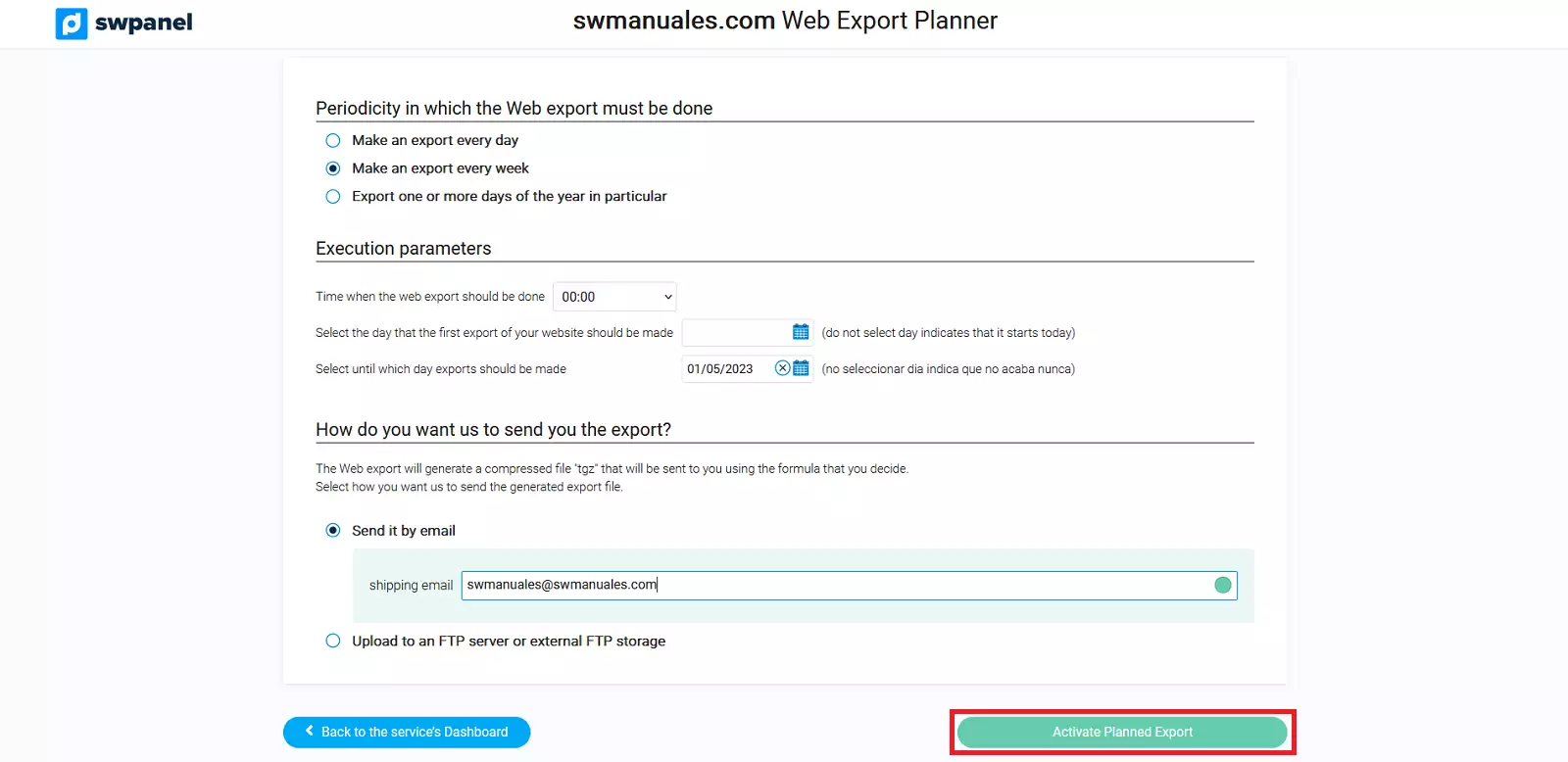How to plan your Web export
A planned web export involves setting a specific date on which all data will be exported. This content can be imported to another hosting service, or even used as a backup.
In SW Hosting you can plan the export of your Web through the Dashboard of your service in the SWPanel. The steps to export your web are the following:
1. From the search box of your SWPanel, you will have to locate the service where the web on which you want to plan its export is hosted.
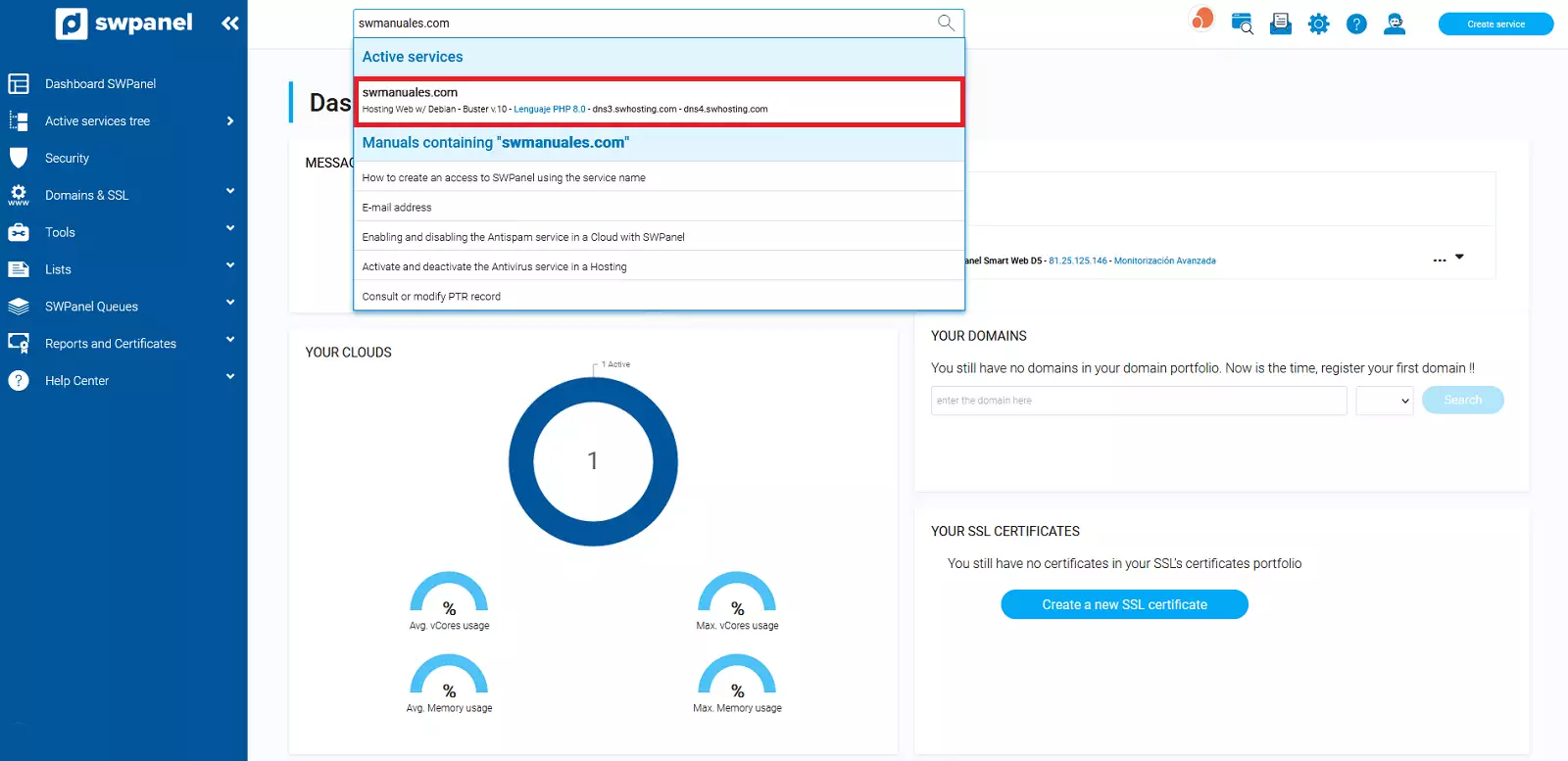
2. Once in the Dashboard of the service, you must click on the checkbox "Planned export", located in the box Available enhancements, located at the bottom right of your Dashboard.
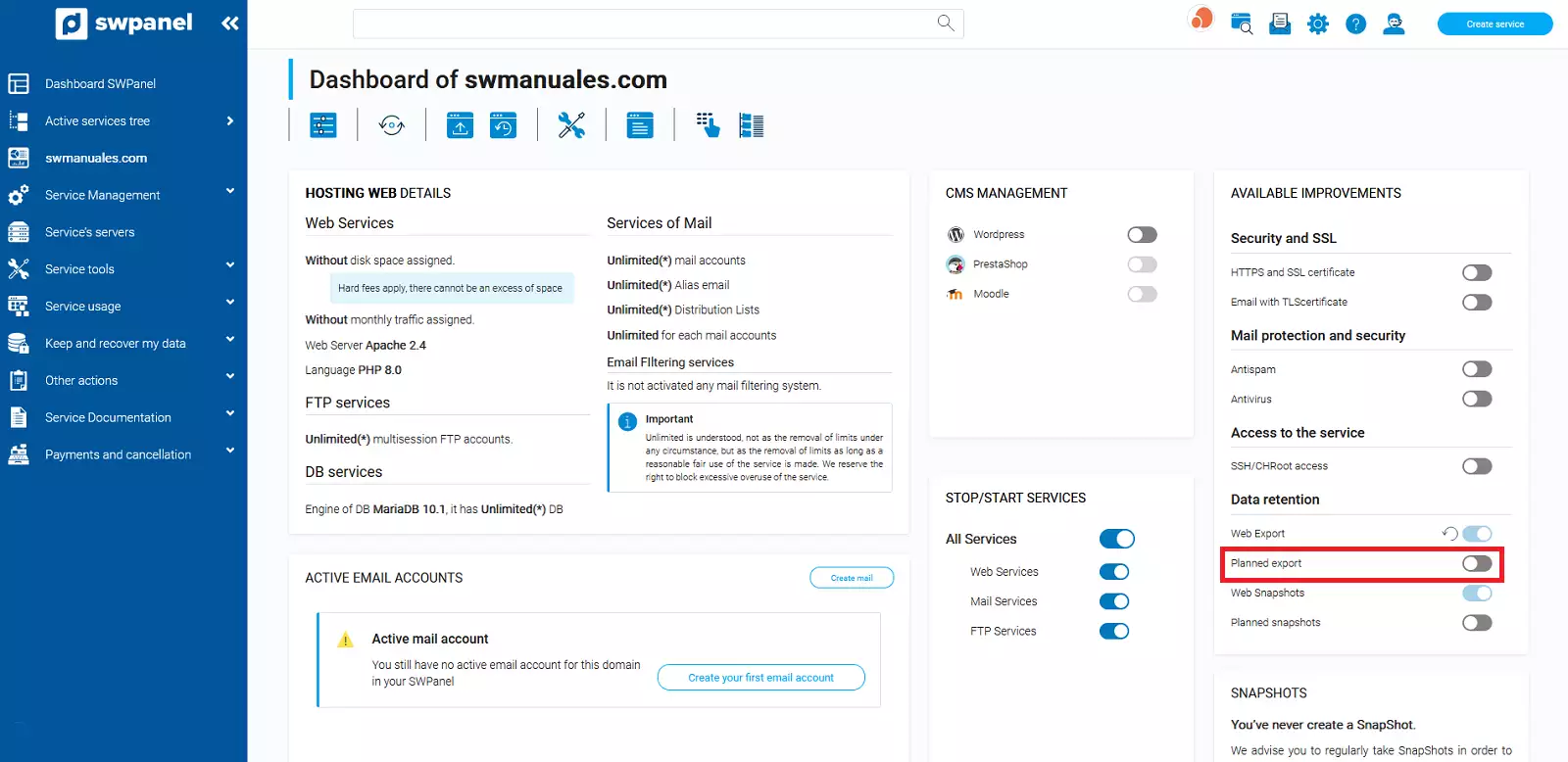
The Web Export Scheduler menu will then open in the current tab of the web browser, where you can choose between three options:
-
Do an export every day: You must indicate in the Execution Parameters the time at which the export should be performed, the day on which it should start to be performed and the end date.
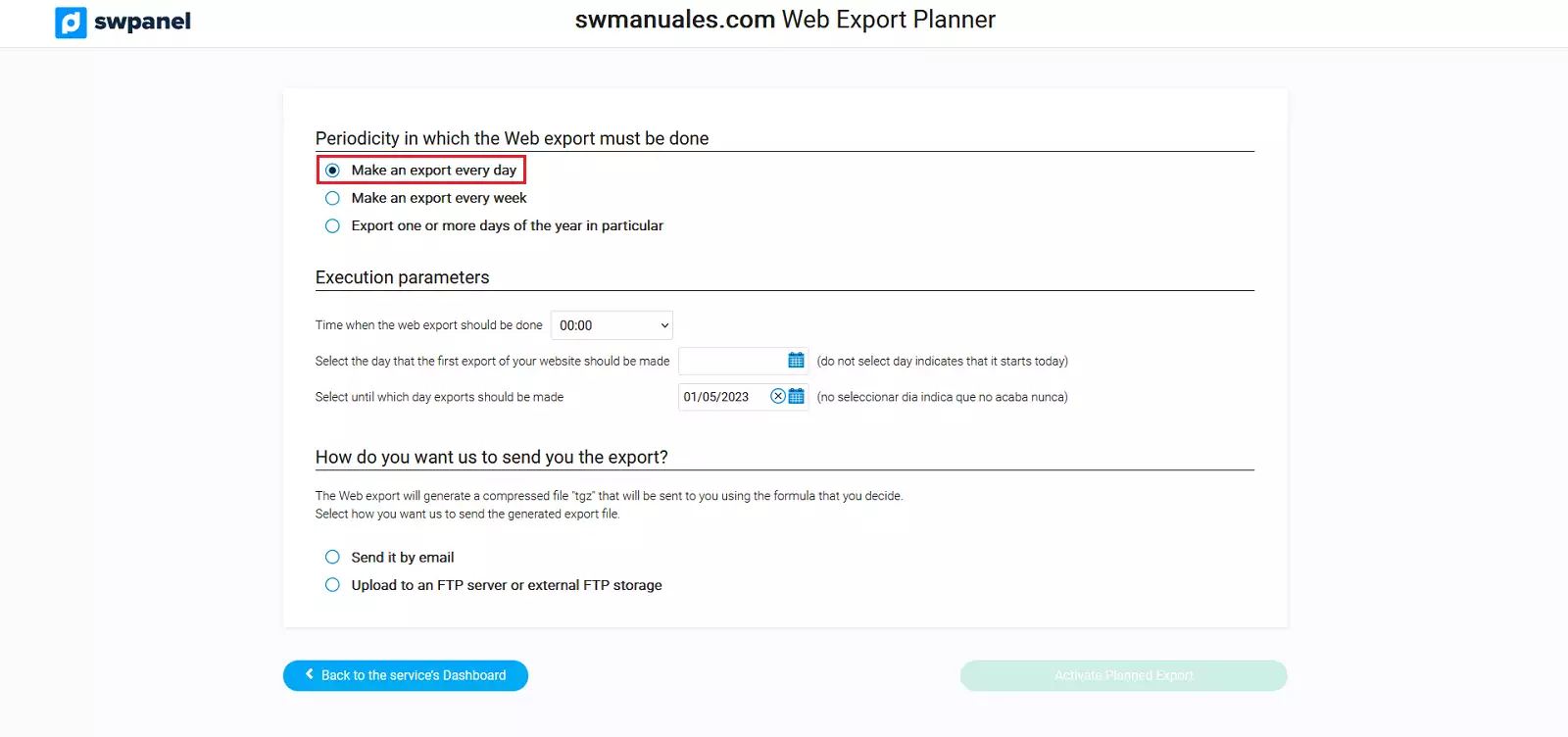
If you do not specify a start date, exports will begin instantaneously at the same time they are planned. Likewise, if you do not specify an end date, exports will be performed periodically without end.
-
Make an export every week: You must indicate the day of the week that the export will take place, and set the time, start and end day in Execution parameters..
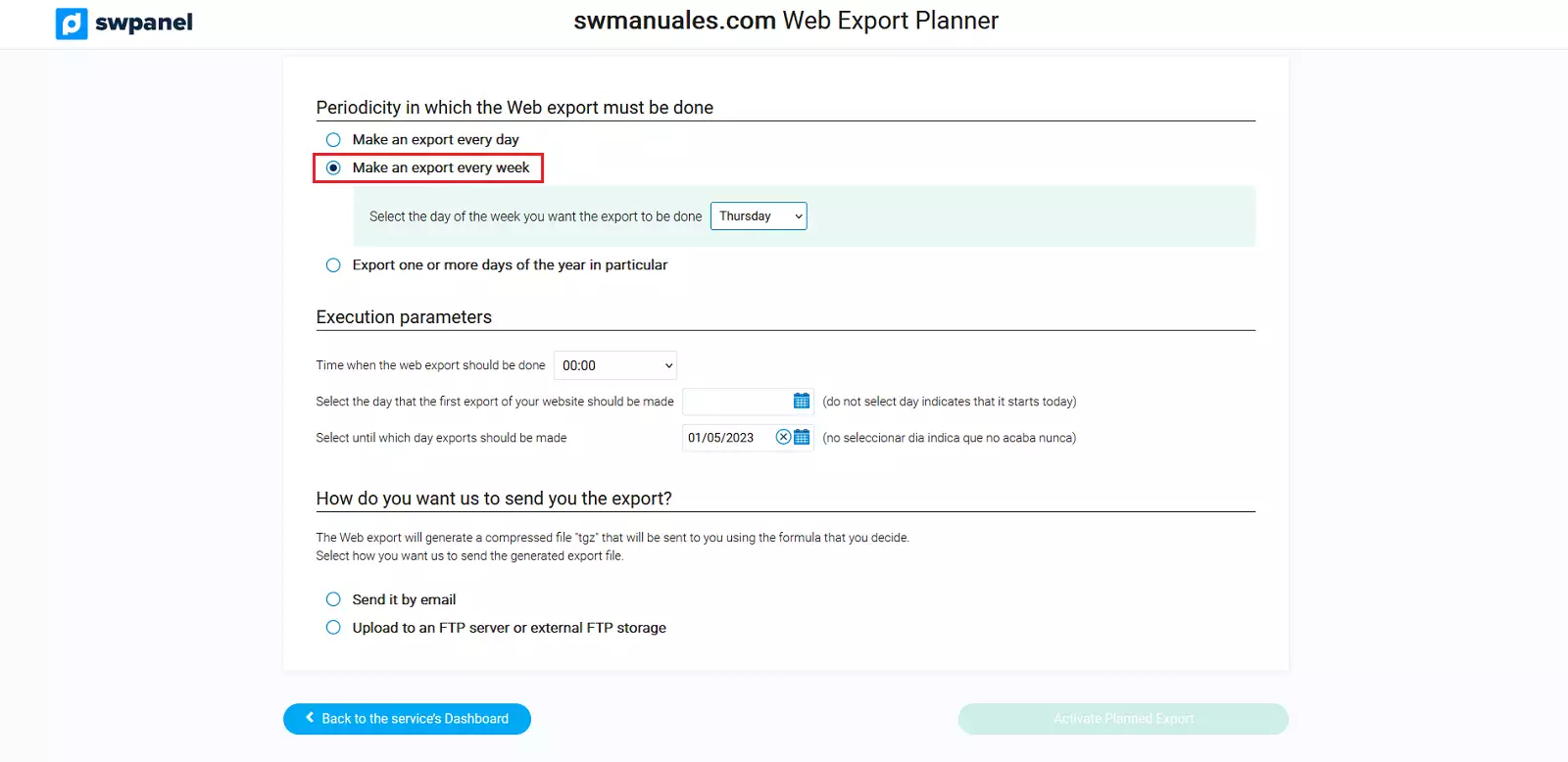
-
Make an export one or several days of the year in particular: This option will provide us with a range of parameters that must be indicated, among them the months that the web exports must be made and the days of the month. Additionally, you will have to configure in Execution parameters the time that the exports will be made, the starting day and the ending day.
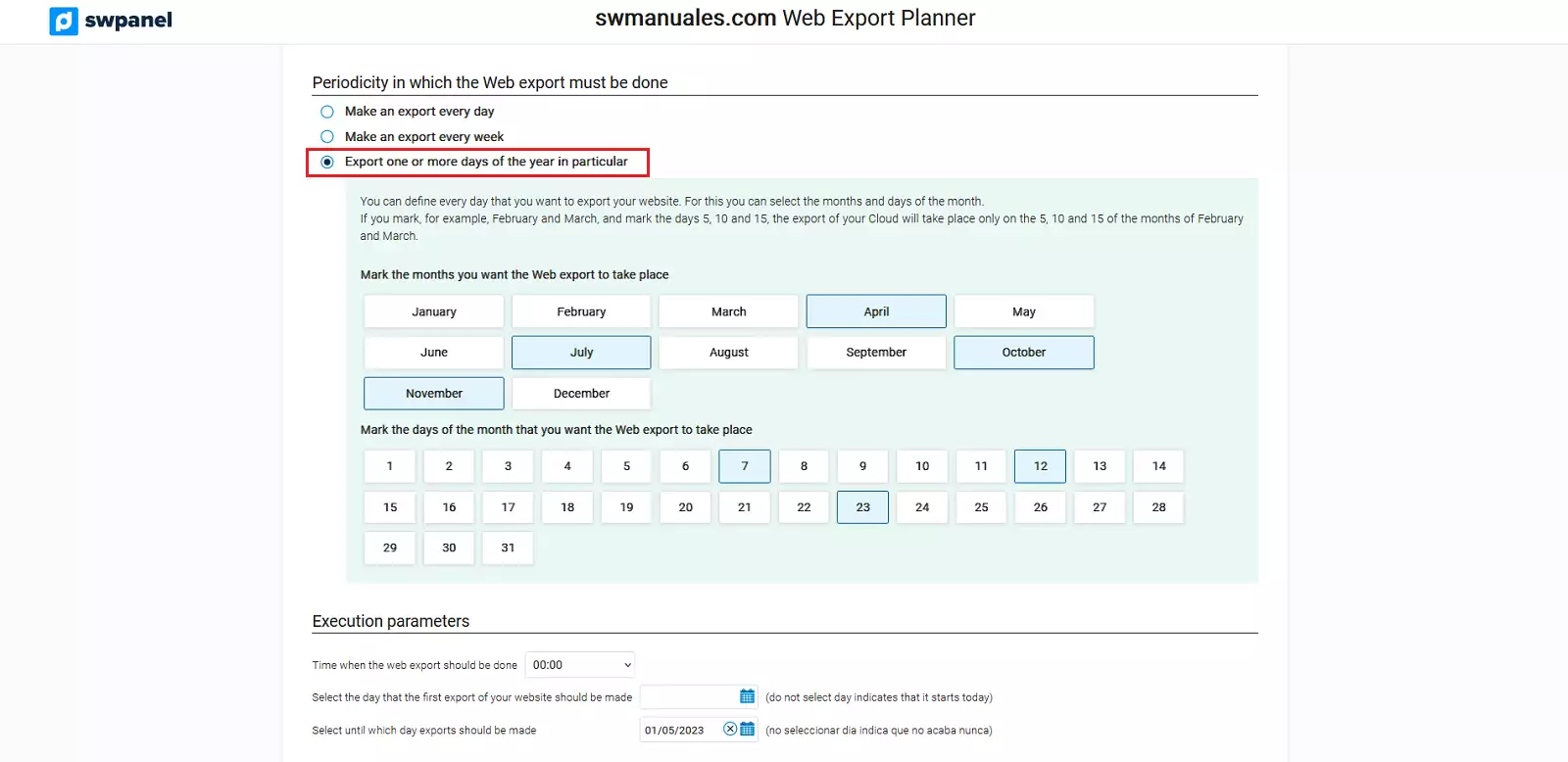 The export will generate a compressed file in ".tgz" format, similar to the well-known ".zip" or ".rar" files. Finally, we will be able to choose between sending the export by e-mail or by FTP.
The export will generate a compressed file in ".tgz" format, similar to the well-known ".zip" or ".rar" files. Finally, we will be able to choose between sending the export by e-mail or by FTP. -
Send it by e-mail: The web will be sent to the e-mail indicated in the box that will appear under the checkbox once you click on the green button, located at the bottom right of the SWPanel "Activate Scheduled Export".
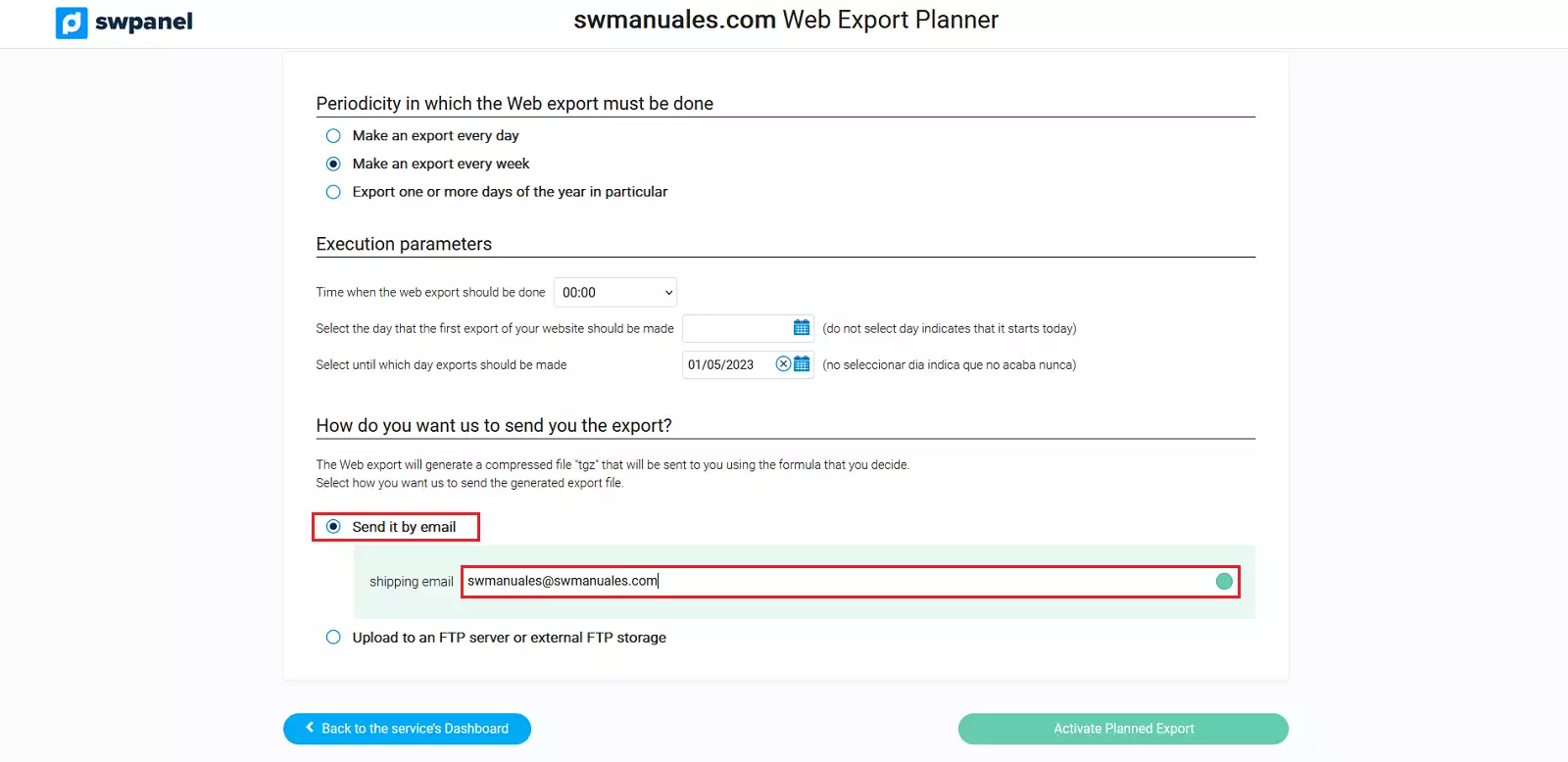
-
Upload to FTP server or external FTP storage: This option will provide the possibility to send the web export to the source indicated in the boxes that will appear under the check. Additionally, it will be possible to receive an e-mail notification, if the corresponding checkbox is checked and an e-mail address is indicated.
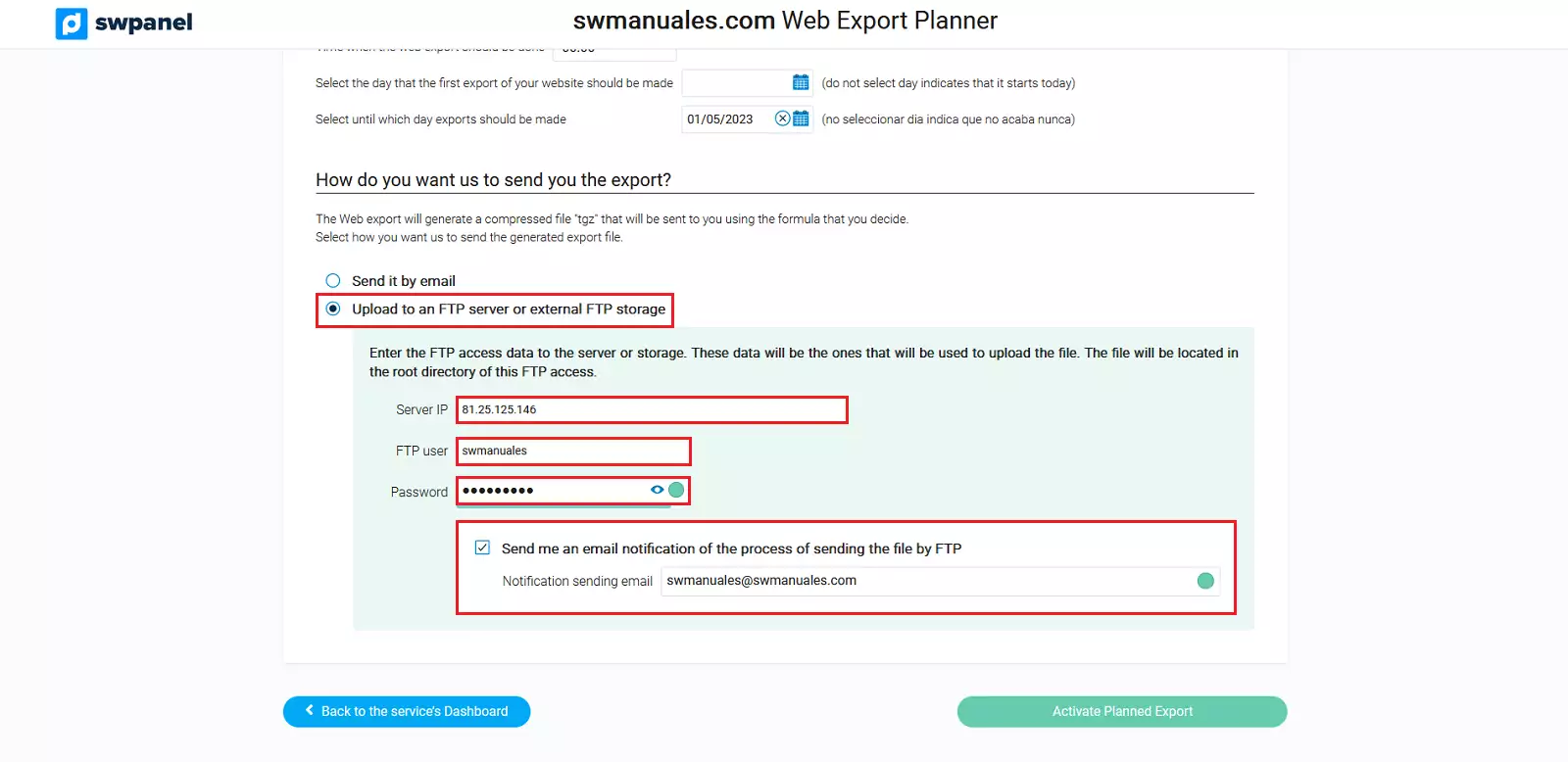
The action will be performed once you click on the green button, located at the bottom right of the SWPanel "Activate Scheduled Export".