How to plan your Web Snapshots
How to plan your Web Snapshots
A planned snapshot of a website is a snapshot of the content of your website on a specific date, previously scheduled.
At SW Hosting you can create scheduled snapshots of all your web sites through the Scheduled Snapshots checkbox in the Dashboard of your service in the SWPanel. The steps to create a scheduled SnapShot of your website are:
1. From the search box of your SWPanel, you must locate the service where the website on which you want to create a Snapshot is hosted.
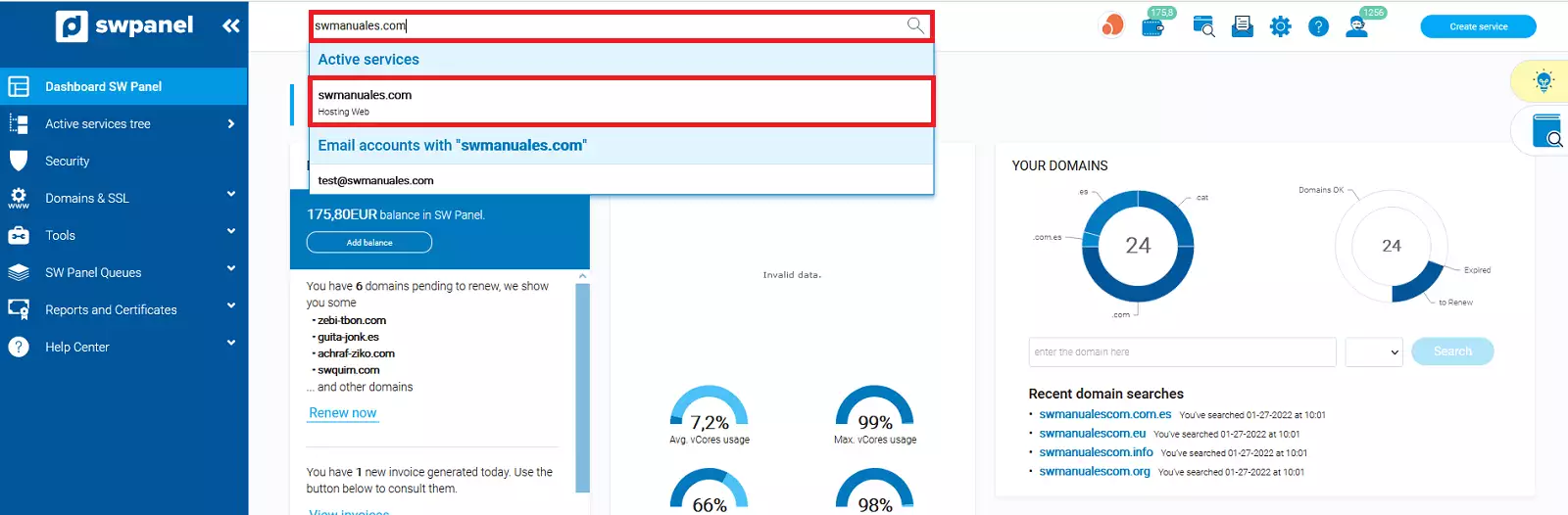
info_capture The screenshot is for guidance purposes. It was taken on version 2025.00.0017 dated 04/02/2025. It may differ from what the current version of SWPanel shows.
2. Once you are in the Dashboard of the service, click on the checkbox "Snapshots planned", located at the bottom right, in the box Available improvements Snapshots available.
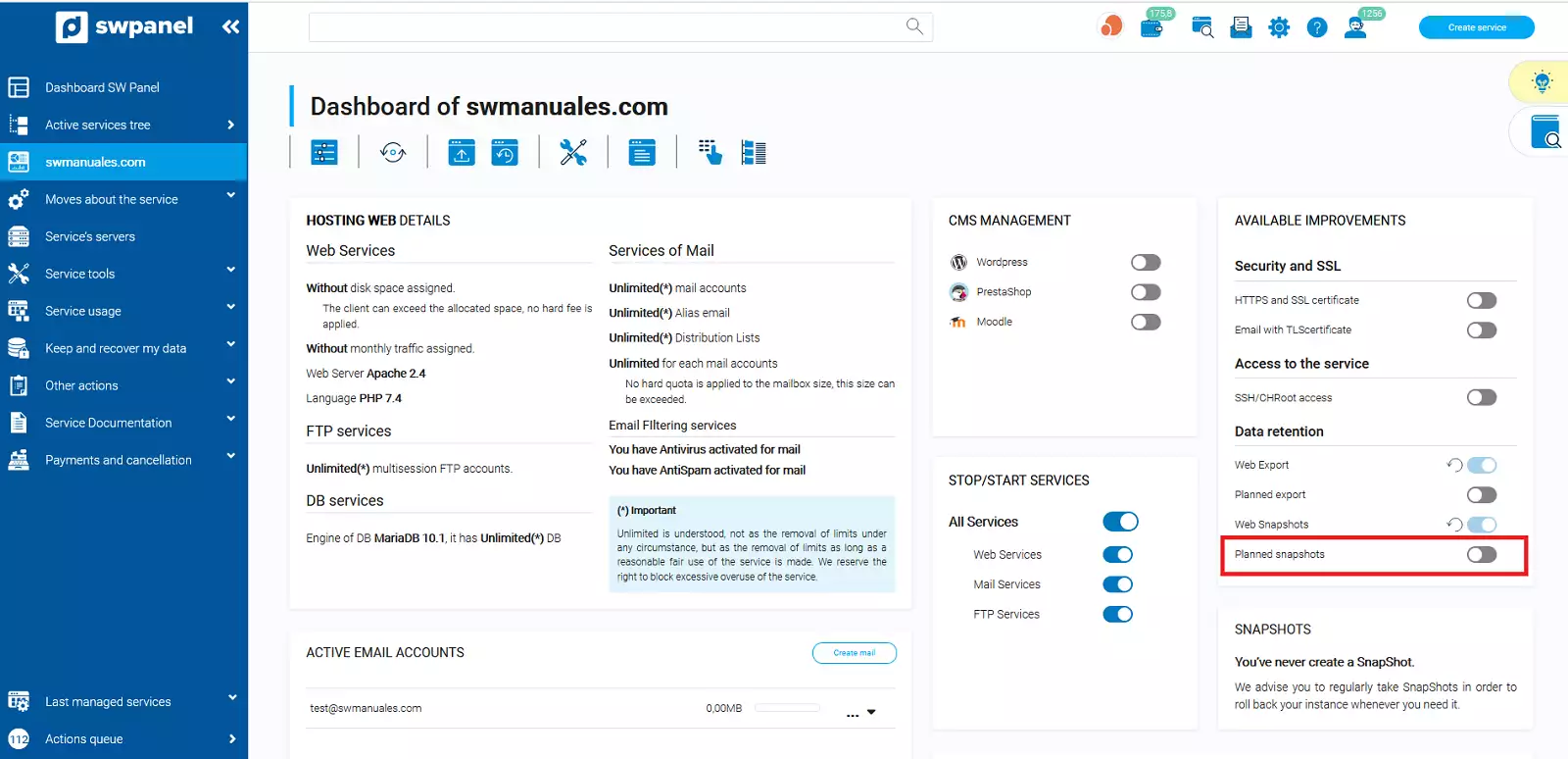
info_capture The screenshot is for guidance purposes. It was taken on version 2025.00.0017 dated 04/02/2025. It may differ from what the current version of SWPanel shows.
3. The Snapshot Scheduler menu will then open in the current tab of the web browser, where you can choose from three options:
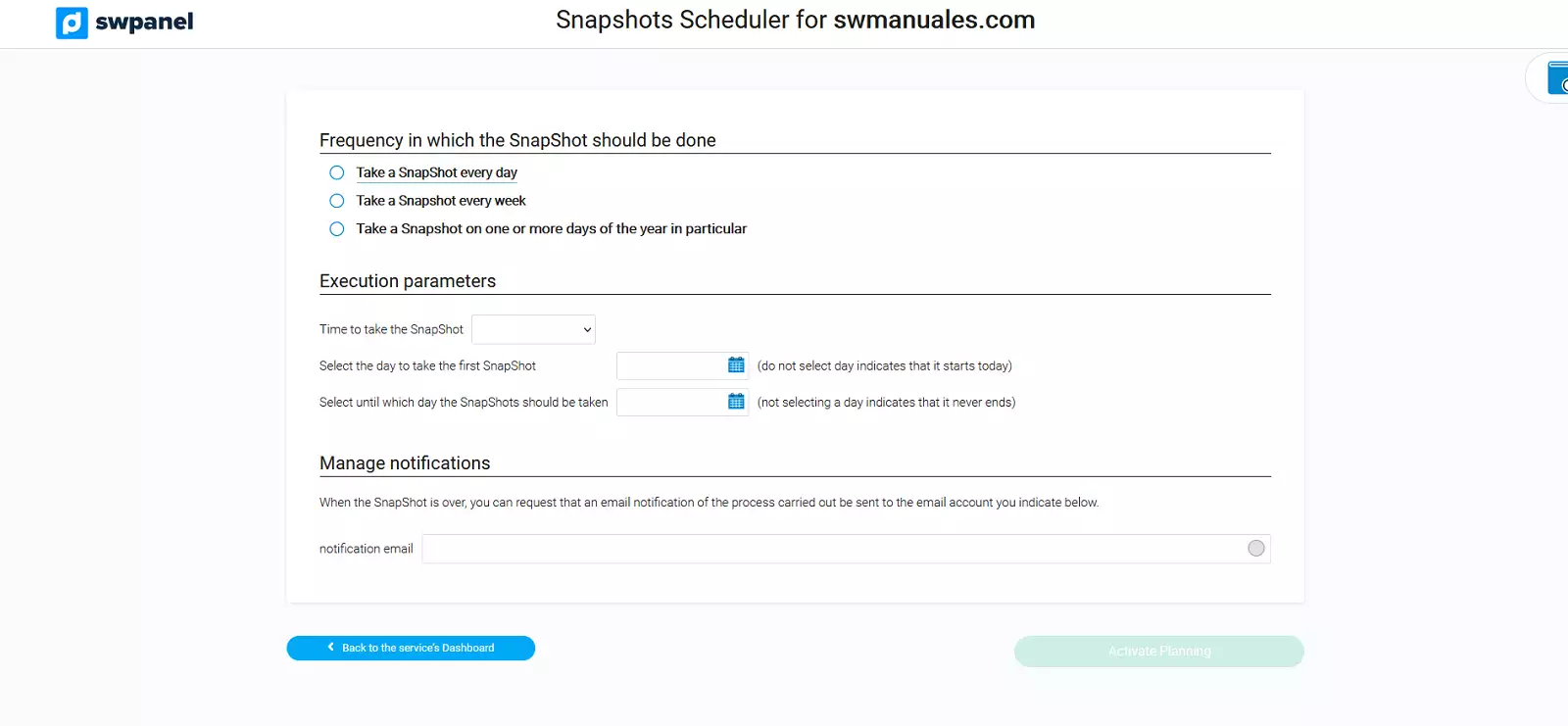
info_capture The screenshot is for guidance purposes. It was taken on version 2025.00.0017 dated 04/02/2025. It may differ from what the current version of SWPanel shows.
- Make a SnapShot every day: You must indicate in the Execution parameters the time, the day and the end date when the SnapShot should be made.
If you do not specify a start date, the exports will start instantly as soon as they are scheduled. Likewise, if you do not specify an end date, exports will be performed periodically without end.
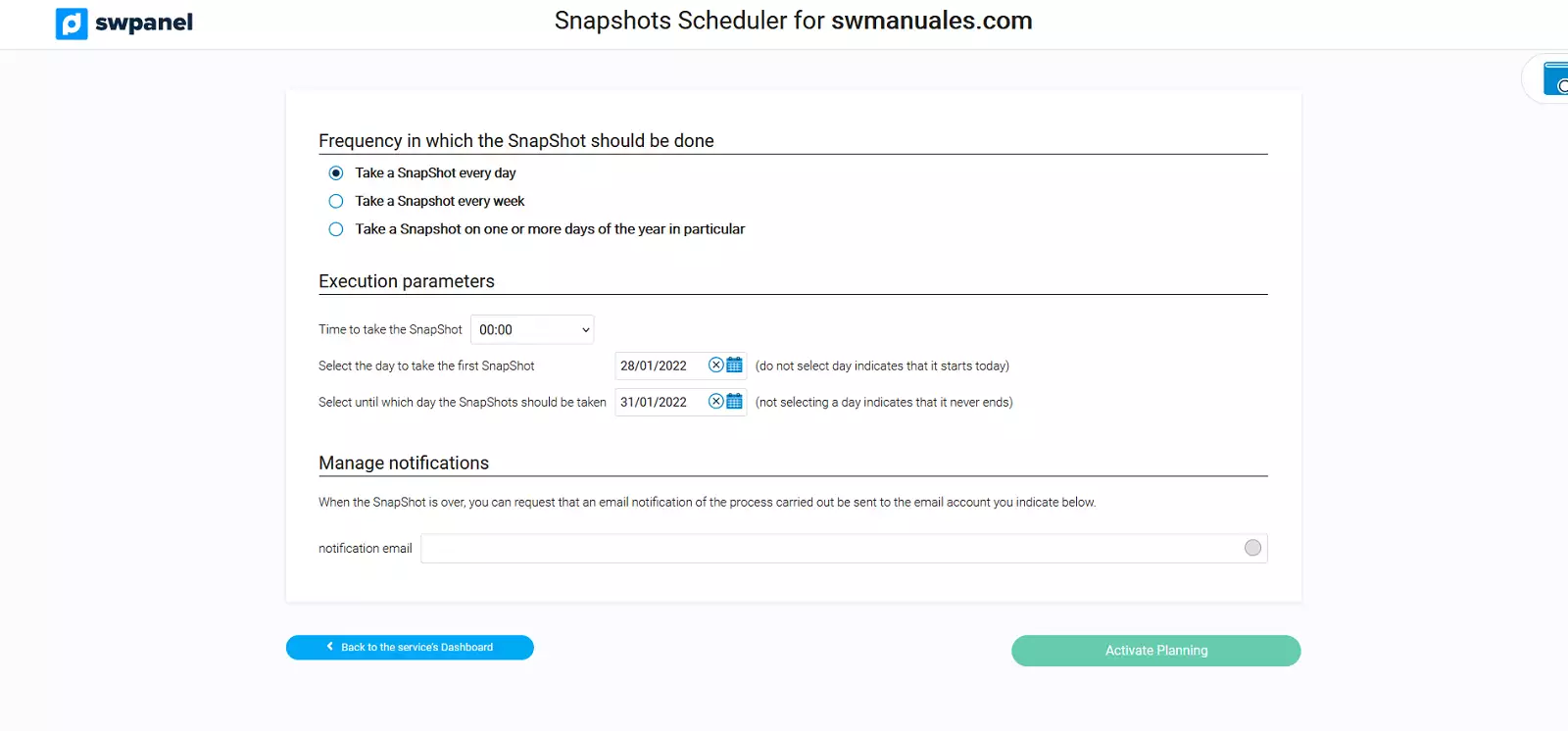
info_capture The screenshot is for guidance purposes. It was taken on version 2025.00.0017 dated 04/02/2025. It may differ from what the current version of SWPanel shows.
- Make a SnapShot every week: You must indicate in the Execution parameters the day of the week, time, start day and end day that the SnapShot will be made.
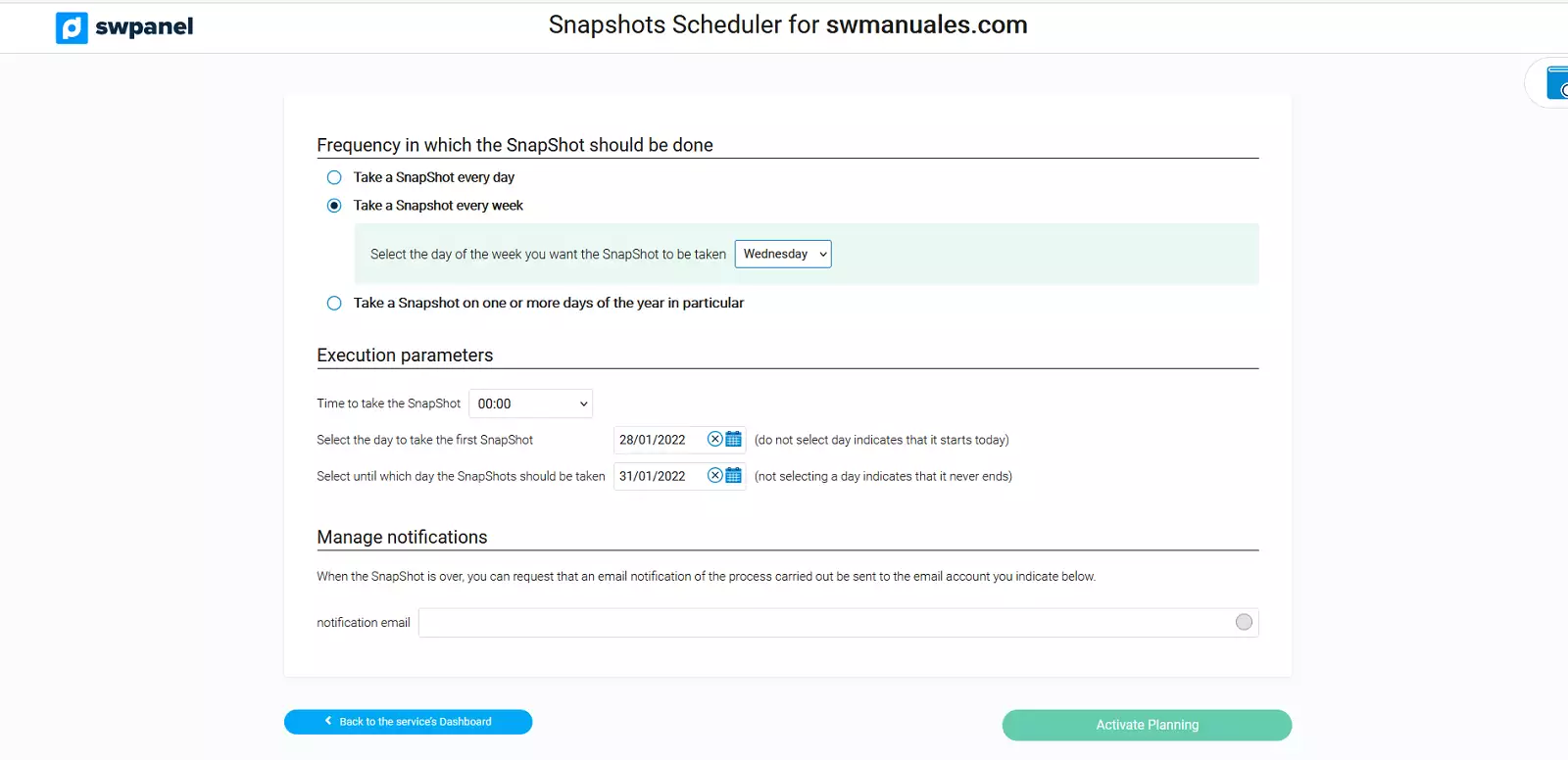
info_capture The screenshot is for guidance purposes. It was taken on version 2025.00.0017 dated 04/02/2025. It may differ from what the current version of SWPanel shows.
- Make a SnapShot on a specific day or days of the year: This option will provide us with a range of parameters that must be indicated, including the months and days of the month that the SnapShot should be performed. Additionally, you must configure in Execution parameters the time, the starting day and the ending day that the SnapShot will be taken.
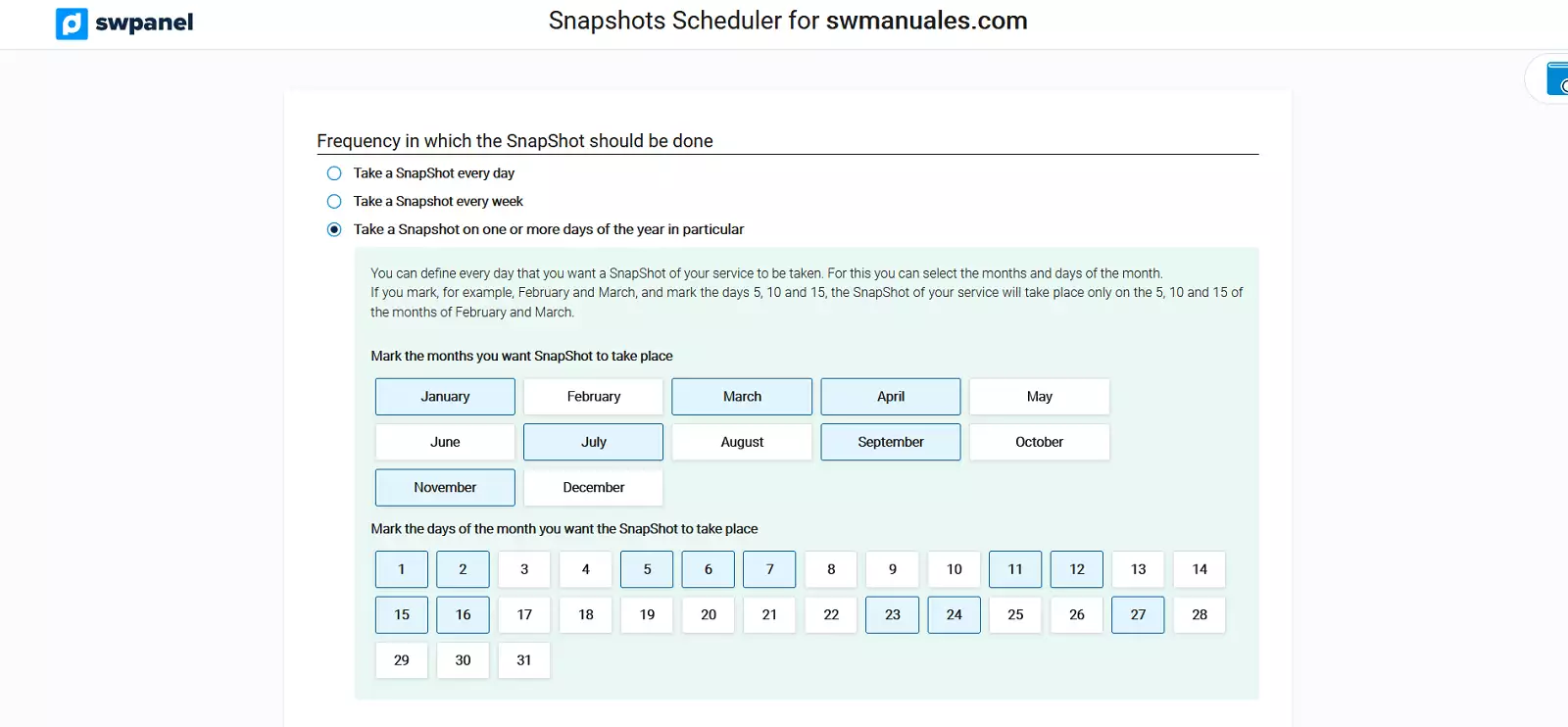
info_capture The screenshot is for guidance purposes. It was taken on version 2025.00.0017 dated 04/02/2025. It may differ from what the current version of SWPanel shows.
Once you have configured the periodicity of the SnapShots, you can finalize the action by clicking on the green button at the bottom right of the screen Activate Schedule.
Important: In the Manage notifications option, you can enter your e-mail address to be notified when the scheduled SnapShot has been taken.
💡In **SnapShots retention, you can limit the number of SnapShots and their age.
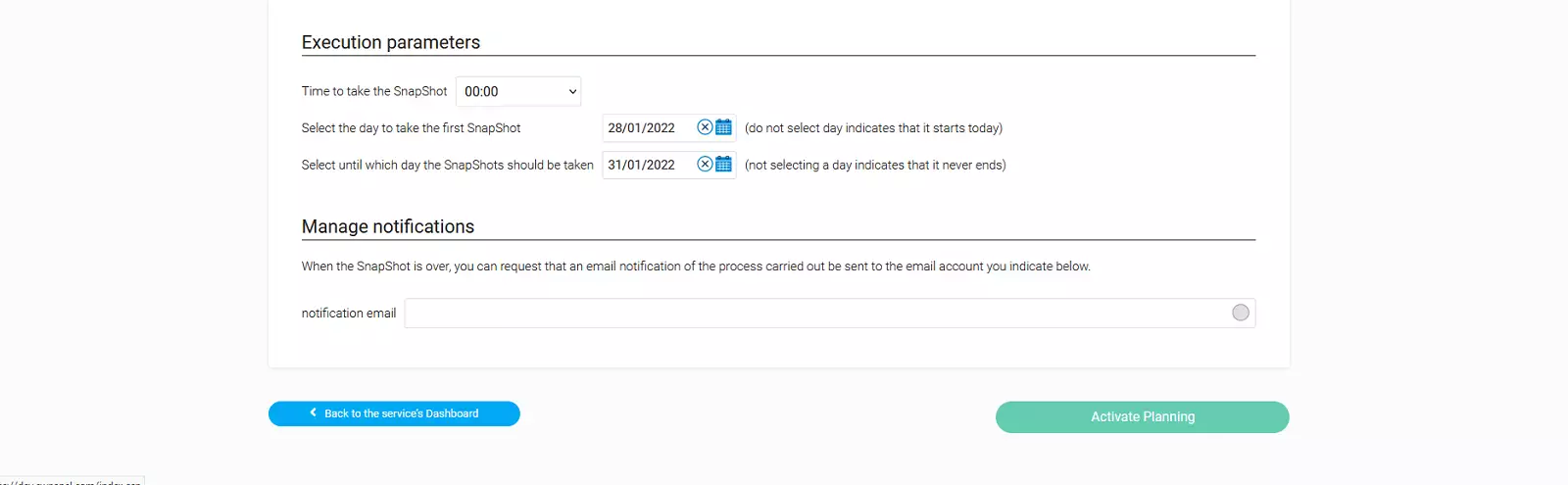
info_capture The screenshot is for guidance purposes. It was taken on version 2025.00.0017 dated 04/02/2025. It may differ from what the current version of SWPanel shows.