How to request a certificate of ownership of a domain
In this manual we will explain how to request the certificate of ownership of our domains.
info We must take into account that this applies to generic domains, however, if we need the certificate of ownership of a .ES domain, it will be necessary to carry out this procedure from ESNIC.
You can follow our guide on this subject in the manual 📃 Manual: How to request a certificate of ownership of a domain .ES
1. How to request the certificate of title
1.1 Access the domain portfolio
In the main Dashboard of your SWPanel access Domains and SSL → Domain Portfolio:
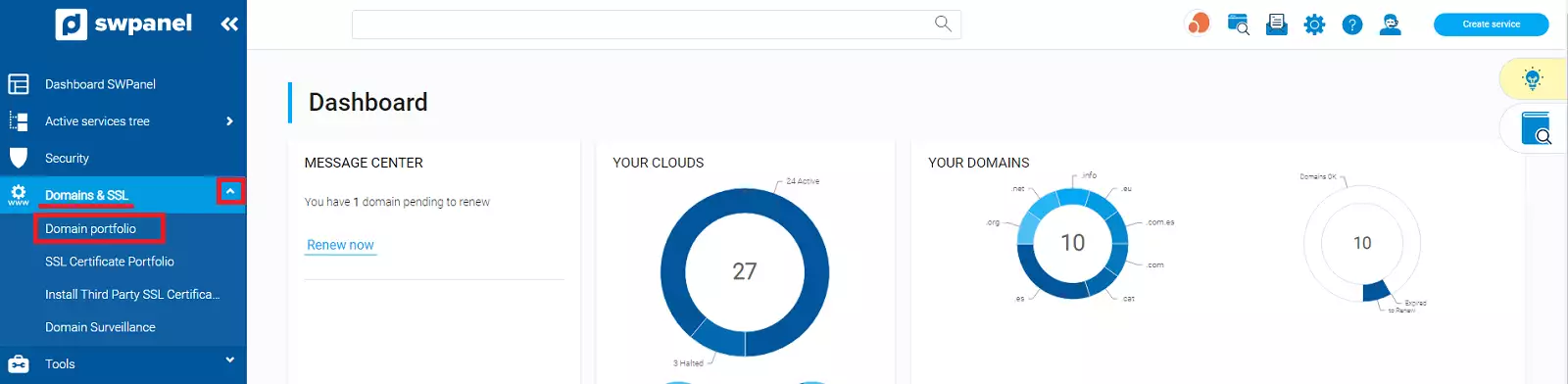
info_capture The screenshot is for guidance only. It was taken on version 2025.00.0017 with date 28/12/2024. It may differ from what the current version of SWPanel displays.
1.2 Access to the certificate request
From the menu […] select the option “Certificate of Domain Ownership”:
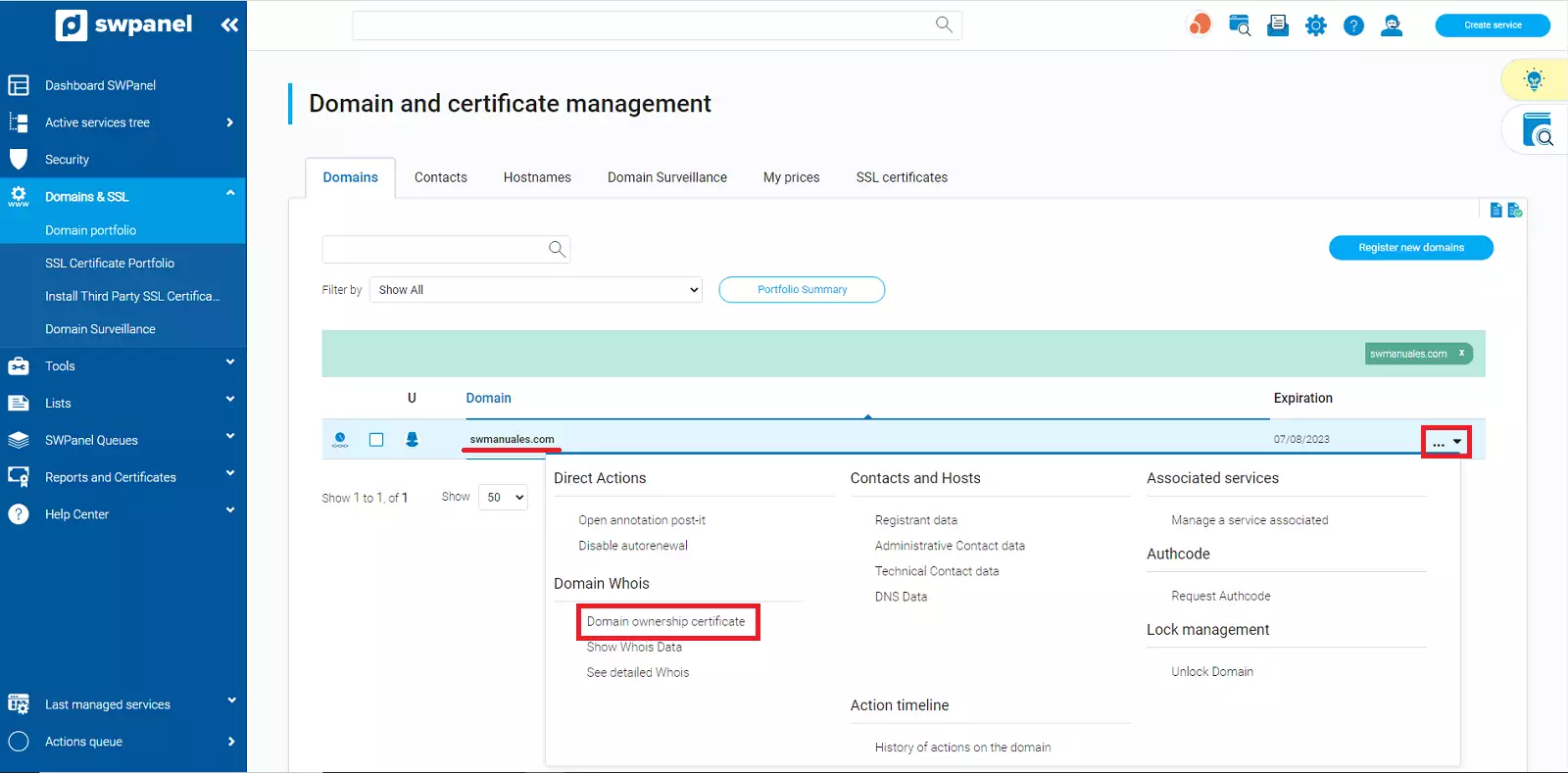
info_capture The screenshot is for guidance only. It was taken on version 2025.00.0017 with date 28/12/2024. It may differ from what the current version of SWPanel displays.
1.3 Request certificate
The domain ownership certificate will be sent to the email configured in the domain contact. You can also check it in the certificate listing section from your SWPanel.
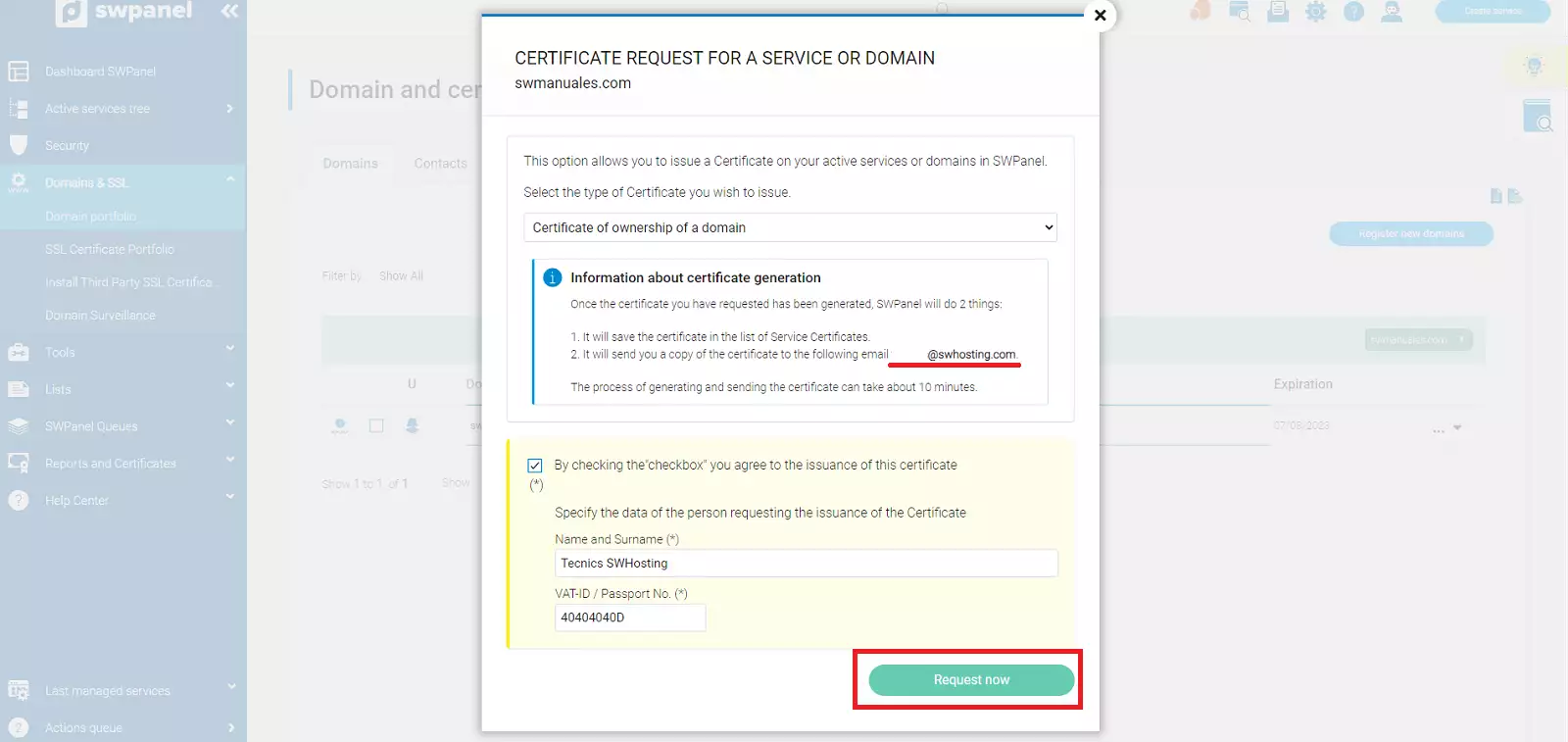
info_capture The screenshot is for guidance only. It was taken on version 2025.00.0017 with date 28/12/2024. It may differ from what the current version of SWPanel displays.
info The process of generating and sending the certificate may take about 10 minutes.
2. How to view your domain certificates from SWPanel
2.1 Access to the Certificate lists
Access the list of certificates from the side menu “Reports and Certificates” → “of Services or Domains”:
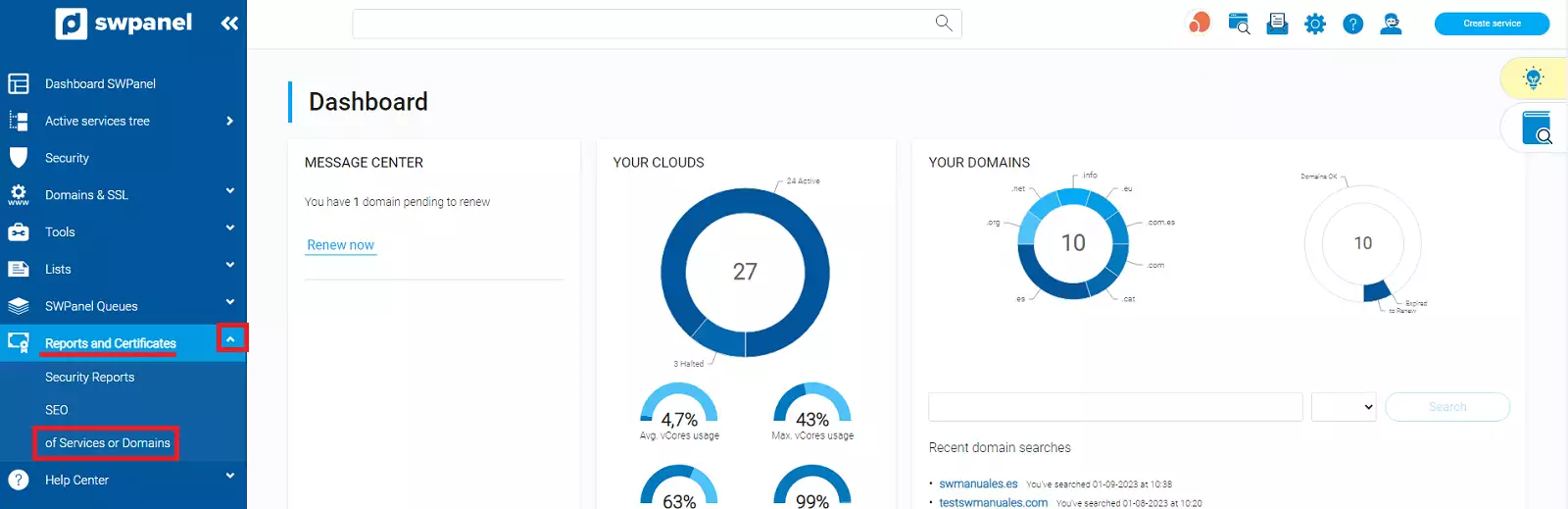
info_capture The screenshot is for guidance only. It was taken on version 2025.00.0017 with date 28/12/2024. It may differ from what the current version of SWPanel displays.
2.2 Download or view your certificate
Locate your certificate in the list of certificates and click on the […] menu for it. Two actions View Certificate and Download Certificate will be displayed.
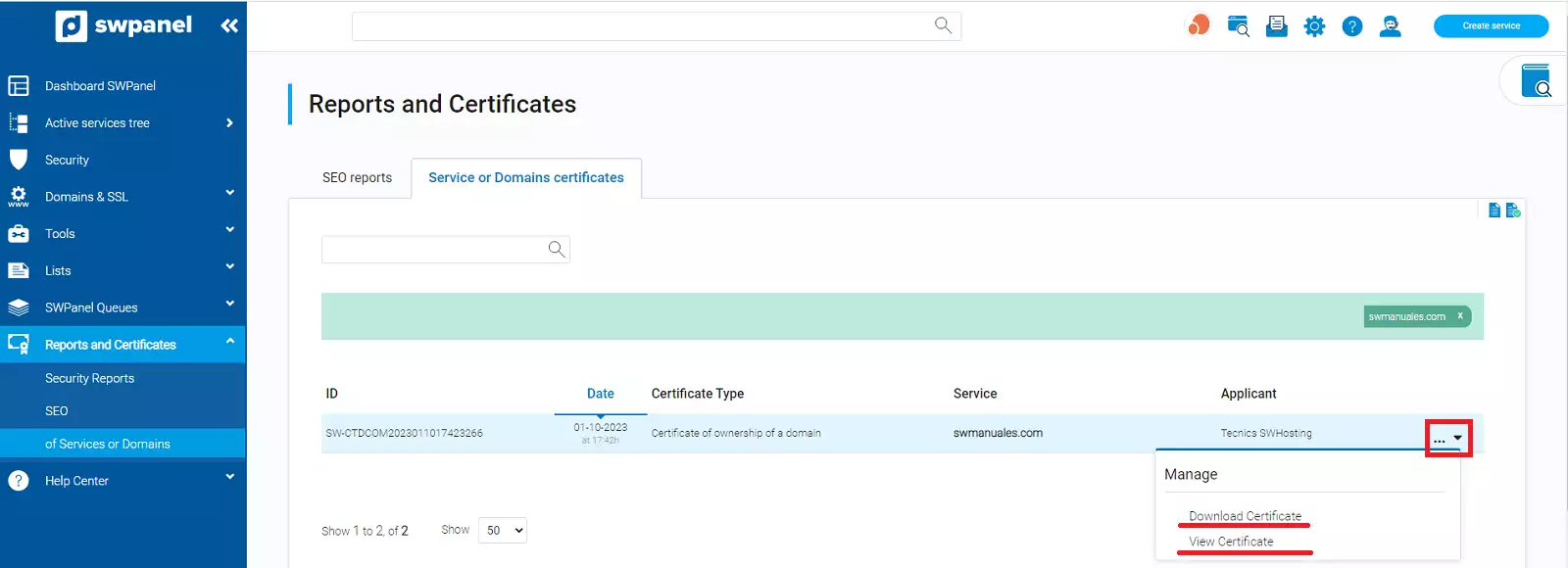
info_capture The screenshot is for guidance only. It was taken on version 2025.00.0017 with date 28/12/2024. It may differ from what the current version of SWPanel displays.
info You can use the search engine to find your certificate more quickly.