How to start your Cloud Server
In this manual we are going to guide you, step by step, so that you can start your Cloud Server from the SWPanel.
Using the top search bar that you have in the SWPanel, search for the Cloud server to manage:
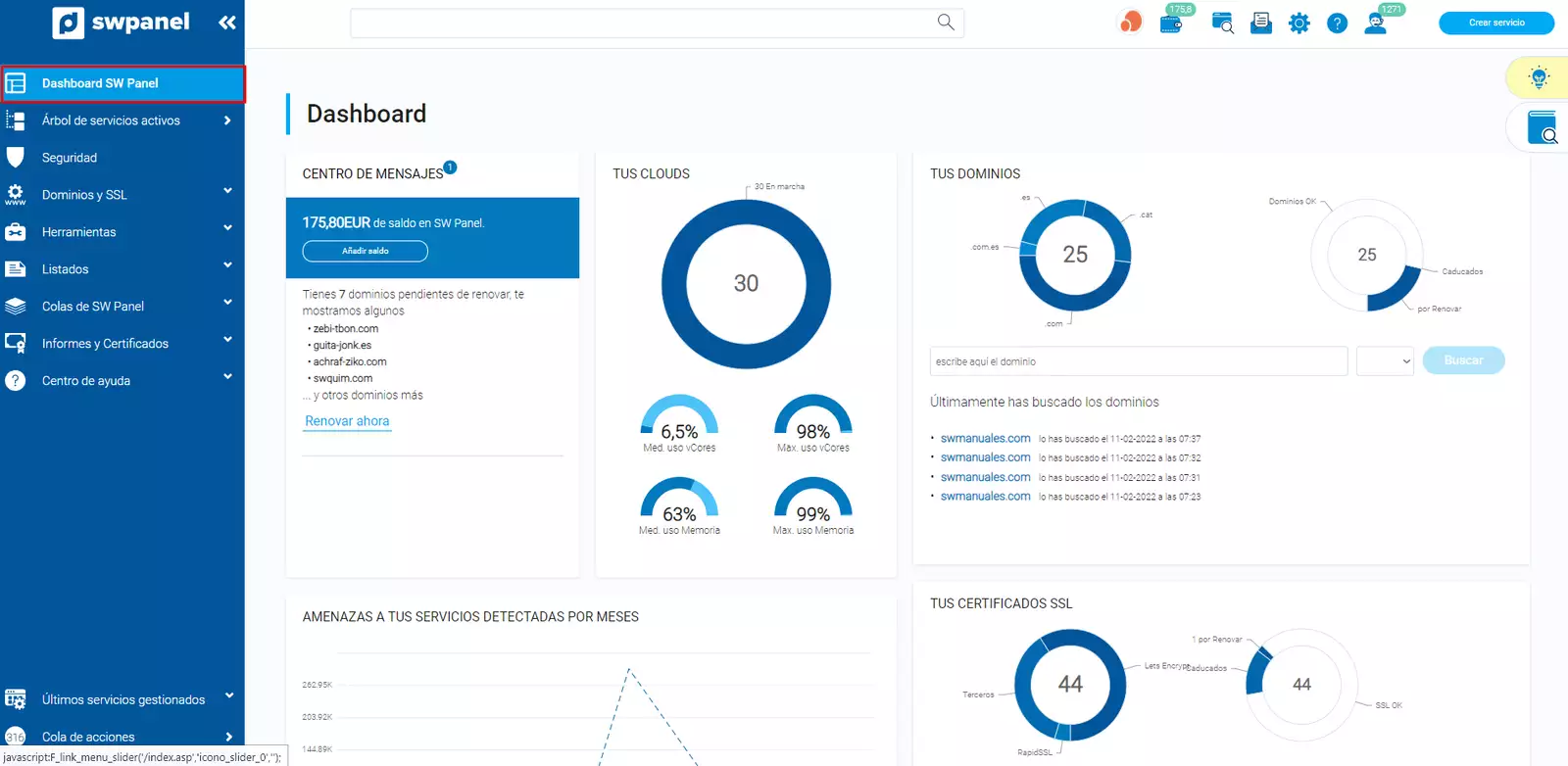
info_capture The screenshot is for guidance only. It was taken on version 2025.00.0017 with date 11/12/2024. It may differ from what the current version of SWPanel displays.
You must locate the server start icon among those you will find in the top bar. This option will start the Cloud Server:
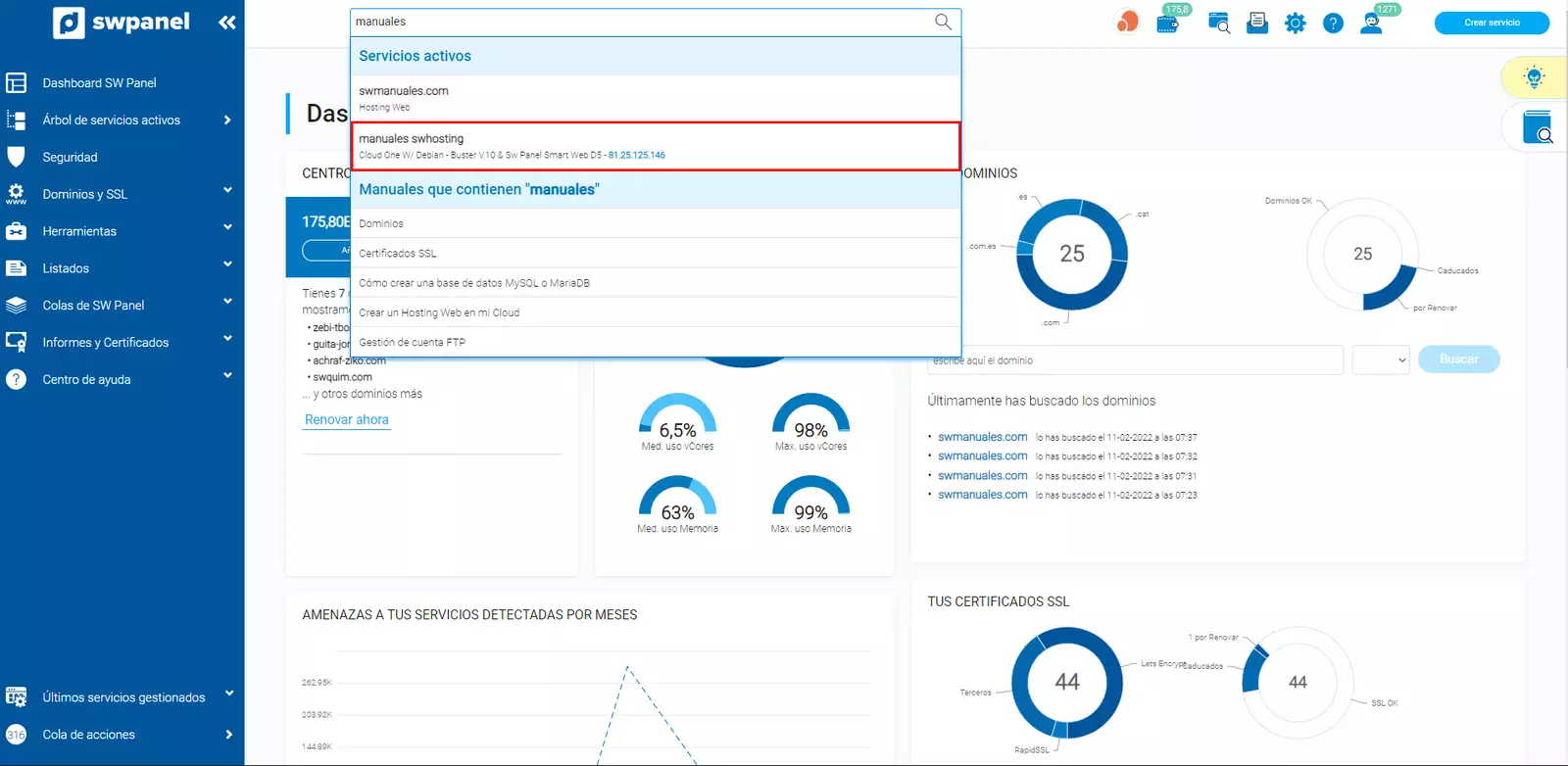
info_capture The screenshot is for guidance only. It was taken on version 2025.00.0017 with date 11/12/2024. It may differ from what the current version of SWPanel displays.
This window will appear, where you must accept Start Cloud. Select Start Now:
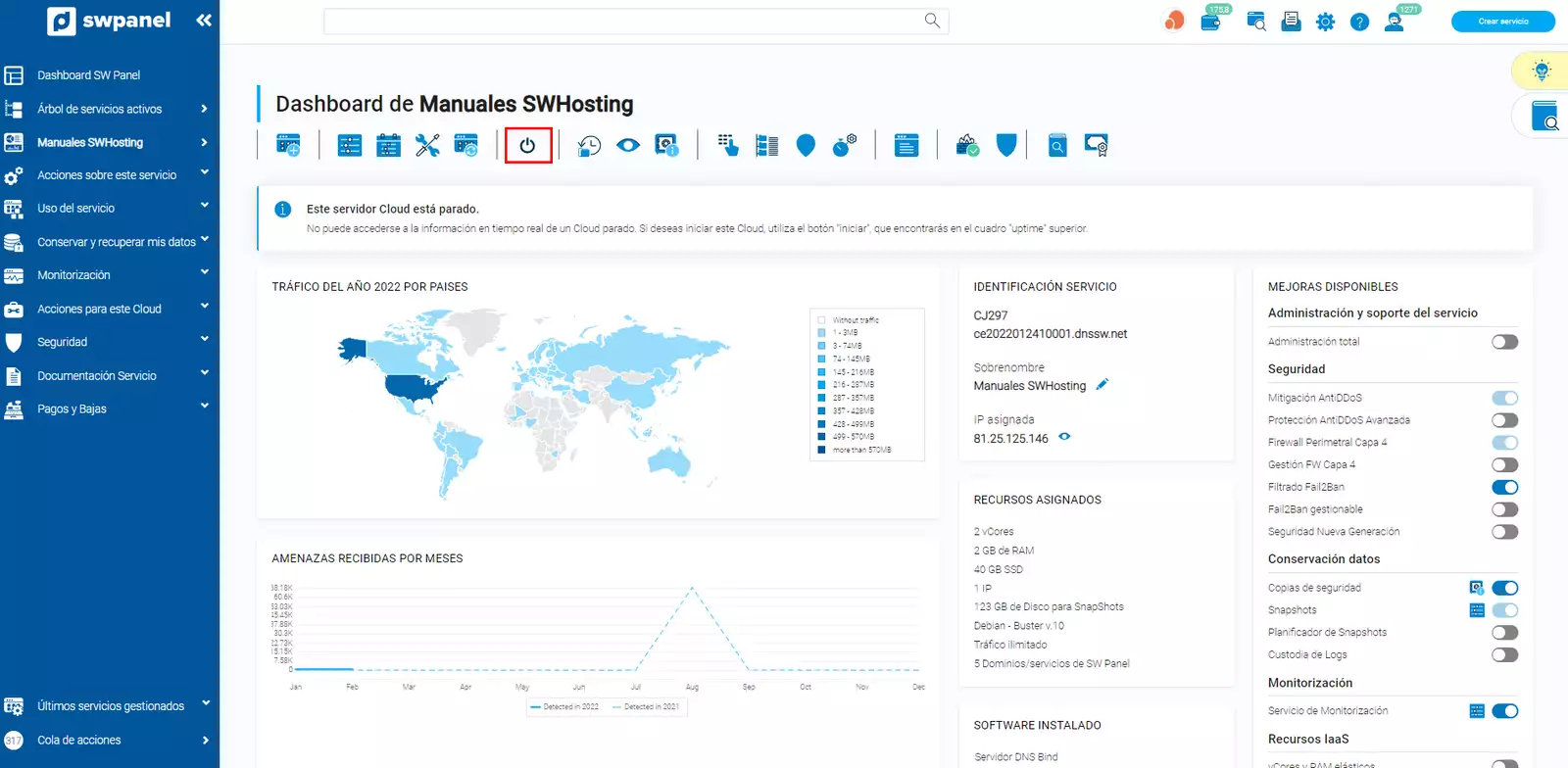
info_capture The screenshot is for guidance only. It was taken on version 2025.00.0017 with date 11/12/2024. It may differ from what the current version of SWPanel displays.
And now you just have to wait for the startup to be successful:
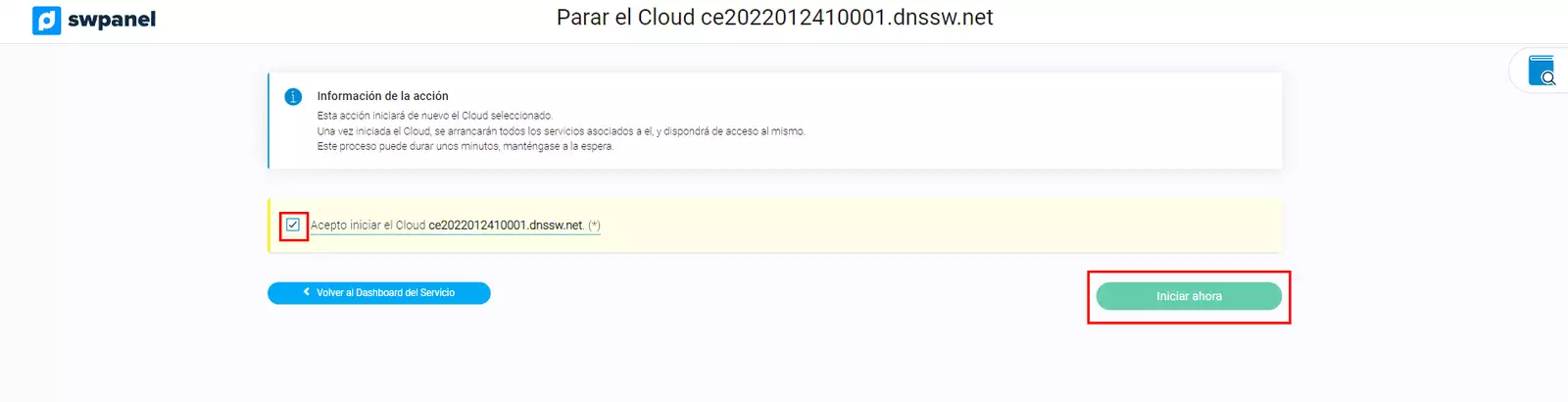
info_capture The screenshot is for guidance only. It was taken on version 2025.00.0017 with date 11/12/2024. It may differ from what the current version of SWPanel displays.
Once successfully started, the vCores usage data, RAM memory, HD space and other statistics related to the Cloud server will appear.
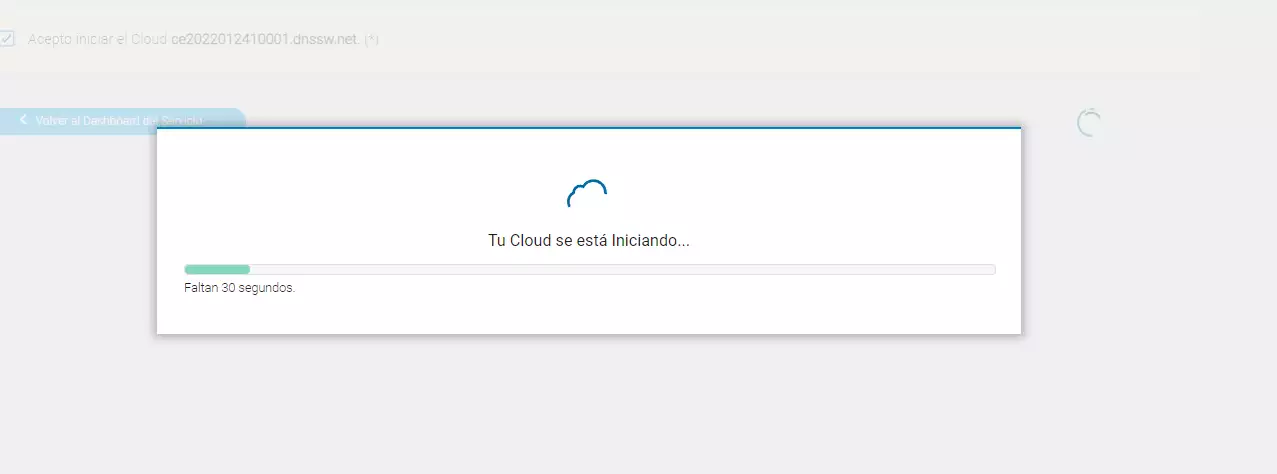
info_capture The screenshot is for guidance only. It was taken on version 2025.00.0017 with date 11/12/2024. It may differ from what the current version of SWPanel displays.
And with this, you have started your Cloud Server.