How to stop or start an email account
In your SW Hosting services, you can choose to stop or start one or more specific email accounts. From the search box in your SWPanel, you need to locate the service where you want to manage the email accounts.

info_capture The screenshot is for reference only. It was taken on version 2025.004.0002 dated 06/18/2025. It may differ from what the current version of SWPanel shows.
Once you have selected the service, go to the blue menu on the left and select "Service management ---> Email management".
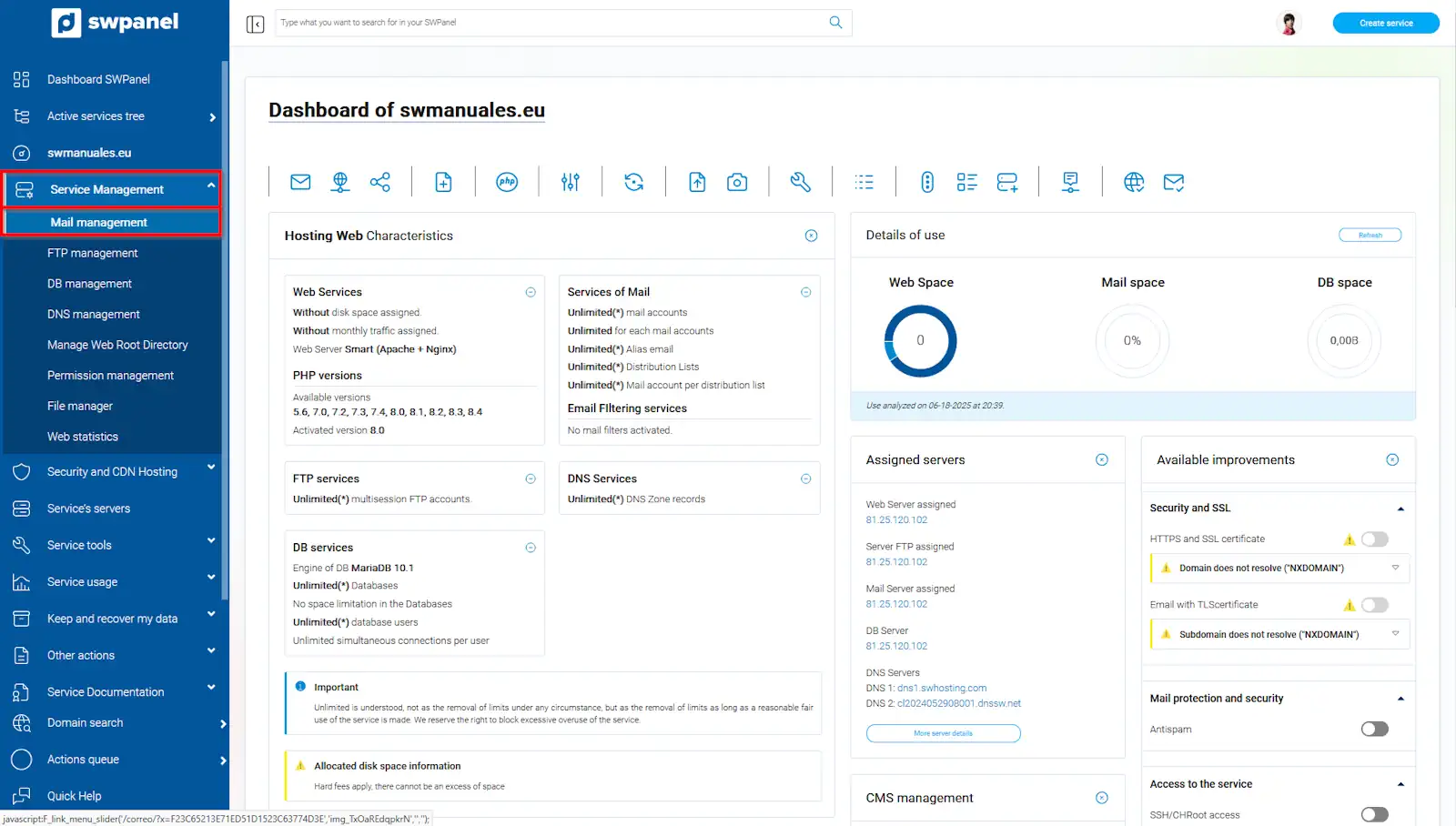
info_capture The screenshot is for reference only. It was taken on version 2025.004.0002 dated 06/18/2025. It may differ from what the current version of SWPanel shows.
You must place the mouse cursor on the [...] menu found to the right of the email account.
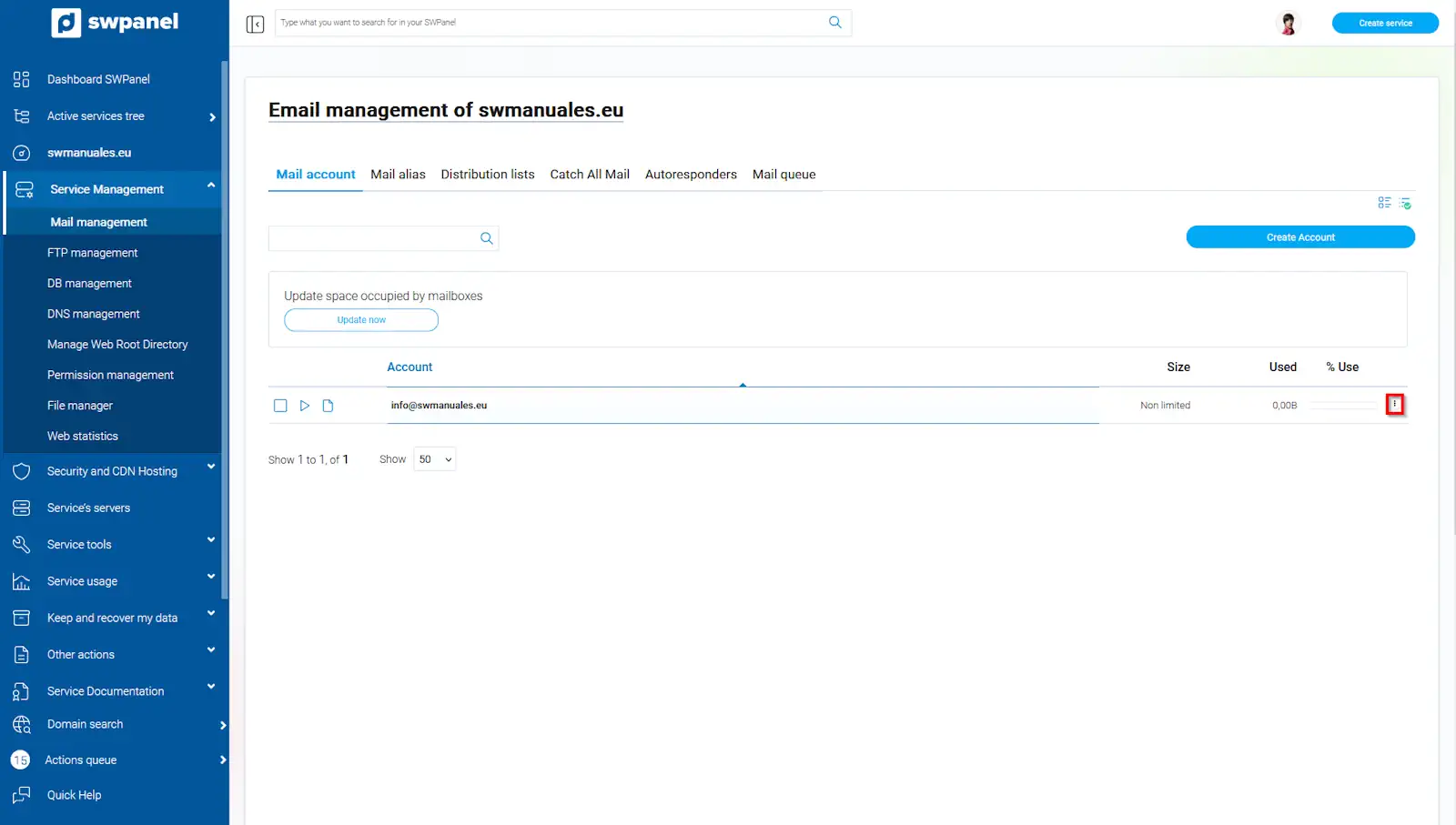
info_capture The screenshot is for reference only. It was taken on version 2025.004.0002 dated 06/18/2025. It may differ from what the current version of SWPanel shows.
Now, among all available options, click on Stop email account.
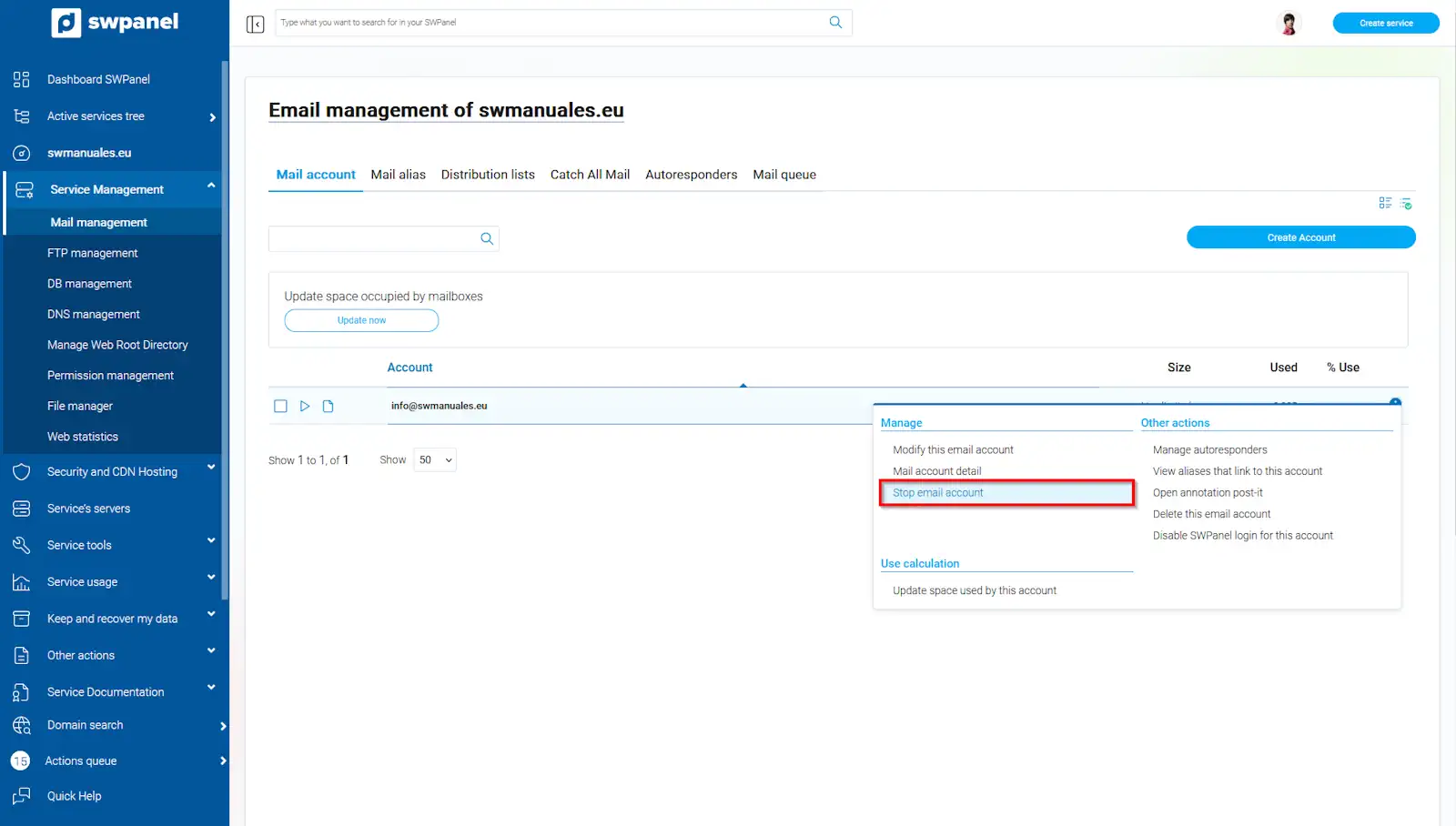
info_capture The screenshot is for reference only. It was taken on version 2025.004.0002 dated 06/18/2025. It may differ from what the current version of SWPanel shows.
You will need to confirm the action by clicking Yes, stop account.
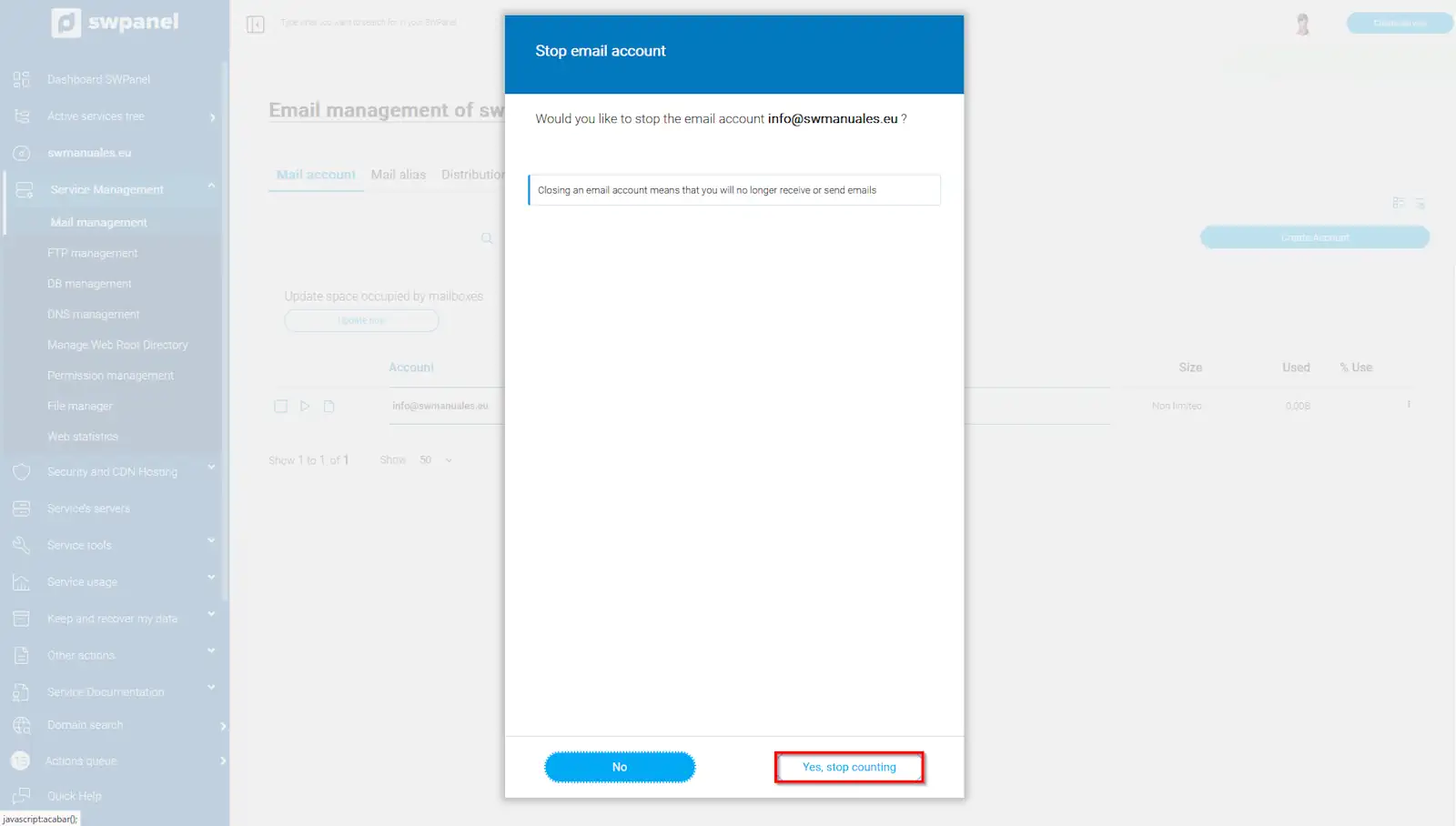
info_capture The screenshot is for reference only. It was taken on version 2025.004.0002 dated 06/18/2025. It may differ from what the current version of SWPanel shows.
With the account stopped, if you want to start it again, place the mouse cursor on the [...] menu to the right of the email account and click Start email account.
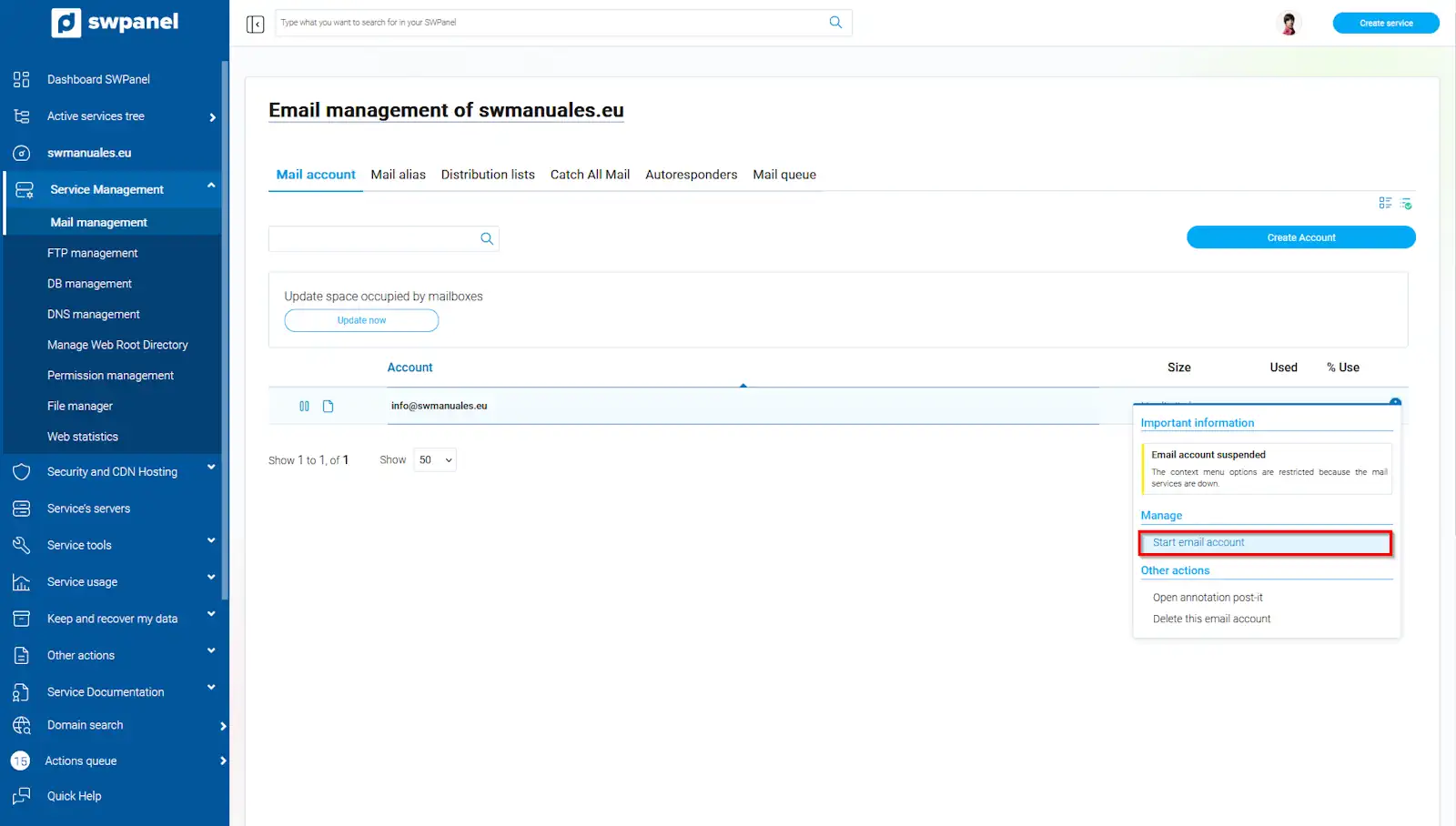
info_capture The screenshot is for reference only. It was taken on version 2025.004.0002 dated 06/18/2025. It may differ from what the current version of SWPanel shows.
You must confirm that you want to activate it again by clicking Yes, start account.
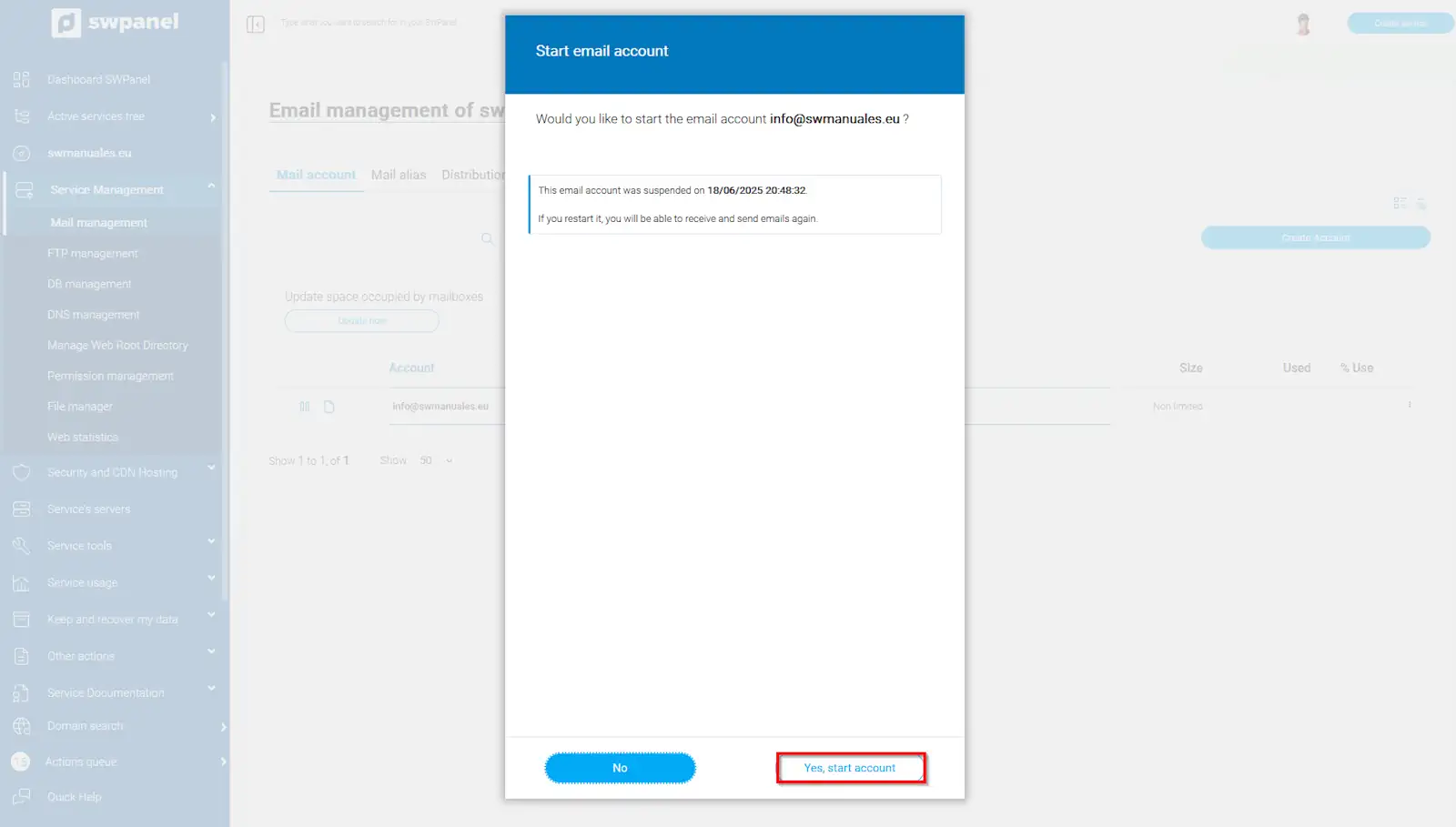
info_capture The screenshot is for reference only. It was taken on version 2025.004.0002 dated 06/18/2025. It may differ from what the current version of SWPanel shows.