How to stop the web services, FTP or mail in your Hosting
In your SW Hosting Hostings, you can choose to stop or start the FTP, Mail, and Web services independently. This is useful if you want to temporarily disable any of these services at specific times.
To enable or disable the FTP/Web/Mail services, follow these steps:
From the search box in your SWPanel, you must locate the service where you want to disable the services.
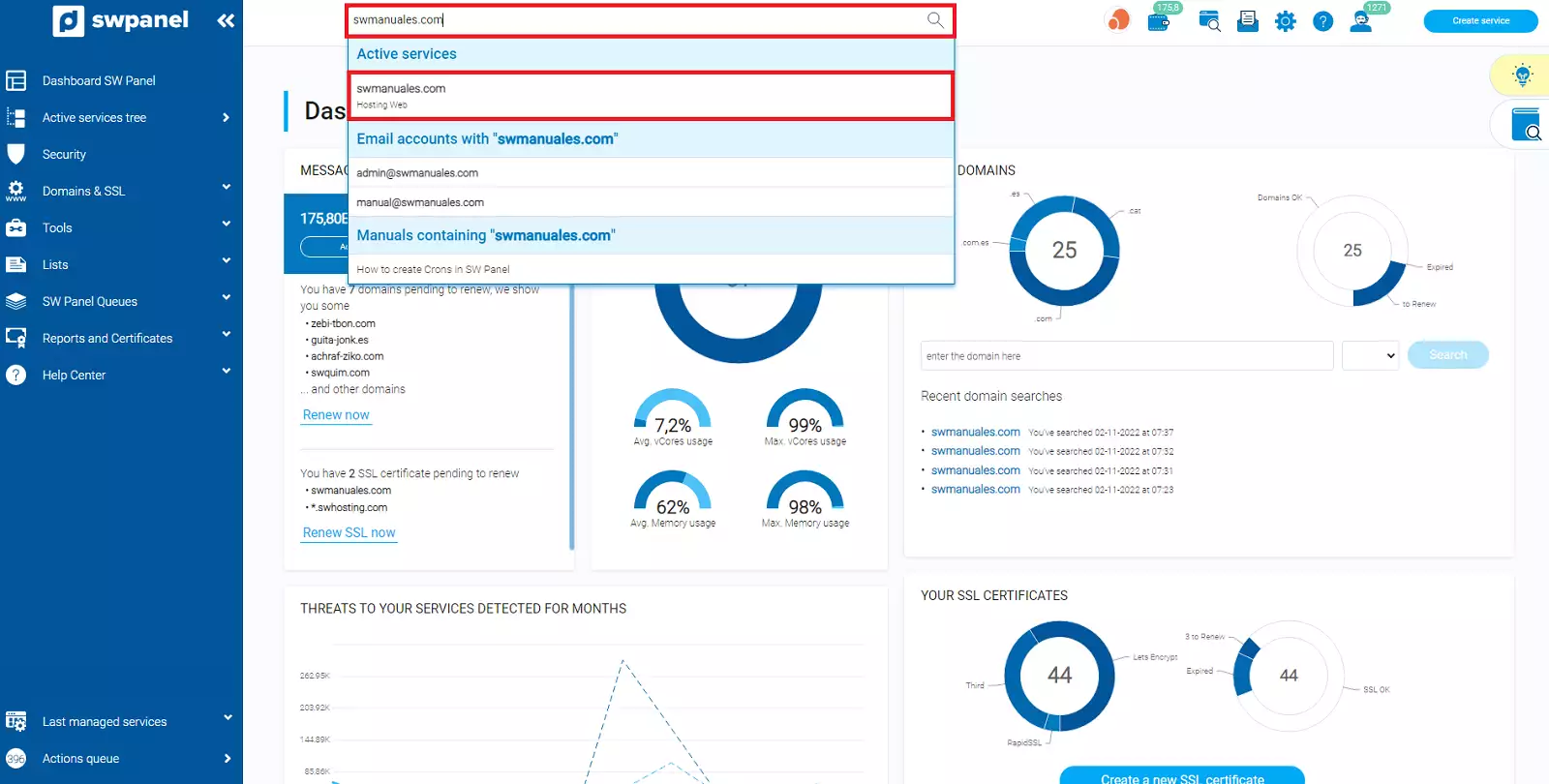
info_capture The screenshot is for guidance purposes only. It was taken using version 2025.004.0002 on 19/05/2025. It may differ from what the current version of SWPanel displays.
Next, go to the Stop / Start Services section. From here, you can select to stop all services or individually stop any of the previously mentioned services. To do this, tick the checkbox of each service you want to stop:
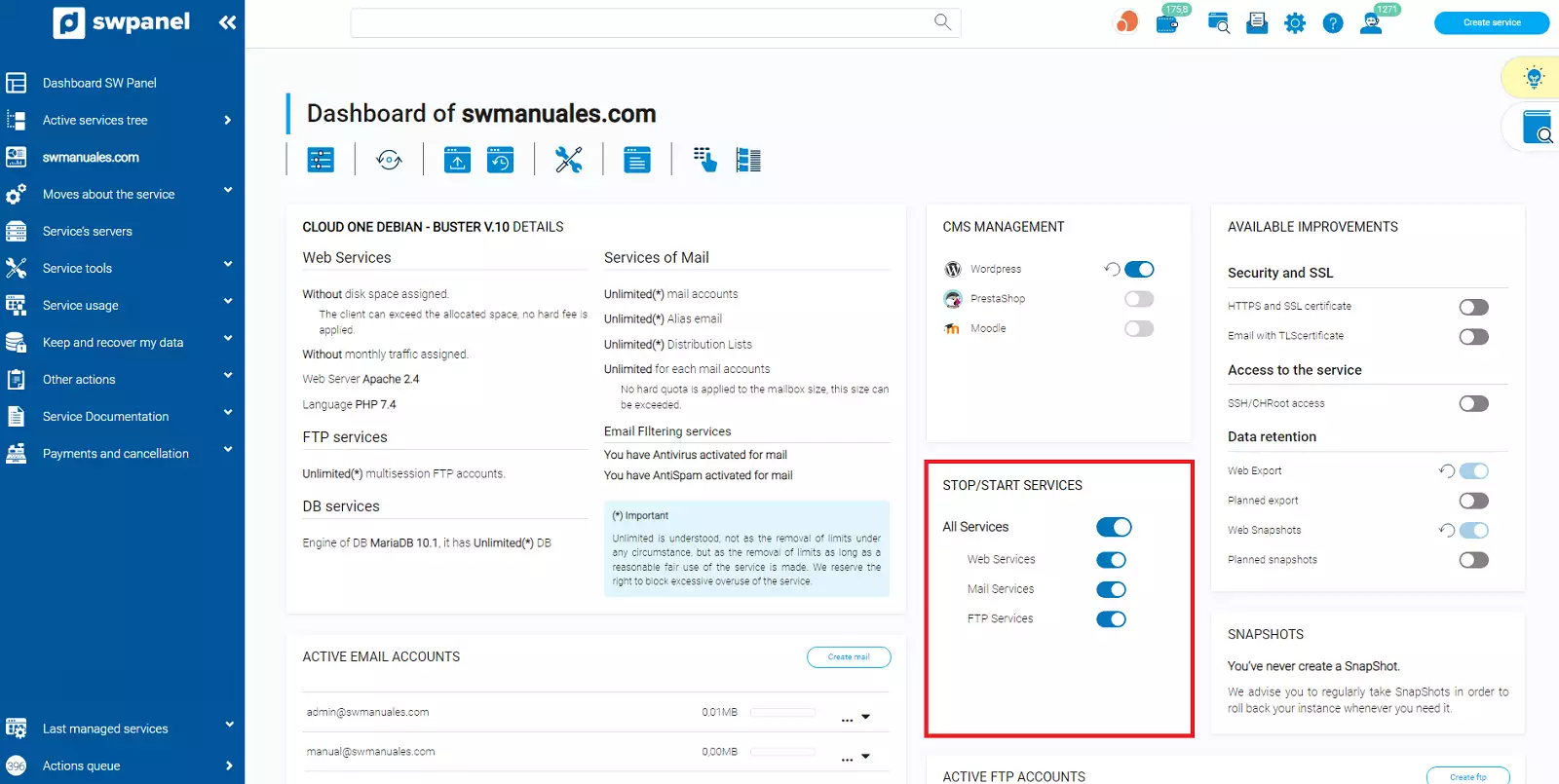
info_capture The screenshot is for guidance purposes only. It was taken using version 2025.004.0002 on 19/05/2025. It may differ from what the current version of SWPanel displays.
When you try to stop any of the services, a warning message will appear informing you that stopping a running service means all processes related to it will cease functioning, which could cause service disruption or data loss. To proceed, click Yes, execute now. From that moment on, the selected service will be inactive. If you stopped the web service, the website associated with the Hosting will display a blank page.
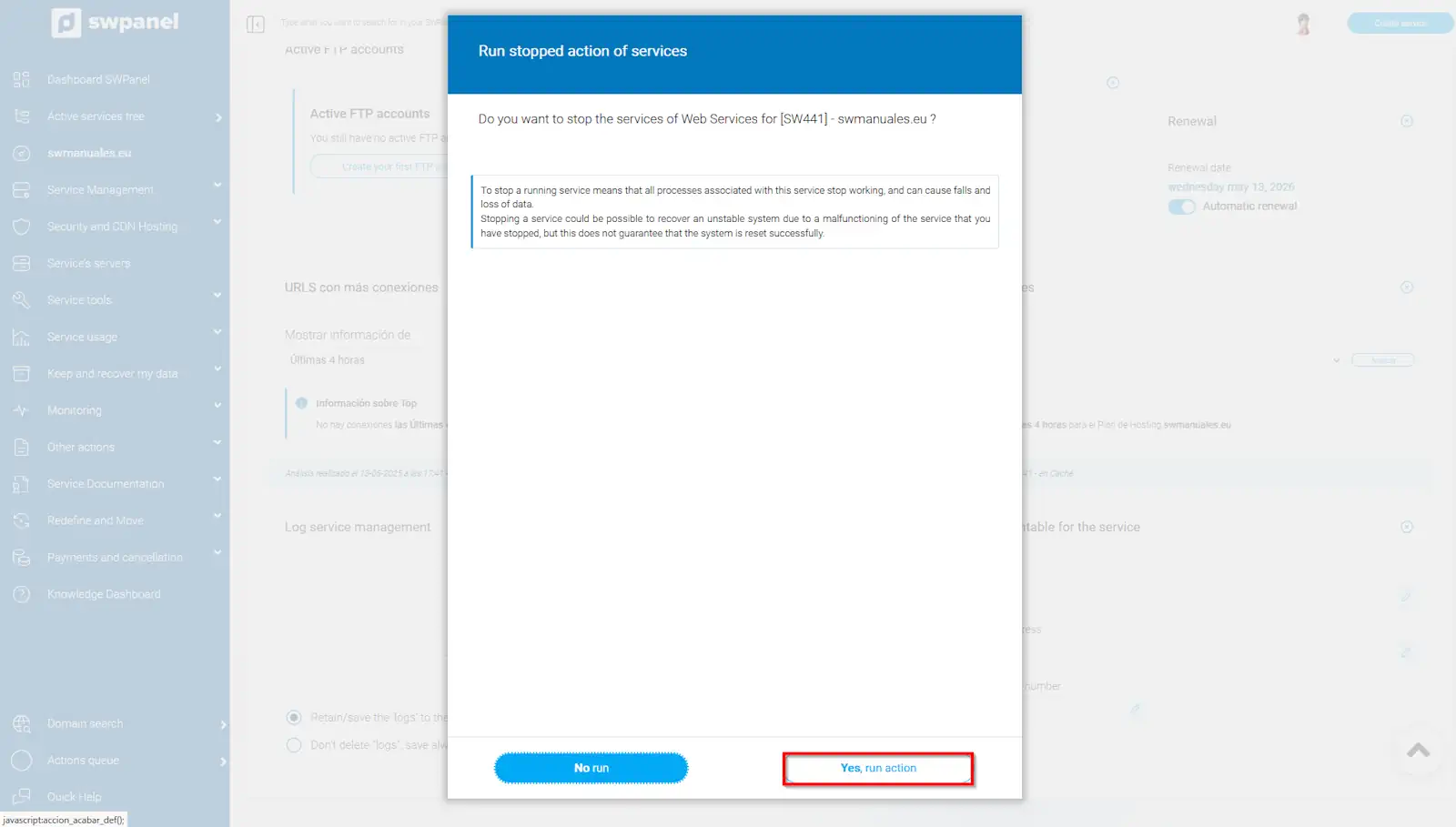
info_capture The screenshot is for guidance purposes only. It was taken using version 2025.004.0002 on 19/05/2025. It may differ from what the current version of SWPanel displays.
To restart the previously disabled services, repeat the same process but in reverse — that is, instead of unchecking the box, check it again:
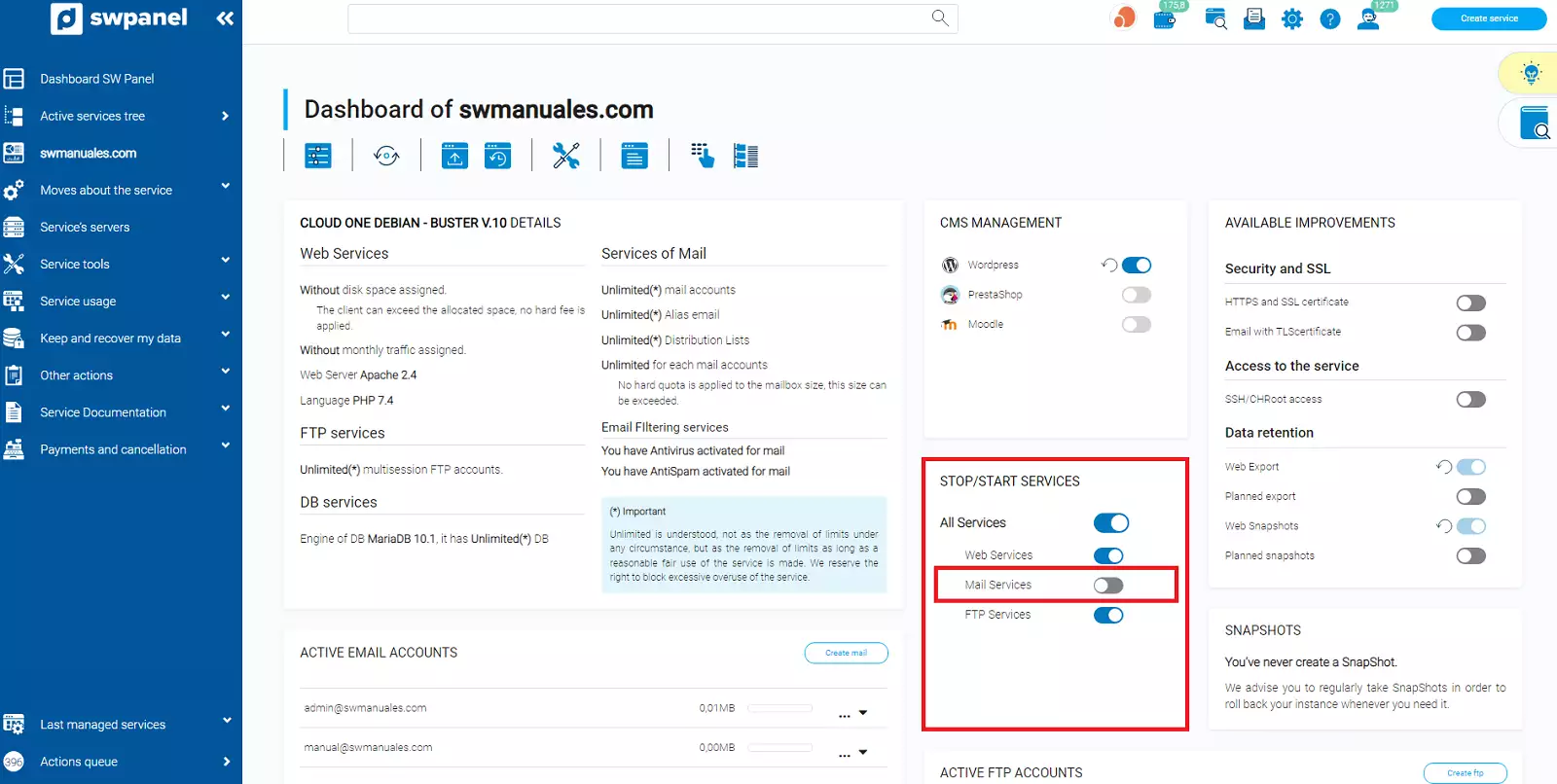
info_capture The screenshot is for guidance purposes only. It was taken using version 2025.004.0002 on 19/05/2025. It may differ from what the current version of SWPanel displays.
⚠ Please note that stopping a service does not imply stopping the software behind it — for example, stopping the web service does not mean the Apache2 service will also be stopped.