Increase and reduce my Cloud resources
Log in to your SWPanel by entering your username and password.
First, you must locate the Cloud whose resources you want to modify from the "Active Services Tree", or you can use the SWPanel general search engine to find it:
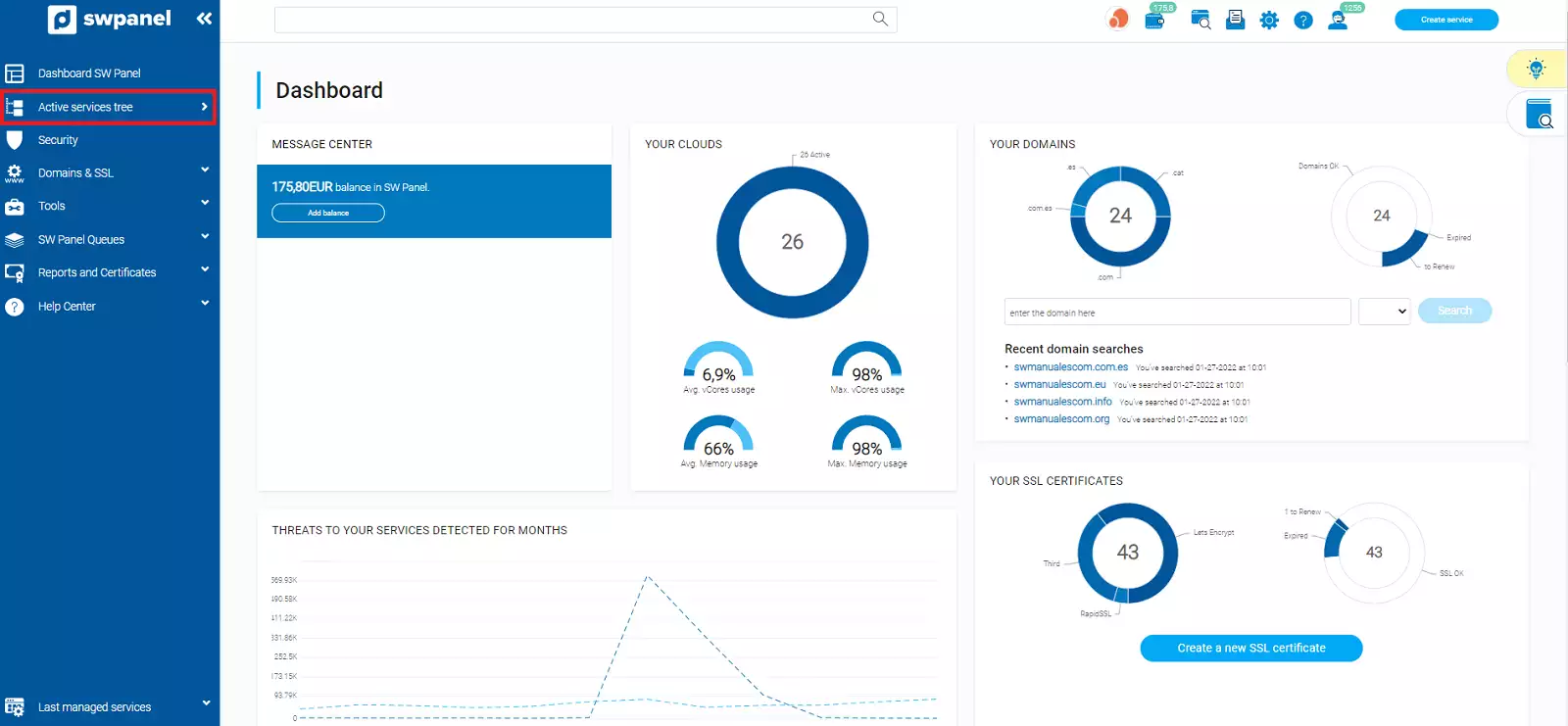
info_capture The screenshot is for guidance only. It was taken on version 2025.03.0004 dated 01/04/2025. It may differ from what the current version of SWPanel displays.
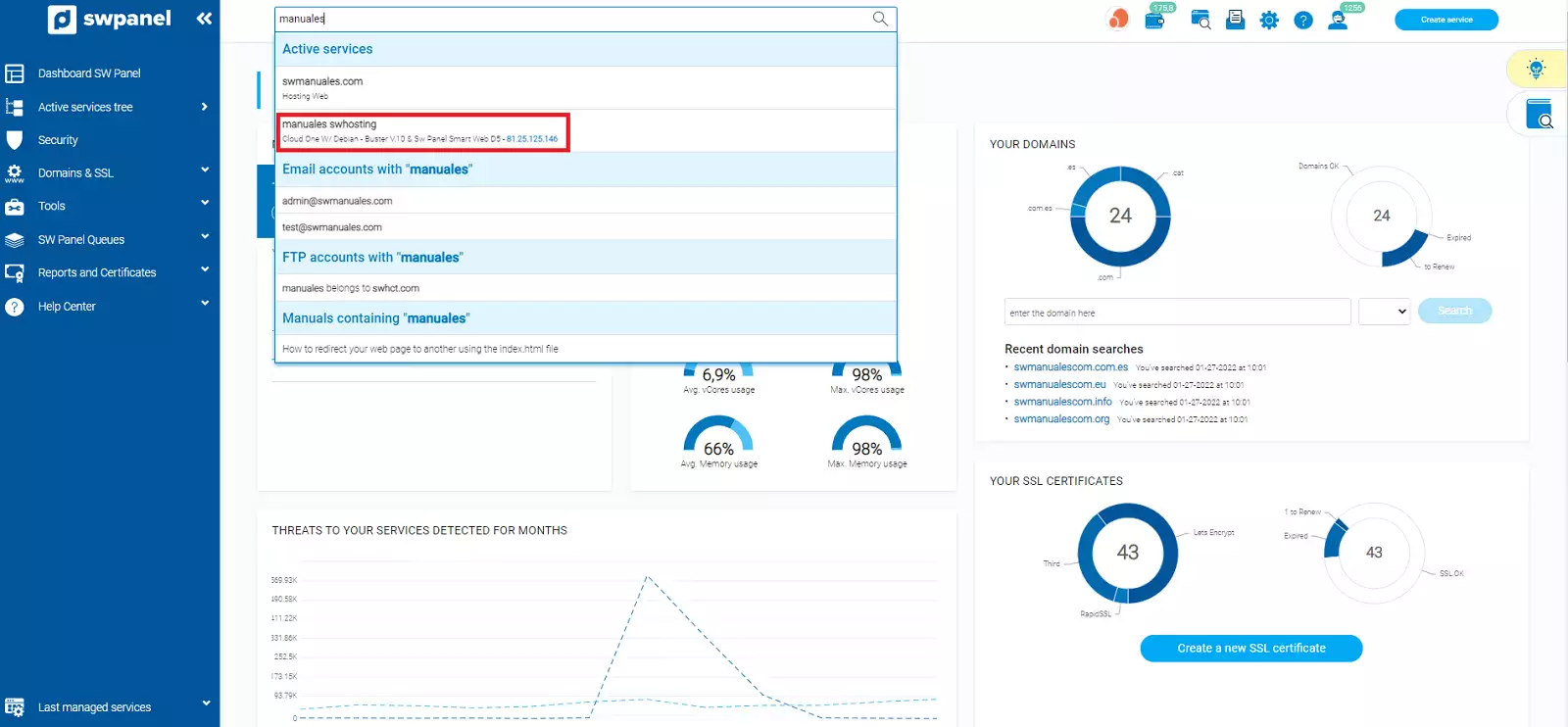
info_capture The screenshot is for guidance only. It was taken on version 2025.03.0004 dated 01/04/2025. It may differ from what the current version of SWPanel displays.
Once inside your Cloud server, you will see a button bar with all the icons of the actions that you can perform on it.
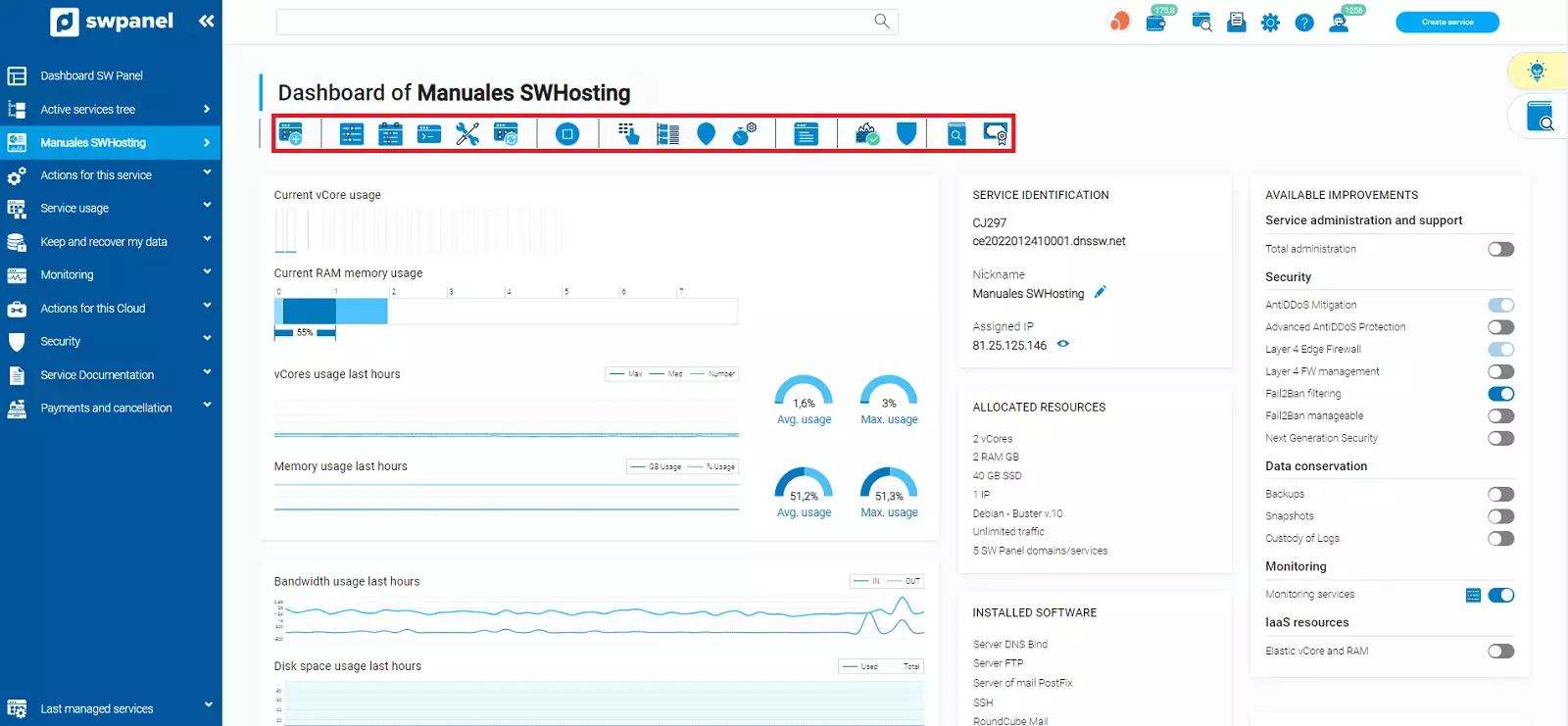
info_capture The screenshot is for guidance only. It was taken on version 2025.03.0004 dated 01/04/2025. It may differ from what the current version of SWPanel displays.
Click on the first icon in the "Resources" section.

info_capture The screenshot is for guidance only. It was taken on version 2025.03.0004 dated 01/04/2025. It may differ from what the current version of SWPanel displays.
From here you will be able to customize your Cloud resources. As you will see, there are many options which we will explain one by one:
Customize the service resources
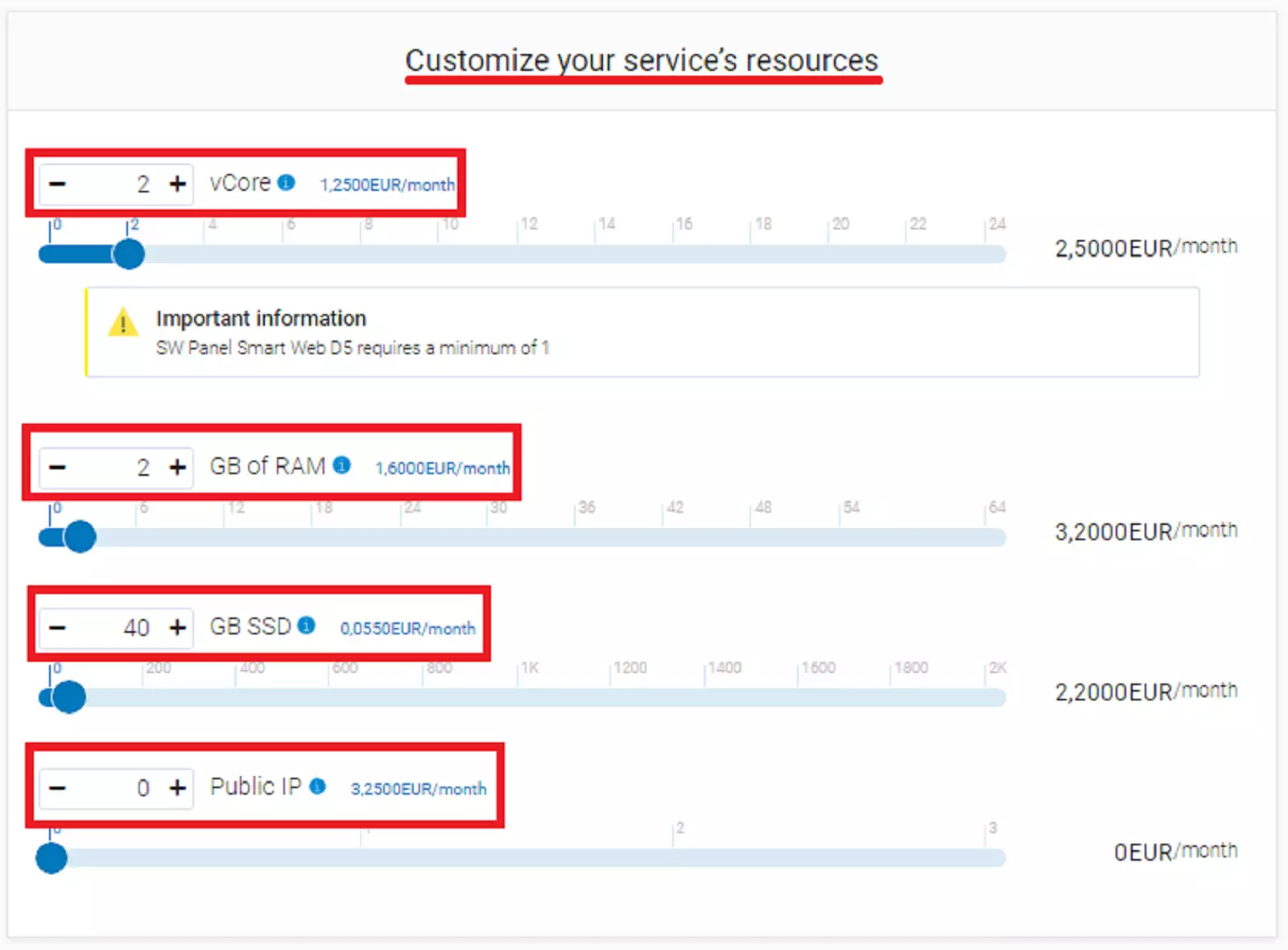
info_capture The screenshot is for guidance only. It was taken on version 2025.03.0004 dated 01/04/2025. It may differ from what the current version of SWPanel displays.
In this option you can increase the capacity of your hard disk and add the public IPs you need.
Please note that it is not possible to reduce the size of an already used hard disk, as this will damage the data stored on it and cause problems.
Customize value-added add-ons
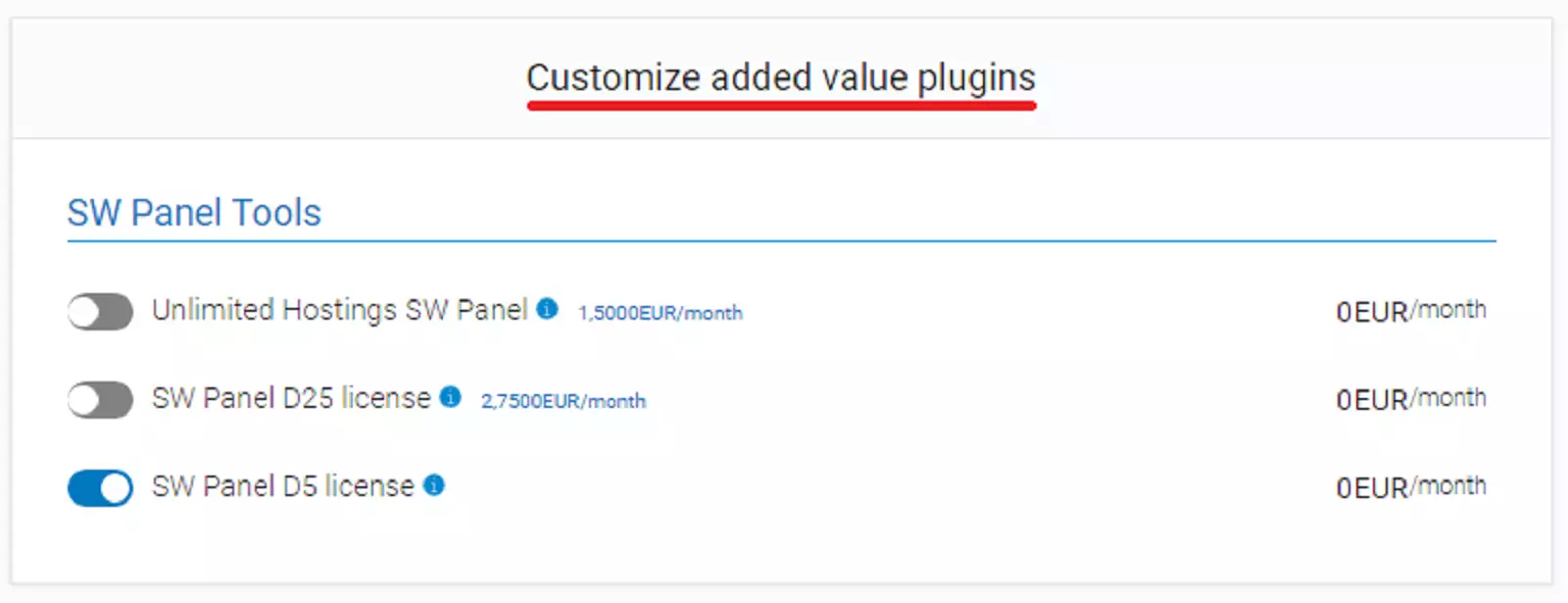
info_capture The screenshot is for guidance only. It was taken on version 2025.03.0004 dated 01/04/2025. It may differ from what the current version of SWPanel displays.
In this option you can modify all the services and/or domains that the Cloud contains.
Customize the installed software or services
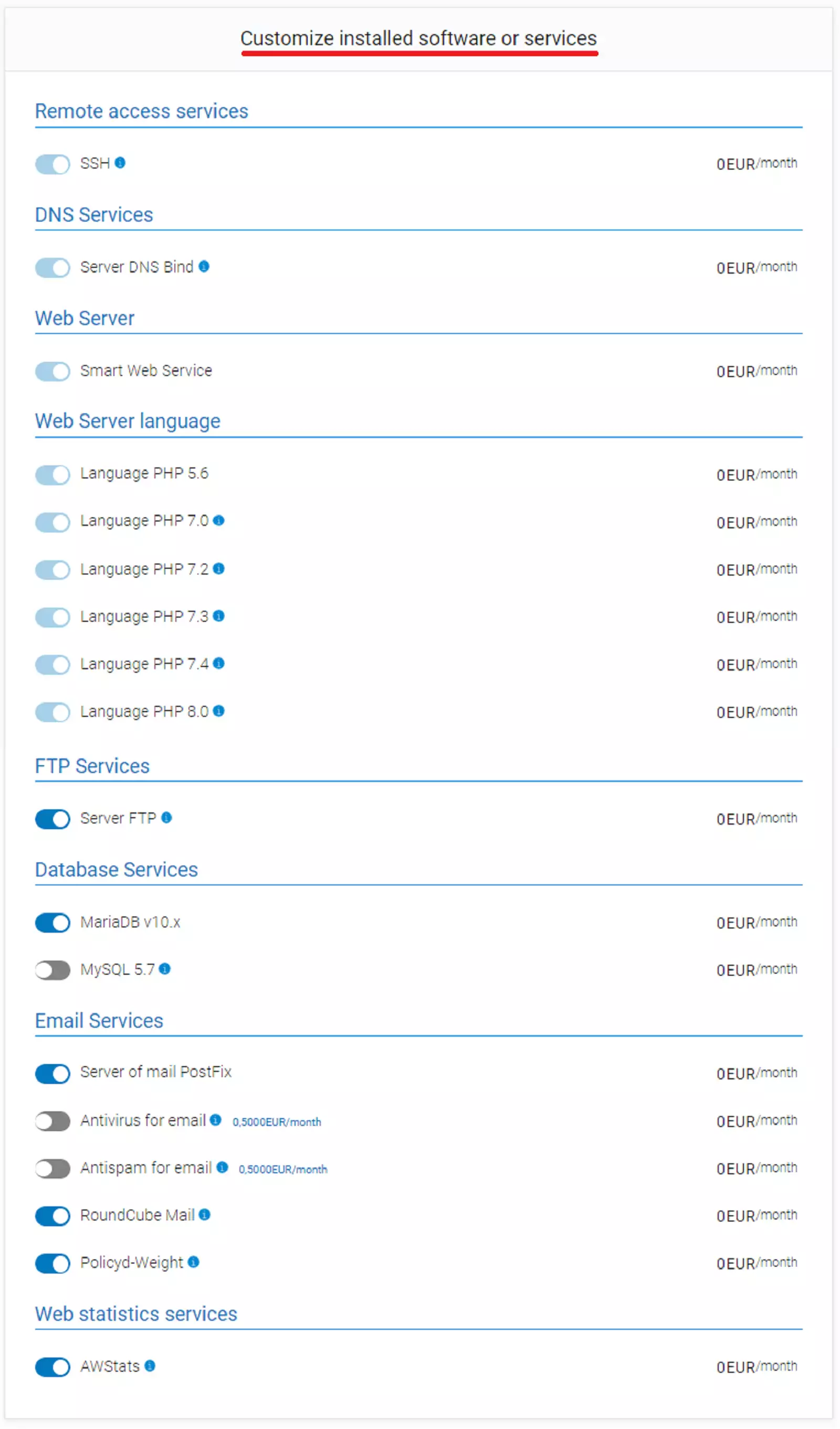
info_capture The screenshot is for guidance only. It was taken on version 2025.03.0004 dated 01/04/2025. It may differ from what the current version of SWPanel displays.
Here you can customize the different options related to remote access, DNS servers, the web/FTP server itself, the database and mail services.
Connection and Traffic, Management and control
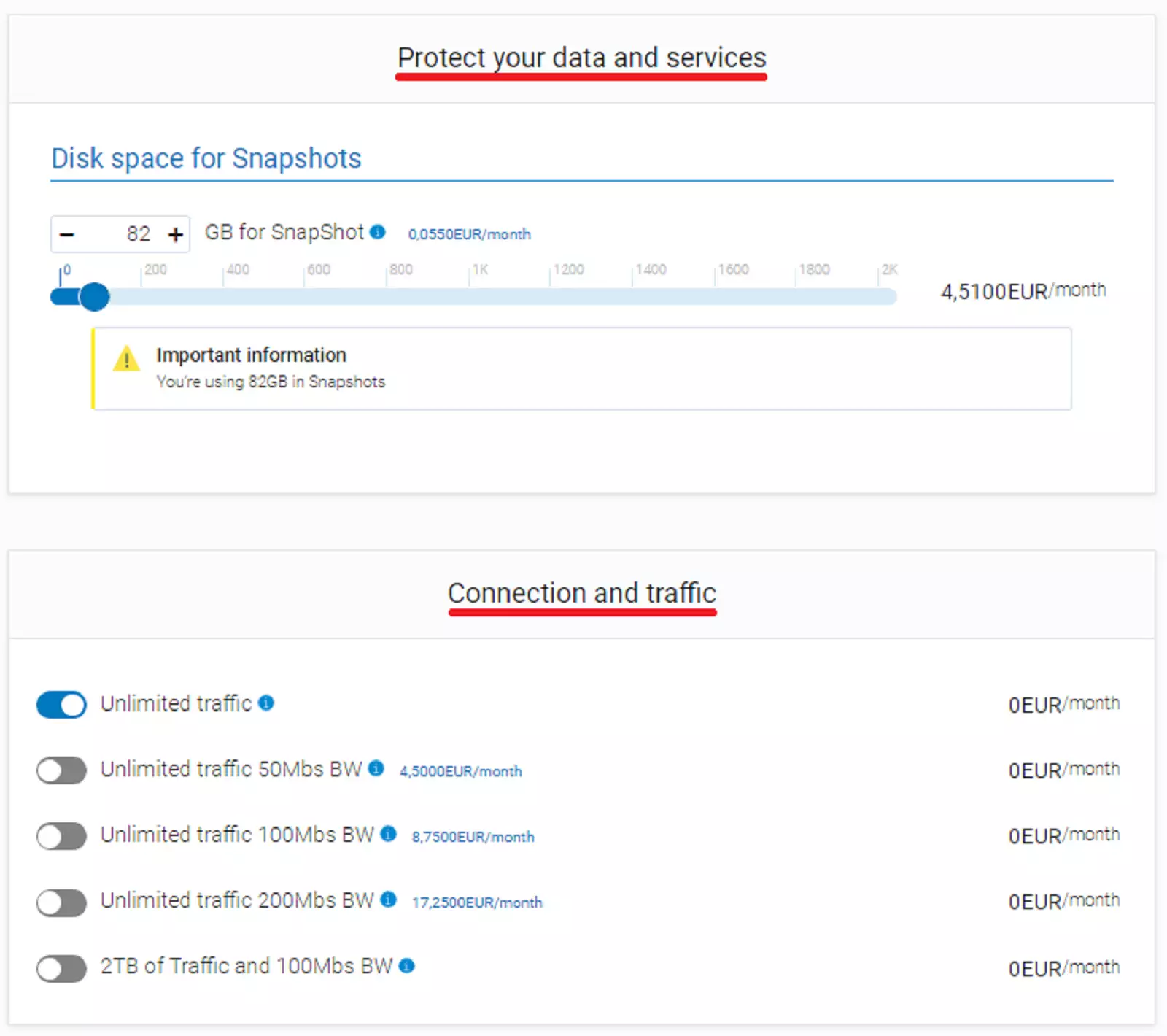
info_capture The screenshot is for guidance only. It was taken on version 2025.03.0004 dated 01/04/2025. It may differ from what the current version of SWPanel displays.
In these options you can choose whether you want unlimited connection on your server and how much disk space your Snapshots will occupy.