Installing third-party SSL certificate via SWPanel
To install a third-party SSL certificate from SWPanel, you must have three files in X.509 Base64 format. We will indicate below which files they are and their format so that you can identify them and prepare the installation:
- Certificate (extension .CRT or .CER): They are those that when opened with a text editor, begin and end with the following lines:
-----BEGIN CERTIFICATE-----
...
-----END CERTIFICATE-----
- Certificate authority or root certificate (extension .CA, .CRT or .CER). When you open them with a text editor you will find one or more certificates like the one above, but the file name or the instructions from your SSL certificate provider should allow you to distinguish them.
If the certificate to be installed does not have a .CA, for example in the self-signed ones, you can copy the certificate from the first item into this field.
- Private key (extension .KEY). They are those that when opened with a text editor, begin and end with the following lines:
-----BEGIN PRIVATE KEY-----
...
-----END PRIVATE KEY-----
If the certificate you have is not in the indicated format, you can choose to ask us to install the SSL certificate on your own by opening a ticket for technical action.
It is important to verify that there are no line breaks, spaces or blank lines before or after the commented "headers". The file must contain only the certificate.
Third party SSL certificate installation
-
Click Domains and SSL and go to Install Third Party SSL Certificate:
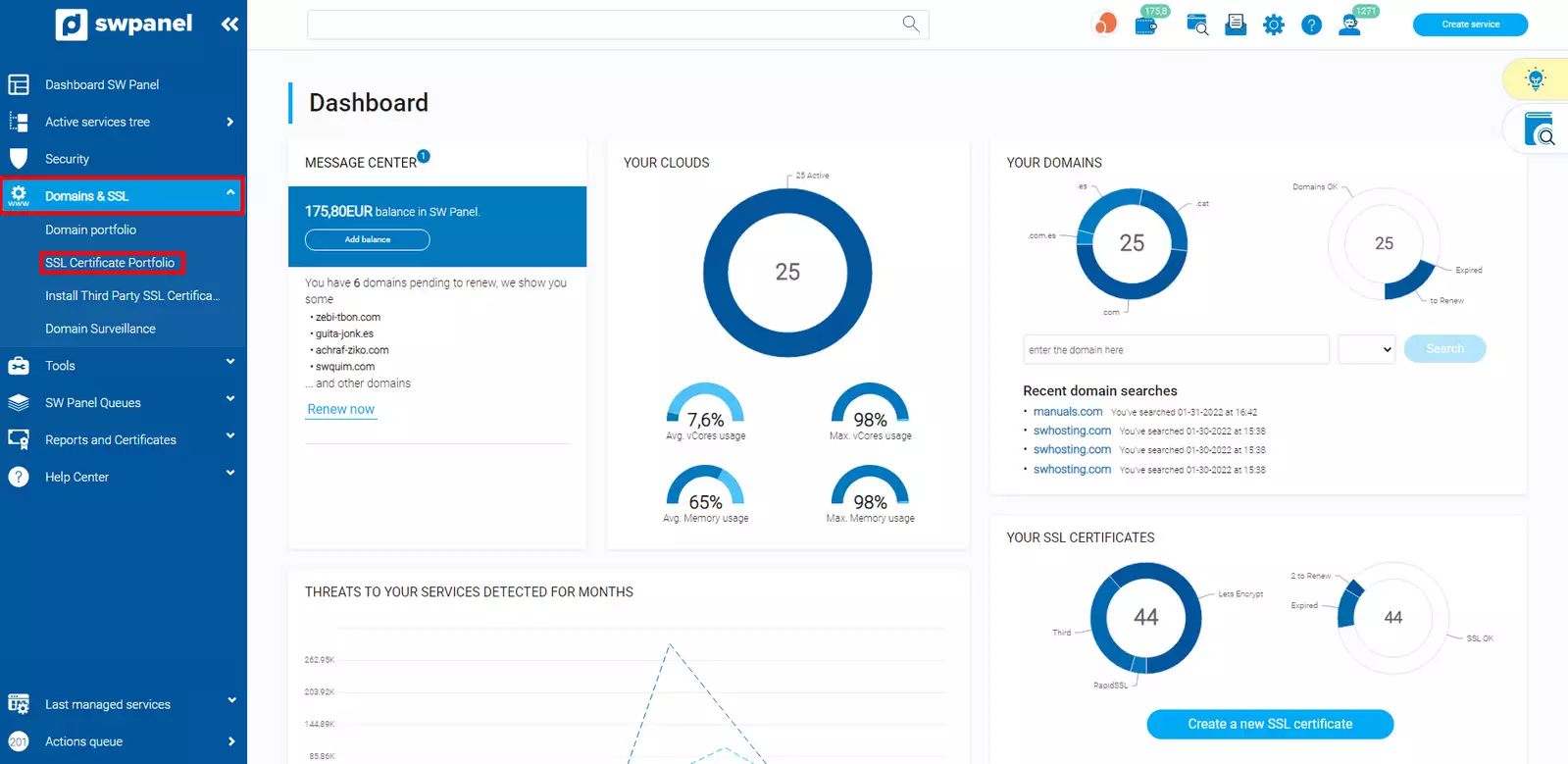
info_capture The screenshot is for guidance only. It was taken on version 2025.00.0017 dated 21/01/2025. It may differ from what the current version of SWPanel displays.
-
You must enter the requested data:
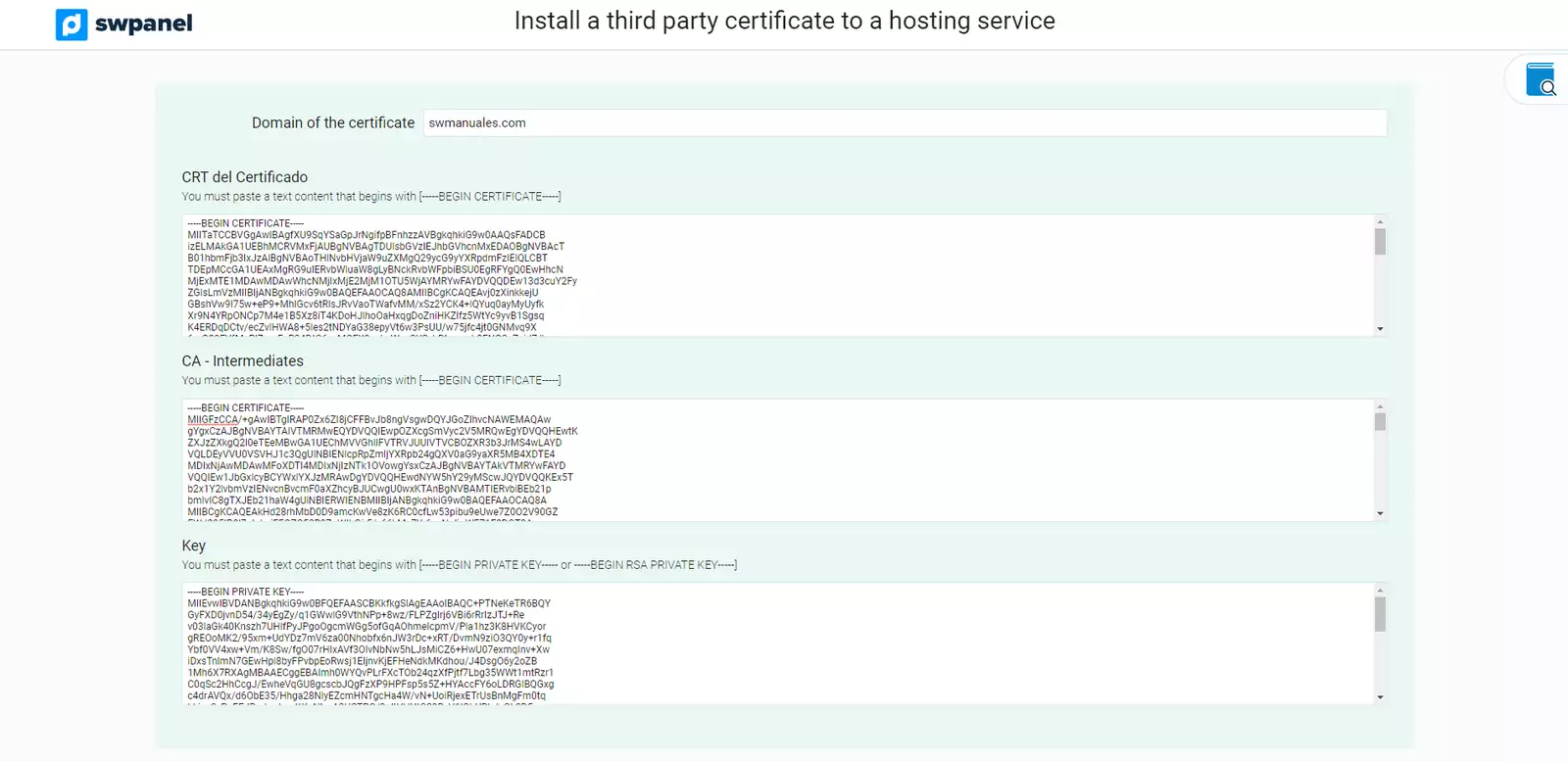
info_capture The screenshot is for guidance only. It was taken on version 2025.00.0017 dated 21/01/2025. It may differ from what the current version of SWPanel displays.
- Certificate domain: Enter the domain to be certified. For example: www.swhosting.com
- Key: Open your private key file (.KEY) with a text editor and copy the contents into this field.
- CA - Intermediates: Open your certificate authority or root file (.CA, .CRT or .CER) with a text editor and copy the content in this field.
- Certificate CRT: Open your certificate file (.CRT or .CER) with a text editor and copy the content in this field.
-
Next you must check the service on which the SSL certificate is to be installed and finally click Install Now:
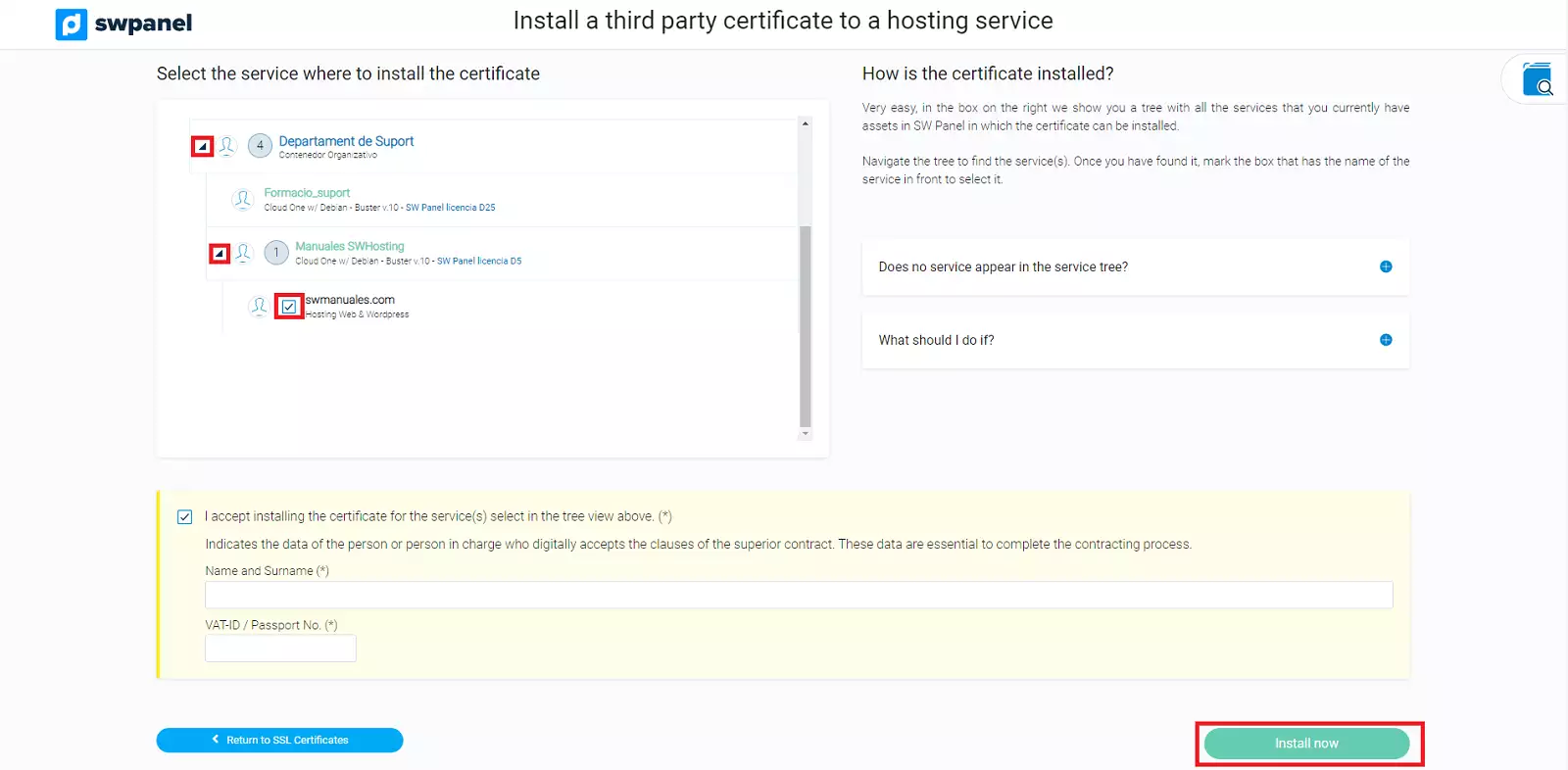
info_capture The screenshot is for guidance only. It was taken on version 2025.00.0017 dated 21/01/2025. It may differ from what the current version of SWPanel displays.
Your SSL certificate will be installed in a matter of minutes.