Manage Wordpress installed from SWPanel
In the following manual we will show you all the functionalities and options configurable in your WordPress installed using SWPanel.
It is important to mention that all these features and options that will be shown below, only work in WordPress installations made through SWPanel, for this, you can consult our manual: 📃 Manual: How to install Wordpress on your hosting.
info ⚠️WordPress installations performed via FTP migrations, plugins or other ways are not compatible with the WordPress management functionalities provided from SWPanel.
Manage WordPress in SWPanel
Log in to SWPanel and go to the Dashboard of your Hosting service, using the Services Finder or from the Active Services Tree (side menu).
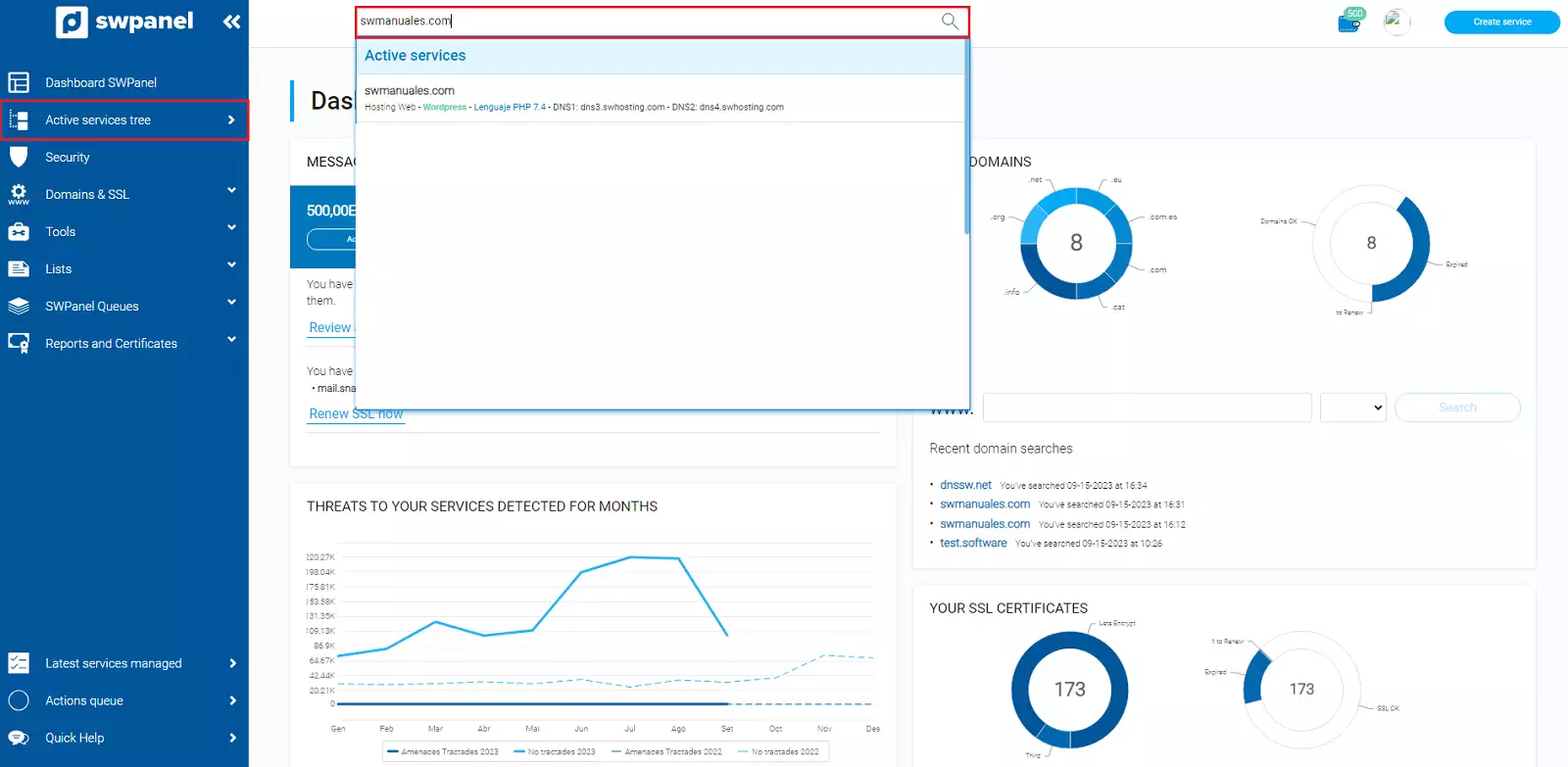
Then go to the section MANAGE WORDPRESS, you will find the following options:
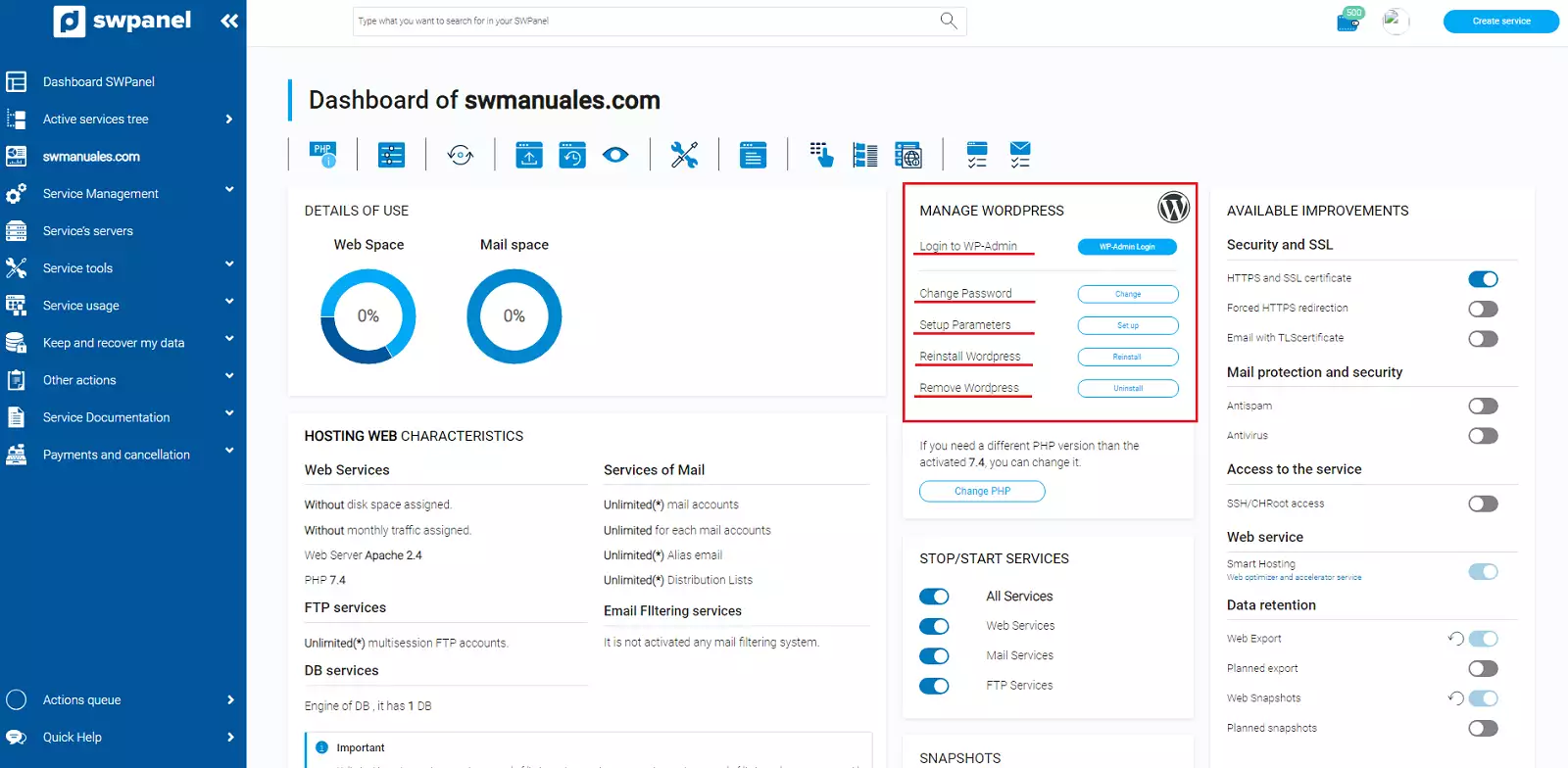
-Log in to WP-Admin: Log in to the admin area of your WordPress automatically with the admin user.
-Change Password: Change the admin user password to a new one assigned to you.
info This can be useful if you have forgotten the password to access the admin area of your WordPress and if you need access.
-Reinstall Wordpress: Perform a reinstall of WordPress from scratch.
danger ⚠️You must keep in mind that all your web files will be deleted as well as the database linked to WordPress. So it is recommended that you make a backup copy of the data in case you need it in the future.
-Delete Wordpress: Perform a complete uninstallation of WordPress on the hosting.
danger ⚠️You must keep in mind that all your web files will be deleted as well as the database linked to the wordpress. So it is recommended that you make a backup copy of the data in case you need it in the future.
- Setups Parameters: contains several WordPress configuration options and they are the following:
Setups Parameters > General:
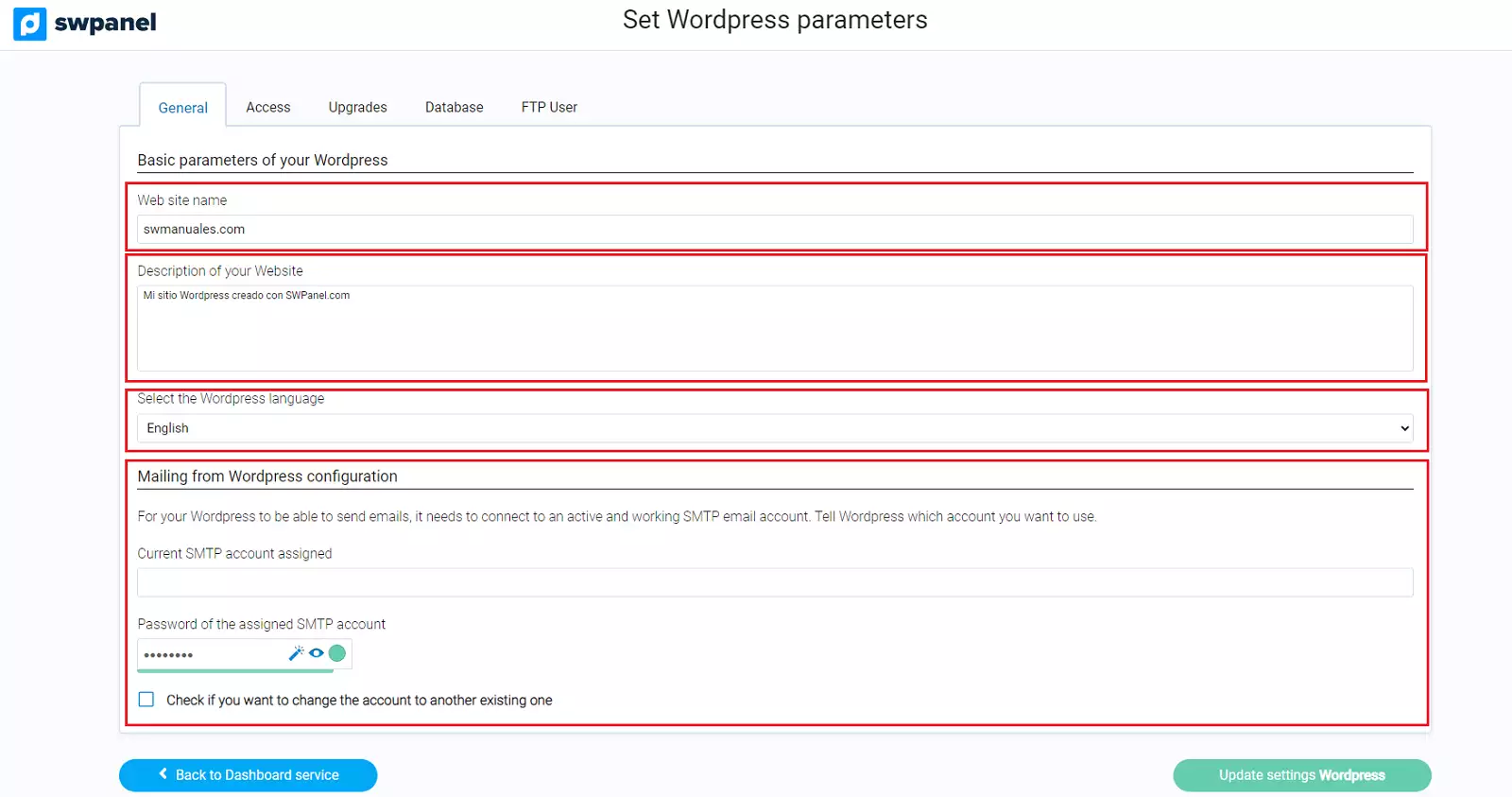
-
Website name: Determine the name of the website, this name is displayed in the browser tab or other parts of the web.
-
Description of your website: You will be able to write a short description of the website, this is displayed in the browser tab or other parts of the website.
-
Select the WordPress language: You can change the language of the administration area of your WordPress.
-
Configuration of mail sending from Wordpress: It will be automatically configured to send mail via SMTP, using the email account created at the time the WordPress was installed.
For the security and integrity of WordPress, the assigned email account can only be editable from this section. It is also possible to select another existing email account in your hosting, from where the emails will be sent, you can do it by checking the option "Check if you want to change the account for another existing one ".
Setups Parameters > Access:
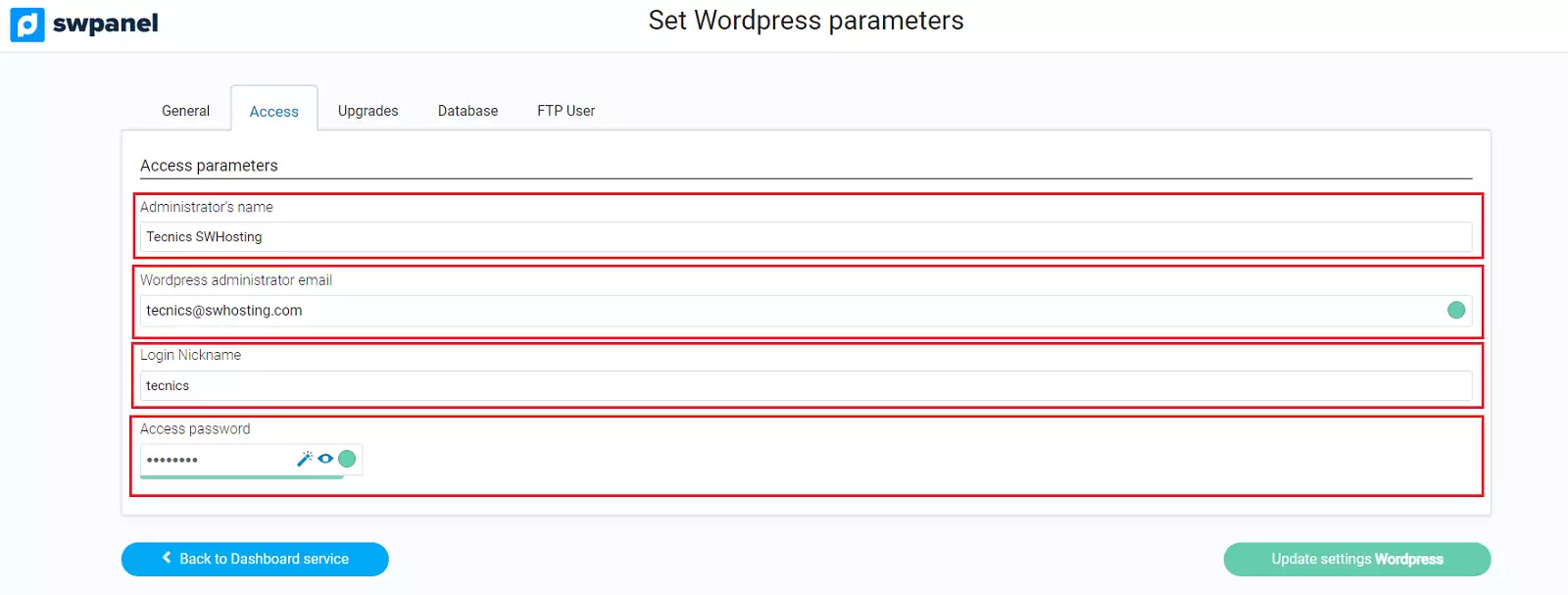
-
Administrator name: Determines the name of the administrator user within the WordPress administration area.
-
WordPress admin email: Determines the email of the WordPress admin user, you will be able to access the WordPress administration area with this email.
-
Login nickname: Determines the username of the administrator, you will be able to access the WordPress administration area with this nickname.
-
Access password: You will be able to modify the password of the administrator user.
Setups Parameters > Updates:
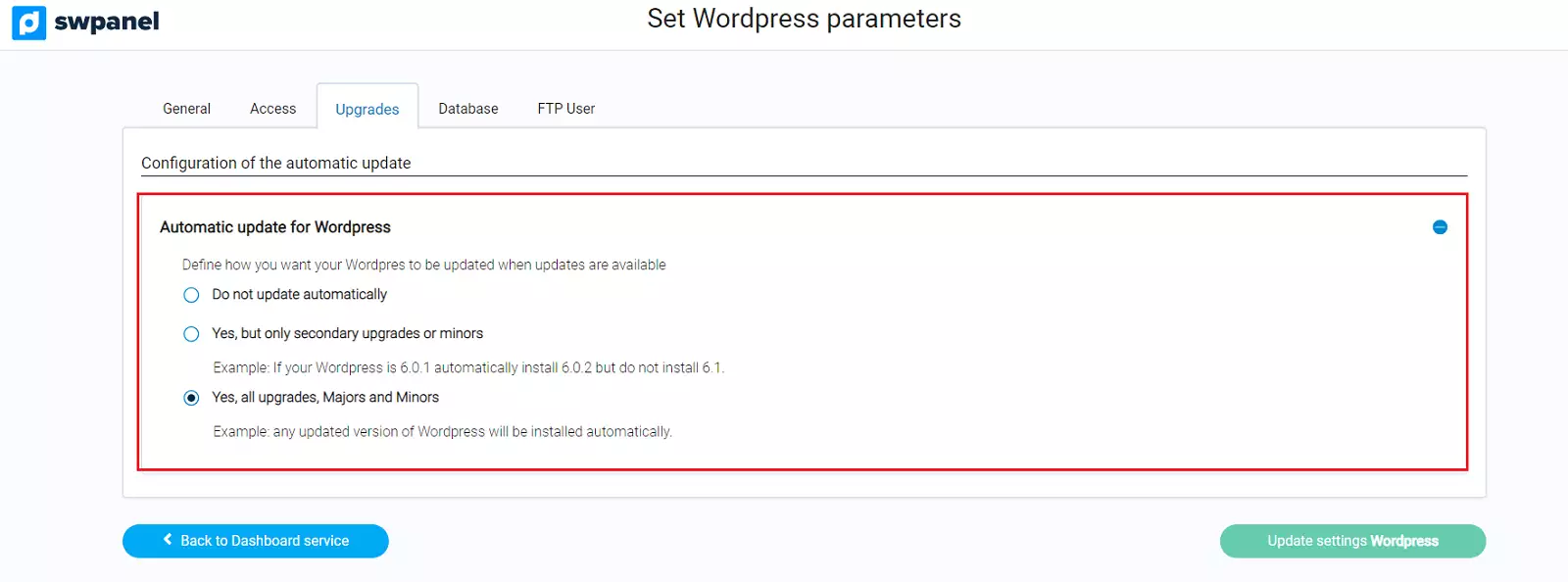
- Automatic update for Wordpress: You will be able to choose if you want to update WordPress automatically and the type of updates you want to be installed.
info Only the WordPress version will be updated, installed plugins will not be updated.
Setups Parameterss > Database:
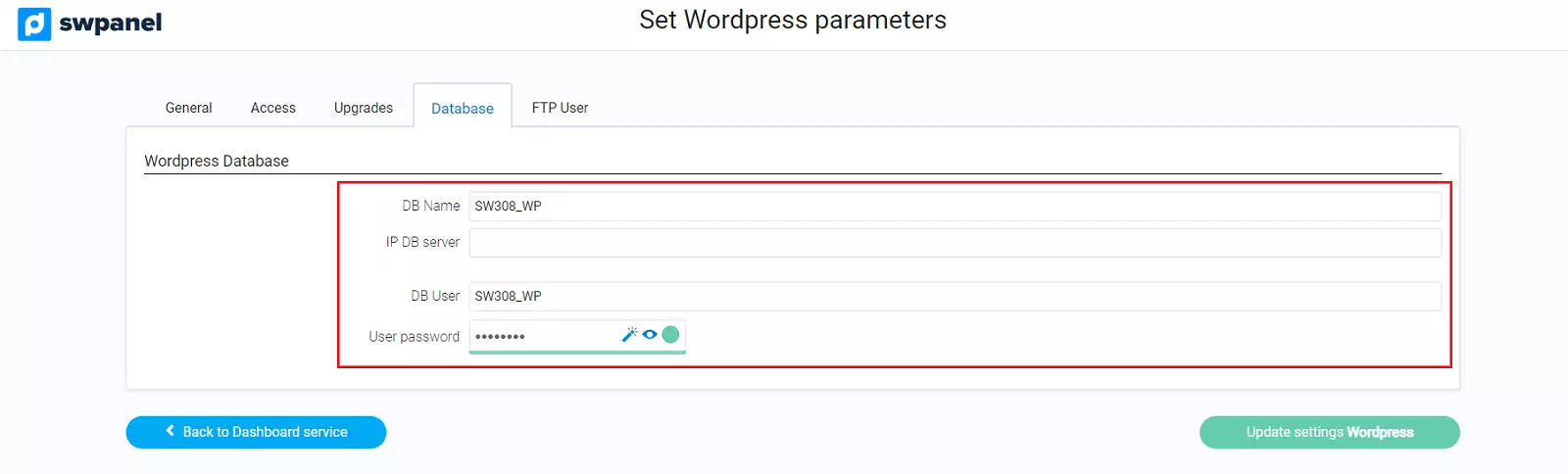
- DB Name: Displays the name of the database assigned to WordPress, for the security and integrity of WordPress, this data is not manageable.
- DB Server IP: Displays the IP of the server where the database assigned to WordPress is hosted, this data is not manageable.
- DB user: Shows the user name of the Database assigned to WordPress, for the security and integrity of WordPress this data is not manageable.
- User's password: You will be able to modify the password of the "DB User ".
info These data are necessary when accessing the WordPress database.
Setups Parameters > FTP user:
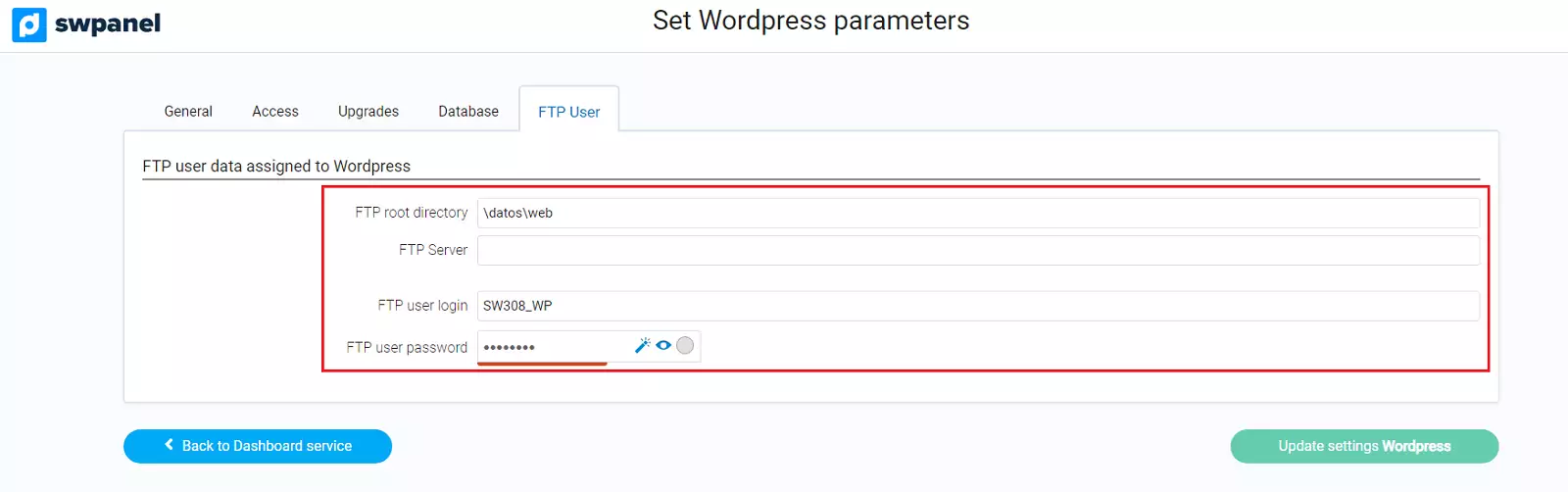
- FTP root directory: Displays the FTP directory where the web data is hosted.
- FTP Server: Displays the IP of the FTP server.
- FTP user login: User name of the account with which you will access the FTP server, this name is not modifiable.
- FTP user password: You will be able to modify the password of the "FTP user ".
info These data are necessary when accessing the WordPress FTP.
Ready, now you know all the features and configuration options of your WordPress installed via SWPanel!