What is Cloud Storage?
What is Cloud Storage?
A Cloud Storage or cloud storage is a data storage model based on computer networks, devised in the 1960s, where data is hosted in virtualized storage spaces.
Basically, we can have a secure space in the cloud where we can store different files, videos, photos, etcetera.
How to deploy a Cloud Storage in SW Hosting?
To deploy a Cloud Storage in SW Hosting you must follow these steps:
1- Log in to your SWPanel and go to the Create Service section:
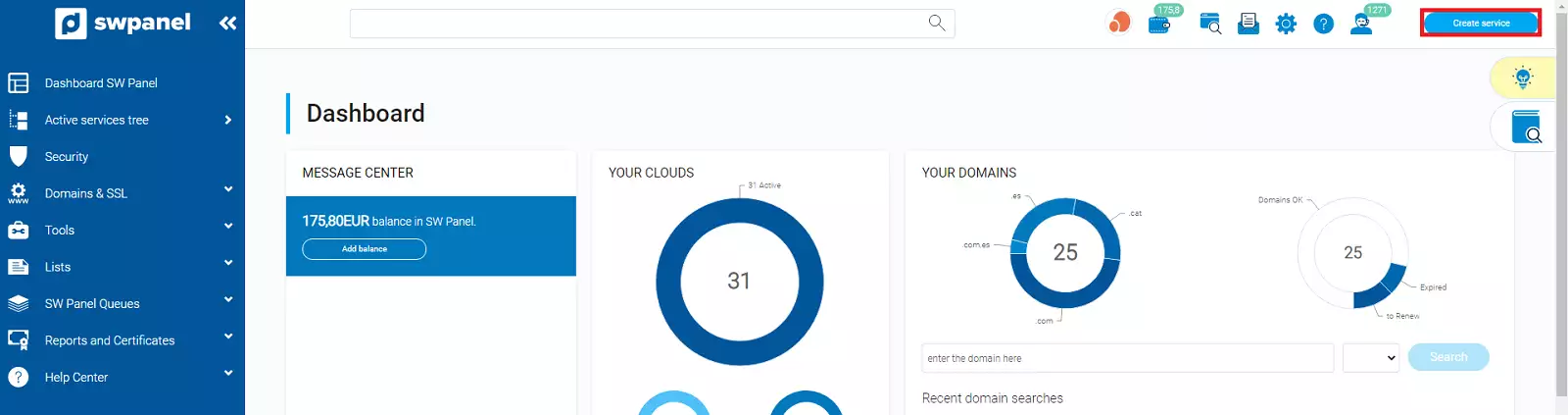
info_capture The screenshot is for guidance only. It was taken on version 2025.00.0017 with date 04/01/2025. It may differ from what the current version of SWPanel displays.
2 - Next, select Cloud Storage -> Cloud Storage:
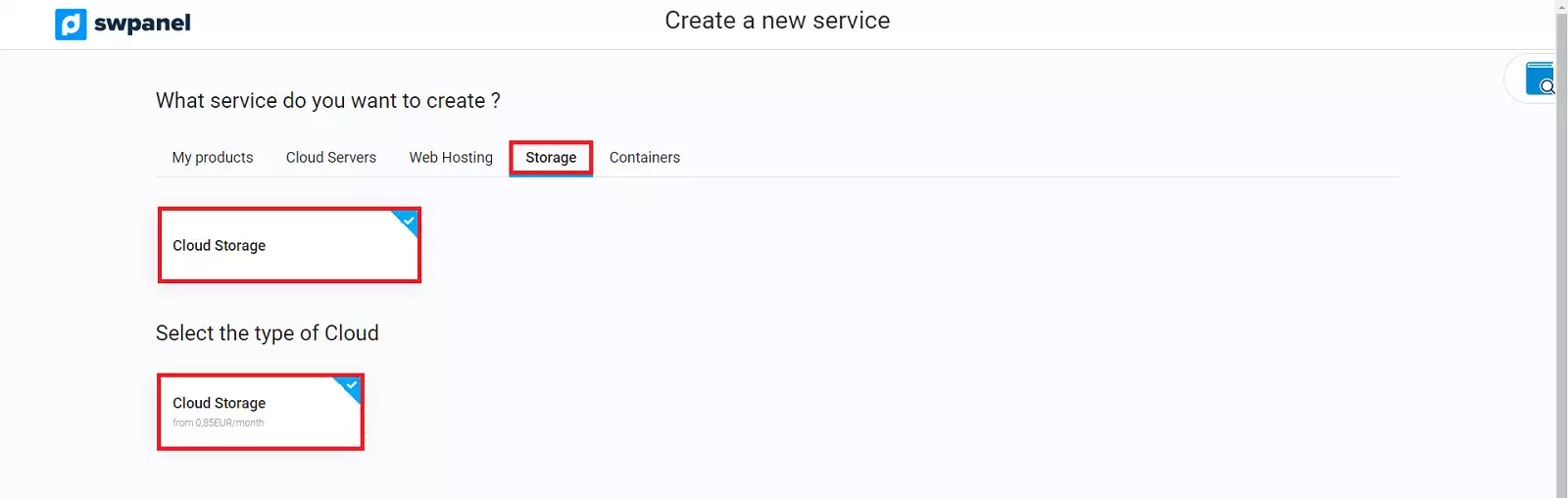
info_capture The screenshot is for guidance only. It was taken on version 2025.00.0017 with date 04/01/2025. It may differ from what the current version of SWPanel displays.
3 - Then, you can choose a custom Cloud Storage size:
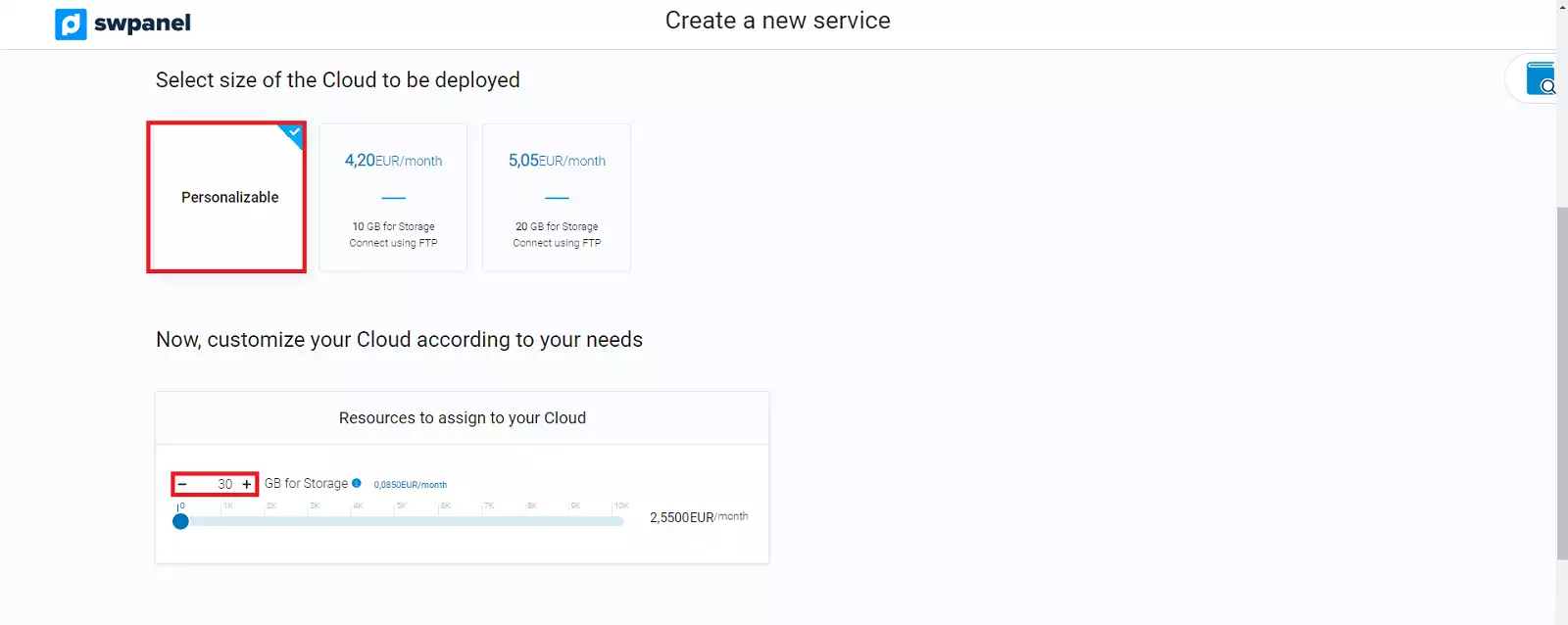
info_capture The screenshot is for guidance only. It was taken on version 2025.00.0017 with date 04/01/2025. It may differ from what the current version of SWPanel displays.
4- Finally, you must accept and finalize the data:
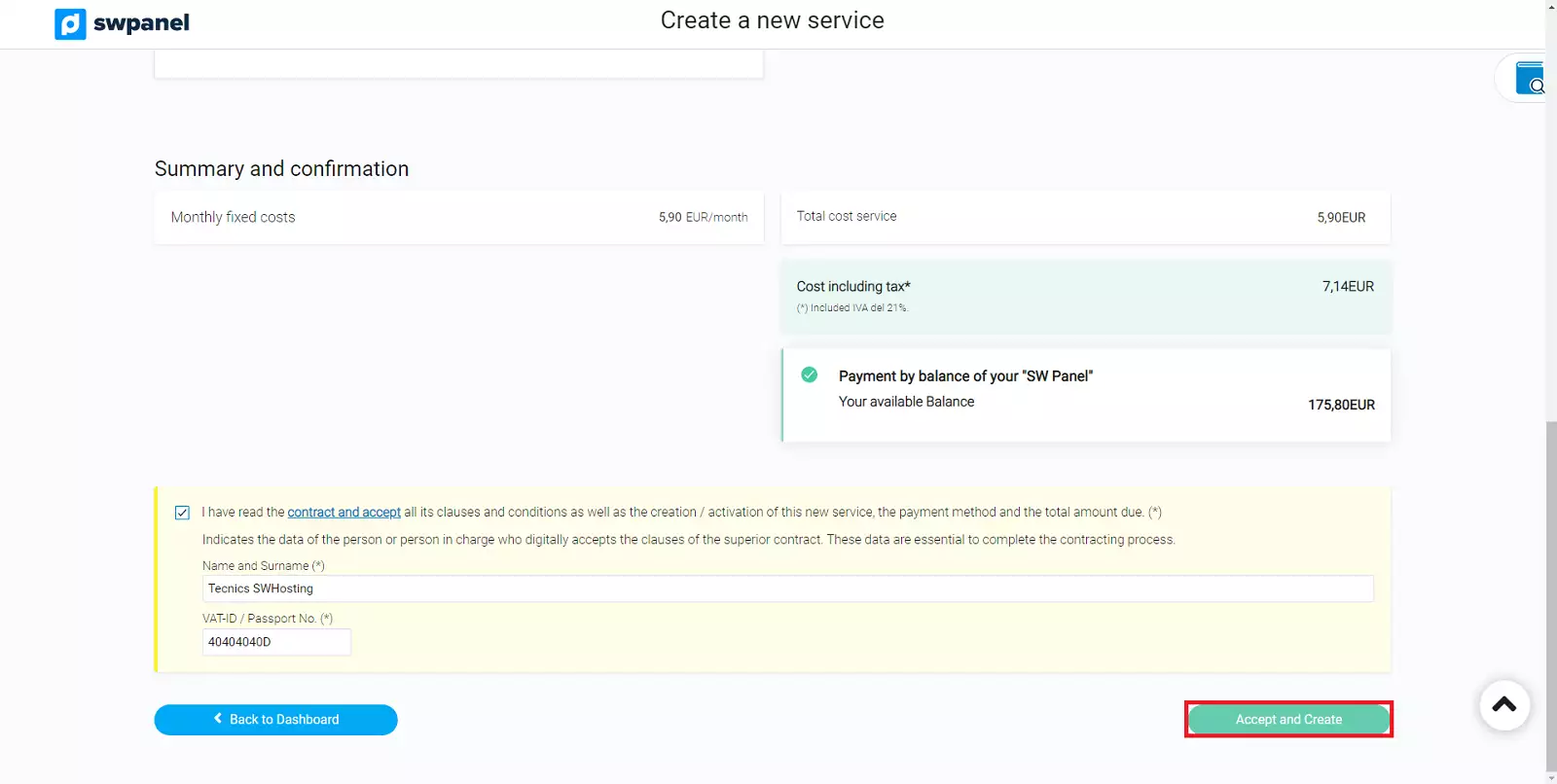
info_capture The screenshot is for guidance only. It was taken on version 2025.00.0017 with date 04/01/2025. It may differ from what the current version of SWPanel displays.
5 - Then you will see that the service is being created:
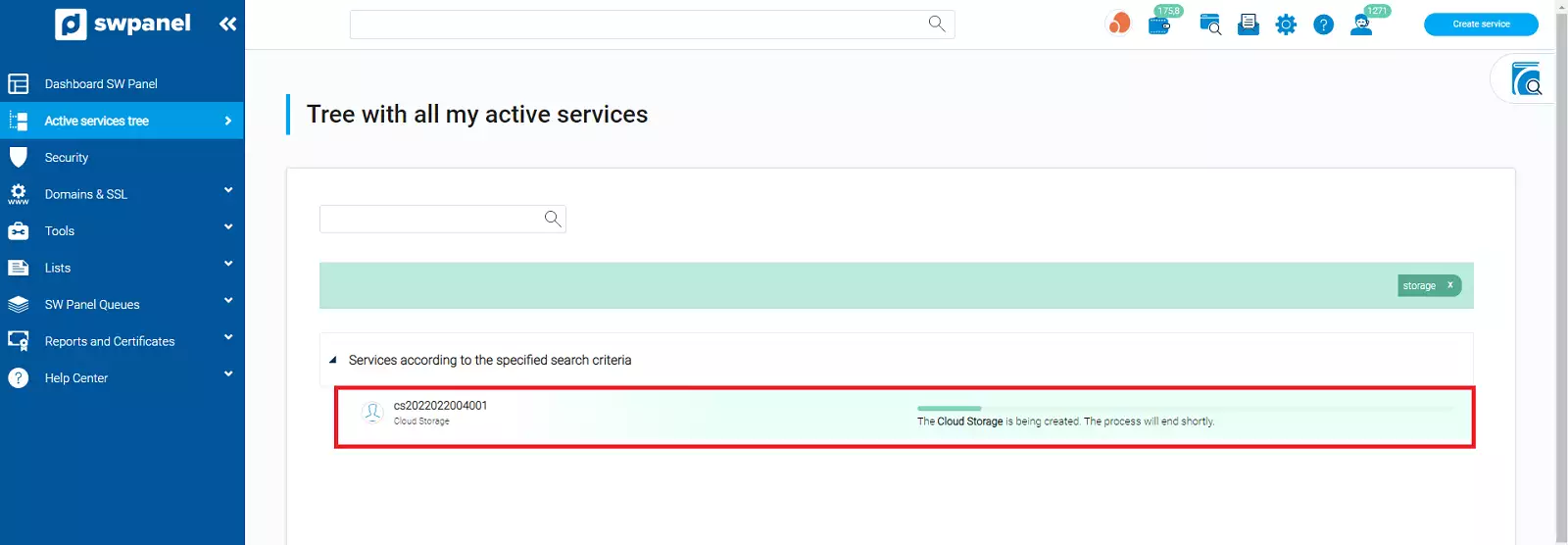
info_capture The screenshot is for guidance only. It was taken on version 2025.00.0017 with date 04/01/2025. It may differ from what the current version of SWPanel displays.
6 - Once the service has been created, you will be able to access its Dashboard:
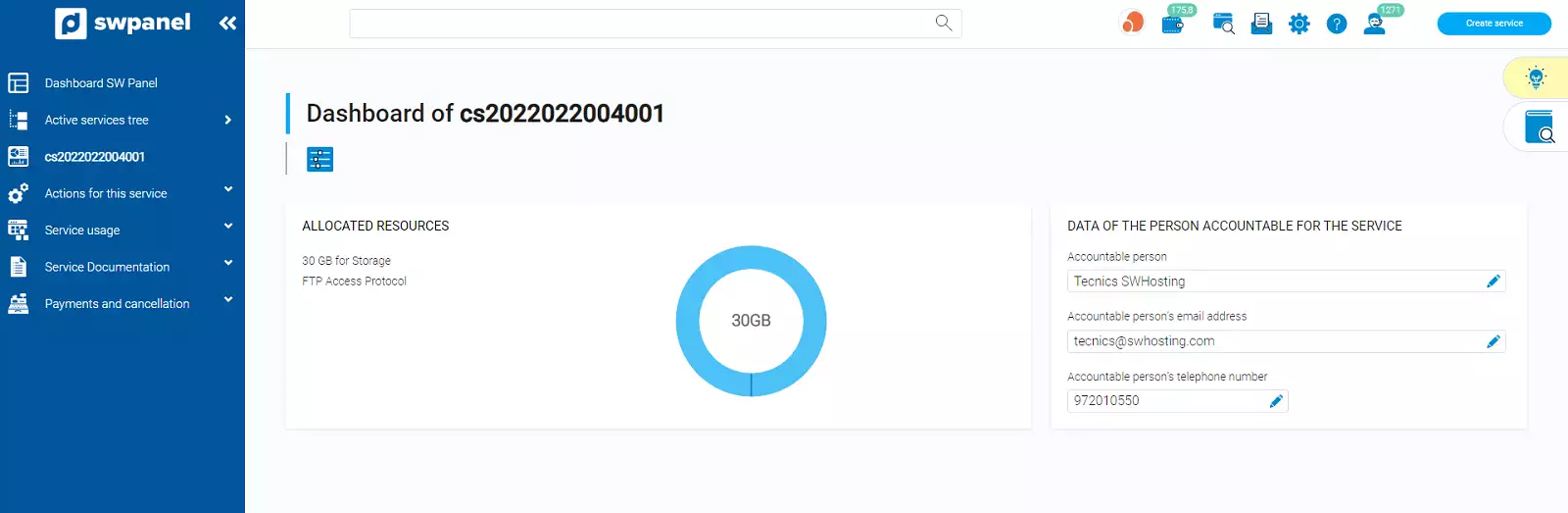
info_capture The screenshot is for guidance only. It was taken on version 2025.00.0017 with date 04/01/2025. It may differ from what the current version of SWPanel displays.
7 - You will receive an email with the access credentials:
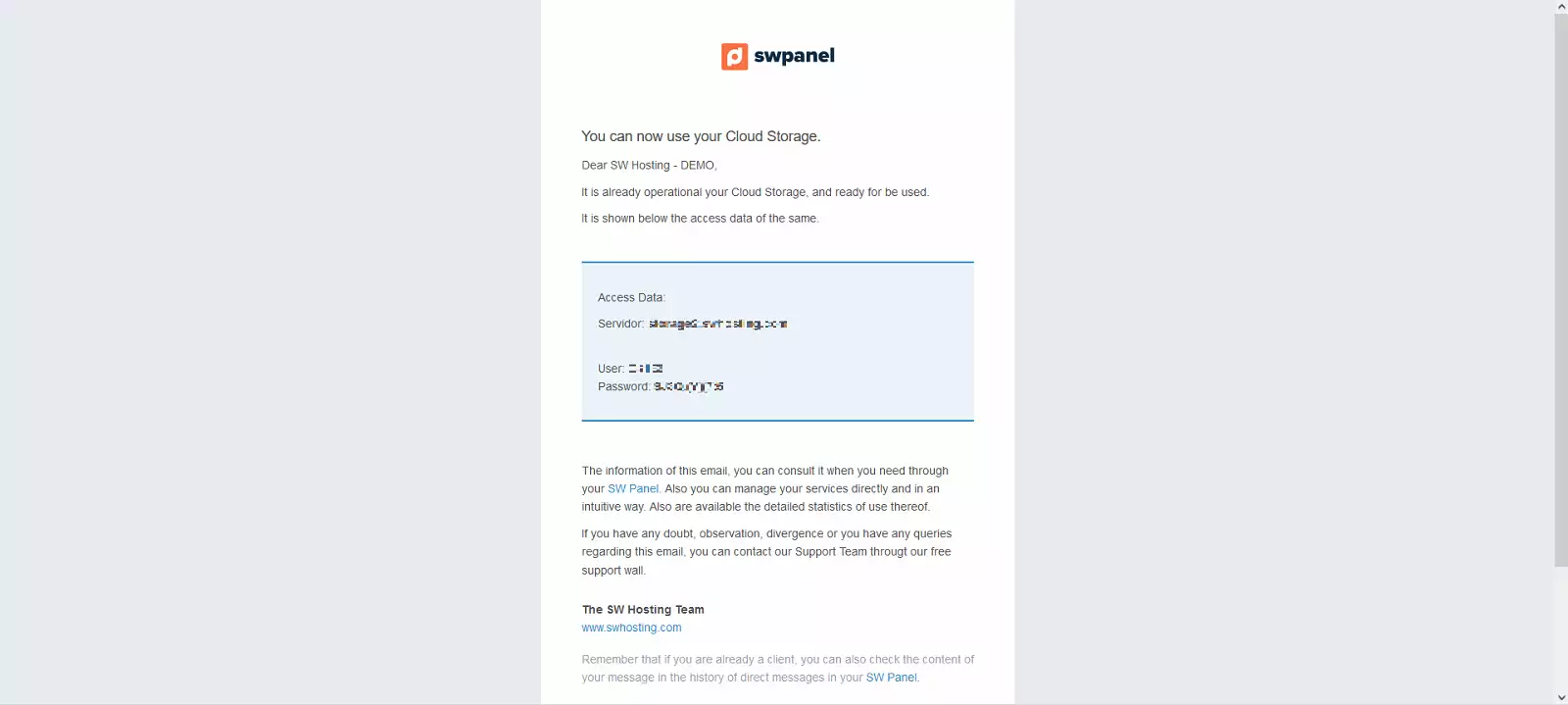
info_capture The screenshot is for guidance only. It was taken on version 2025.00.0017 with date 04/01/2025. It may differ from what the current version of SWPanel displays.
Access to the service
To know how to access the FTP or to change the access password, you must do it in the following way:
1 - Go to "Actions on this service". 2 - Click on "Service access data":
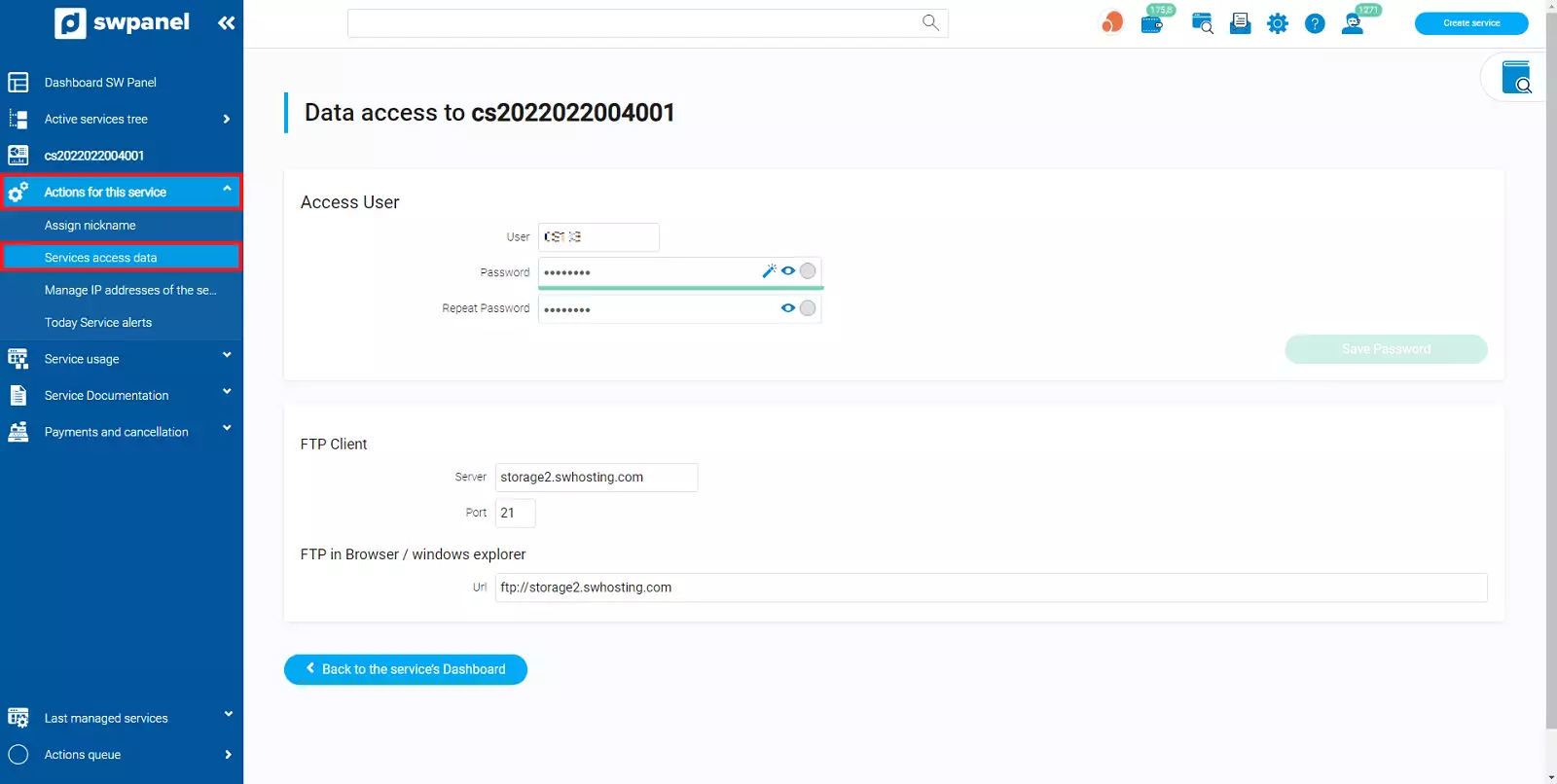
info_capture The screenshot is for guidance only. It was taken on version 2025.00.0017 with date 04/01/2025. It may differ from what the current version of SWPanel displays.
In case you want to make the connection using FileZilla, you must specify the following data:
Server: storage2.swhosting.com
User: Your login user
Password: The established password