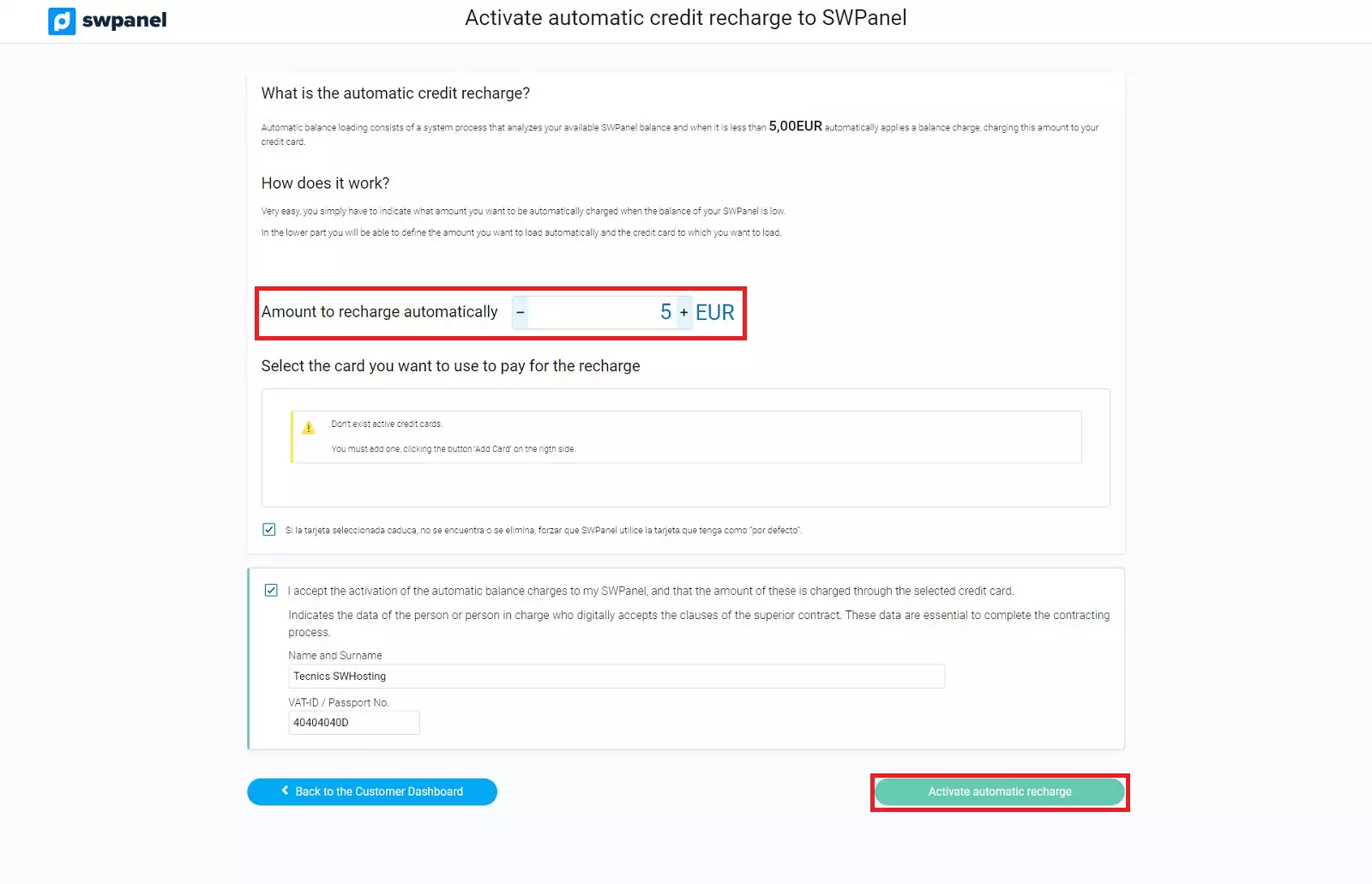Change payment method
When you sign up for the first time for any of the services offered by SW Hosting, you make a payment through your credit card or through your PayPal account. From that moment on, your payment method is established to use your SWPanel balance when making the monthly invoice payments. For this reason, you must periodically charge your SWPanel balance from your credit card, via PayPal or by making a bank transfer. At the top right of your SWPanel, in the center, you will see an icon informing you of the amount of balance available.
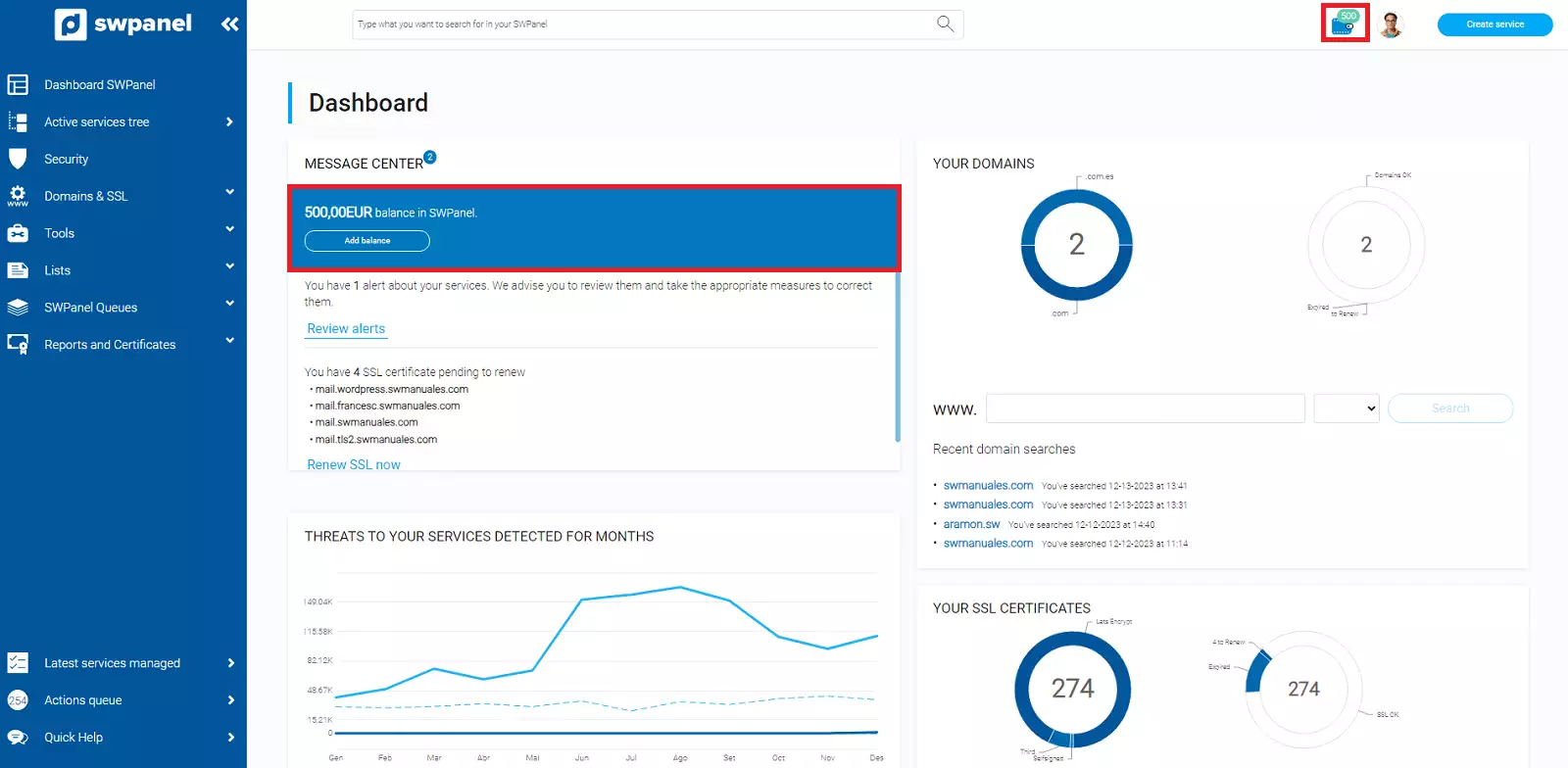
There is also the possibility of changing the payment method so that instead of using your SWPanel balance, the amount of the monthly invoices will be charged directly to your credit card.
To do this, click on the first icon with your image and, in the pop-up menu, select "My account" -> Change Payment Method.
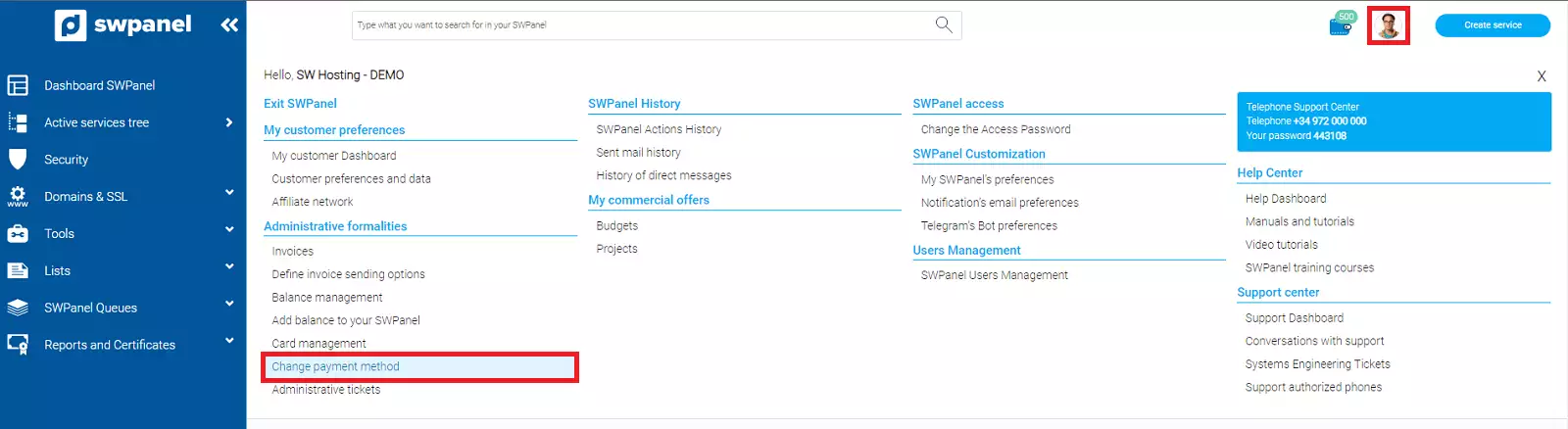
info_capture The screenshot is for guidance only. It was taken on version 2025.00.0016 with date 04/12/2024. It may differ from what the current version of SWPanel displays.
In the next window you must check the checkbox to validate the digital signature of this form and then check the option Direct charge to your credit card.
In the next step you will have to Validate and Activate the credit card, which will be automatically selected and will be the same one you used to make the first payment of the service initially contracted.
If, on the other hand, at the time of registration you decided not to save the card or you want to use a different card, you will be able to add it when you change the payment method:
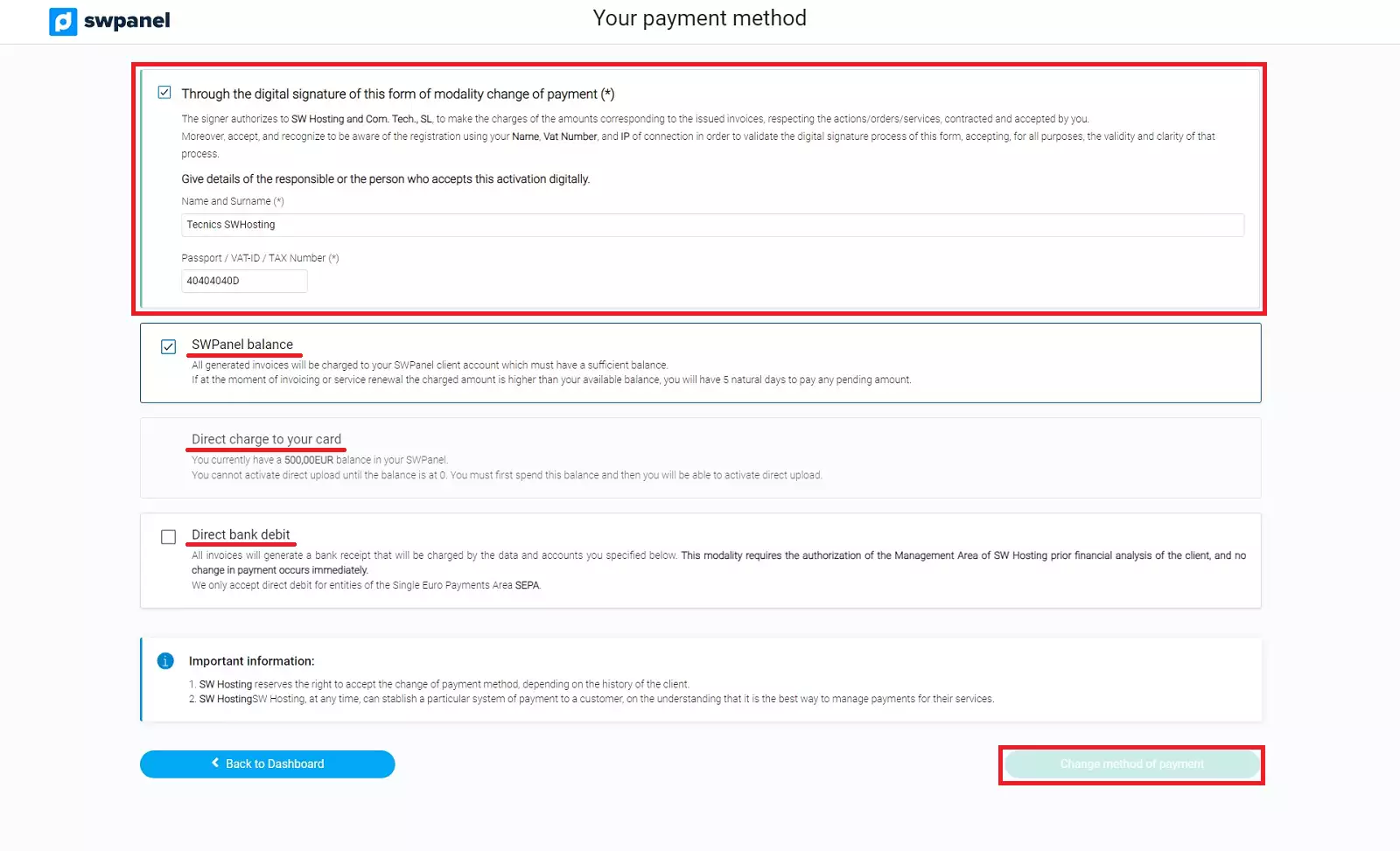
Once the credit card has been validated, you will be able to finalize the process of changing the payment method by clicking on Change payment method.
At the moment of validating the card, the system charges 0€ to verify its validity.
If you have contracted payment services, you will also have the option to pay by Bank Direct Debit. You must request it through Administrative Ticket. 📃 Manual: How to create an Administrative Ticket
The Administration Department will validate your request after making the appropriate checks and then the button to activate it will appear in your SWPanel:
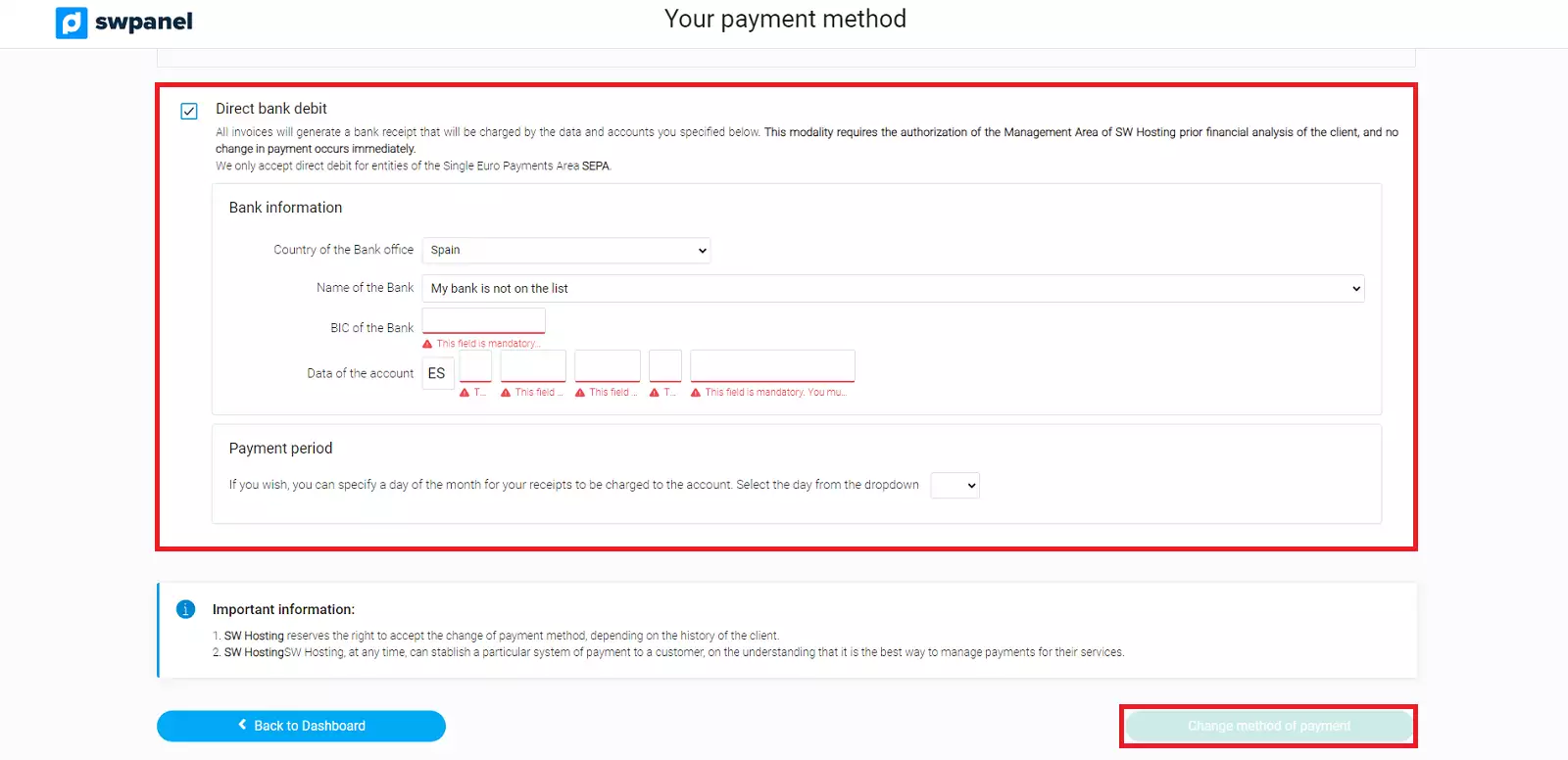
Once you have selected the "Bank Direct Debit" option, you must enter the bank name, using the drop-down menu, and the bank account details (including the IBAN); the BIC of the bank is added automatically. Finally, you can specify the charge day that suits you best. You will need to click on "Save changes".
If at any time you want to change the debit account, simply go to the same tab "Change payment method", click on the checkbox that appears in the box and modify the details of your bank account.
Finally, there is also the possibility to have your balance automatically debited when the system detects that you are below the minimum balance of 5.00€. To do this you must access the Customer Dashboard:
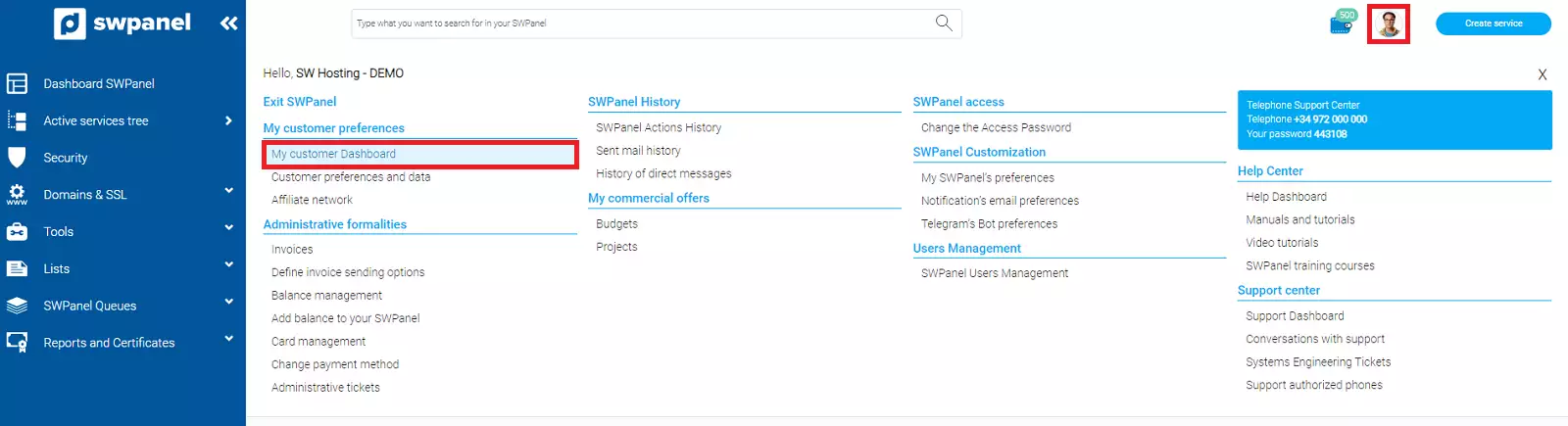
info_capture The screenshot is for guidance only. It was taken on version 2025.00.0016 with date 04/12/2024. It may differ from what the current version of SWPanel displays.
Activate Automatic Available Actions
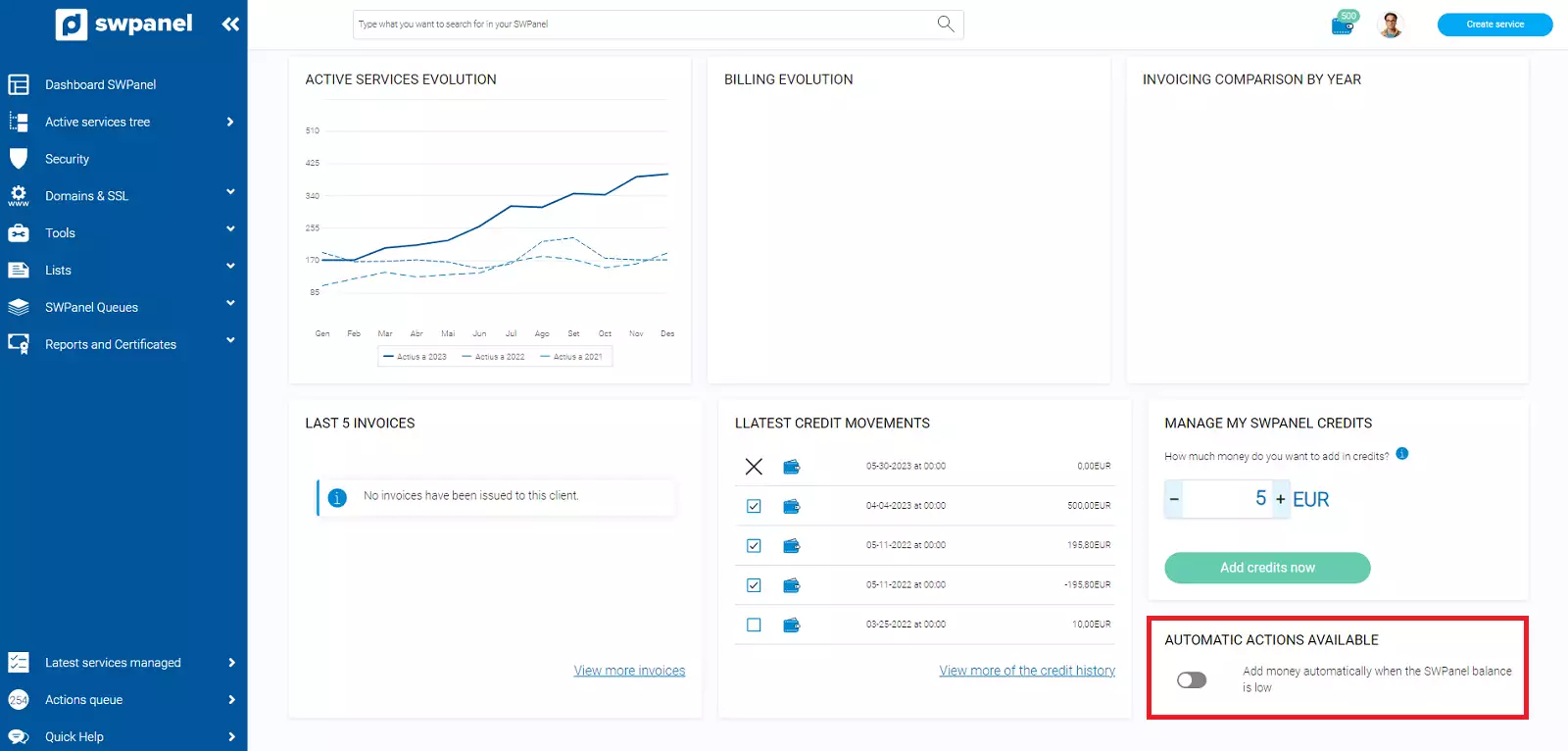
And mark the amount to be added each time your balance falls below the minimum balance.