Configuration of a cloned Debian/Ubuntu/Windows server
Once the cloning of your Cloud server [📃 Manual: How to clone a Cloud server with data or without data] is done, you can use the newly deployed machine to test your website, or have a pre-production environment. To start operating with your clone, you will have to provision your server with a series of previous modifications.
Preparing the environment
Access the dashboard of the cloned machine and click on the icon corresponding to the SSH console.
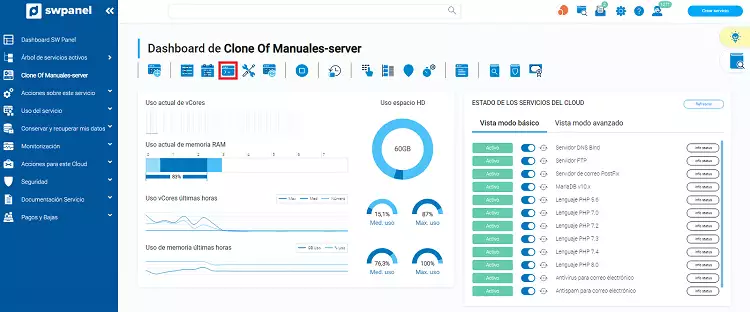
Login to the cloned machine with the root user and the password of the original machine (note the special characters in the ASCII code).
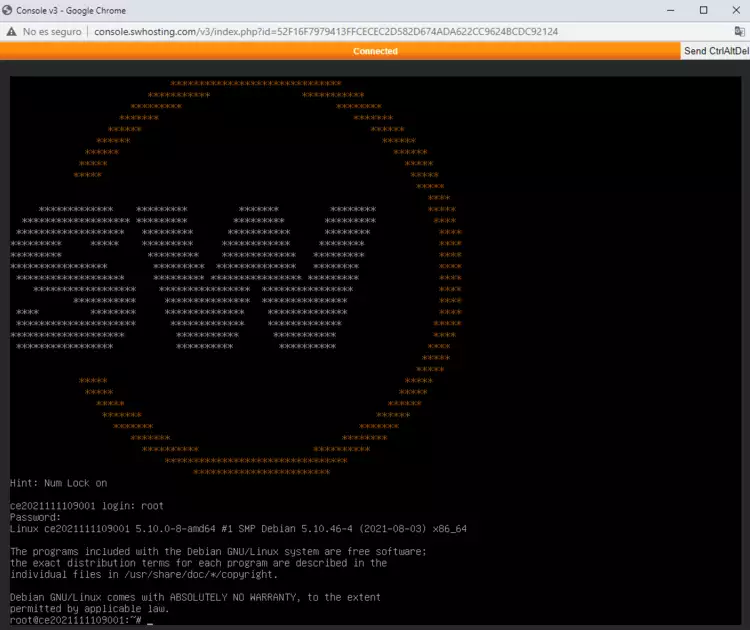
Once you have logged into the cloned server, you must modify the /etc/network/interfaces file, for example with the nano editor, and modify the existing public IP in the file by the new public IP of the cloned machine, which you will have received by mail.

nano interfaces
Interfaces file with the initial configuration.
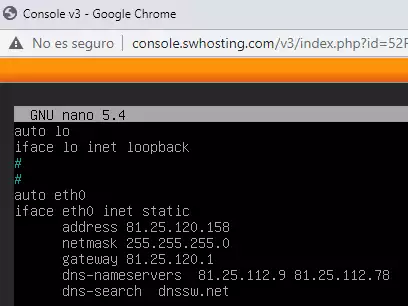
Mail with the access credentials.
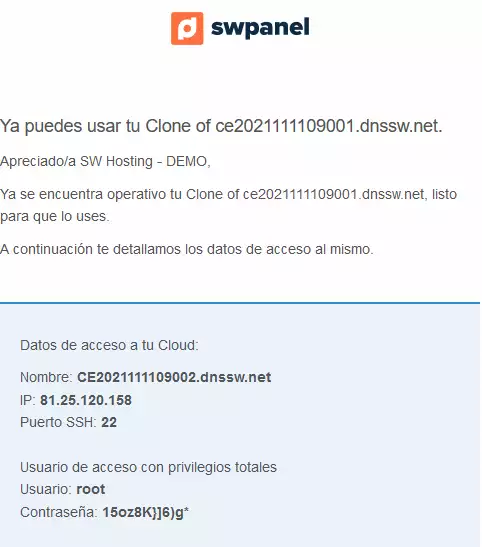
Updated interfaces file.
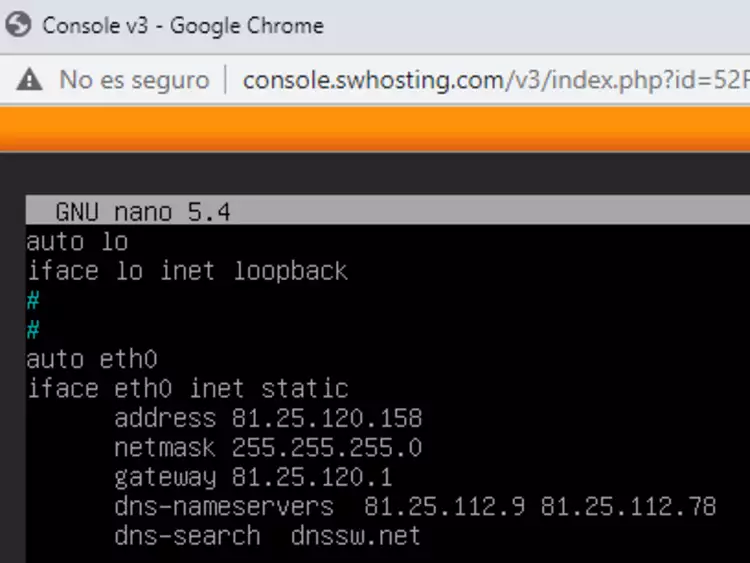
Then run the command /etc/init.d/networking restart.

You can check the modification of the newly configured IP by executing the ifconfig -a command.
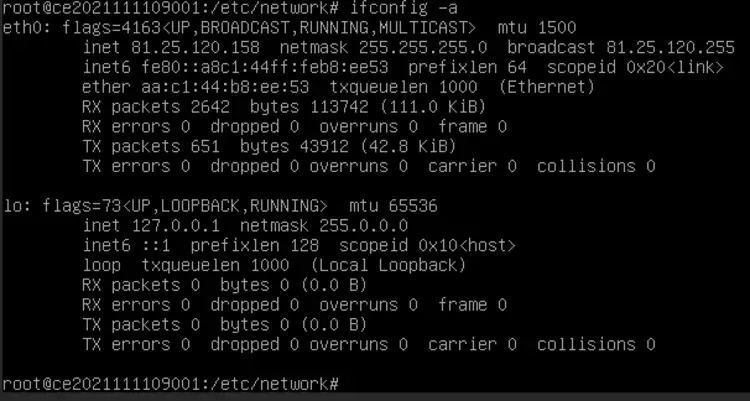
At this point, your cloned machine will have its own IP and will be able to make use of any SSH connection instead of the console provided by the SWPanel.
Modifying the hosts and hostname files
Connect via SSH to the new server and modify the /etc/hosts and /etc/hostname files, changing the name of the original server to the name of the server you received by e-mail.
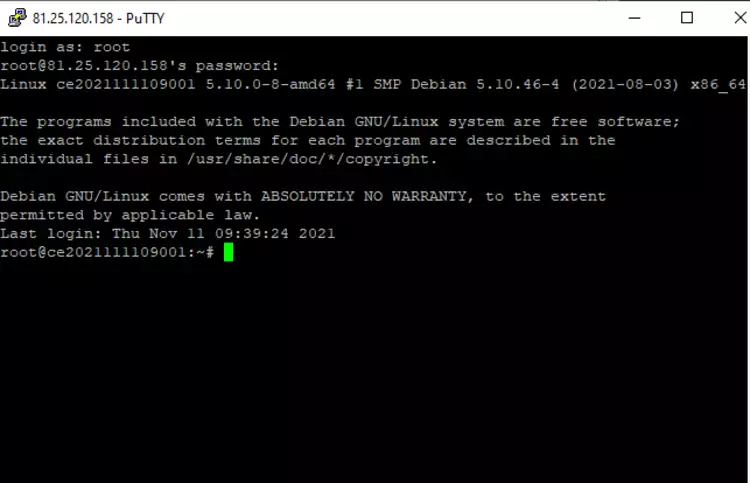
nano /etc/hosts
Hosts file with the initial configuration.
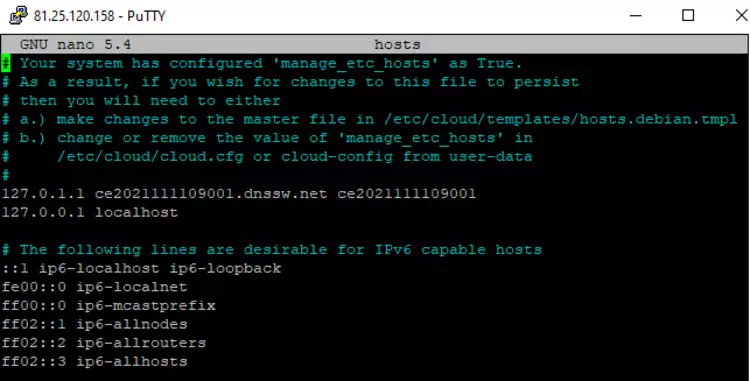
Hosts file with the final configuration.
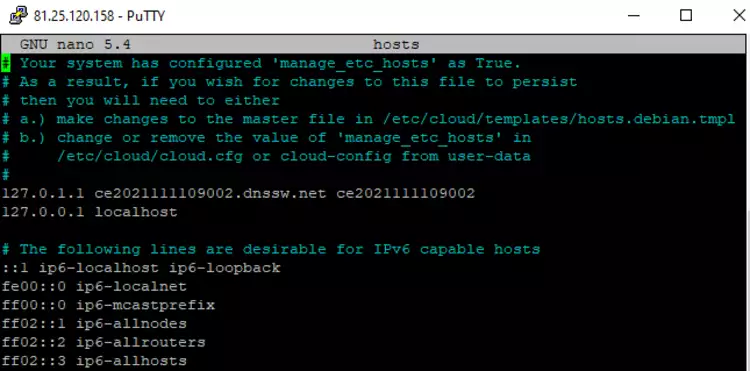
nano /etc/hostname
Hostname file with the initial configuration.
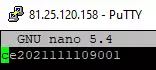
Hostname file with the final configuration.
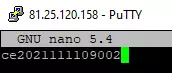
Modify root user password
Run the command passwd root so that you can change the root user password to the one you received by e-mail.
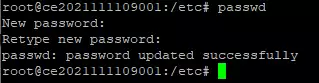
In this way, the new cloned machine will have the same IP, with its corresponding root name and password, finalizing the cloning process and starting up the cloned server.
IMPORTANT: to save the changes with the nano editor, remember to press the
control + xkeys on your keyboard.