Create a Hosting service using a Template
Creating Hosting Services from Templates in SWPanel
1. Introduction and summary of the manual
This manual is designed to guide you step by step through the process of creating Hosting services in SWPanel using pre-configured templates. Its main objective is to enable you to replicate specific configurations quickly, efficiently and without errors, saving time and ensuring consistency in the administration of your web services.
What will you find in this manual?
Throughout this document you will learn how to:
- Access the option to create new services in SWPanel.
- Select a previously created template.
- Associate a domain or subdomain with the new service.
- Complete the creation of the service using this template.
What is a Hosting template?
A Hosting template is a predefined configuration that you can save and reuse when creating new services. These templates allow you to standardise technical parameters and avoid repeating tasks every time you need to create a service.
The templates can include configurations such as:
- Service resources (disk space, RAM, CPU limits).
- PHP version or other server language.
- Security and access policies.
- Database parameters.
- File system permissions.
- Email environment configuration.
Example: If you manage websites with similar characteristics, you can create a base template with PHP 8.2, 2 GB of disk space and FTP access. Then, you just have to choose that template when creating a new service.
info If you have not yet created your Hosting templates, we recommend you consult the following manual:
📃 Manual: How to create Hosting Templates
2. Creating a Hosting Service from a template
Below is a step-by-step guide on how to create a new Hosting service in your SWPanel account using an existing template.
Step 1: Access the creation of a new service
From your SWPanel account, locate the Create new service button in the top right-hand corner and click on it.
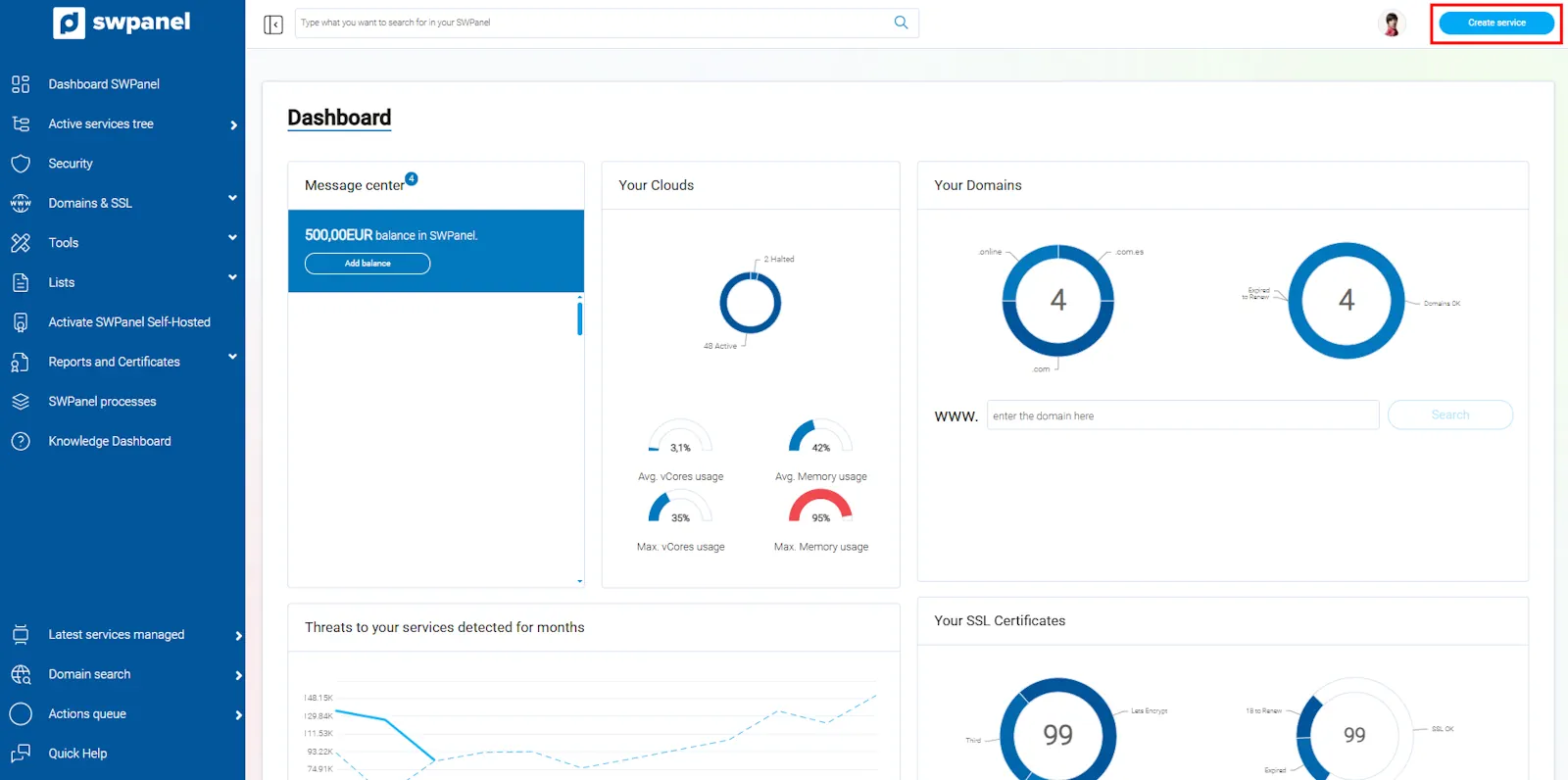
info_capture The screenshot is for illustrative purposes. It was taken on version 2025.03.0001 dated 23/03/2025. It may differ from what the current version of SWPanel shows.
Step 2: Select the templates option
Once you are on the creation screen, go to the option My products > Hosting Templates to see your available templates.
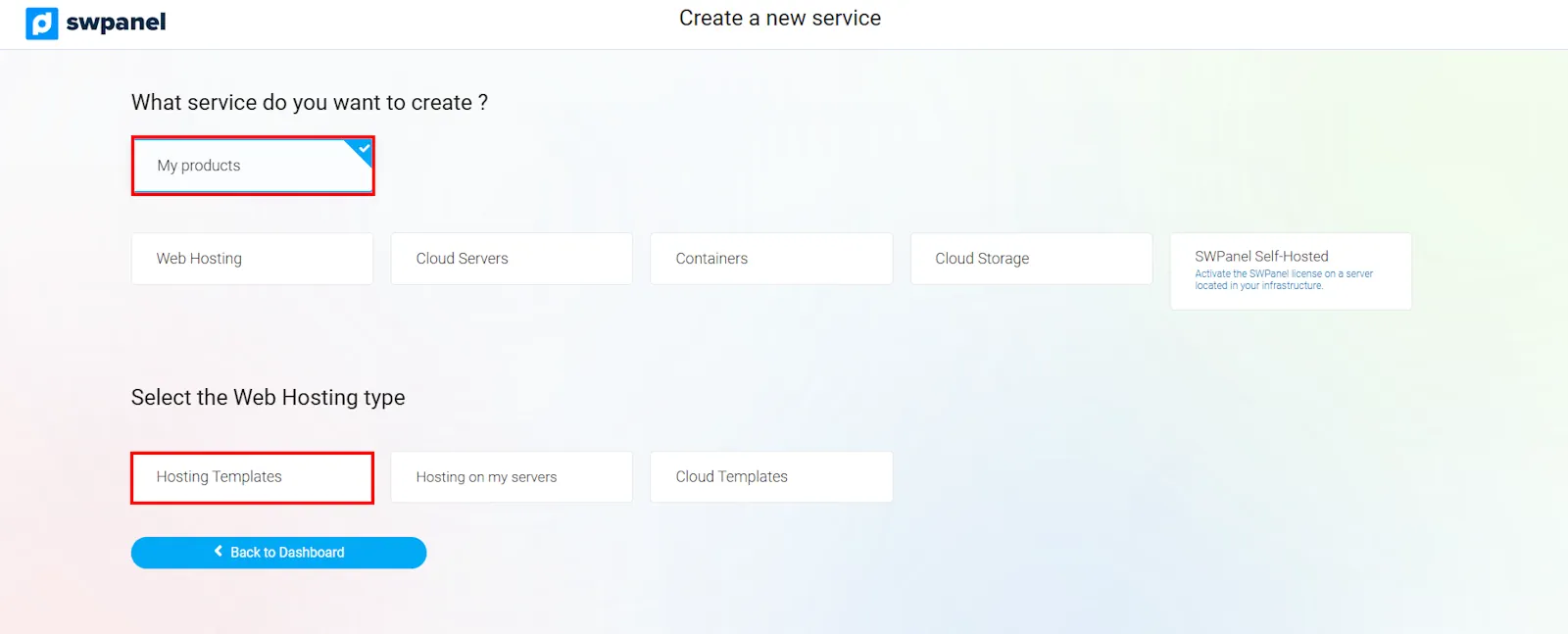
info_capture The screenshot is for illustrative purposes. It was taken on version 2025.03.0001 dated 23/03/2025. It may differ from what the current version of SWPanel shows.
Step 3: Choose the desired template
You will see a list of all the templates you have previously created. Select the one that suits the type of service you want to deploy.
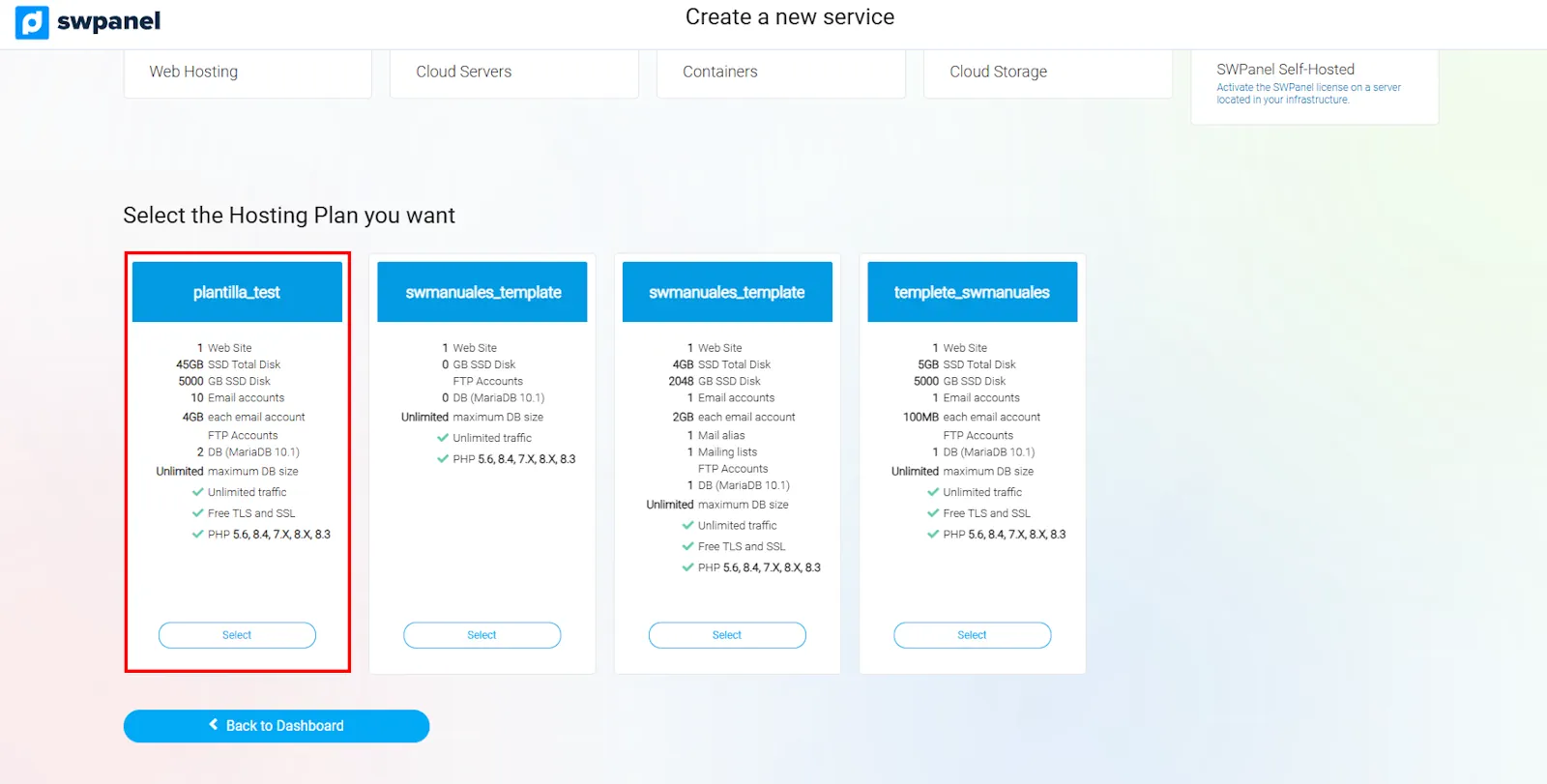
info_capture The screenshot is for illustrative purposes. It was taken on version 2025.03.0001 dated 23/03/2025. It may differ from what the current version of SWPanel shows.
Step 4: Indicate the domain or subdomain
Enter the name of the domain or subdomain to which the new service will be associated. This will be the public identifier with which users will access your site or application.
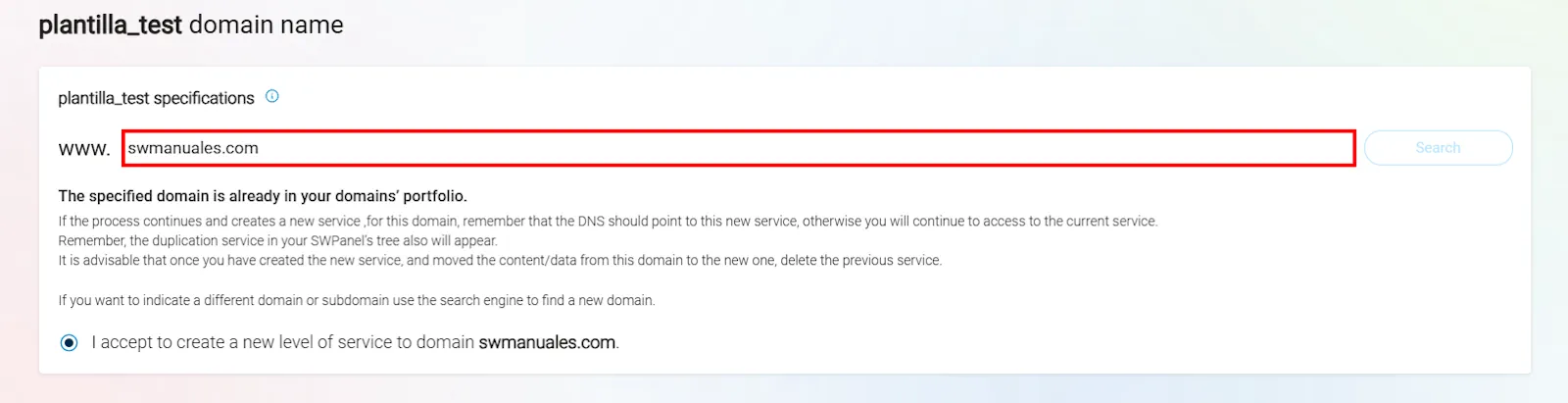
info_capture The screenshot is for illustrative purposes. It was taken on version 2025.03.0001 dated 23/03/2025. It may differ from what the current version of SWPanel shows.
Step 5: Create the service
To finish, click on the button Accept and create. The system will display the new Hosting service applying the parameters defined in the selected template.

info_capture The screenshot is for illustrative purposes. It was taken on version 2025.03.0001 dated 23/03/2025. It may differ from what the current version of SWPanel shows.
success That's it! Your new hosting service created from a template is now up and running and available in your list of services in SWPanel.
3. Glossary of terms
| Term or concept | Definition and link to corresponding section |
|---|---|
| Hosting Service | Environment where a website or other resources are hosted, configured to be available on the Internet. |
| Hosting Template | Predefined configuration of resources and parameters that can be used to create new services quickly. |
| Domain | Unique name that identifies an Internet address (for example, mydomain.com). |
| Subdomain | Extension of the main domain that allows for the creation of divisions (for example, blog.mydomain.com). |
| Accept and create | Button that confirms and executes the creation of the new Hosting service based on the chosen template. |
| Create new service | Panel button that starts the process of registering a new service. |
| My products > Hosting Templates | Menu path within SWPanel to access the available templates. |