How to create Hosting Templates
Detailed manual for the creation and configuration of a Hosting Template in SWPanel
1. General introduction and key concepts
The aim of this manual is to explain in detail, clearly and step by step how to create and configure a Hosting Template within the SWPanel control panel. Hosting templates are essential tools for users who need to deploy multiple services with similar characteristics, allowing them to standardise processes, optimise times and avoid manual configuration errors.
What is a hosting template?
A hosting template is a predefined set of technical parameters that can be automatically applied to new services created within your infrastructure. These parameters include resource limits, service activation (FTP, email, databases, etc.), DNS configuration, PHP version, and much more.
This manual will show you:
- How to access the templates section in SWPanel.
- How to create a new template step by step.
- What each of the available parameters means.
- How to customise resources and Hosting improvements.
- How to use these templates later in your services.
Prerequisites
Before starting to create a template, you must have Reseller mode enabled in your SWPanel account.
info Before creating a Hosting template, you will need to have Reseller mode enabled in your SWPanel. You can activate it by following the instructions in the following manual: 📃 Manual: How can I activate reseller mode in my SWPanel account?
2. What is a Hosting Template?
A Hosting Template is an option added to our SWPanel that can be used to create different services with the same characteristics. Thanks to these, we can create many similar services in a more orderly and faster way.
3. How to create the Hosting Template
3.1. Access template management
1. In SWPanel, go to Main Dashboard > Tools > **Hosting Templates **.
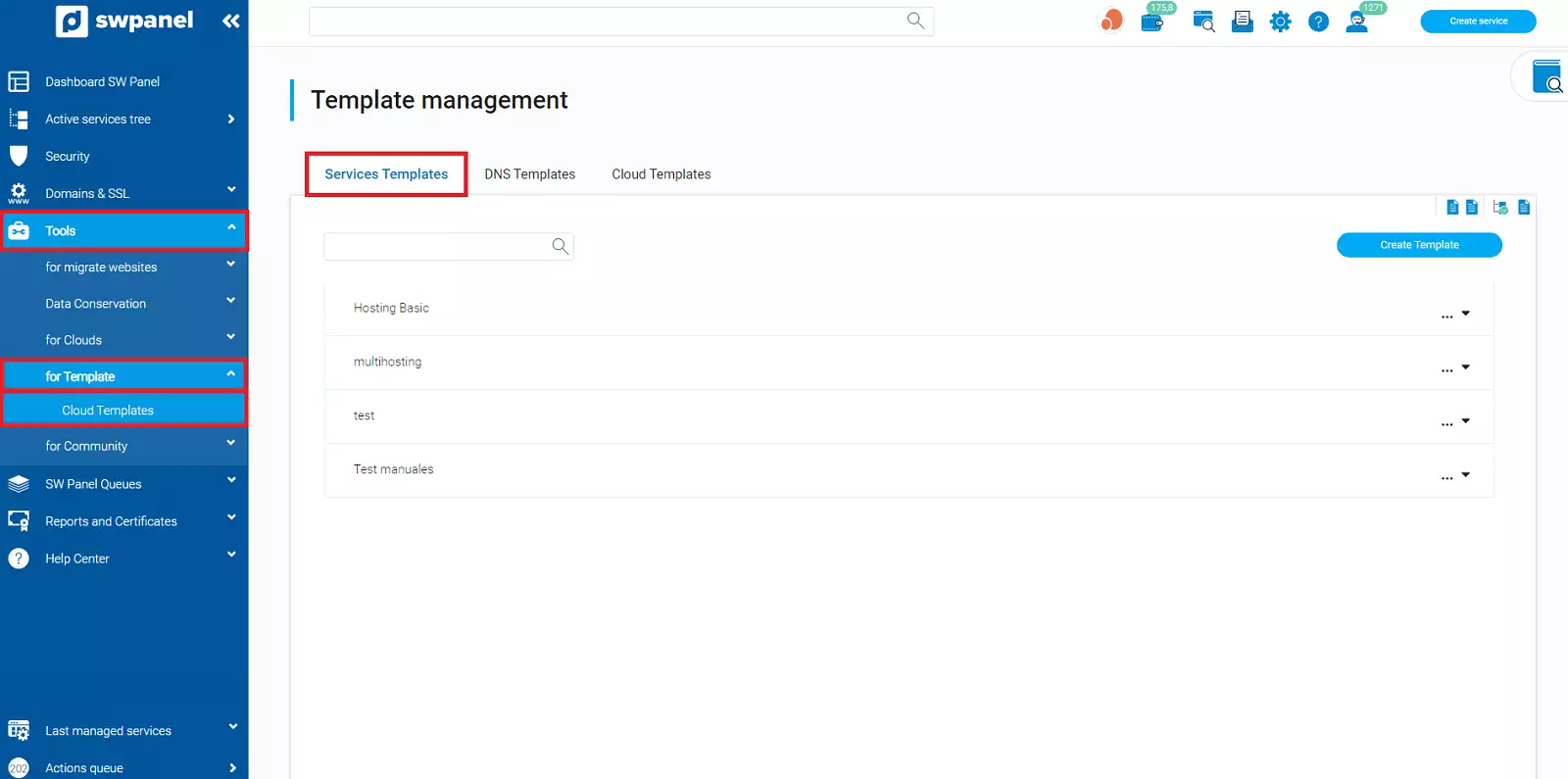
info_capture The screenshot is for guidance purposes. It was taken on version 2025.03.0001 dated 22/03/2025. It may differ from what the current version of SWPanel shows.
2. On the new screen a list of the templates already created will appear. To create a new one, click on Create Template:
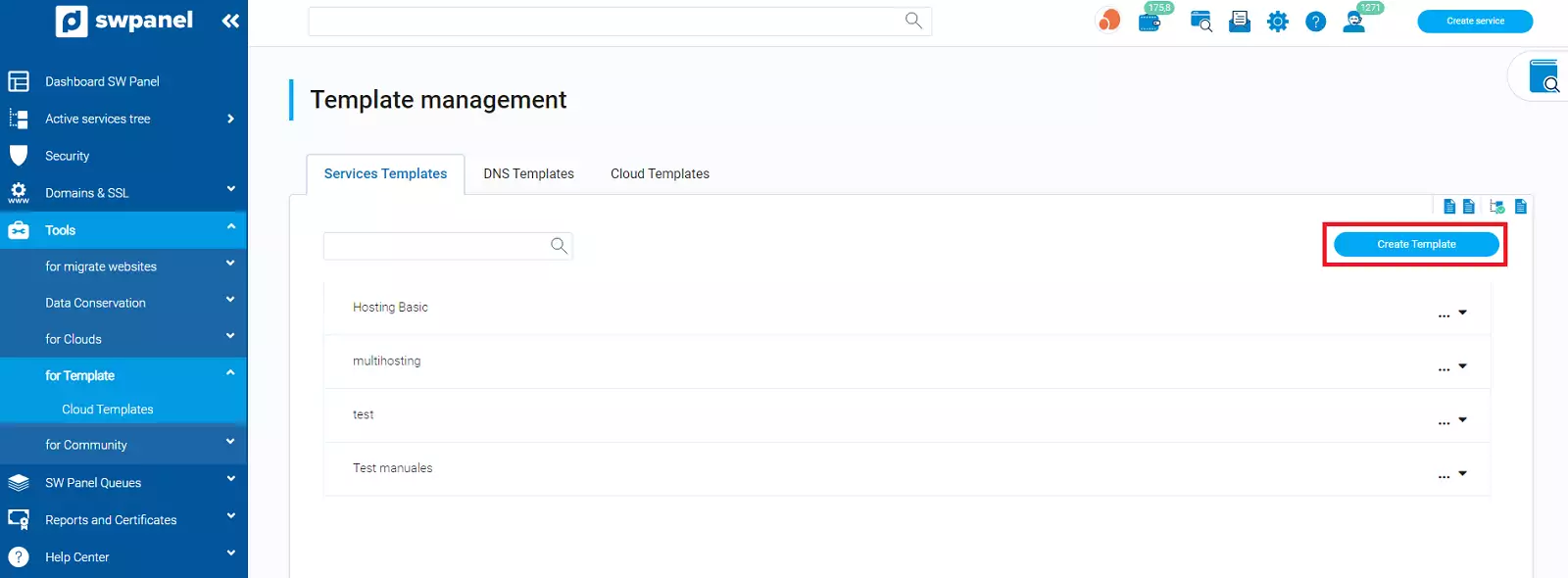
info_capture The screenshot is for guidance purposes. It was taken on version 2025.03.0001 dated 22/03/2025. It may differ from what the current version of SWPanel shows.
3.2. Configuring template parameters
1. The first thing we need to do is write the name we want for our template:

info_capture The screenshot is for guidance purposes. It was taken on version 2025.03.0001 dated 22/03/2025. It may differ from what the current version of SWPanel shows.
The new window is divided into 5 tabs: Servers, Service definition, Available upgrades, PHP and Resource limitation.
2. Servers
In the ”Assigned main server” section we will select on which server we want the services created with the template to be created. This will be assigned as a web server:
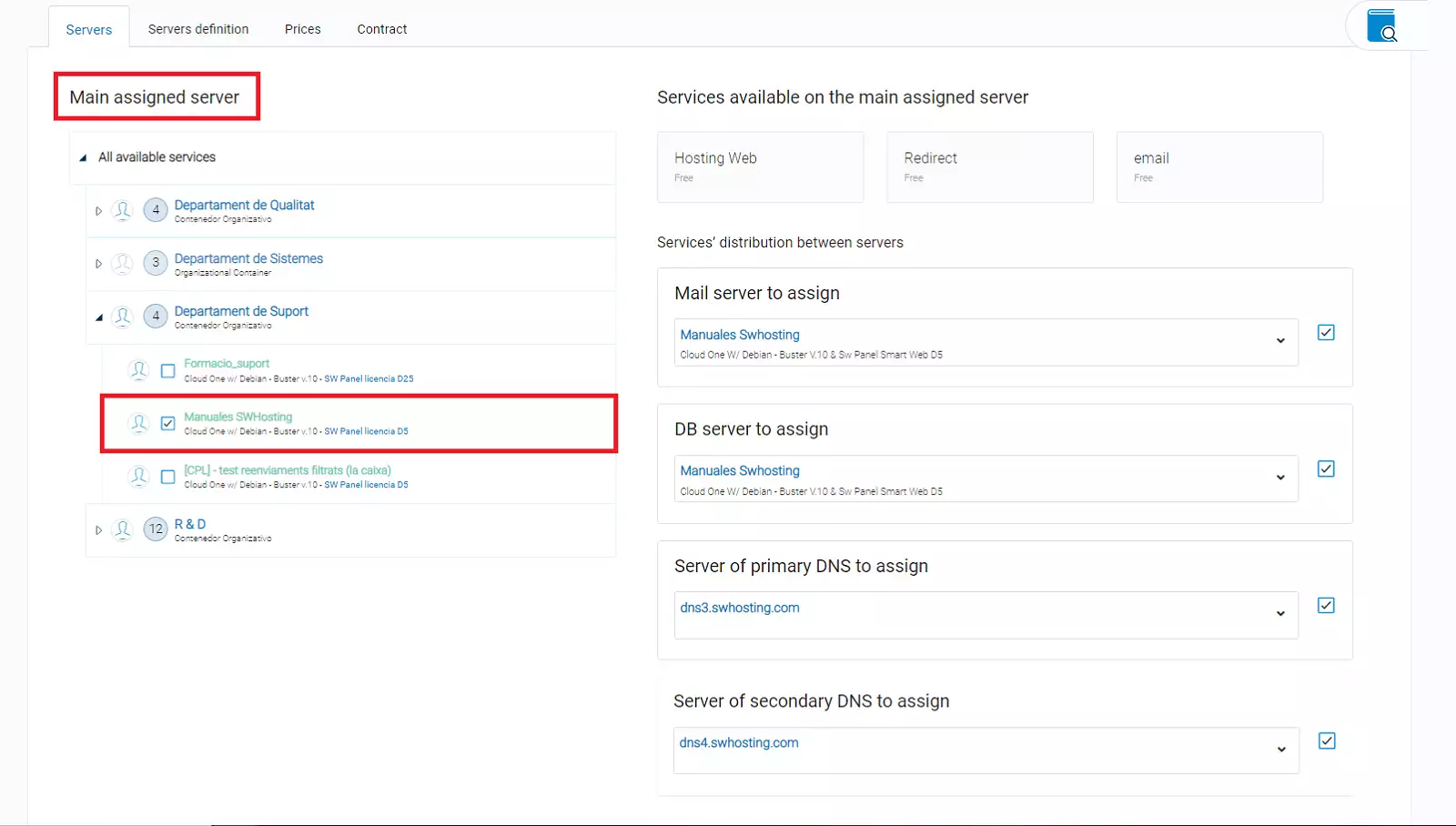
info_capture The screenshot is for guidance purposes. It was taken on version 2025.03.0001 dated 22/03/2025. It may differ from what the current version of SWPanel shows.
Once selected, we must choose the Cloud that we want to be the mail and database server. We can also manually select the primary and secondary DNS server, or leave the automatic assignment checked, so that these are configured by default.
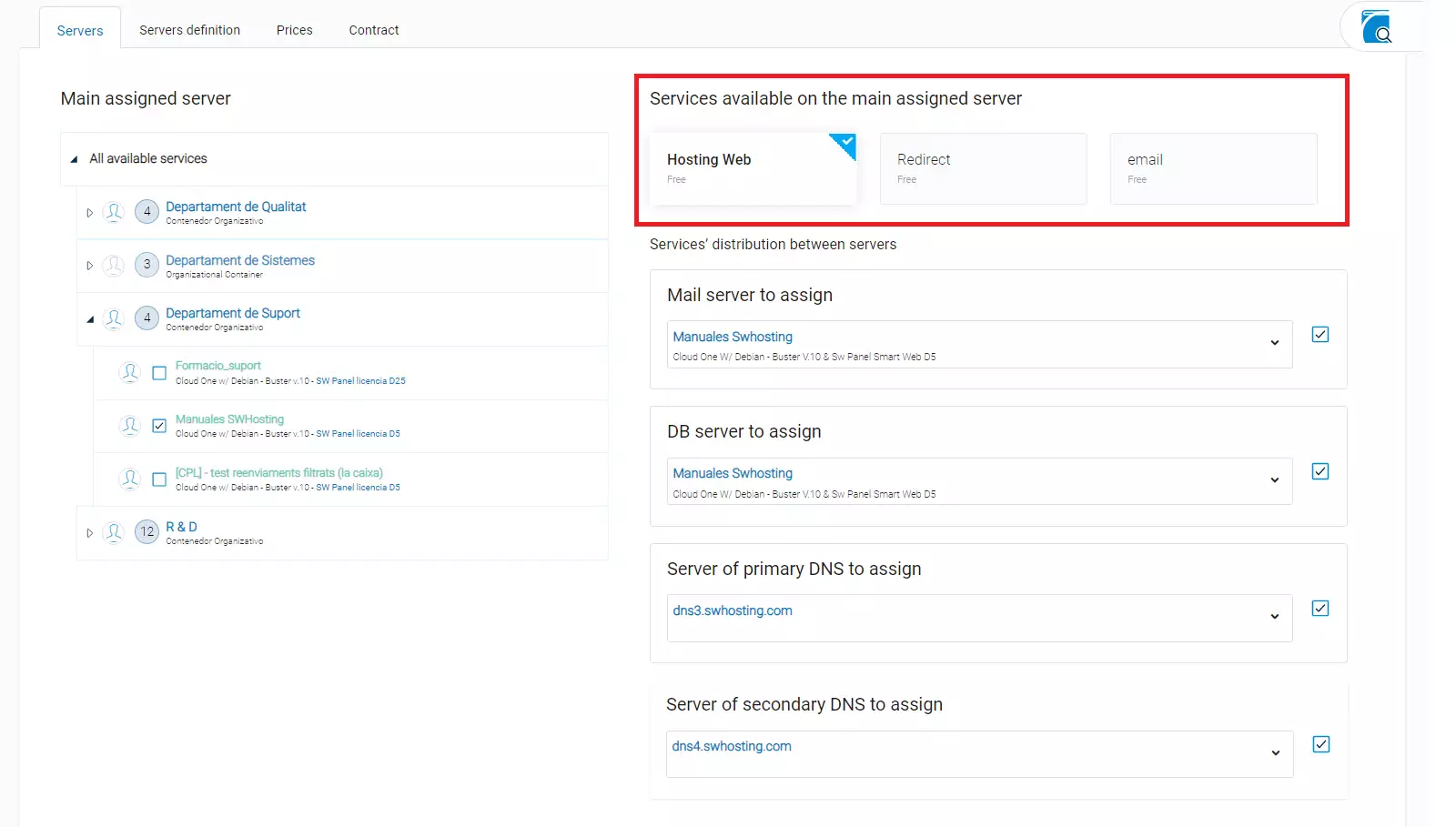
info_capture The screenshot is for guidance purposes. It was taken on version 2025.03.0001 dated 22/03/2025. It may differ from what the current version of SWPanel shows.
3. Definition of Services
Generic service details
Defines the disc space, monthly traffic and the activation of web statistics (if AWStats is installed).
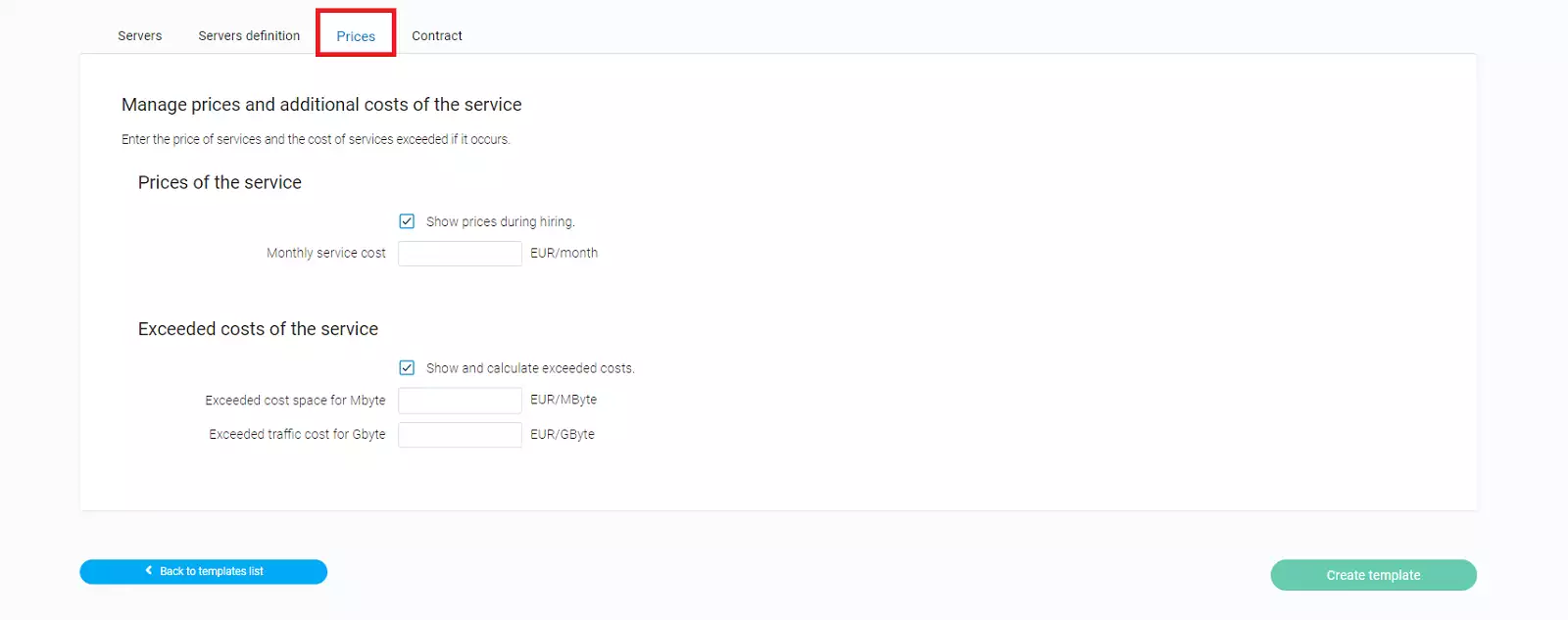
info_capture The screenshot is for guidance purposes. It was taken on version 2025.03.0001 dated 22/03/2025. It may differ from what the current version of SWPanel shows.
Activate email services
Configure accounts, space limits, security and additional functions such as aliases or lists.
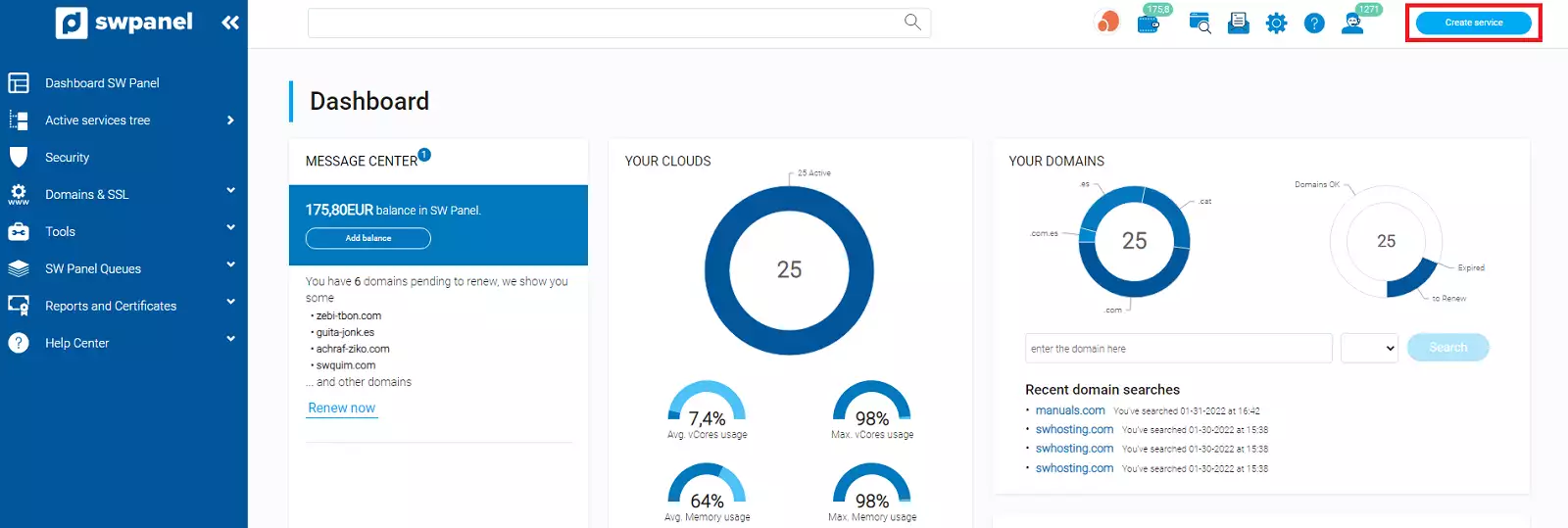
info_capture The screenshot is for guidance purposes. It was taken on version 2025.03.0001 dated 22/03/2025. It may differ from what the current version of SWPanel shows.
Activate FTP services
Defines the number of FTP accounts allowed.
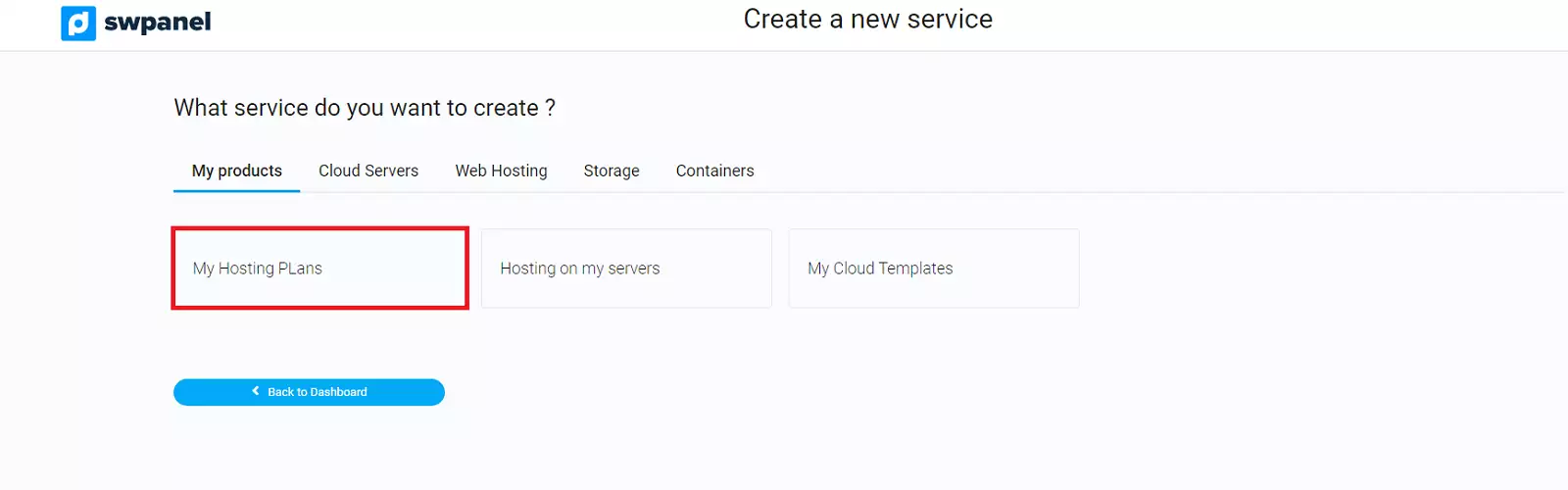
info_capture The screenshot is for guidance purposes. It was taken on version 2025.03.0001 dated 22/03/2025. It may differ from what the current version of SWPanel shows.
Activate database services
Set the maximum number of databases, users and simultaneous connections.
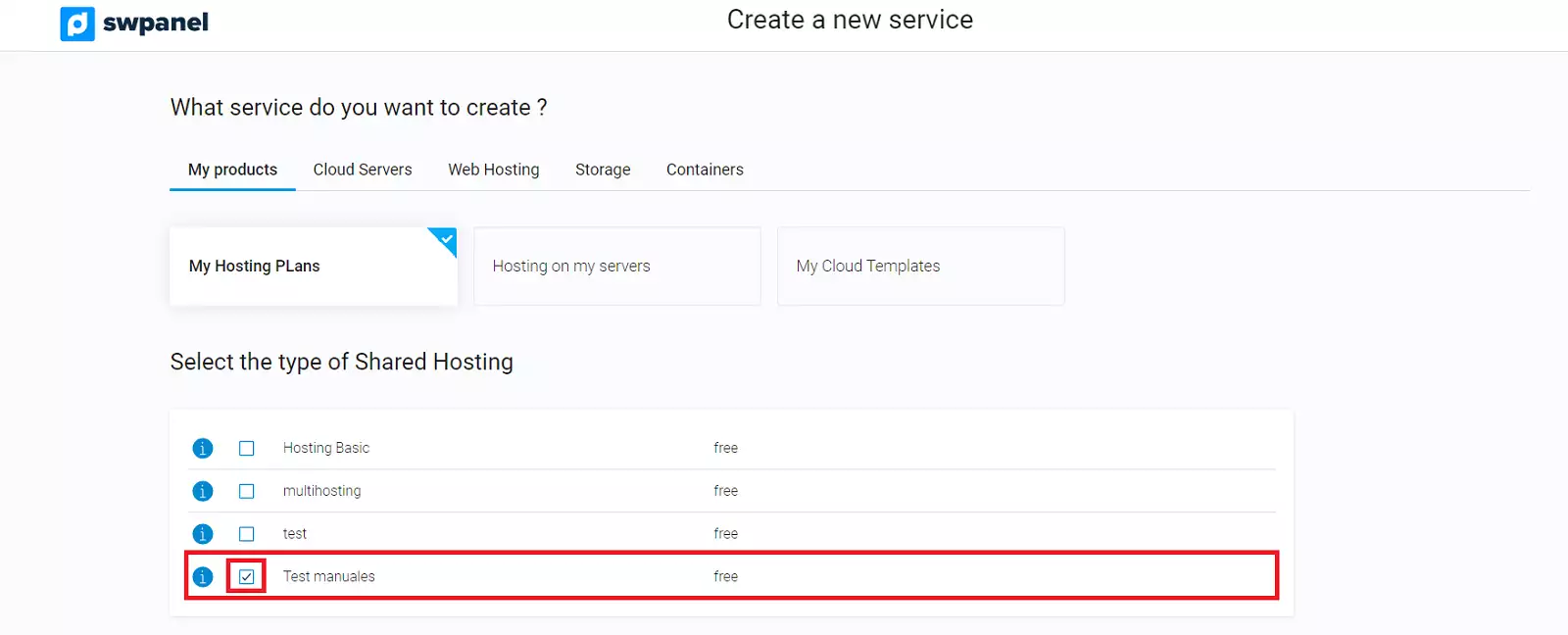
info_capture The screenshot is for guidance purposes. It was taken on version 2025.03.0001 dated 22/03/2025. It may differ from what the current version of SWPanel shows.
DNS services and management
Configure DNS records and select a customised DNS template.
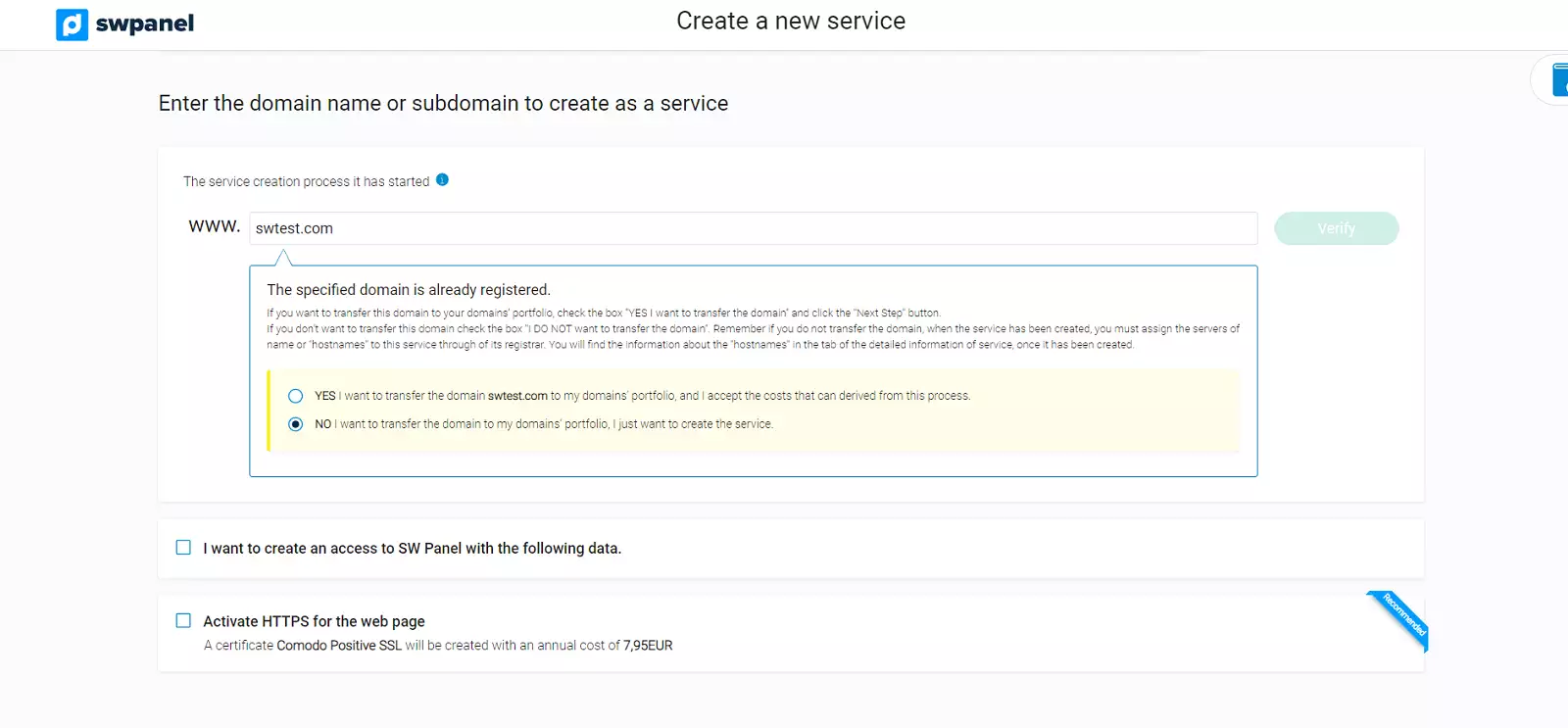
info_capture The screenshot is for guidance purposes. It was taken on version 2025.03.0001 dated 22/03/2025. It may differ from what the current version of SWPanel shows.
info You can create a DNS template by following the instructions in the following manual: 📃 Manual: DNS Templates
Activate crons services
Define the maximum number of crons allowed in the Hosting.
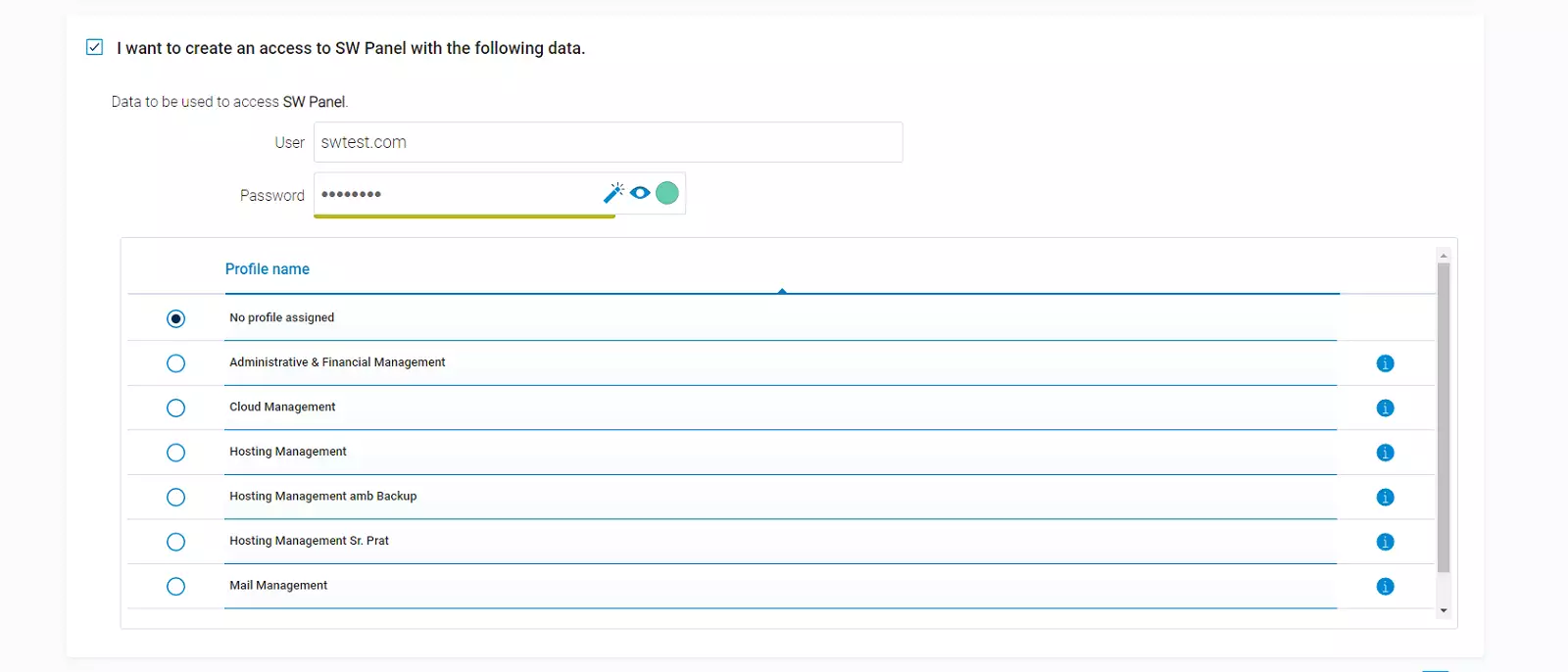
info_capture The screenshot is for guidance purposes. It was taken on version 2025.03.0001 dated 22/03/2025. It may differ from what the current version of SWPanel shows.
Activate inode limitation
Limits the number of files and directories that the Hosting can have. Inodes represent data structures used to manage files and directories in UNIX-type file systems, an insufficient number of inodes can prevent the creation of new files, even if there is available disk space.
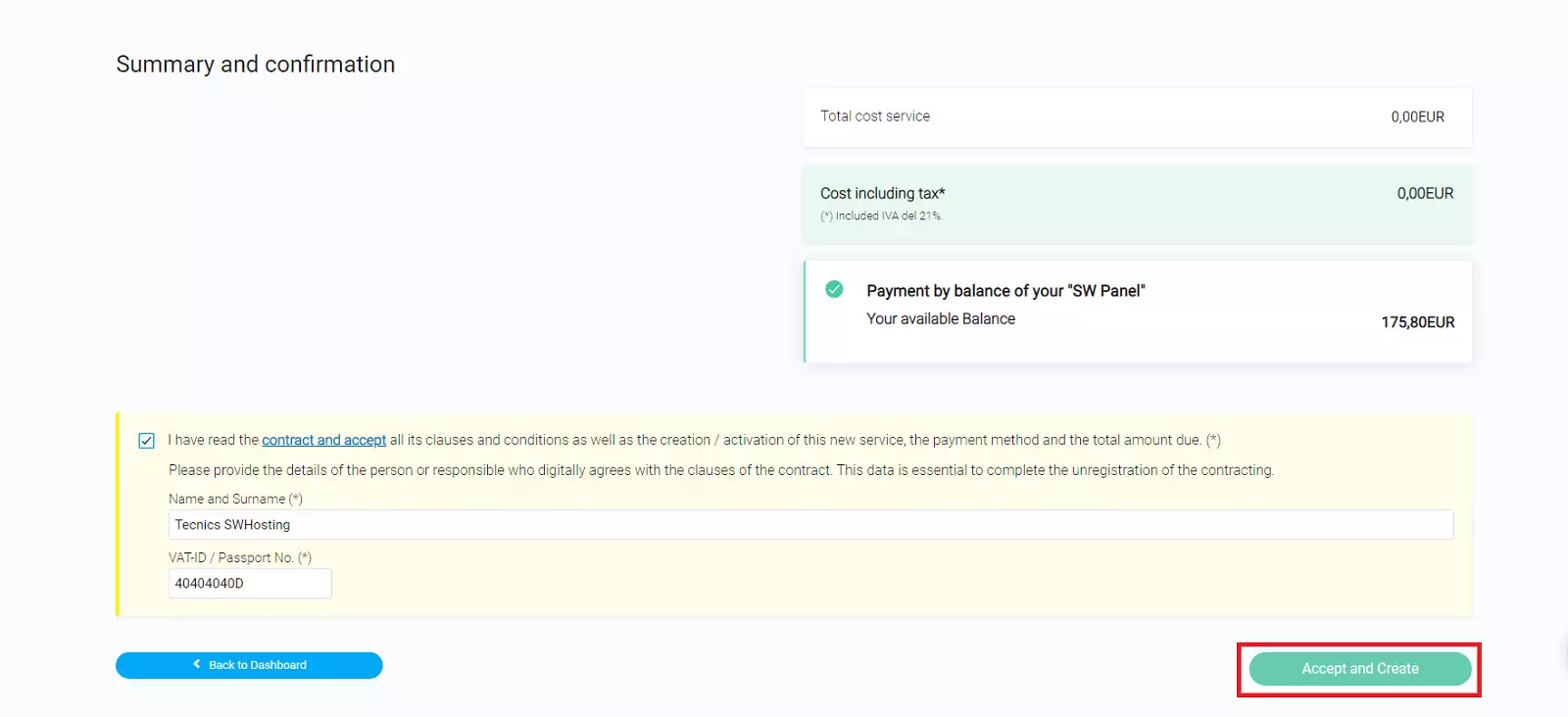
info_capture The screenshot is for guidance purposes. It was taken on version 2025.03.0001 dated 22/03/2025. It may differ from what the current version of SWPanel shows.
Enable Apache Max Childs limitation
Controls the number of processes that Apache can open simultaneously.

info_capture The screenshot is for guidance purposes. It was taken on version 2025.03.0001 dated 22/03/2025. It may differ from what the current version of SWPanel shows.
4. Available improvements
It allows you to define which optional improvements can be activated from the service Dashboard:
-
Allow activation of Let's Encrypt SSL: Allows activation of the free Let's Encrypt SSL certificate in Hosting.
- Allow activation of forced HTTPS redirection: Allows forced HTTPS activation to automatically redirect all HTTP connections to HTTPS.
- Enable Let's Encrypt TLS: Enables the activation and use of free Let's Encrypt TLS certificates.
- Enable CHRoot: Enables the creation of the CHRoot user.
- Allow activation of Smart Hosting +: Allows activation of ‘Smart Hosting +’ in Hosting, which is a tool based on Memcached that substantially improves the speed of a website, allowing it to load faster.
-
Data retention management
-
Enable web export activation: Enables the option to export the complete content of the website via email.
-
Enable scheduled web export activation: Enables the option to export the complete content of the website via email, at specific times or intervals.
-
Enable Web Snapshot: Enables the option to create a Snapshot (instant backup) of the website so that it can be restored to a previous state if necessary.
-
Enable Scheduled Web Snapshot: Enables the option to schedule the creation of a Snapshot (instant backup) of the website at specific times.
-
Management of security improvements and CDN
- Allow activation of Cloudflare CDN: Enables the option to activate the Cloudflare CDN, which improves the speed of the website through its content distribution network (CDN).
- Allow activation of Country Blocking: Enables the option to block access to the website from certain countries
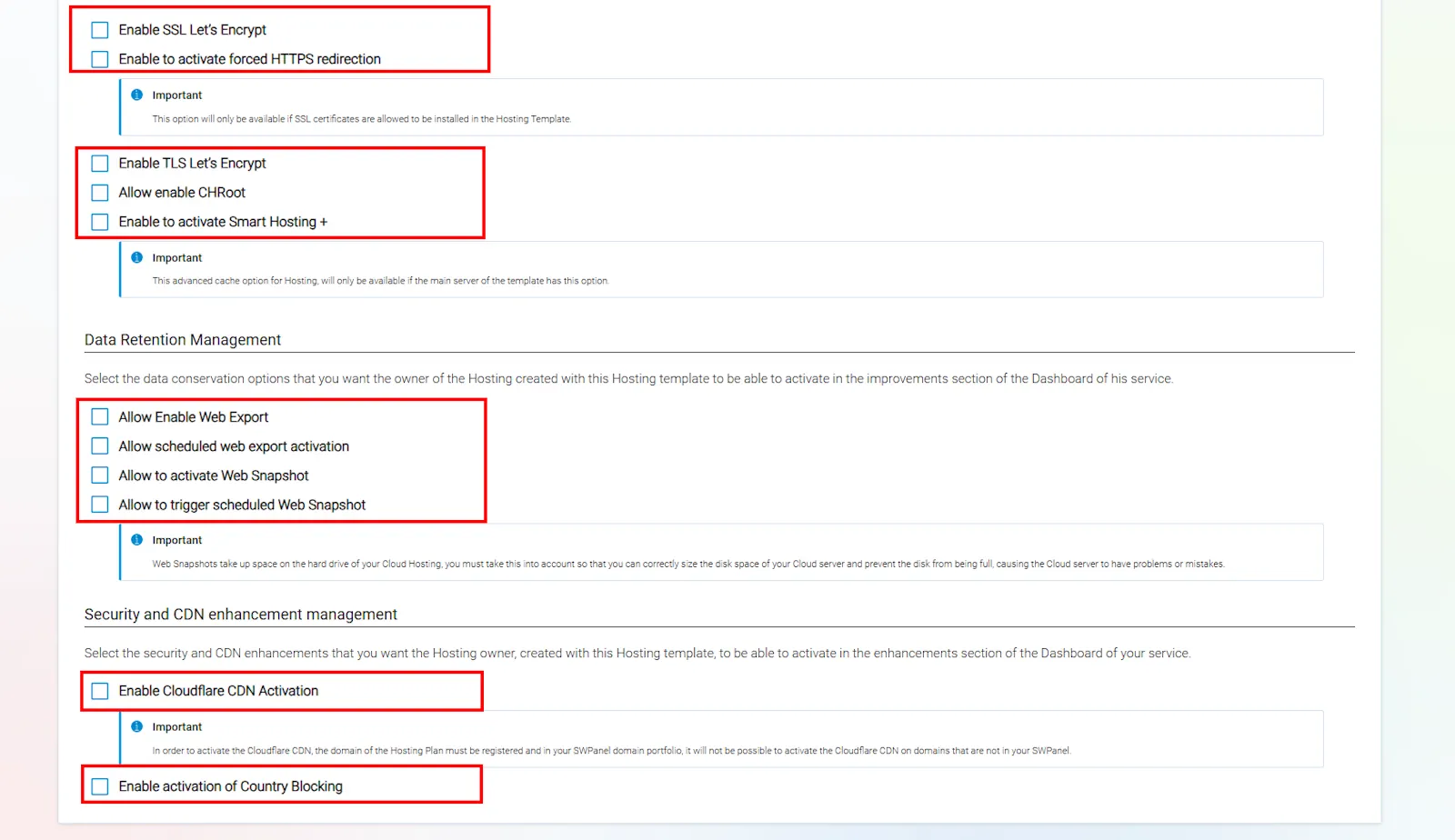
info_capture The screenshot is for guidance purposes. It was taken on version 2025.03.0001 dated 22/03/2025. It may differ from what the current version of SWPanel shows.
5. PHP
It allows you to establish the default PHP version and whether the user will be able to modify it.

info_capture The screenshot is for guidance purposes. It was taken on version 2025.03.0001 dated 22/03/2025. It may differ from what the current version of SWPanel shows.
6. Resource limitation
Define limits on CPU, RAM or IOPS, using predefined templates or manual configuration:
- Do not assign a resource usage control template: No predefined template will be assigned for resource control, there are no restrictions on resource usage.
- Assign a resource control template to this Hosting template: Assign a preconfigured template to limit resource usage in Hosting plans.
info You can create a resource usage control template by following the instructions in the following manual: 📃 Manual: How to create a resource usage control template
- Assign a manual resource limitation for this Hosting plan: Allows you to manually set limits for the use of resources such as CPU, memory and disk usage (IOPS).
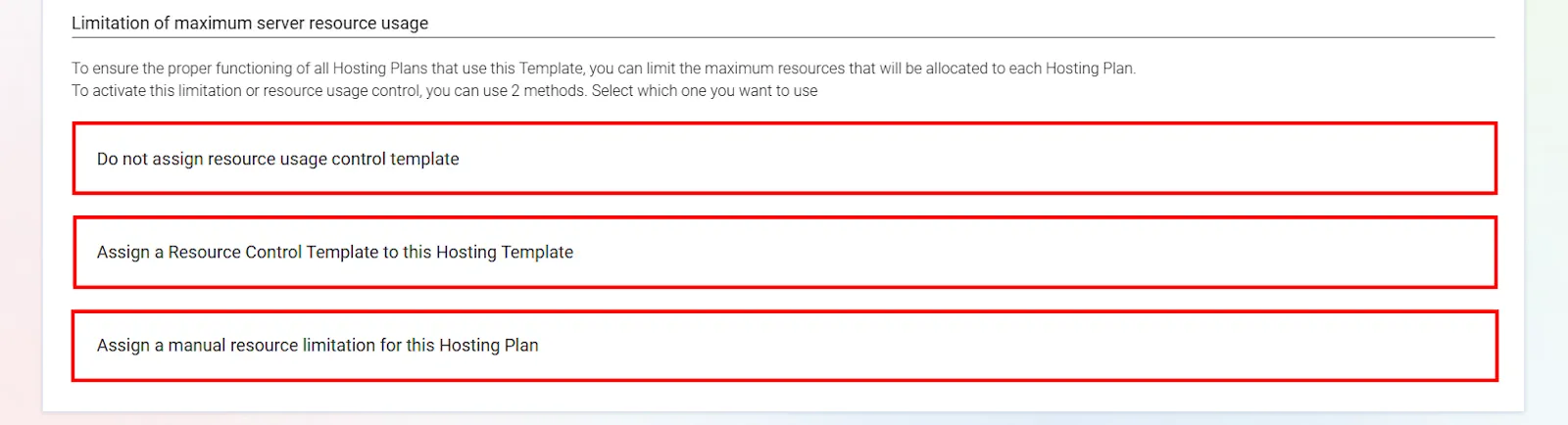
info_capture The screenshot is for guidance purposes. It was taken on version 2025.03.0001 dated 22/03/2025. It may differ from what the current version of SWPanel shows.
3.3. Finalisation and creation of template
Click on the button Create template to save all the configured parameters.

info_capture The screenshot is for guidance purposes. It was taken on version 2025.03.0001 dated 22/03/2025. It may differ from what the current version of SWPanel shows.
success There you go! Now you know how to configure a Hosting template.
info You can apply these new templates to your hostings by following the instructions in the following manual: 📃 Manual: Create a Hosting service using a Template
Glossary of terms
| Term / Concept | Definition |
|---|---|
| Hosting template | Predefined configuration to create Hosting services quickly and coherently. |
| Reseller mode | Mode that enables advanced management functions for multiple Hosting services. |
| AWStats | Application that generates detailed web traffic statistics. |
| Inodes | Structures that represent files/directories in a file system. |
| Crons | Scheduled tasks that are executed automatically at defined times. |
| CHRoot | Technique for isolating users within the system. |
| Apache Max Childs | Limit of simultaneous processes managed by Apache. |
| Smart Hosting + | Memcached-based improvement that optimises website performance. |
| Snapshot | Instant backup of website status. |
| TLS Let's Encrypt | Free certificates that protect data with TLS encryption. |
| PHP | Programming language used in web development. |
| CDN | Network of servers that optimises content distribution. |