Create a Web Hosting in my Cloud
Applicable to: Cloud with a SWPanel licence
The Clouds with Administration Panel allow you to set up Hosting services within your Cloud in a matter of minutes without the need to access the machine or have advanced computer skills, all from SWPanel.
A Web Hosting service allows you to create a space for your web site, e-mail accounts, DNS records and databases in a fast and easy way. You can create a Web Hosting by following these steps.
1. Inside your SWPanel use the search engine to find your Cloud, ours is called manuals, yours will have a different name. Once you find it, select it.
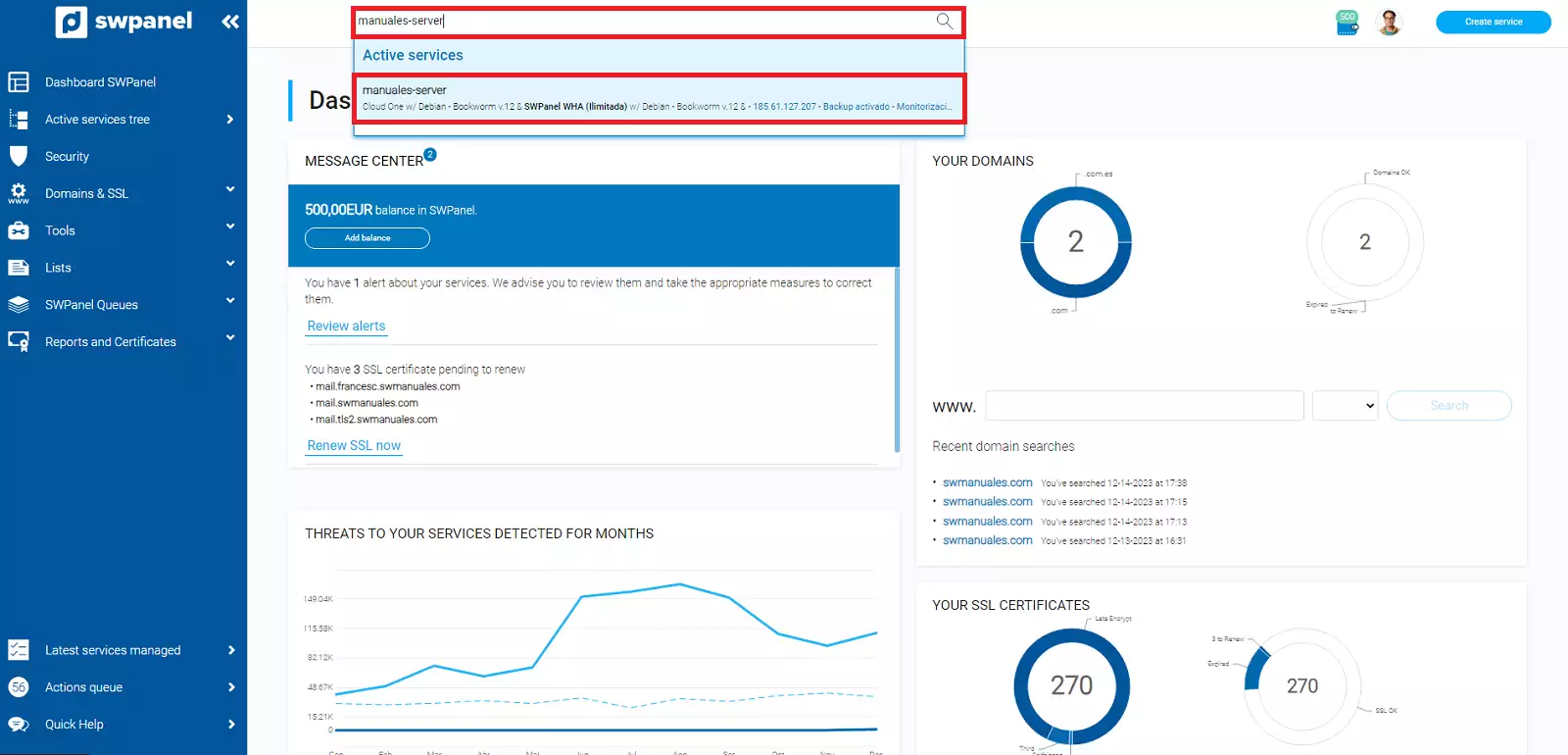
info_capture The screenshot is for guidance only. It was taken on version 2024.07.0132 with date 27/10/2024. It may differ from what the current version of SWPanel displays.
2. Now look for the icon marked in the image, the one that says Create a new service in this accumulator.

info_capture The screenshot is for guidance only. It was taken on version 2024.07.0132 with date 27/10/2024. It may differ from what the current version of SWPanel displays.
3. Type of service to create. Select Hosting Web.
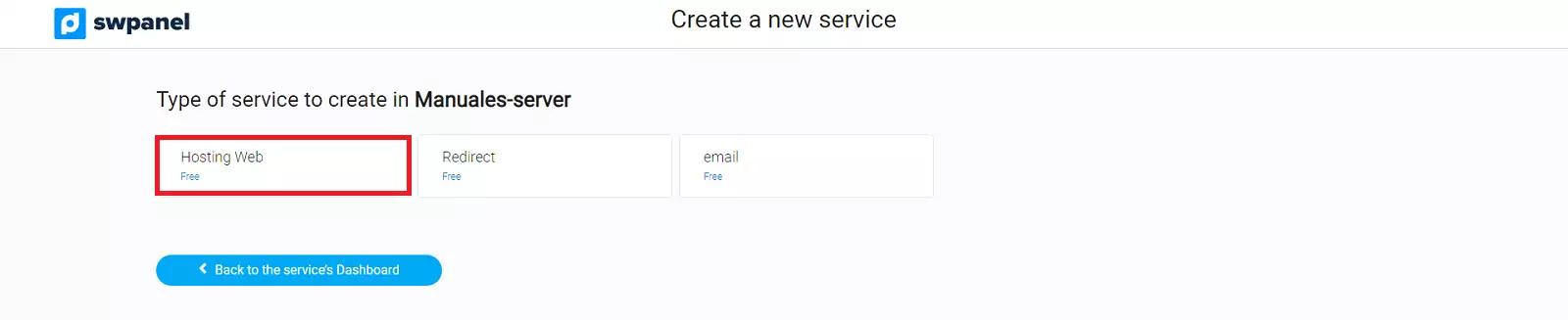
info_capture The screenshot is for guidance only. It was taken on version 2024.07.0132 with date 27/10/2024. It may differ from what the current version of SWPanel displays.
4. Multicloud distribution of the Web Hosting service.
- If you have several servers, you can set up a distributed infrastructure (distribute our services among several servers).
- If you do not have several servers, or you want to host all services on the same server, select the same server for each service.
You can also choose to leave some of them blank by unchecking the checkbox on the right. In this way, the hosting will not have mail, database or DNS services.
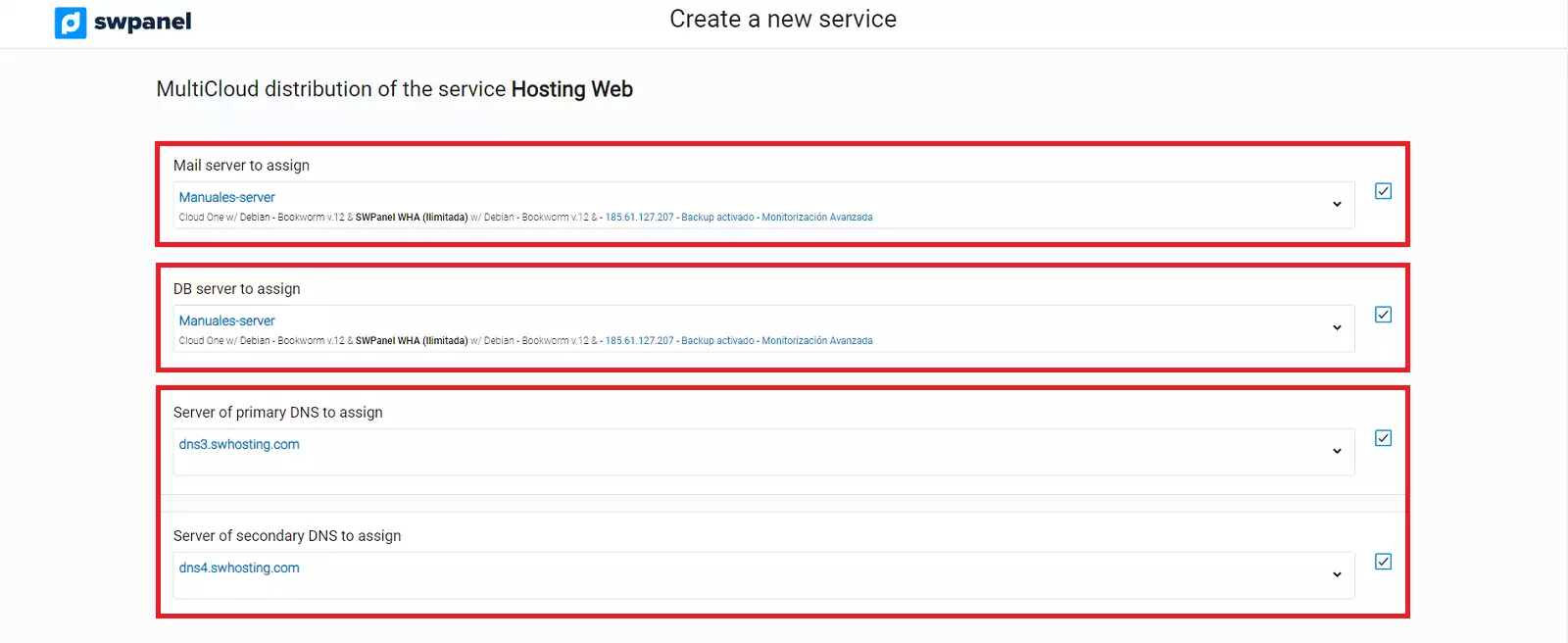
info_capture The screenshot is for guidance only. It was taken on version 2024.07.0132 with date 27/10/2024. It may differ from what the current version of SWPanel displays.
- Mail Server to be assigned: the Cloud instance that will host the mail.
- DB Server to assign: The Cloud instance that will host the Database.
- Primary DNS server to assign: The primary DNS server. You can use either a Cloud instance of your own or SWHosting's DNS servers.
- Secondary DNS server to assign: The secondary DNS server. You can use your own Cloud instance or SW Hosting's DNS servers.
5. Enter the domain name or subdomain of the Web Hosting. In this case, we will use the manual name with the .com extension as an example.
For more information about domains and their registration process, please refer to our 📃 Manual: Domains manual.
By default, the default option "Create 1 Hosting service" appears, but if you want, you can use the option "Create multiple Hosting services" to create different Hosting services at the same time.
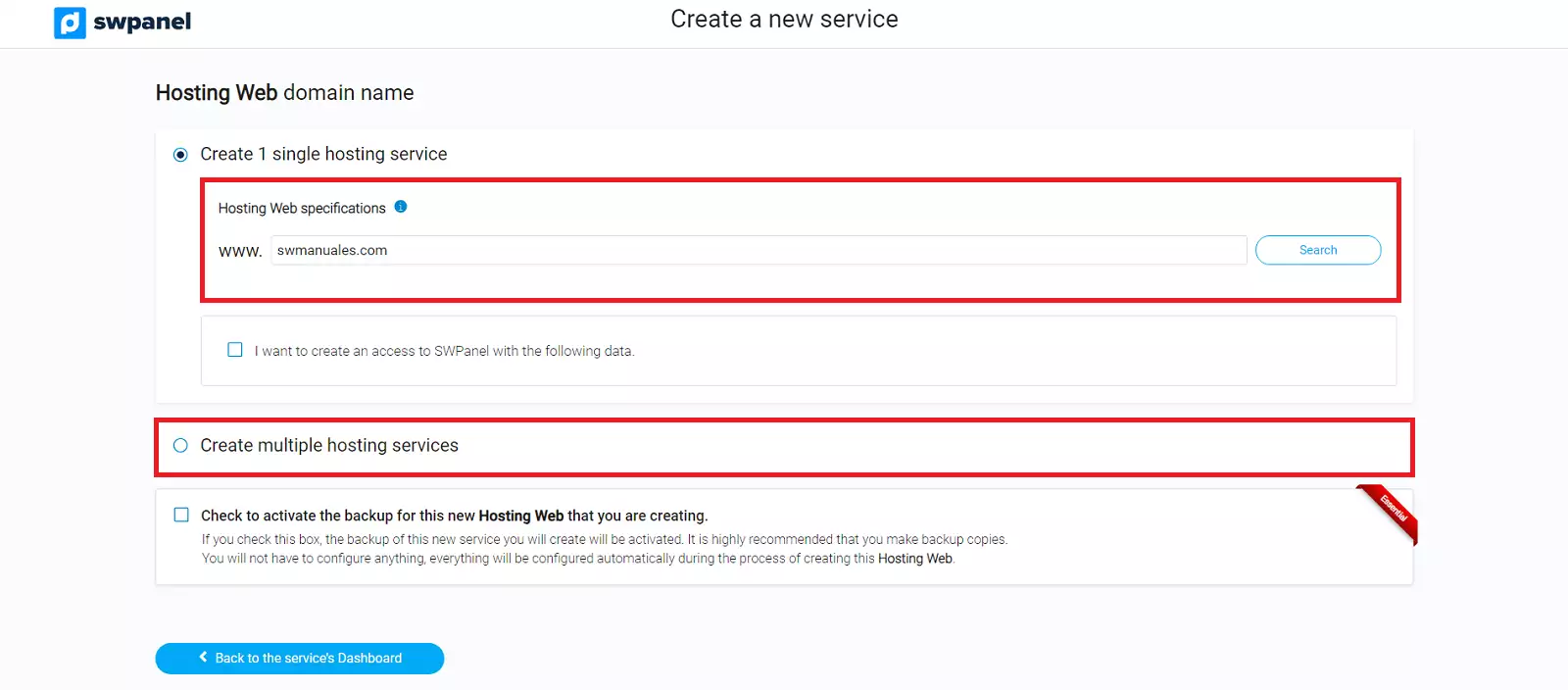
info_capture The screenshot is for guidance only. It was taken on version 2024.07.0132 with date 27/10/2024. It may differ from what the current version of SWPanel displays.
Then click on the Verify button and SWPanel will search if the domain is free and will offer you different options:
- Register the domain if it is available
- Transfer the domain if the domain is already registered
- Register the service without registering or transferring the domain.
Depending on the request, different options will be loaded. In this example we only create the Hosting service, without registering or transferring the domain, as shown in the screenshot above.
I want to create an access to SWPanel with the following data: Allows you to create a SWPanel user and assign a profile to it so that it can manage only the new Hosting created.
6. Additional configurations to save you time. Now you can adjust the new service according to your needs. The available options will vary depending on the characteristics of the Cloud on which the service is being created.
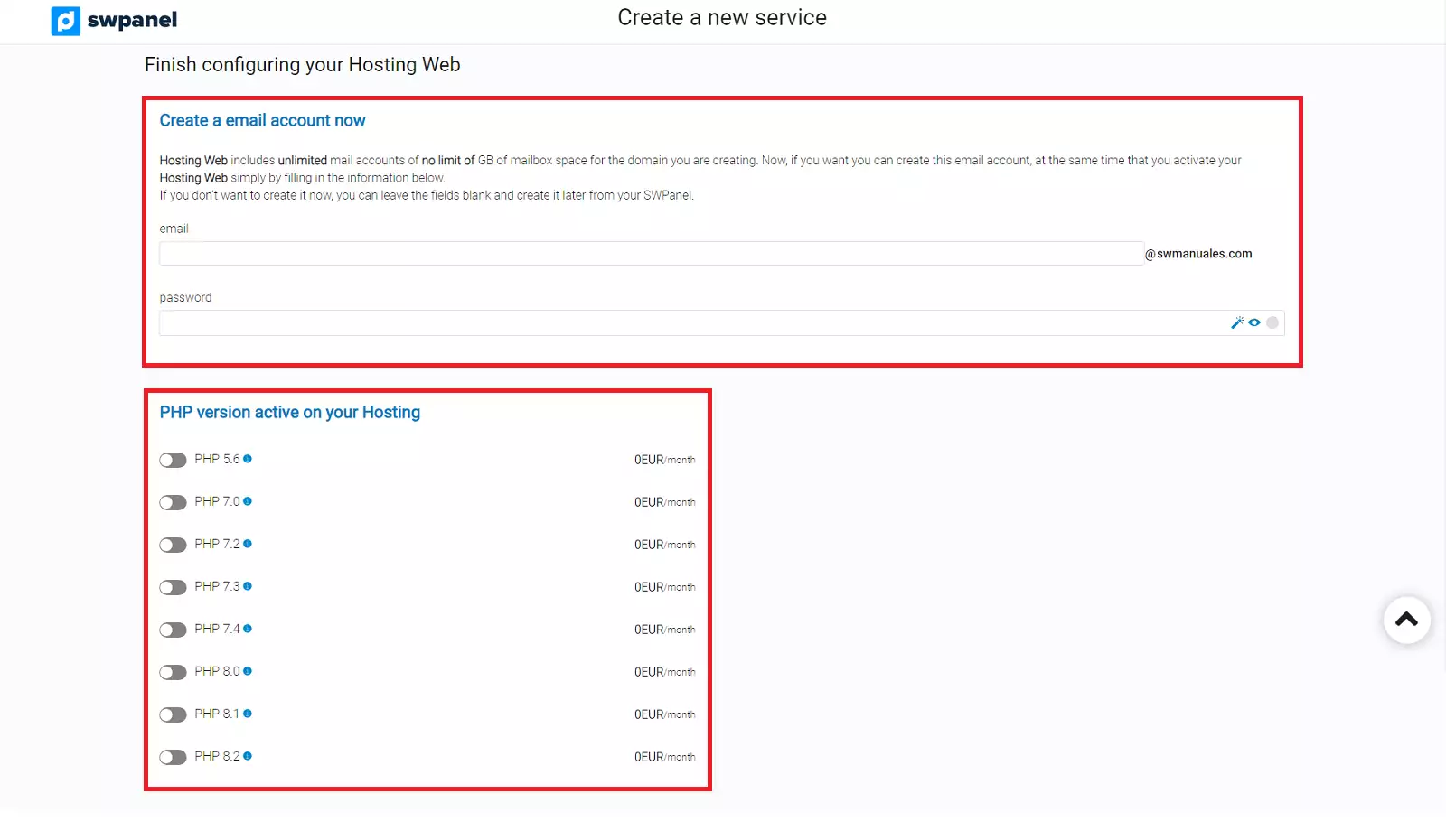
info_capture The screenshot is for guidance only. It was taken on version 2024.07.0132 with date 27/10/2024. It may differ from what the current version of SWPanel displays.
Create an email account now: Allows you to create your first email account right away. You can leave it blank, to create it later by following the following manual. 📃 Manual: E-mail address
PHP version activated on your Hosting: Allows you to select the PHP version of the Hosting. The version can be changed later depending on your Cloud instance.
7. Formalization and acceptance. Finally check the data that appears, the cost of the action to be performed (if any) and the data of the person making the request will be presented. Proceed by clicking on Accept and create:
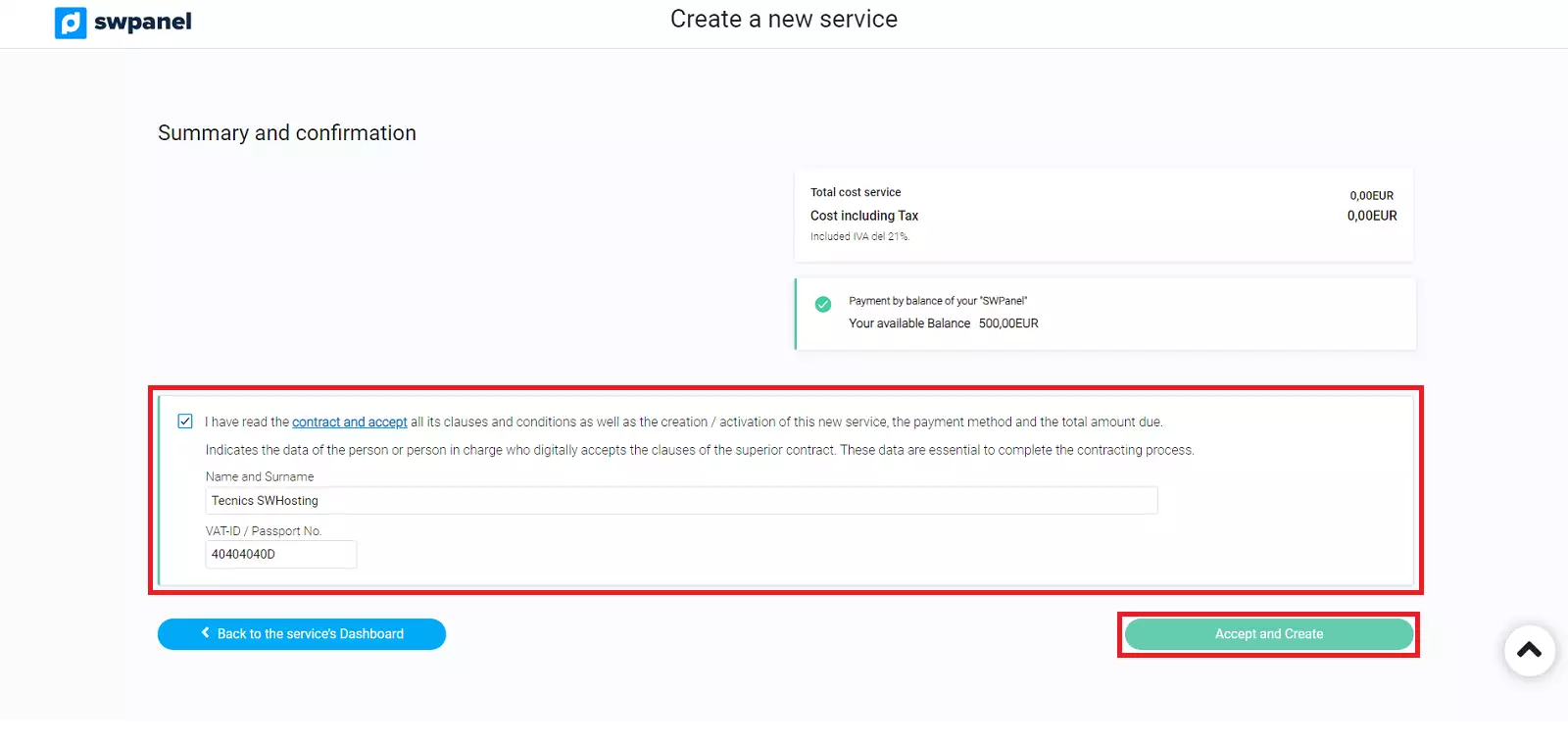
info_capture The screenshot is for guidance only. It was taken on version 2024.07.0132 with date 27/10/2024. It may differ from what the current version of SWPanel displays.
You're done! Your new service will be operational in a few seconds.