How to enable auto-renewal of SSL certificates
To activate the auto-renewal of an SSL certificate, you must log in to your SWPanel account.
Once inside, go to the Domains and SSL -> SSL Certificates Portfolio tab, which you will find in the blue side menu:
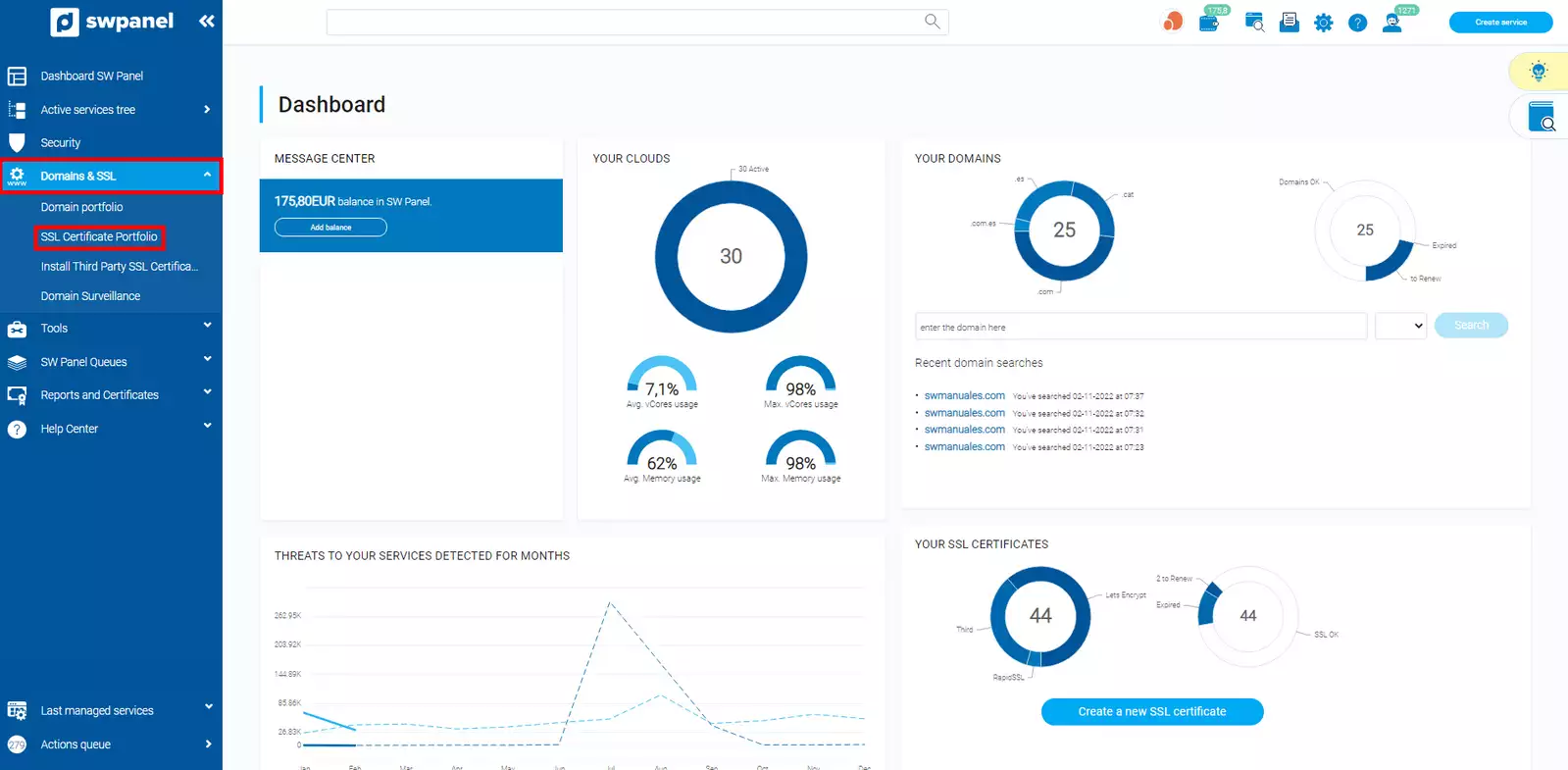
info_capture The screenshot is for guidance only. It was taken on version 2025.00.0017 with date 04/01/2025. It may differ from what the current version of SWPanel displays.
Locate the certificate that you want to autorenew, drop down the options menu on the right and click on "SSL Certificate Autorenewal ".
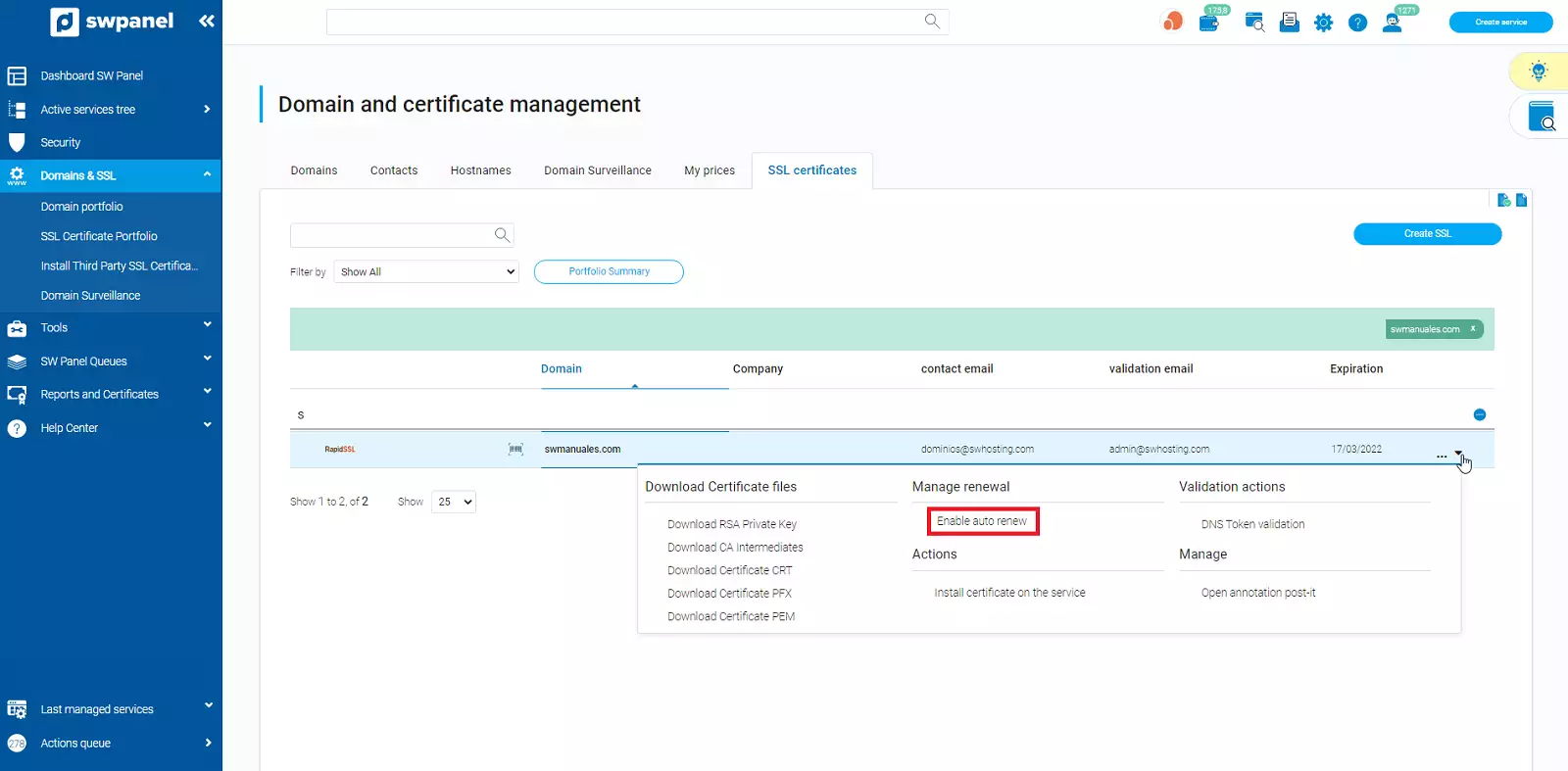
info_capture The screenshot is for guidance only. It was taken on version 2025.00.0017 with date 04/01/2025. It may differ from what the current version of SWPanel displays.
Once the option has been selected, the next step is to accept the autorenewal and press the "Activate autorenewal now " button.
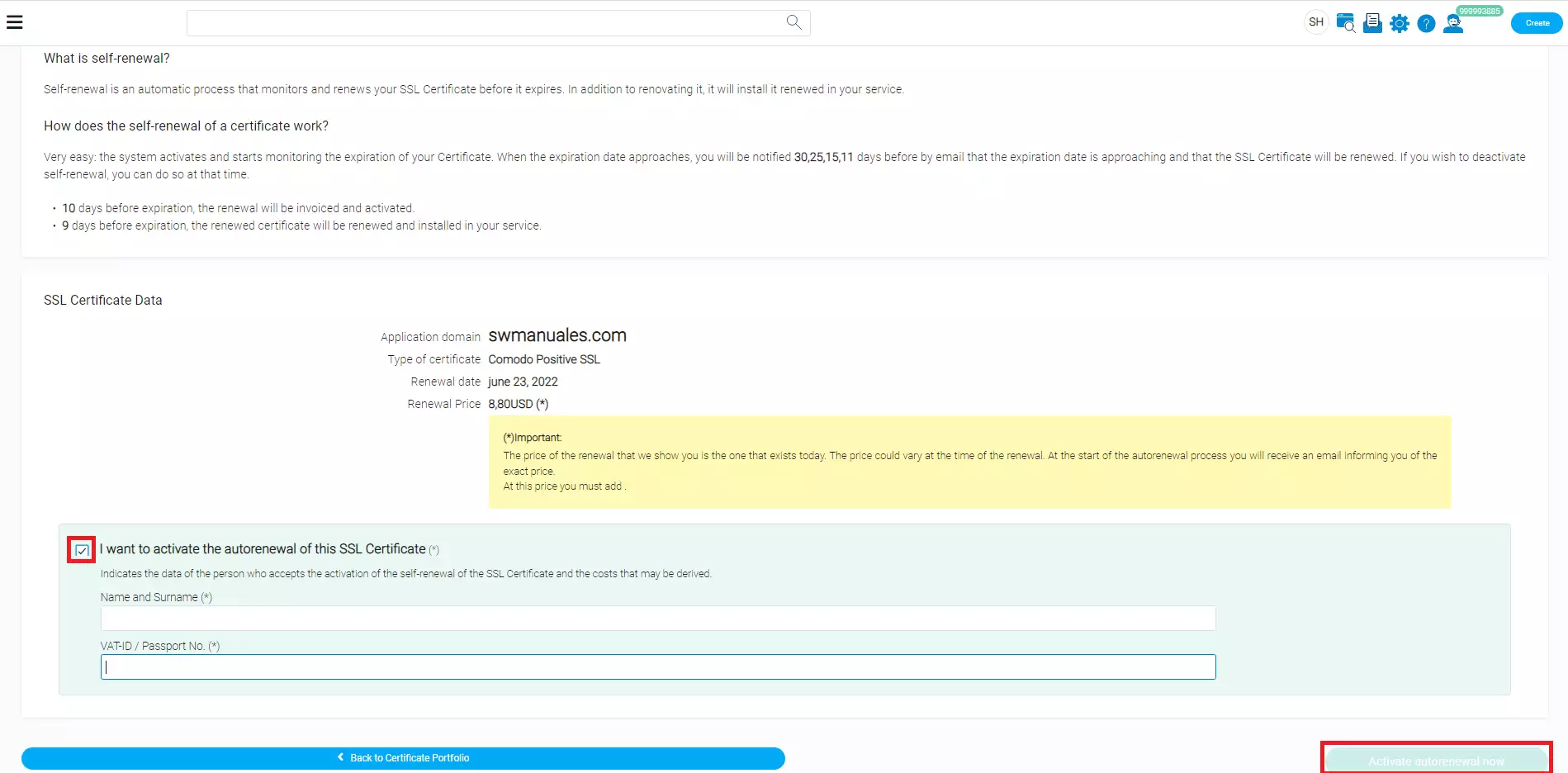
info_capture The screenshot is for guidance only. It was taken on version 2025.00.0017 with date 04/01/2025. It may differ from what the current version of SWPanel displays.
danger IMPORTANT: Please note that the following conditions must be met in order to activate the self-renewal of an SSL certificate:
- It must not be a Let's Encrypt self-signed certificate.
- That it can have self-renewal (all except the self-signed Let's Encrypt).
- That the certificate is not expired.
- That the expiration date is more than 10 days from the current date.
- That the certificate has validation by DNS Token.
- That the certificate is marked as self-validating.
- That the certificate is marked as self-install.
- No outstanding balance.
- Not have the blocked service of the certificate you want to install.
Other manuals related to SSL certificates that may be of interest to you
📃 Manual: Installing third-party SSL certificate via SWPanel