How to Import a SQL file to my Database in SWPanel with DBeaver
With SWPanel you can use the phpMyAdmin tool to access the management of your databases, such as exporting or importing them.
Also, you can use any kind of database management application, such as DBeaver, which allows a much more powerful database management than phpMyAdmin, and is available for any operating system and supports many database managers, such as MySQL, MariaDB, PostgreSQL, SQLServer, Oracle, SQL Server.
DBeaver is a SQL client software application and database administration tool.
If you want to install the DBeaver database manager on your private Cloud server with Windows 10 Pro, you can have it at your disposal with a single click at SWHosting.
Connecting to the existing Database with DBeaver
For this step, you need to have the database already created in your SWPanel. From SW Hosting we have a manual on 📃 Manual: How to create a MySQL or MariaDB database.
danger In case of importing the database from an external provider or from another SWPanel service or account, it is very important that the name, user and password of the Database you have created to import the SQL file are identical to those of the old service provider.
Abre DBeaver. In the upper left corner you will see an icon to connect to a database, you must also choose the database manager you want to use, at SWHosting the two database managers we use are MariaDB/MySQL.
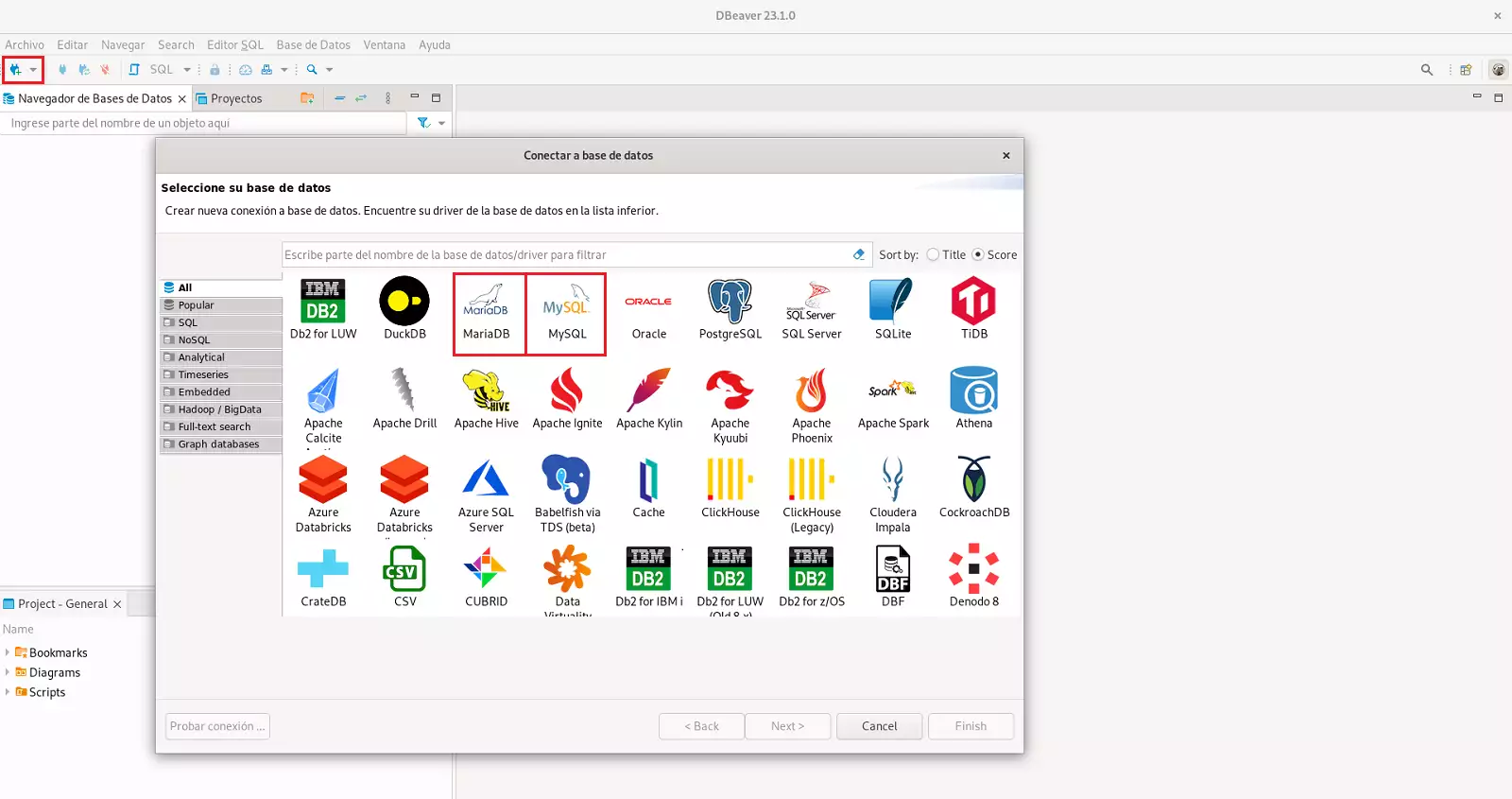
To find out what is the Host/IP name of your database you must:
- Type in the SWPanel search engine the name of the service in which you want to modify the basic parameters and click on it:
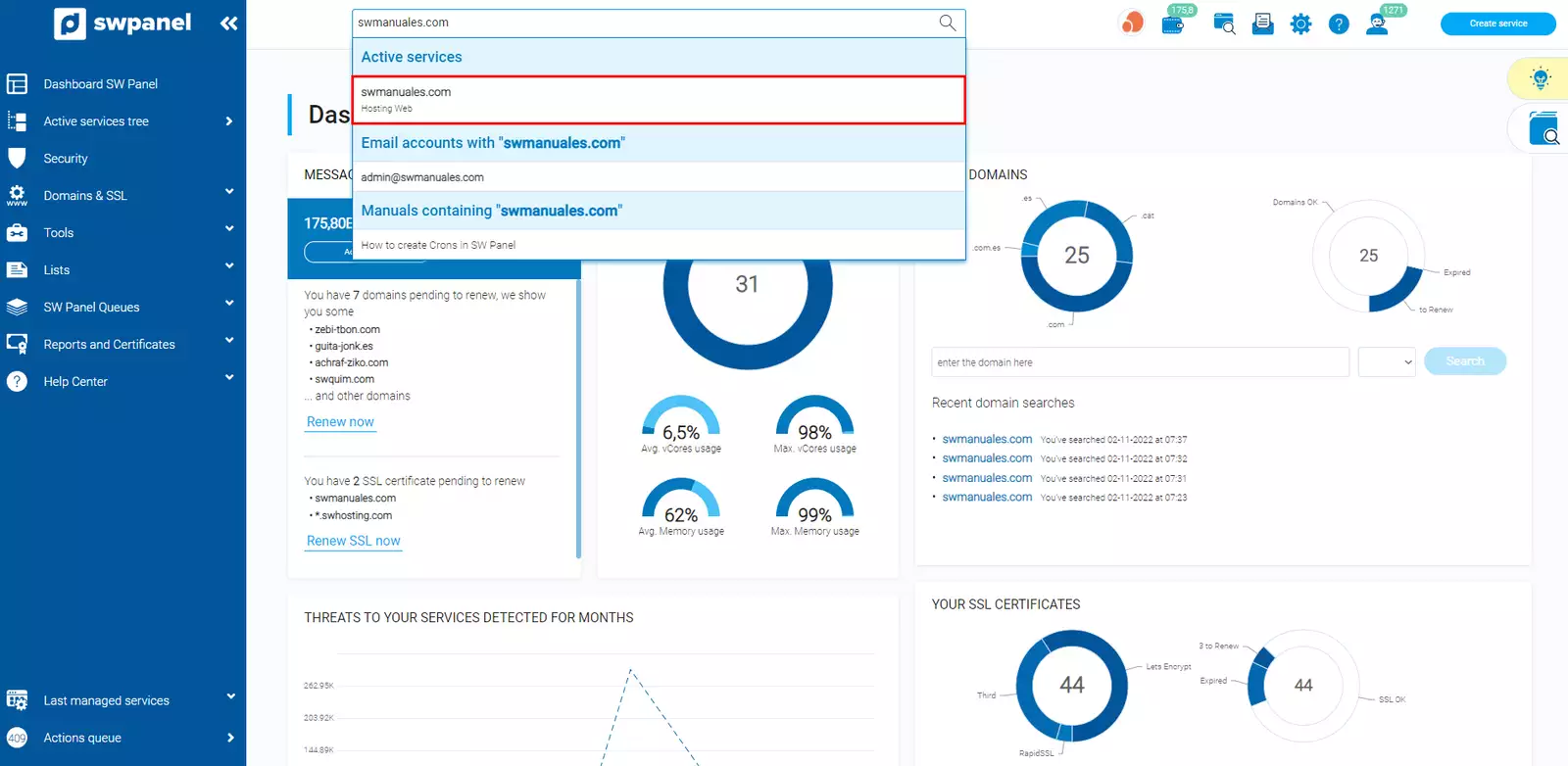
- Click on "Service Servers", located in the blue side menu:
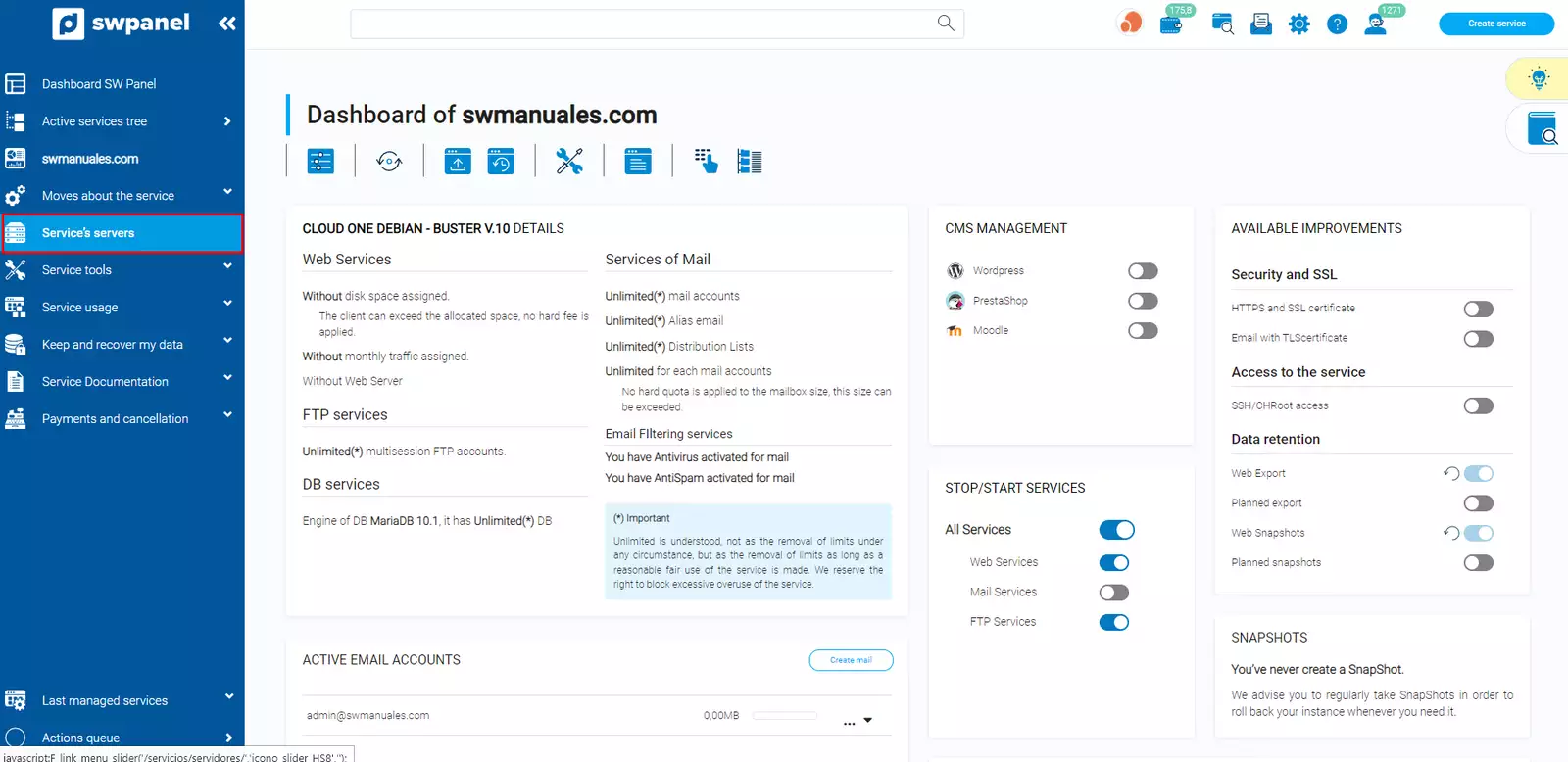
- The IP found in "Assigned DB Server" is the one you must use as "Host Name/IP" to access DBeaver:
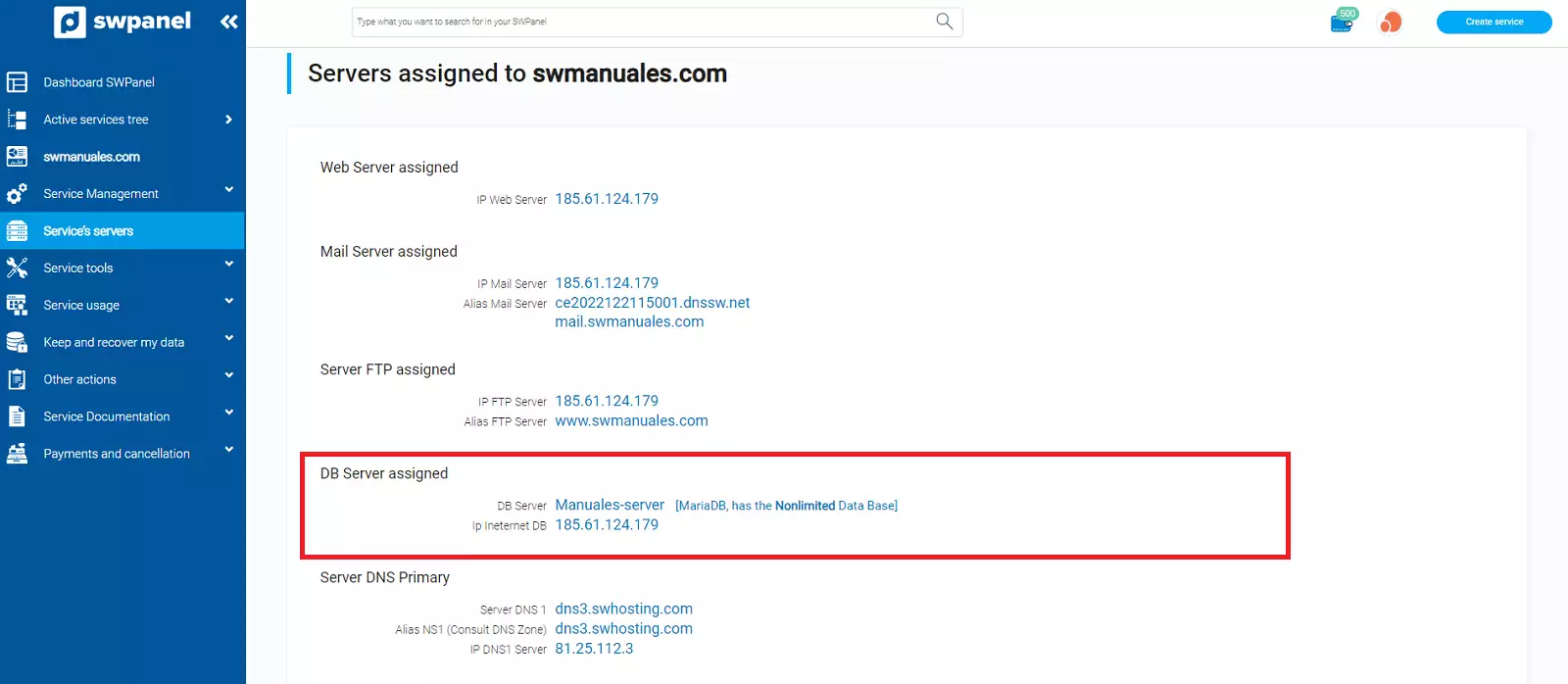
Once the data has been entered in DBeaver, we make the connection:
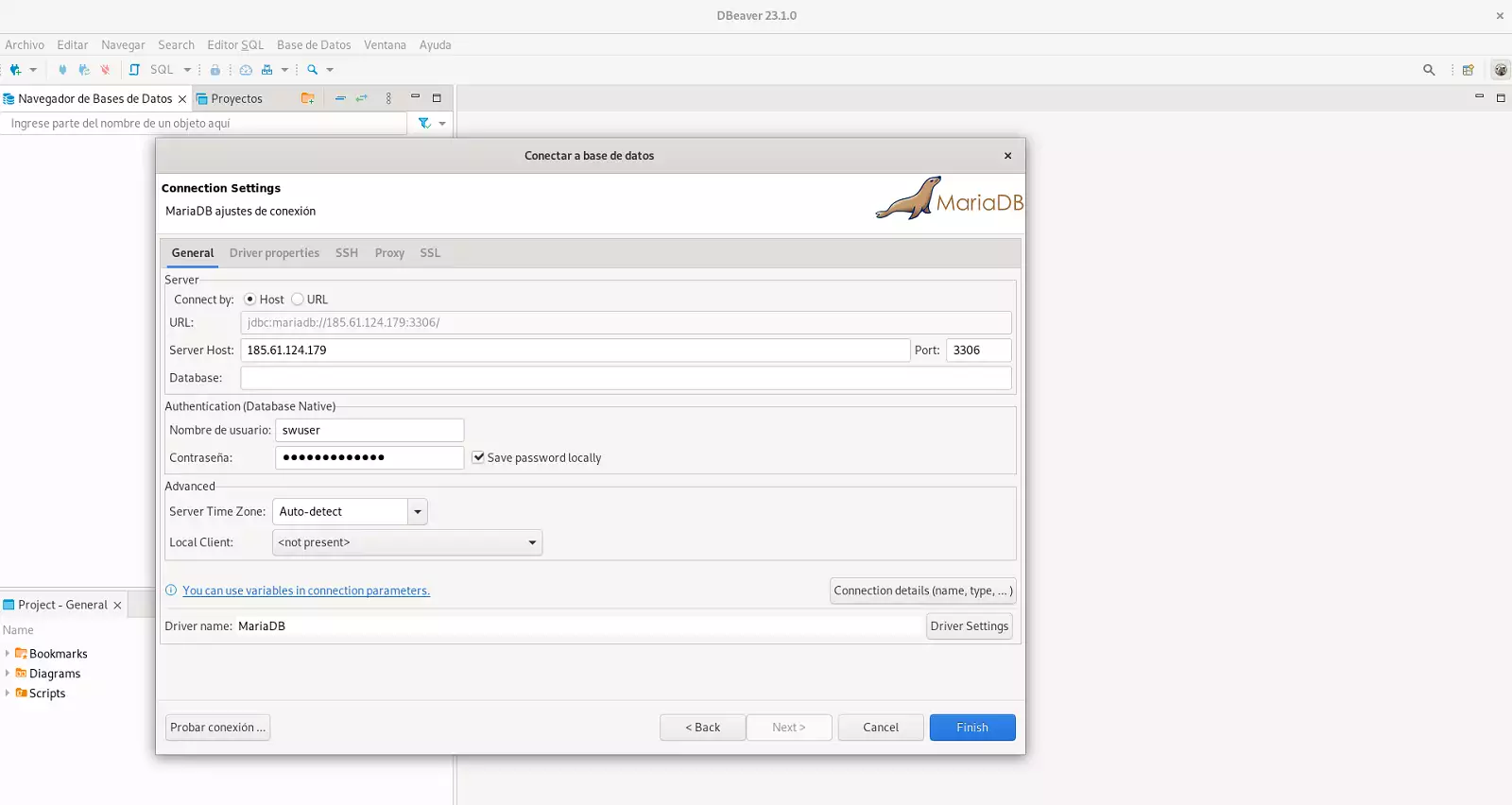
Upload SQL file
Finally, upload the previously downloaded file.
Inside DBeaver, connected to the Database, access "Right click on the database" > "Tools" > "Restore database ":
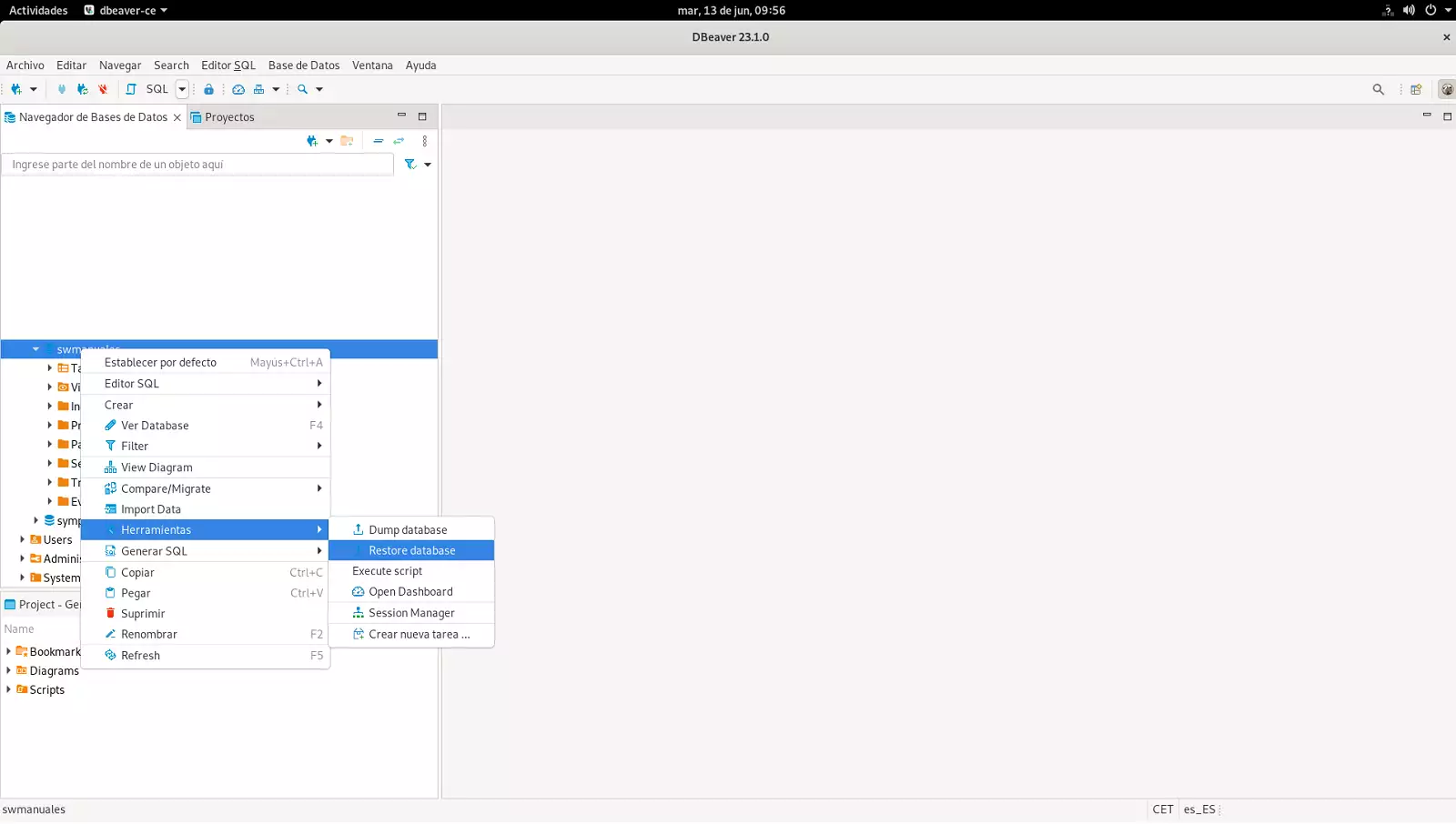
- Select the .sql file you want to import and click the "Start " button:
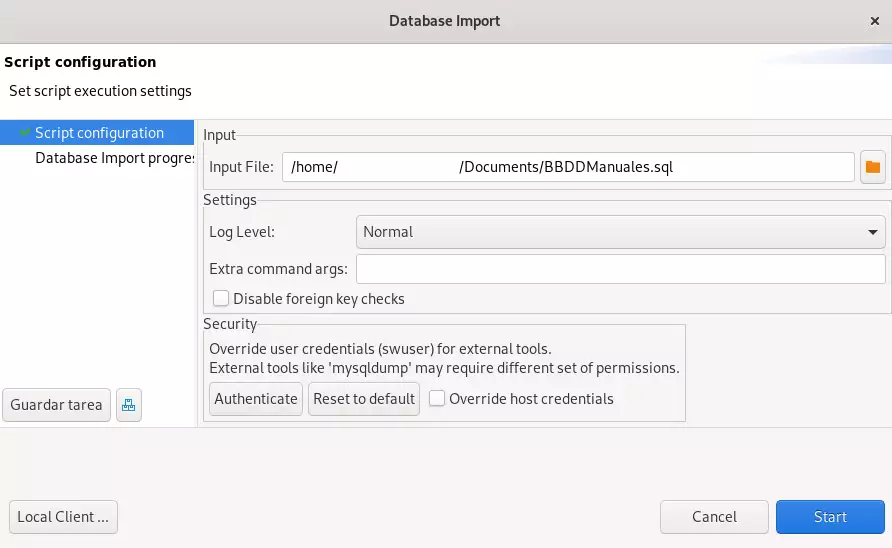
Once the file is uploaded, you can check that it has been uploaded properly, either by disconnecting and connecting to the database in DBeaver or by closing DBeaver and accessing the Database via phpMyAdmin from SWPanel: 📃 Manual: How to access phpMyAdmin from SWPanel.
Disconnecting the DB
To do so, press the disconnect button:
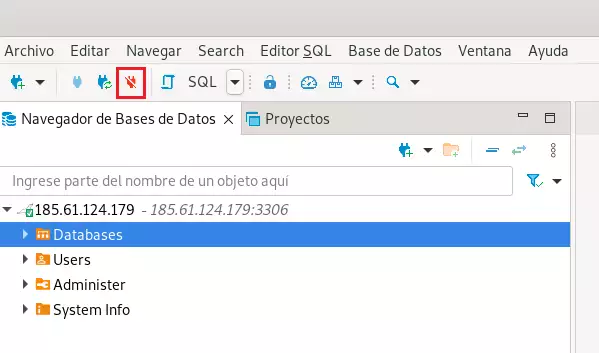
Remember that you can install the DBeaver database manager on your own private Cloud server with Windows 10 Pro and located in the SWHosting data center.