SSL Certificates
What is an SSL certificate?
SSL stands for Secure Socket Layer. It is a security protocol that makes the data transmitted between a server and a web user, in feedback, travel securely, encrypted and encrypted.
It uses a system of keys and mathematical algorithms that can only be identified between the user and the server, so no one else can read its content.
In order to use an SSL certificate on your website, it is vital that the Internet server supports SSL.
When a visitor accesses an SSL-protected page on your website, his browser bar displays a padlock icon and the prefix https:// in the URL address.
With an SSL certificate, the customer knows that the site is authentic, real and reliable for entering their personal data.
Types of registration certificates
Depending on the use that is given to each certificate we can find different typologies of the same ones. According to the verifications of the data that are carried out, they are divided in four classes:
Class 1 Certificates: Corresponds to the simplest ones. They perform few data verifications, only the name and e-mail address of the holder.
Class 2 Certificates: In this case, the DNI or driving license, Social Security number and date of birth are also checked.
Type 3 Certificates: In this category, credit checks of the person or company are added through Equifax or Duns&Bradstreet.
Class 4 Certificates: In this case, all of the above checks are performed plus verification of a person's job title or position within the organization.
Depending on the purpose of the certificates, they can be divided into:
Customer SSL Certificates: Used to be able to identify and authenticate those customers who enter the website using the Secure Socket Layer protocol. They are normally issued to a natural person, whether an individual or a company.
**In this case, it is used to identify a server to a client, using the same Secure Socket Layer protocol, which is generally issued in the name of the company that owns the secure server or service.
S/MIME certificates: Used for e-mail services, signed and encrypted.
Certificates for code signing: Used to identify the author of a file or archive.
Certificates for CA: Identifies and verifies own certified authorities using specific software.
What types of certificates does SWHosting have in its portfolio?
We have different types of fully trusted certificates. Let's start with the basic trust certificates:
Comodo Essential: It secures and certifies 1 domain, it is immediately available with 256-bit encryption. The insurance coverage is $10,000.
Comodo Positive: Secures and certifies 1 domain, is immediately available with 256-bit encryption.
RapidSSL: Secures and certifies 1 domain, is immediately available with 256-bit encryption. The insurance coverage is $10,000.
RapidSSL Wildcard: Certifies one domain and secures unlimited subdomains, is immediately available with 256-bit encryption. The insurance coverage is $5,000.
Comodo Essential Wildcard Certifies one domain and secures unlimited subdomains, is immediately available with 256-bit encryption. Insurance coverage is $10,000.
Comodo Positive Wildcard Certifies one domain and secures unlimited subdomains, is immediately available with 256-bit encryption. Insurance coverage is $50,000.
Now, we will describe the advanced trust certificates ideal for professional and ecommerce sites.
TrueBusinessID: Certifies the organization and domain, secures a domain, availability from 1 to 10 working days with 256-bit encryption. Insurance coverage is $1,250,000.
TrueBusinessID Wildcard: Certifies the organization and domain, has unlimited subdomains secured, availability from 1 to 10 business days with 256-bit encryption. Insurance coverage is $1,250,000.
TrueBusinessID with EV: identifies and obtains details of the organization, physical address, authorized contact person and domain ownership. Insures 1 domain, 3 to 15 business days availability with 256-bit encryption. Insurance coverage is $1,500,000.
TrueBusinessID certificates allow the incorporation of additional domains or UC/SANs. A single certificate for a company, which will be valid for a main domain and for up to 24 additional domains.
TrueBusiness ID + Pack 4 UC/SAN: Identifies and certifies the organization, the domain and its ownership, secures 1 domain and 4 alternative domains (expandable to 25 domains). Availability from 1 to 10 working days with 256-bit encryption. Insurance coverage is $1,250,000.
TrueBusinessID with EV + Pack 4 UC/SAN: Identifies, certifies and obtains details of the organization, physical address, authorized contact person, domain and its ownership. Secures 1 domain and 4 alternates (expandable to 25 domains). Availability from 3 to 15 working days with 256-bit encryption. Insurance coverage is $1,500,000.
How to purchase a certificate through SWPanel?
To purchase any of our certificates available in our portfolio you must go to your SWPanel and select, in the left side blue menu in the "Domains and Certificates" section, the submenu "SSL Certificates Portfolio".
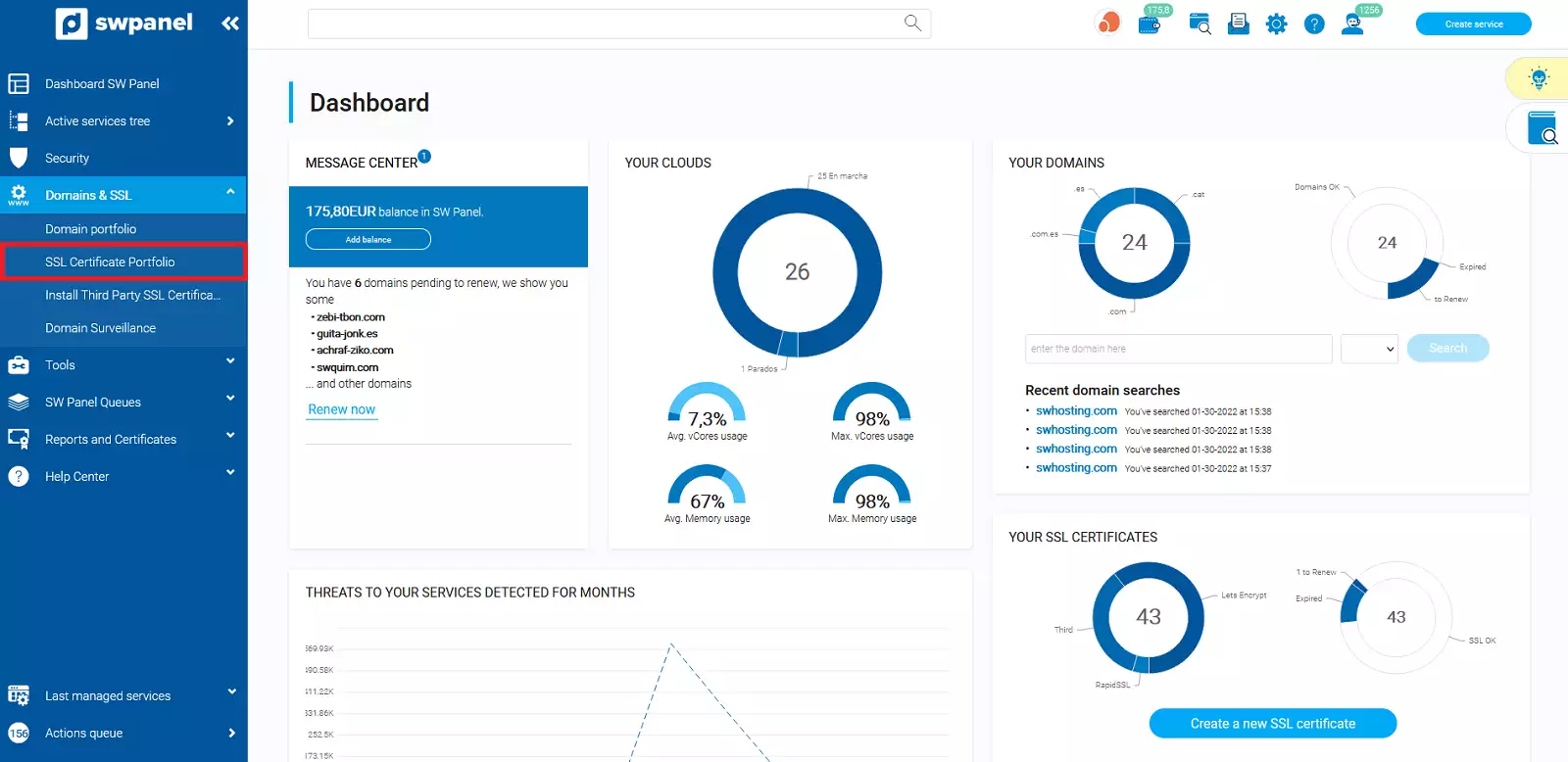
info_capture The screenshot is for guidance only. It was taken on version 2024.07.0132 with date 20/10/2024. It may differ from what the current version of SWPanel displays.
In this section, you will be able to manage your purchased certificates. To do so, you have different options: Open the post-it notes, download the RSA Private Key, renew Certificate, start the validation by DNS Token and install the certificate directly on the selected service.
From the SSL Certificates section, you will also have the option to create a new SSL certificate by clicking on the blue button located in the upper right corner "Create SSL" or, in case you do not have any certificate, at the bottom in green.
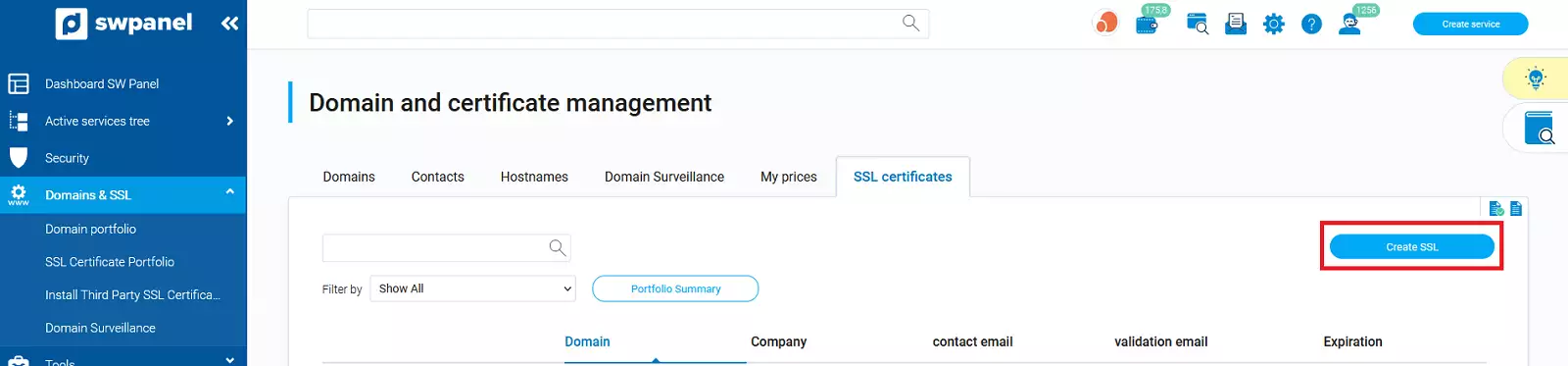
info_capture The screenshot is for guidance only. It was taken on version 2024.07.0132 with date 20/10/2024. It may differ from what the current version of SWPanel displays.
Once you have selected the tab, creation of a new certificate, you must select the Certificate that best suits your needs.
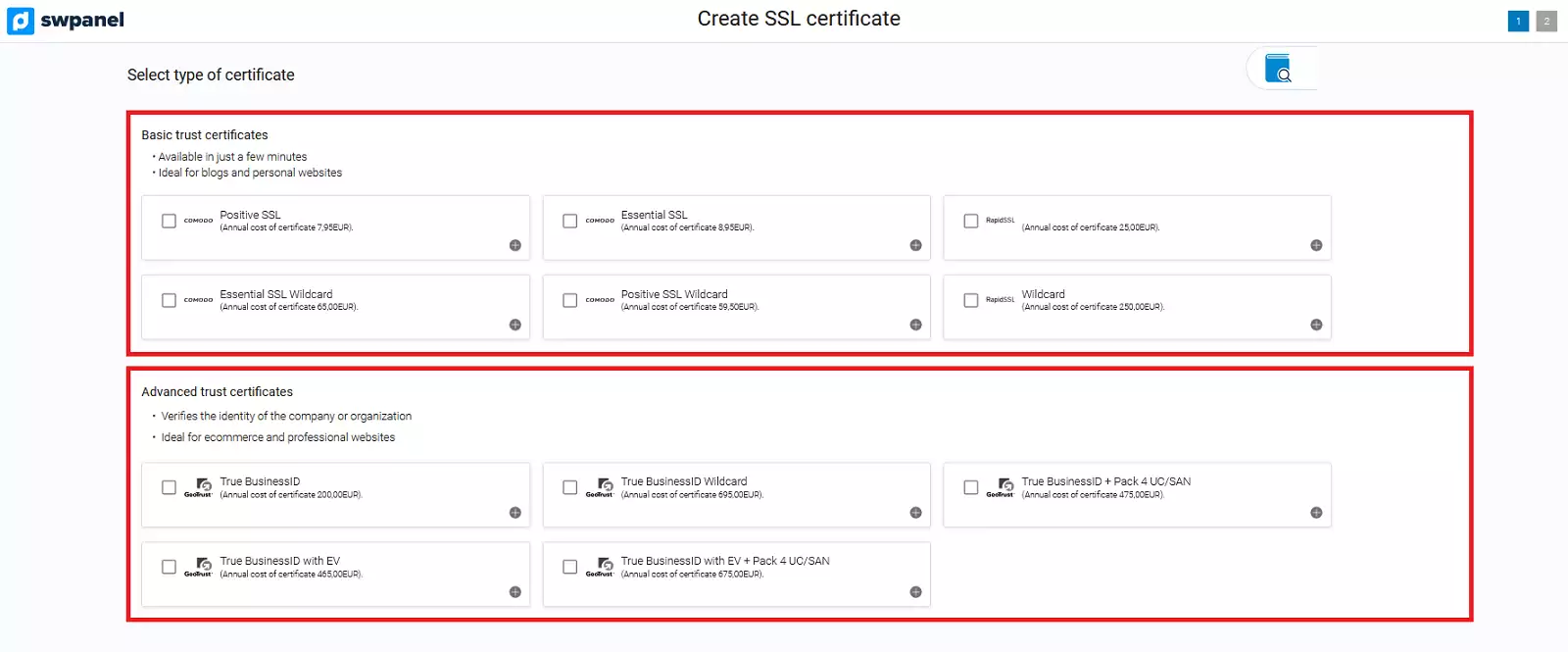
info_capture The screenshot is for guidance only. It was taken on version 2024.07.0132 with date 20/10/2024. It may differ from what the current version of SWPanel displays.
You must indicate the URL to be secured and then a form will be displayed in which you must choose the validation method and fill in all the fields.

info_capture The screenshot is for guidance only. It was taken on version 2024.07.0132 with date 20/10/2024. It may differ from what the current version of SWPanel displays.
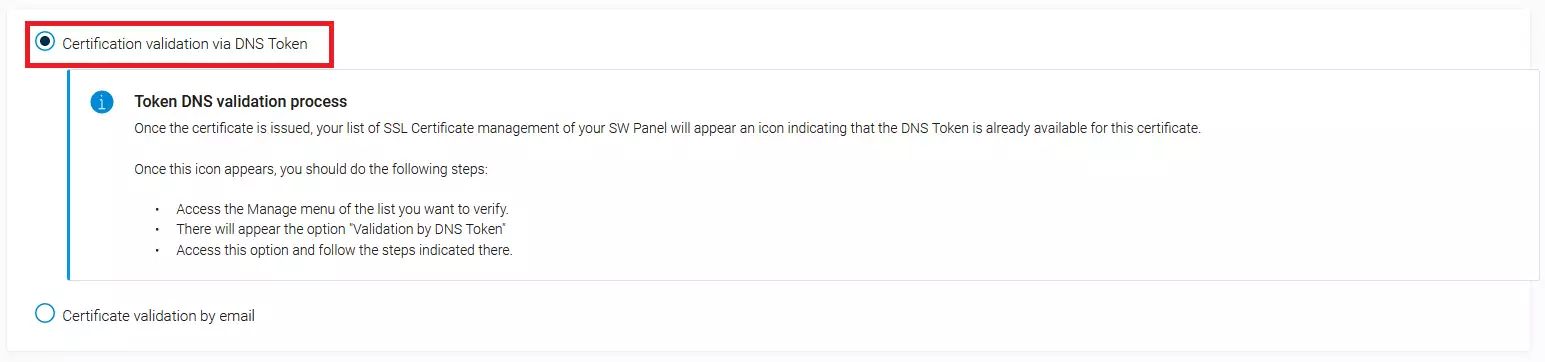
info_capture The screenshot is for guidance only. It was taken on version 2024.07.0132 with date 20/10/2024. It may differ from what the current version of SWPanel displays.
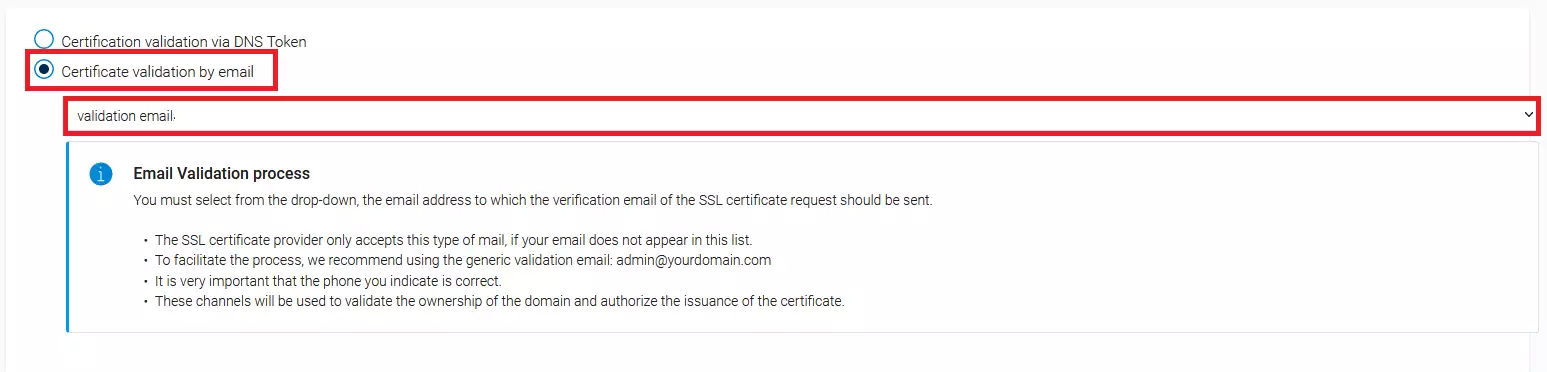
info_capture The screenshot is for guidance only. It was taken on version 2024.07.0132 with date 20/10/2024. It may differ from what the current version of SWPanel displays.
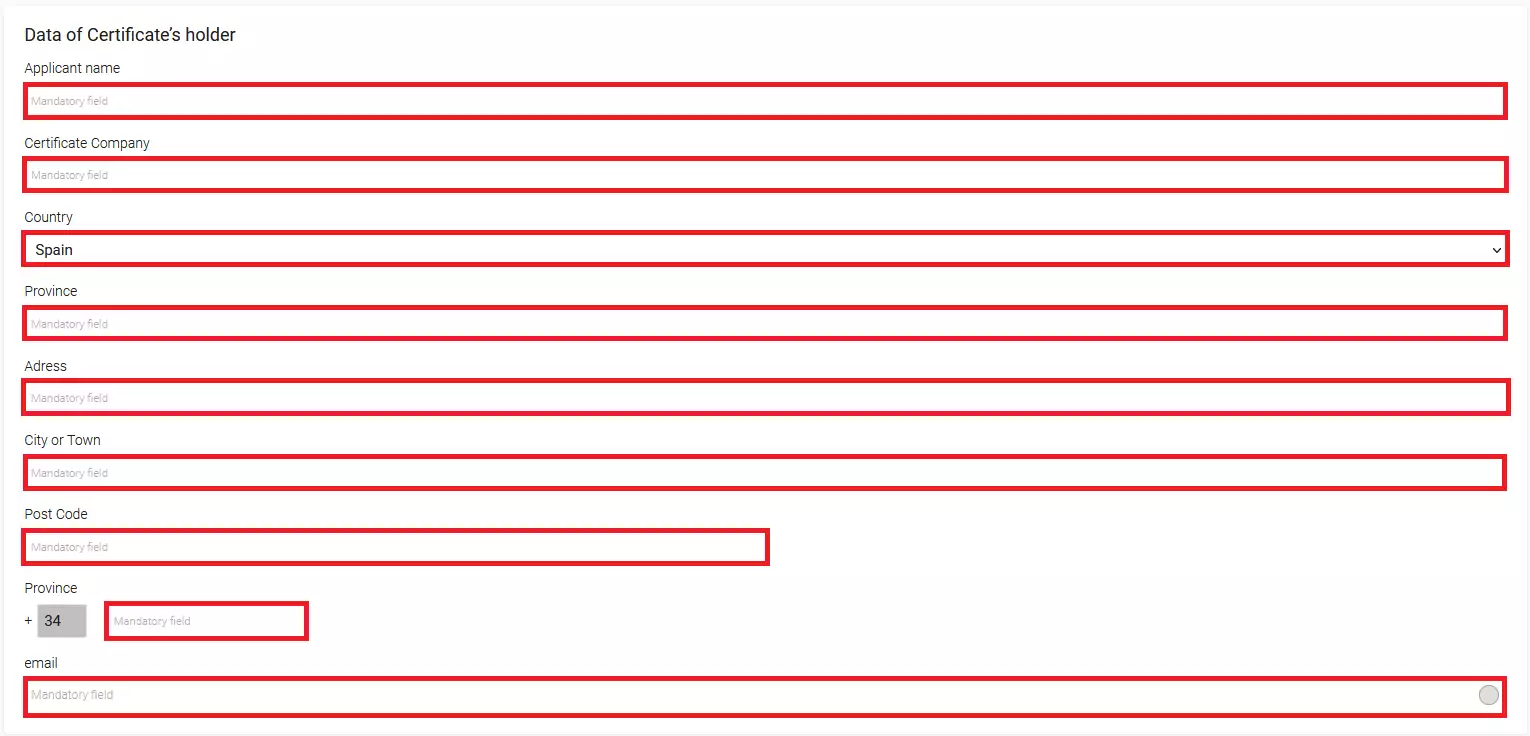
info_capture The screenshot is for guidance only. It was taken on version 2024.07.0132 with date 20/10/2024. It may differ from what the current version of SWPanel displays.
Once you have filled in the form you will be able to access the next step. Remember that you must have created a validation email account beforehand and you must also have access to that mailbox in order to validate your certificate request. You must also make sure that you have access to the email account you specify in owner's details as this is where you will finally receive your certificate.
Finally, you must verify your data and validate the contracting of your new certificate.
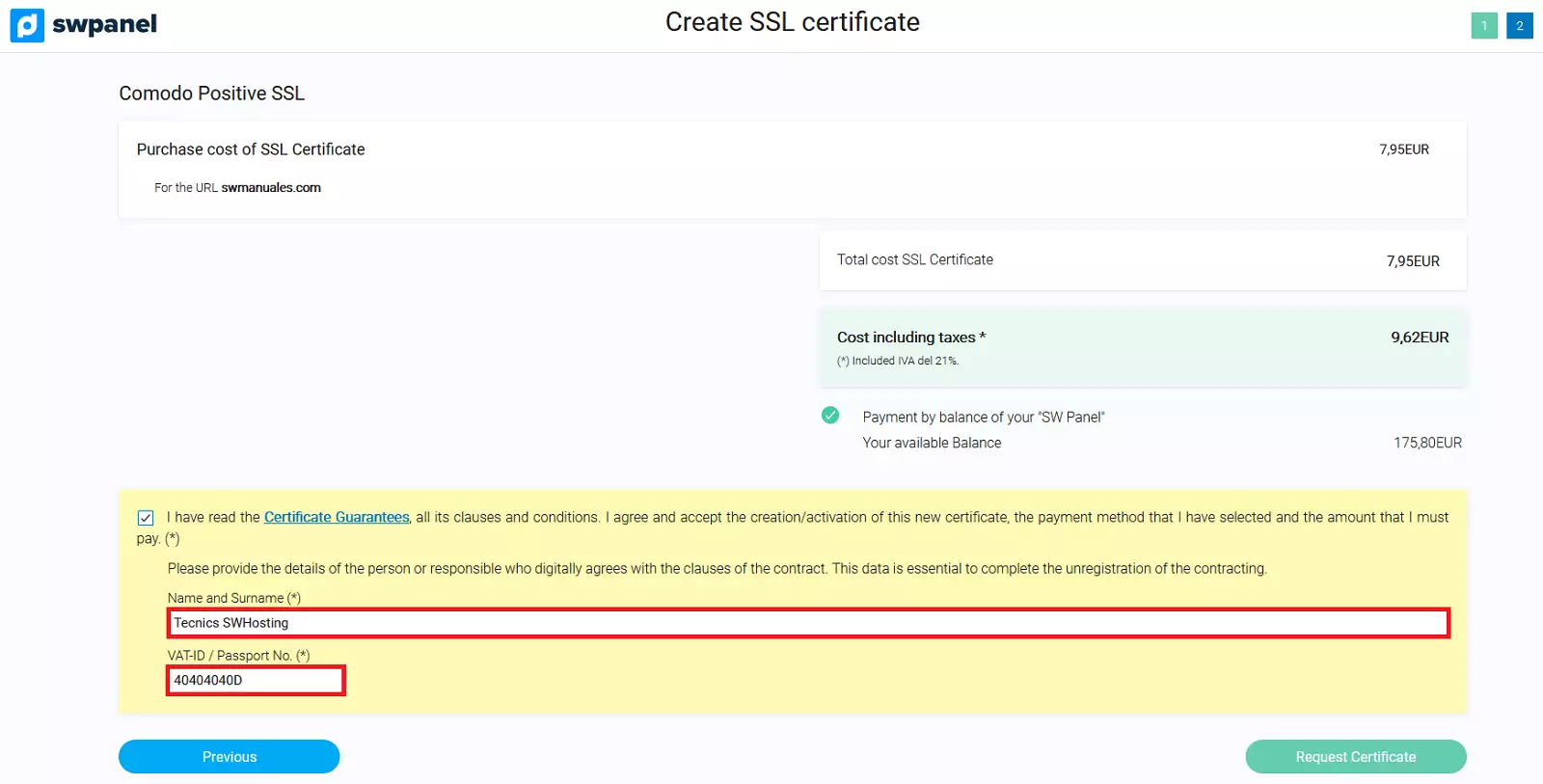
info_capture The screenshot is for guidance only. It was taken on version 2024.07.0132 with date 20/10/2024. It may differ from what the current version of SWPanel displays.
Operation when buying your SSL Certificate
Once you have filled in all the data of the form that SWPanel shows you, you will receive a validation email to the email account [email protected]. If there is no account created as "admin", you will have to create one. Subsequently, once you have validated this email, you will receive another email with the certificate attached to the email address that appears as the owner of the certificate. Next, if your server has a license to use SWPanel, you can install it on your server using the tools available in the certificate management, which we explain below.
Actions on Certificates
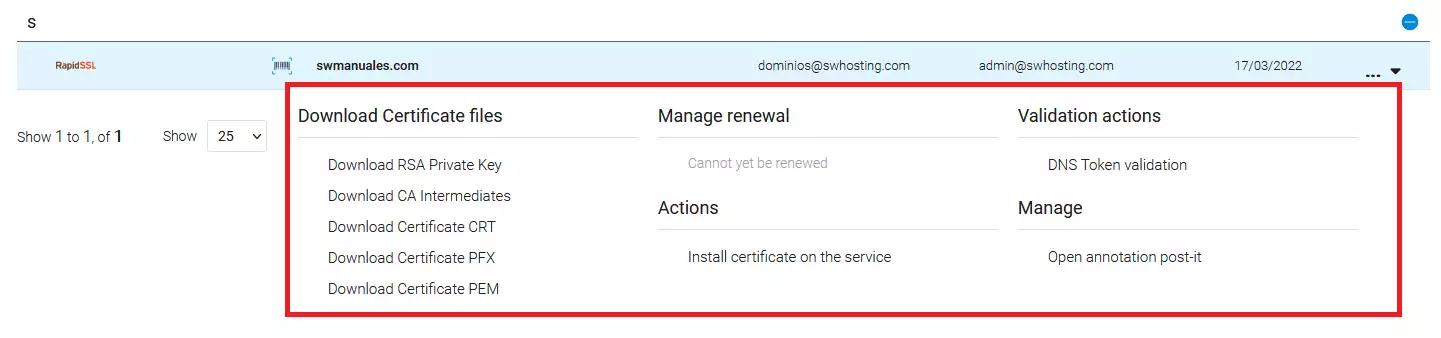
info_capture The screenshot is for guidance only. It was taken on version 2024.07.0132 with date 20/10/2024. It may differ from what the current version of SWPanel displays.
Open Post-It notes.
Opens a document to write notes on the Certificate in question.
Download RSA Private Key
In cryptography, RSA is a system that encrypts the content of your website. It contains a public key that is used to encrypt the message and, once sent, the private key (RSA Private Key) is responsible for decrypting it from the server. This option is usually used for service migrations in which this private key must be transferred to the new server.
**Renew
With this option you will be able to renew your certificate automatically.
**Validation by DNS Token
DNS token validation is simply a form of DNS validation when requesting a certificate.
Install Certificate on Service
In order to automatically install the certificate on your service, you must have a server with SWPanel and it must be up to date. If your server is not up to date, you can ask our technical department to update it. They will be able to install your certificate on the service you want, as long as your server has level 2 support contracted.
Other manuals related to SSL Certificates that may be of interest to you:** **
📃 Manual: Install SSL certificate purchased through SWPanel
📃 Manual: Installing third-party SSL certificate via SWPanel